How do I view and download the results set in Ask Your Data?
How do I view and download the results set in Ask Your Data?
How do I view and download the results set in Ask Your Data?
1. Open More Options
Click the More Options icon.
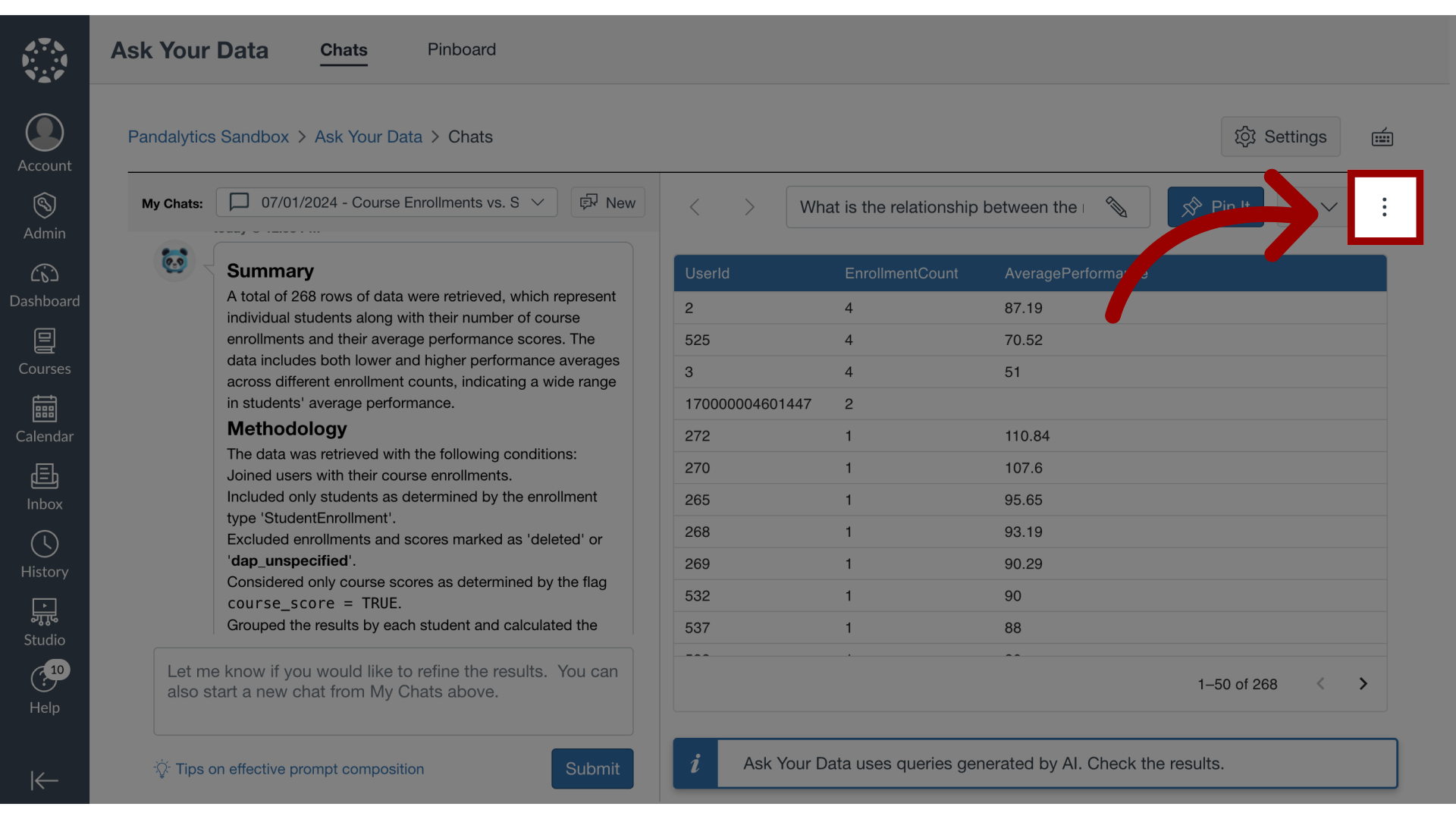
2. Open Full Screen View
To view the data in full screen, click the Show Full Screen link.
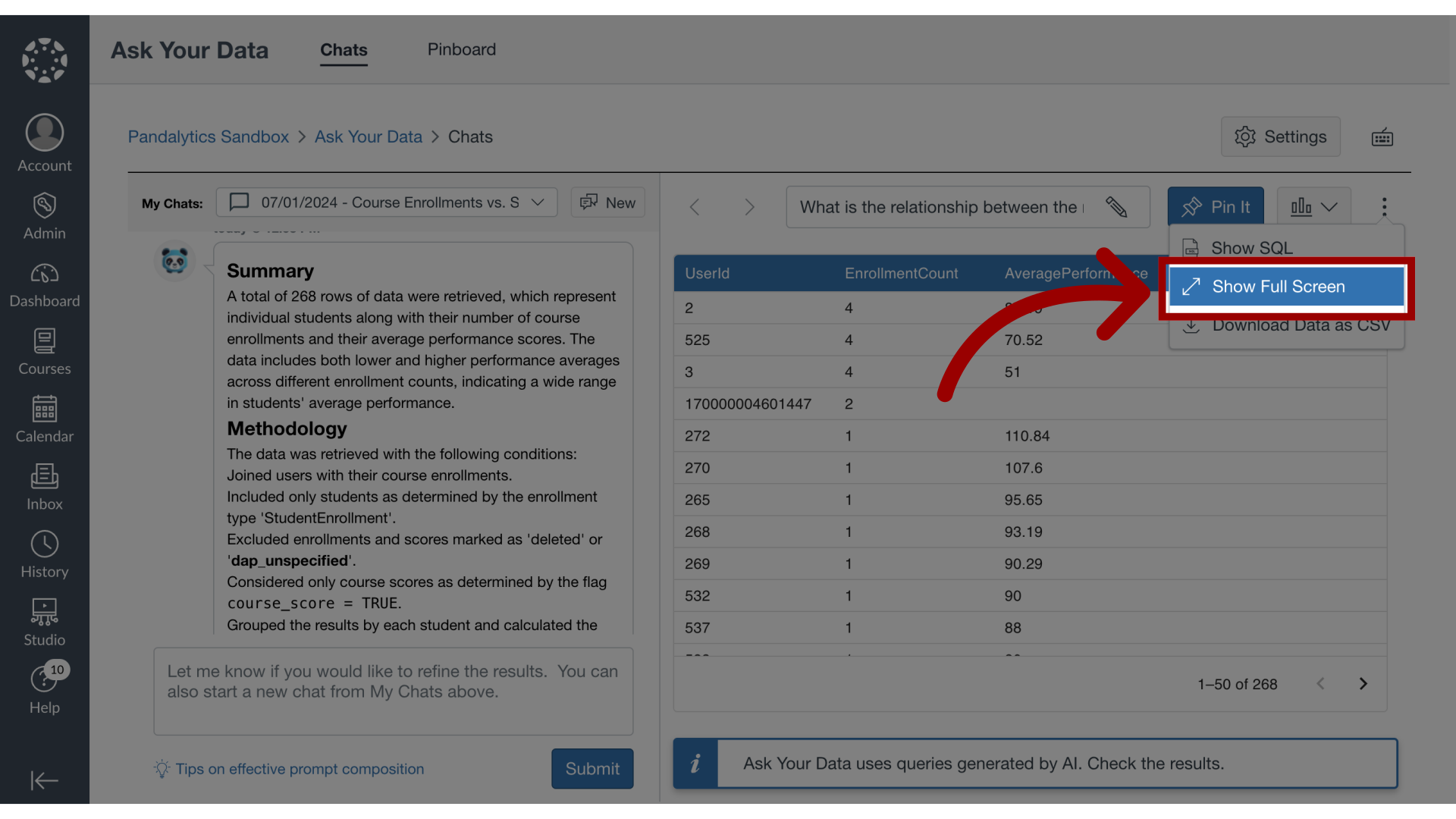
3. View Full Screen
The Full Screen view displays the prompt question, summary, methodology, and data table.
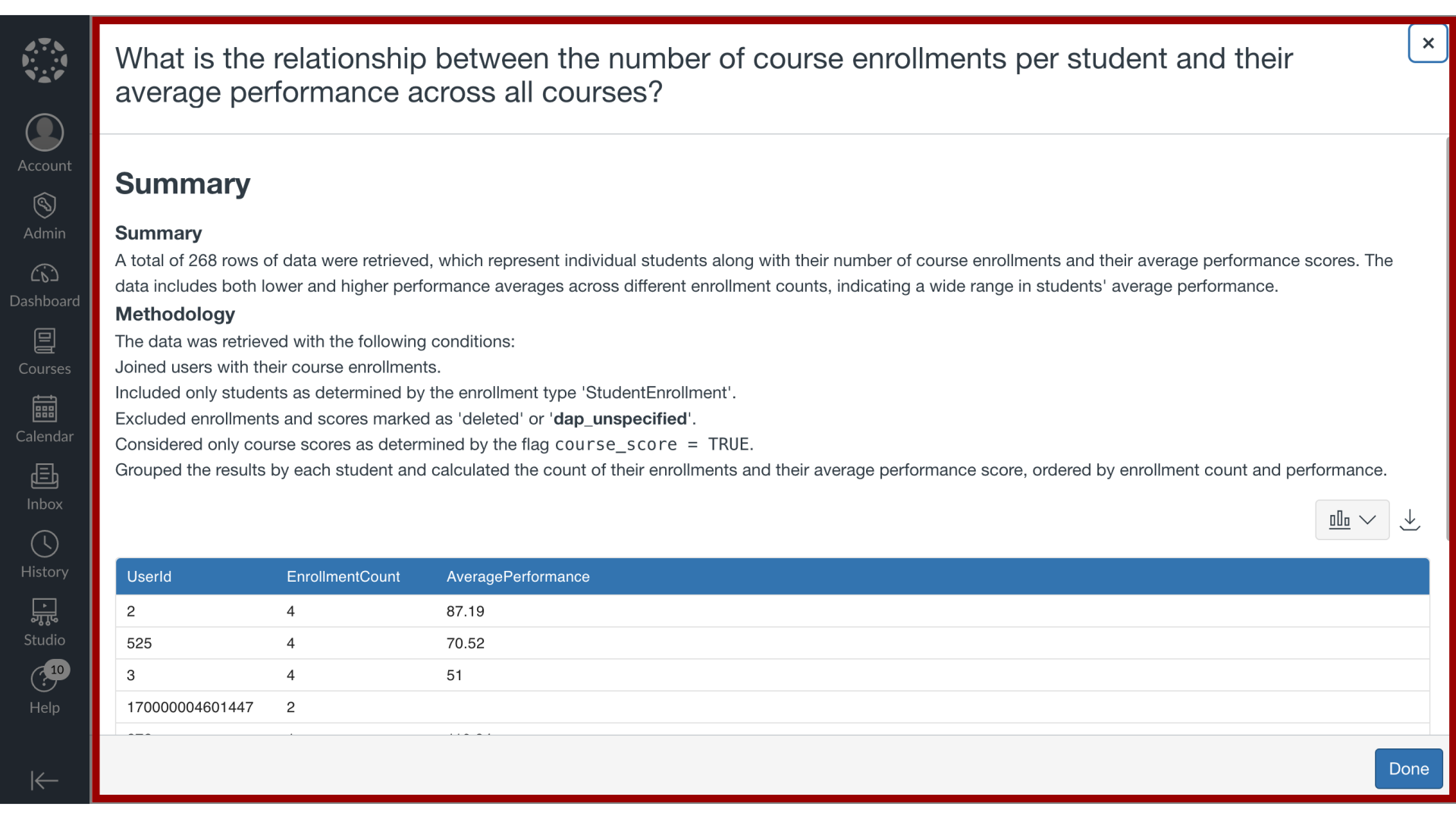
4. Download Data as CSV
Click the Download icon to download data as CSV.
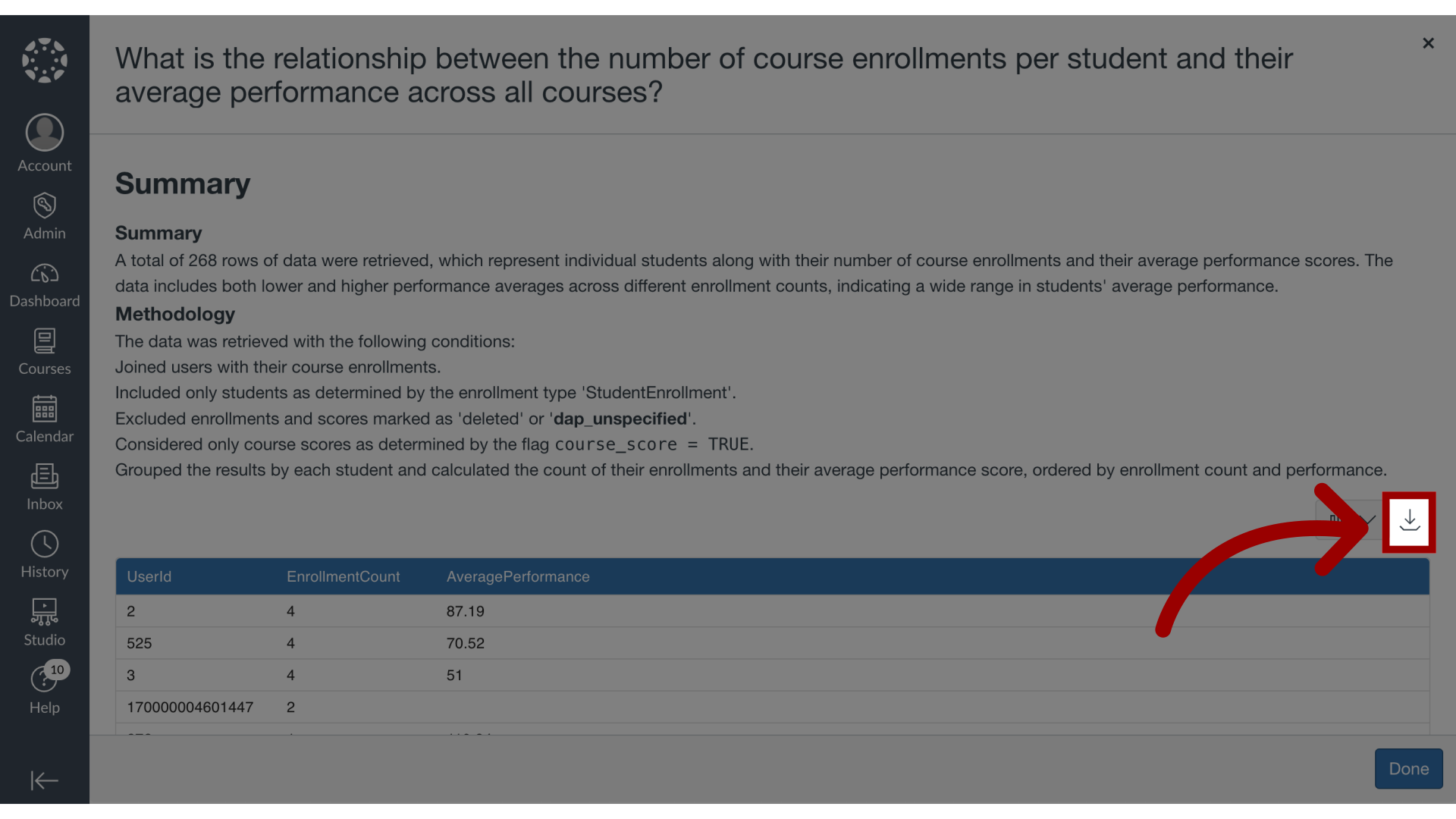
5. Exit Full Screen
To exit full screen, click the Done button.
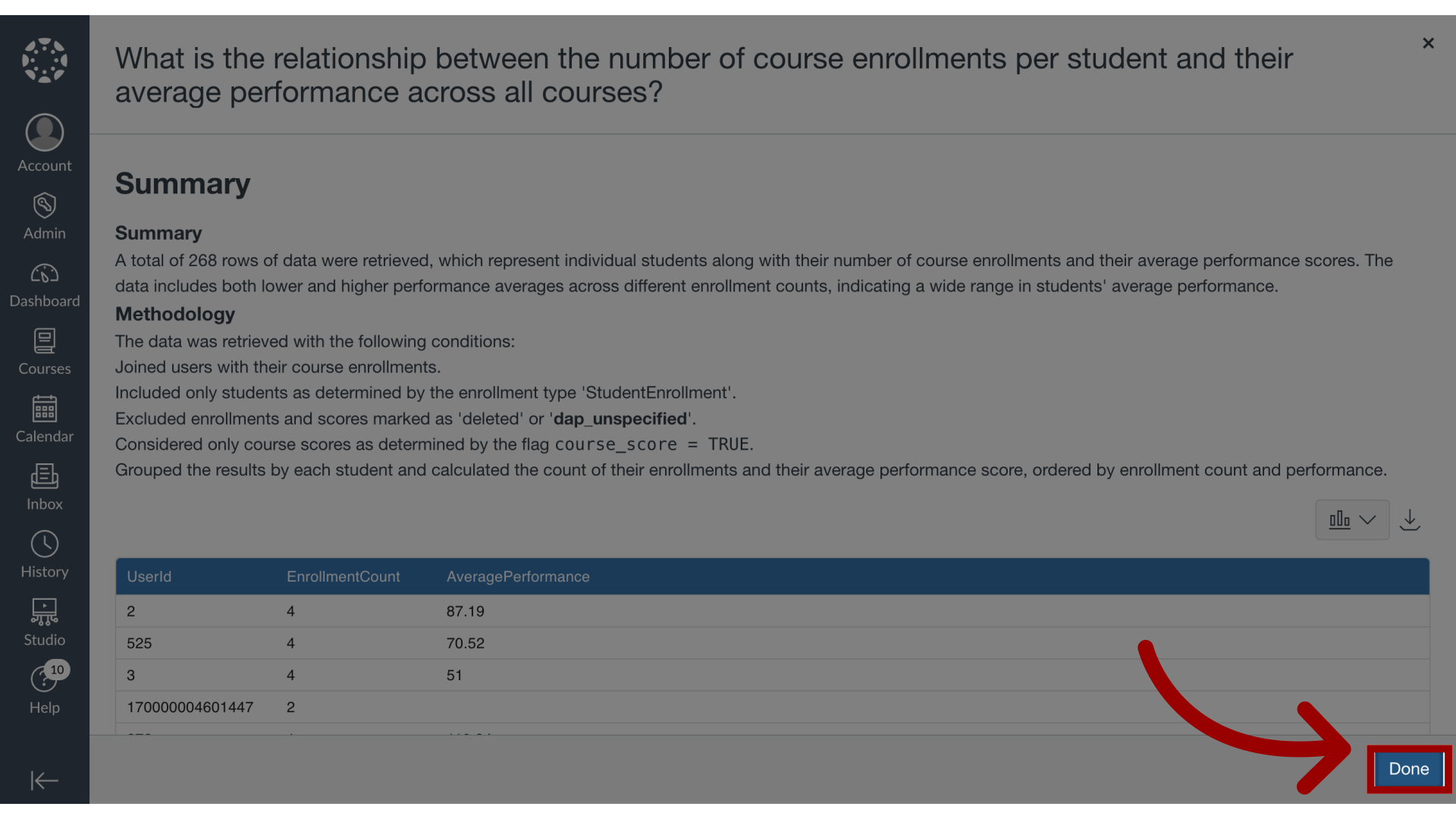
6. Download Data as CSV from Chatbot
You can also download the data clicking on the More Options icon and selecting the Download Data as CSV link.
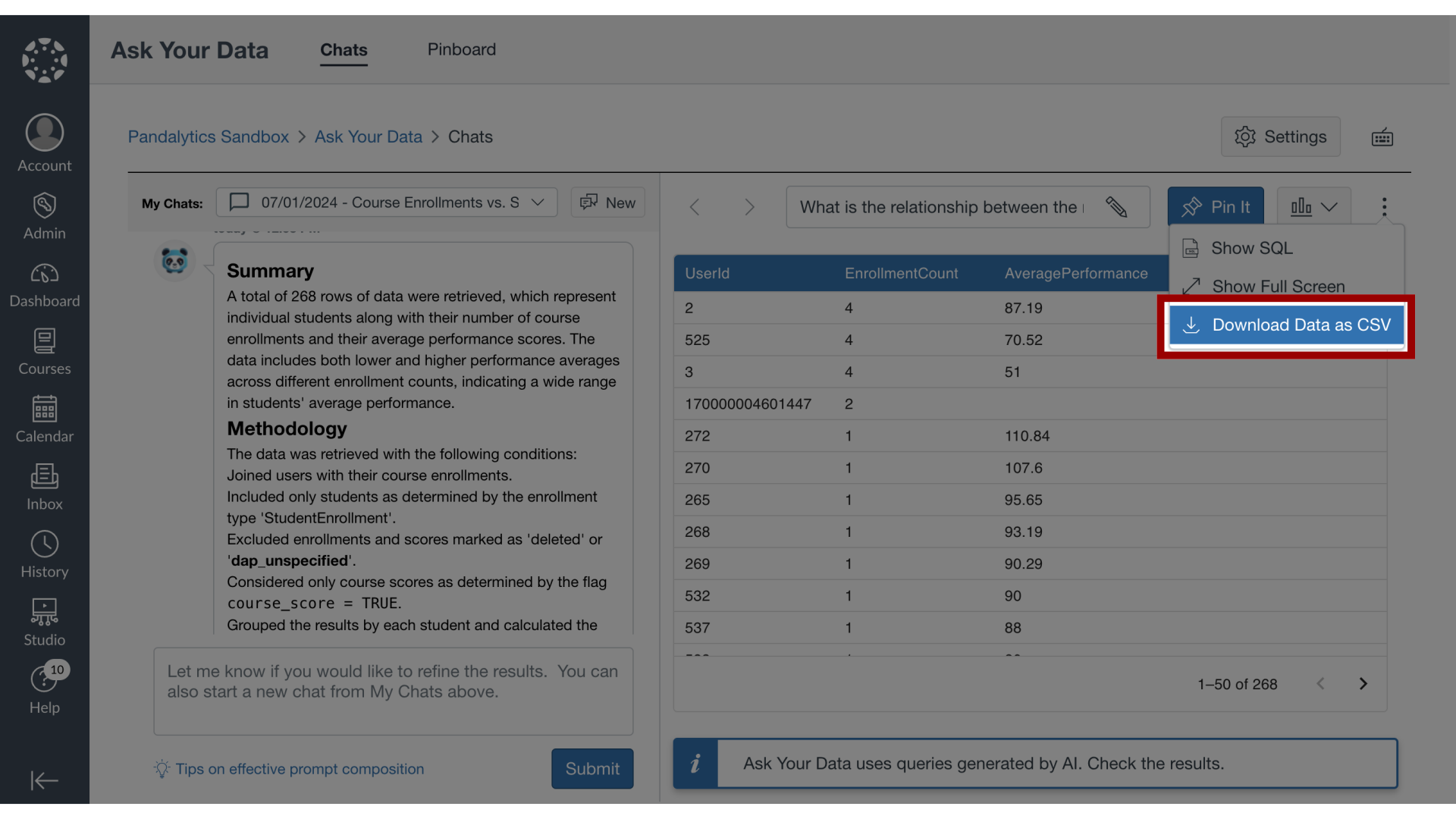
This guide covered how to view and download the results set in Ask Your Data.
