How do I customize the design of my messages in the Impact Dashboard?
Impact message designs can be customized in two major ways: Presentation Settings and Messaging Style.
If you’re looking for help in relation to message types, view the following article instead: What are the types of Impact messages?
How do I customize the design of my messages in the Impact Dashboard?
How do I customize the design of my messages in the Impact Dashboard?
1. Open Messages
In Global Navigation, click the Communication dropdown menu. Then click the Messages link.
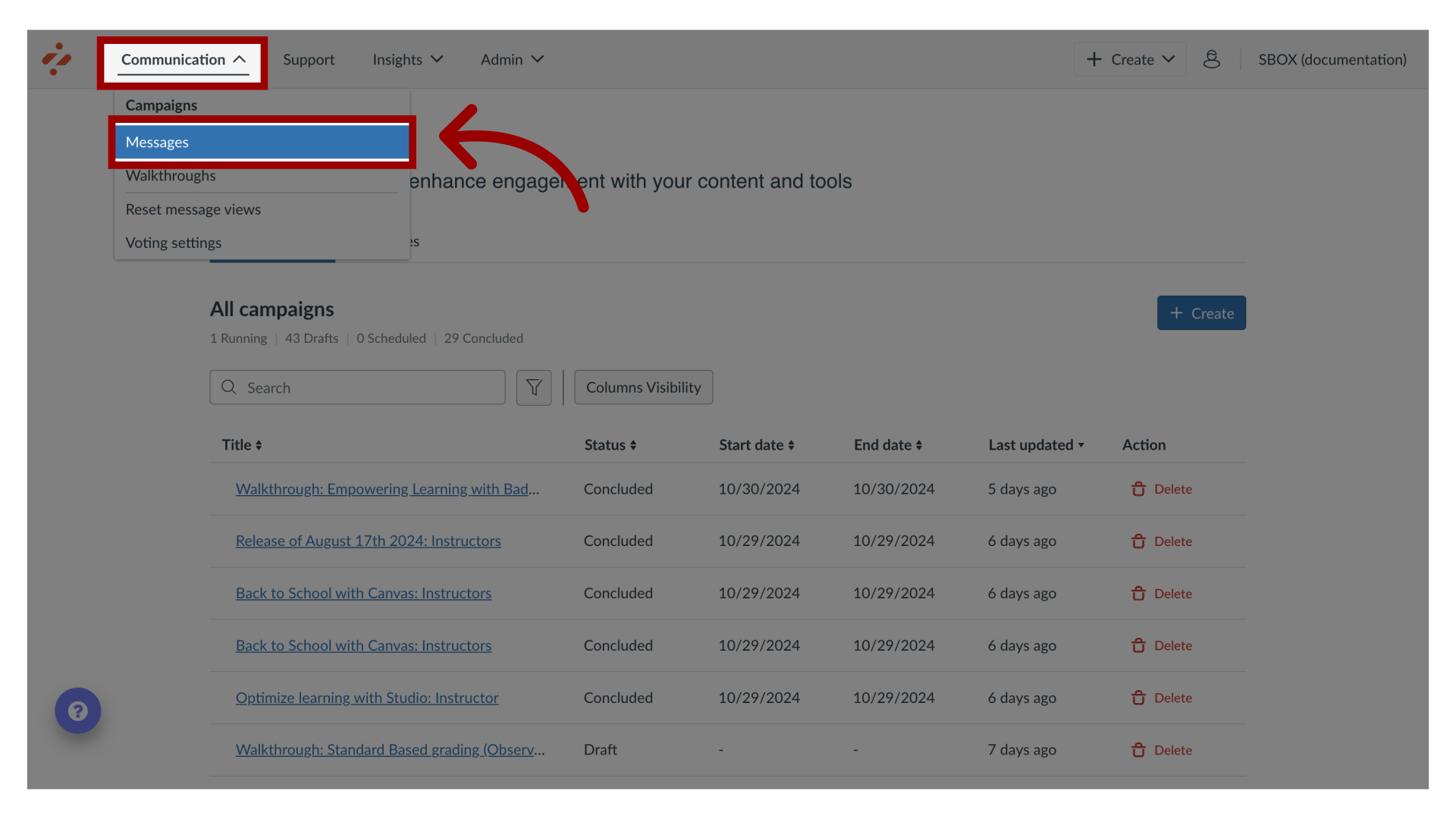
2. Manage Messages
To edit an existing message, click the name of the message. To create a new item, click the Create button.
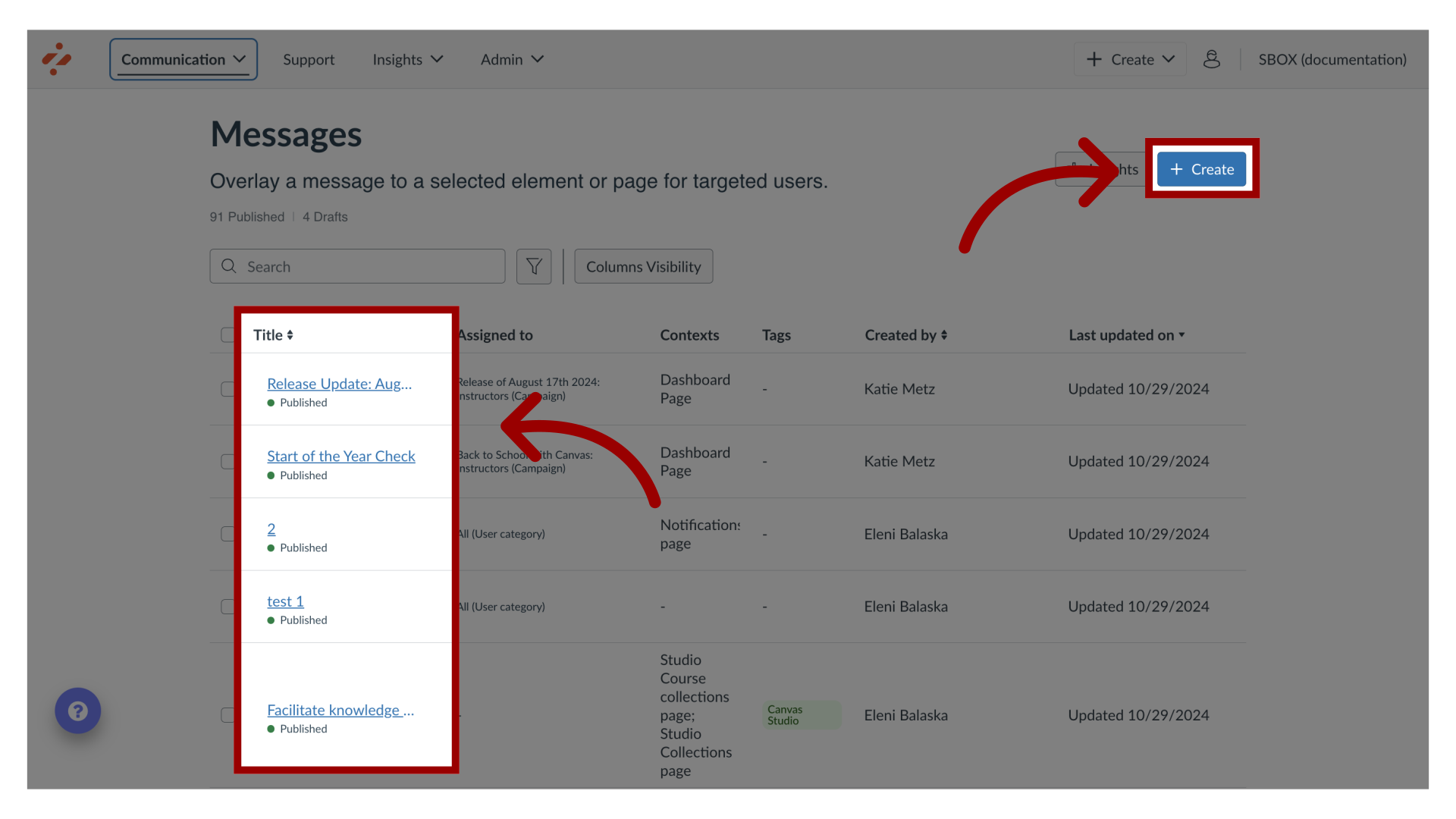
3. Edit Message
In the View Message page, click the Edit Message button. If you are creating a new message, the Edit Message button does not display.
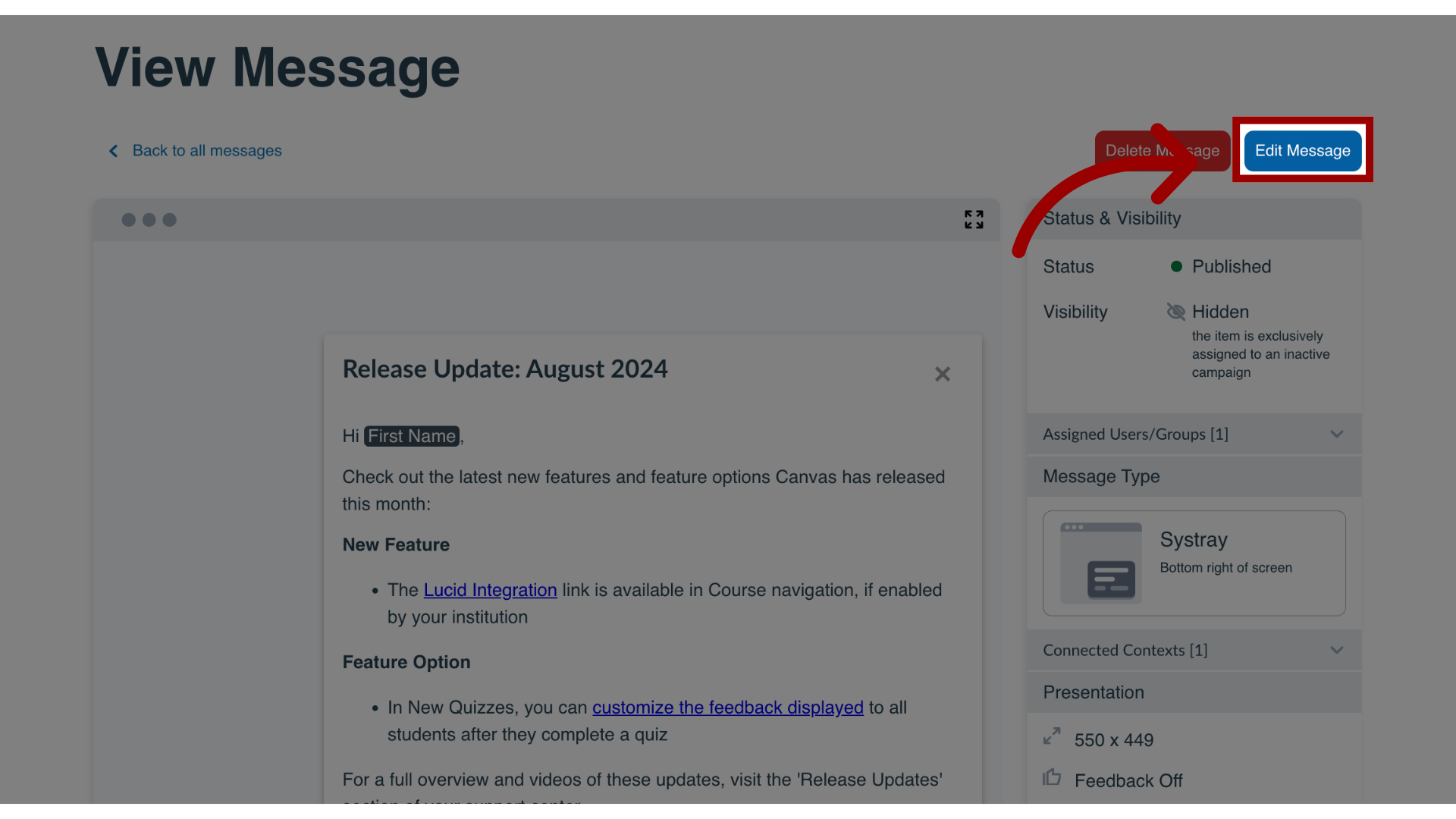
4. Open Presentation Settings
In the sidebar, locate and open the Presentation section. Presentation settings allow you to modify the following design settings for each message type.
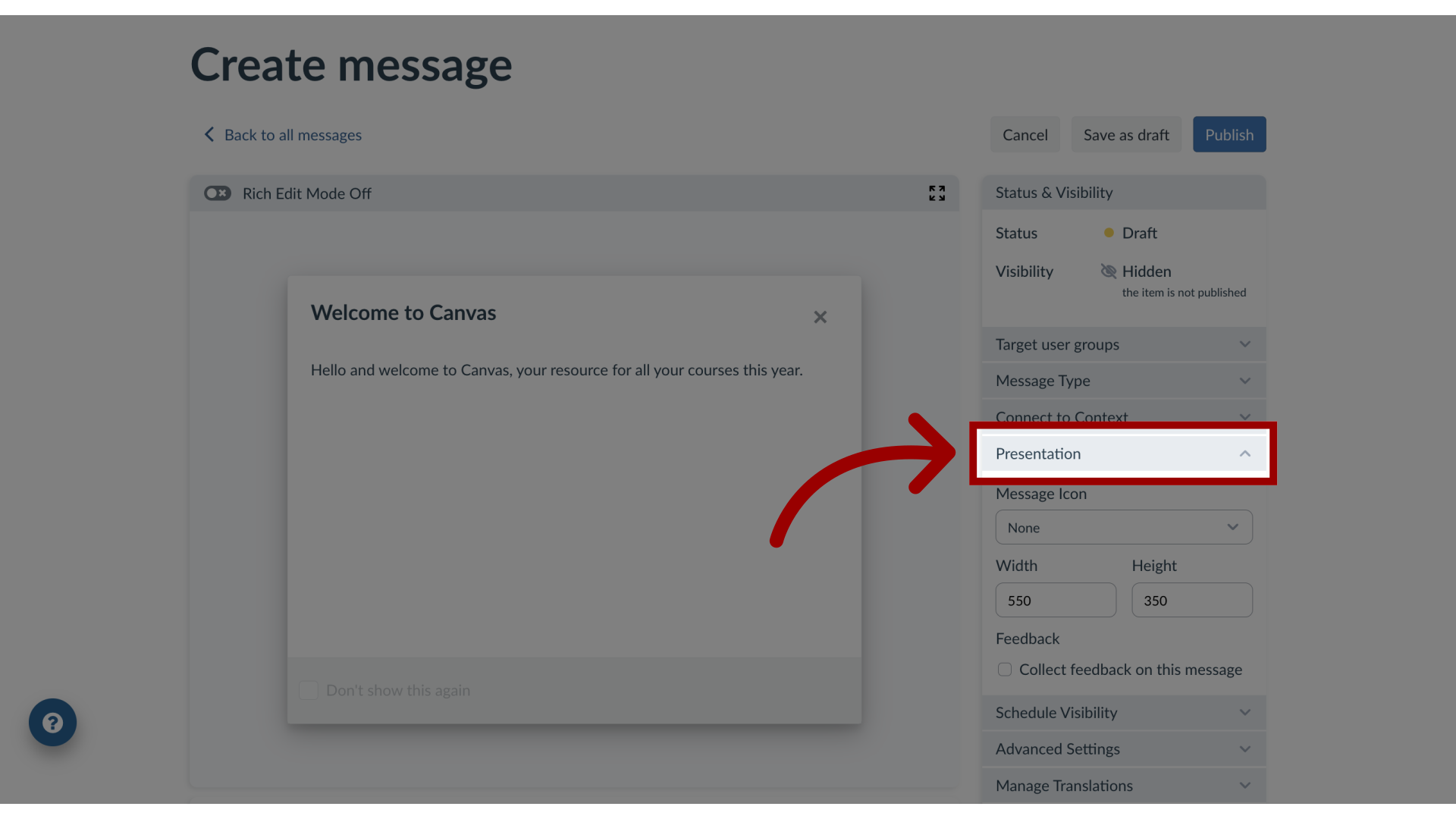
5. Hint Messages
Hint Messages allows you to change the width, height, orientation, and feedback.
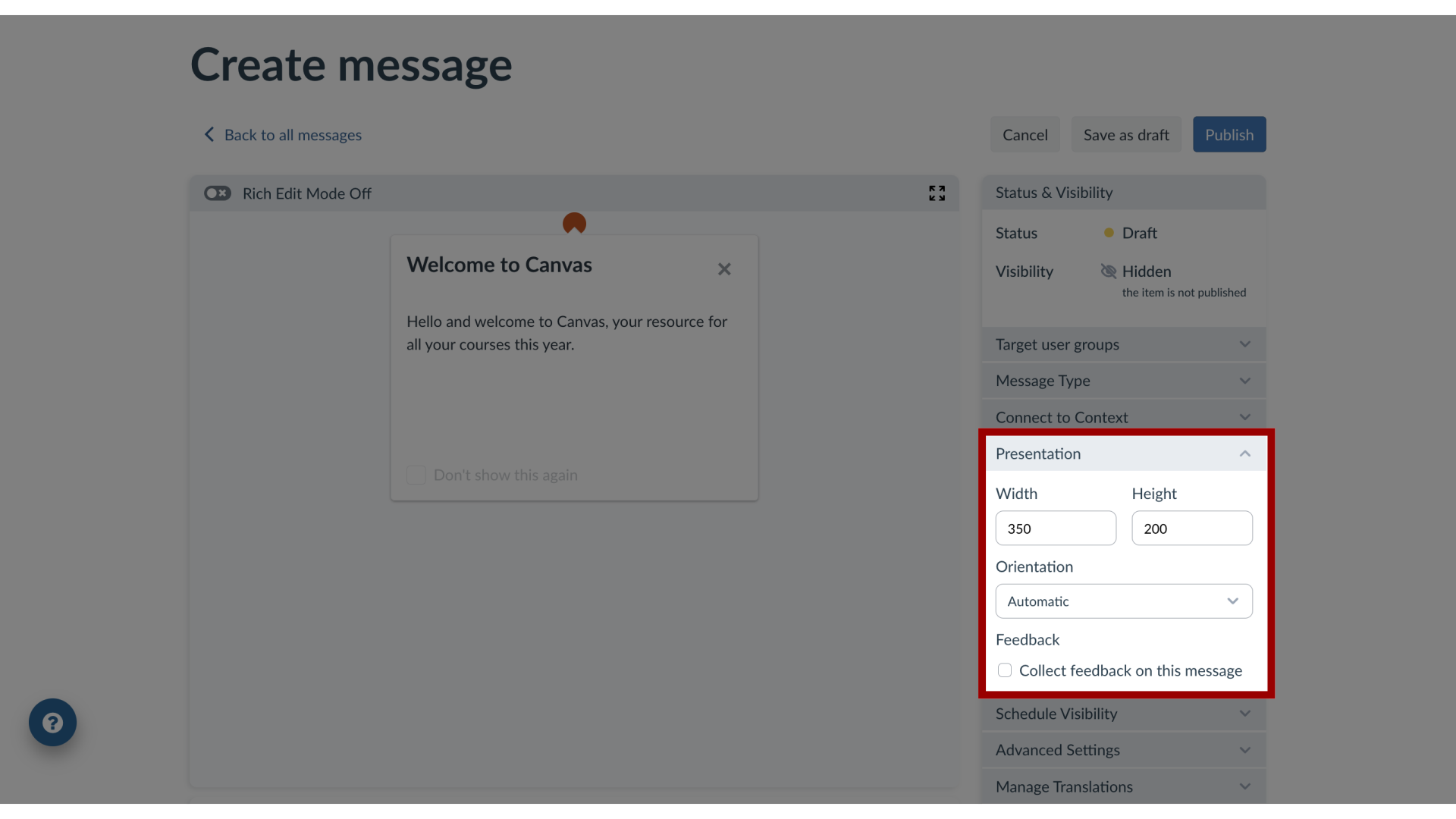
6. Pop-up Messages
Pop-up Messages allows you to change the message icon, width, height, and feedback.
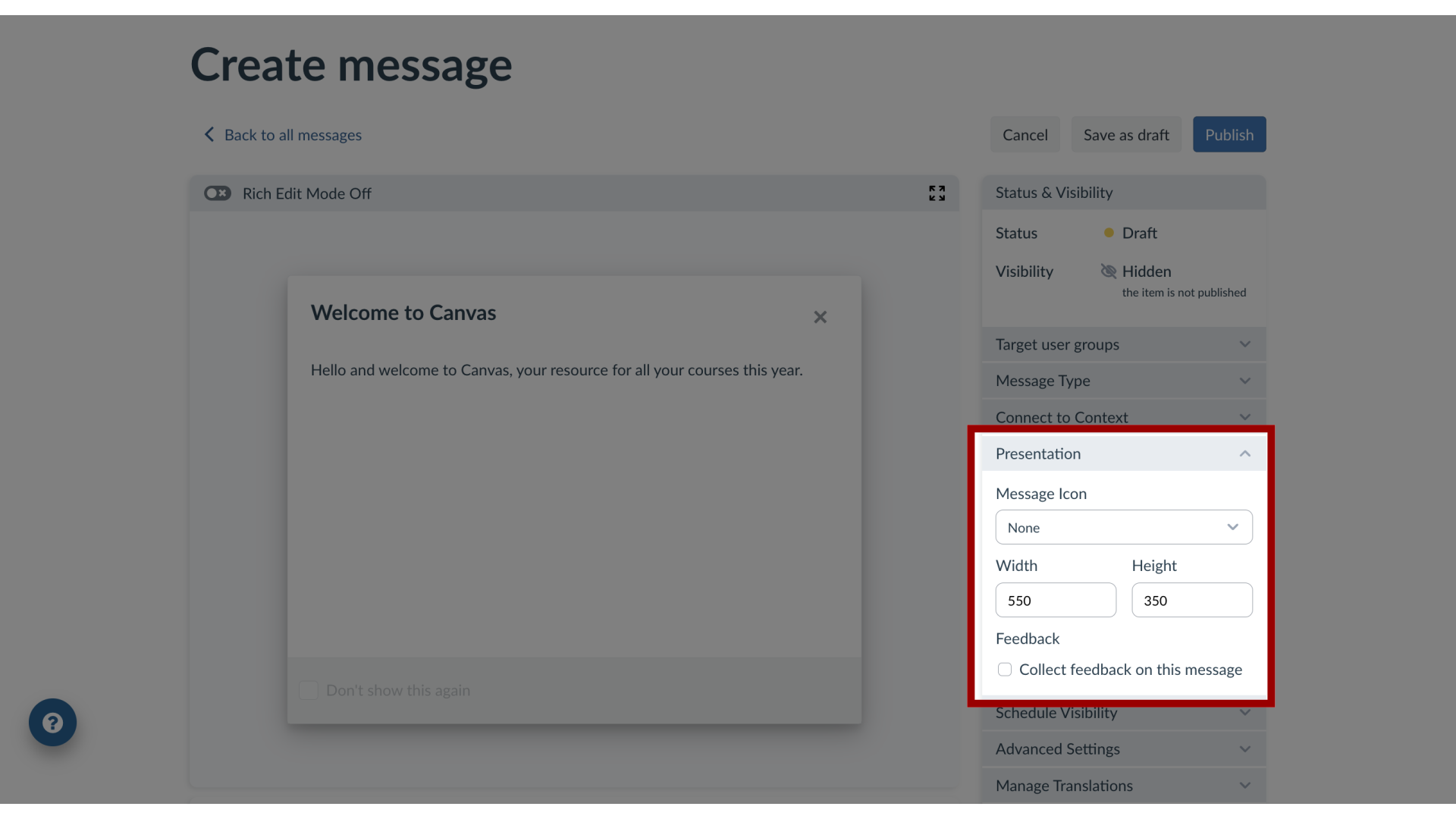
7. Systray Messages
Systray Messages allows you to change the width, height, and feedback.
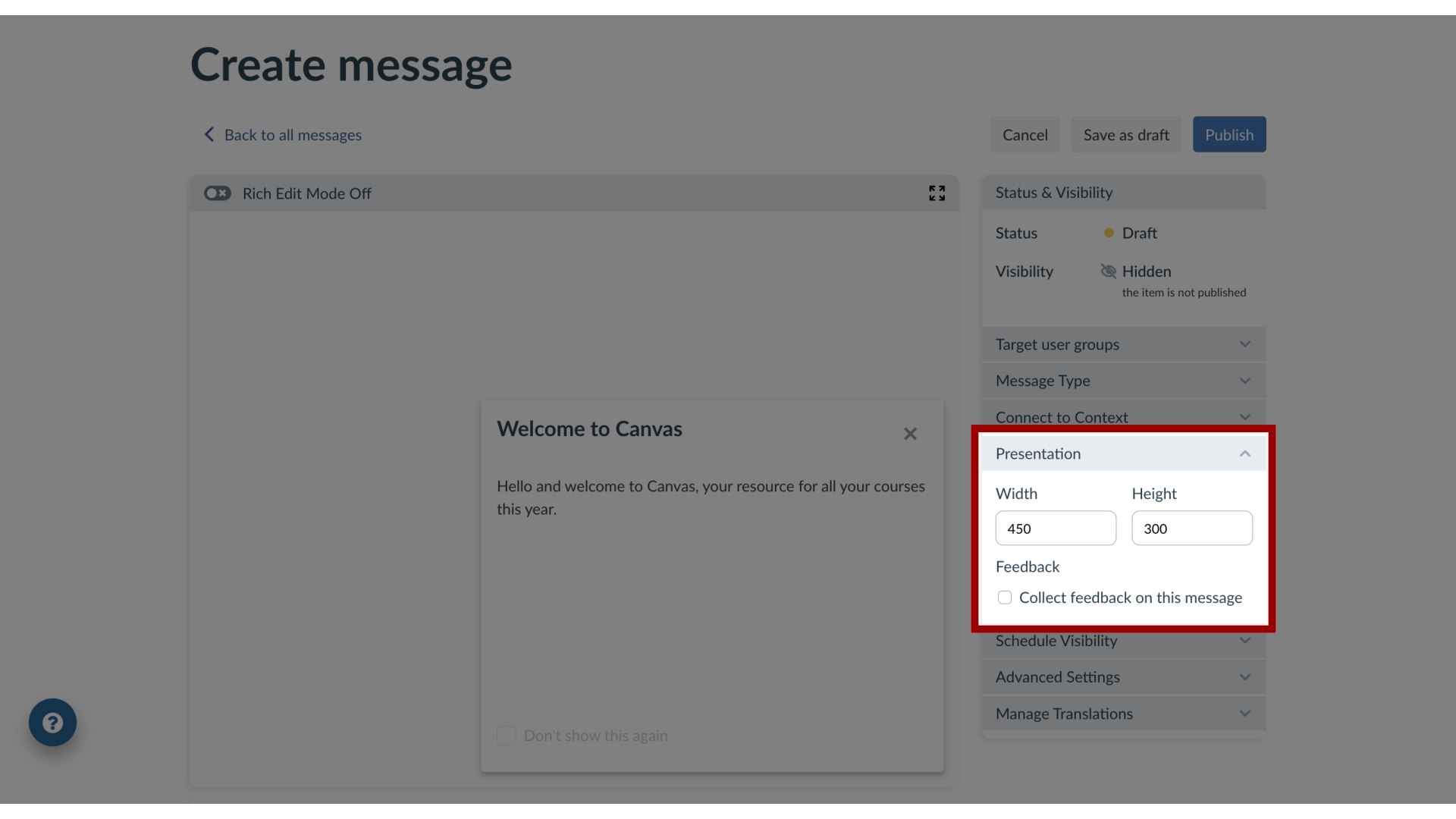
8. Presentation Settings
Presentation settings can be adjusted while editing or creating a message in the Impact Dashboard or via the Inline Editor.
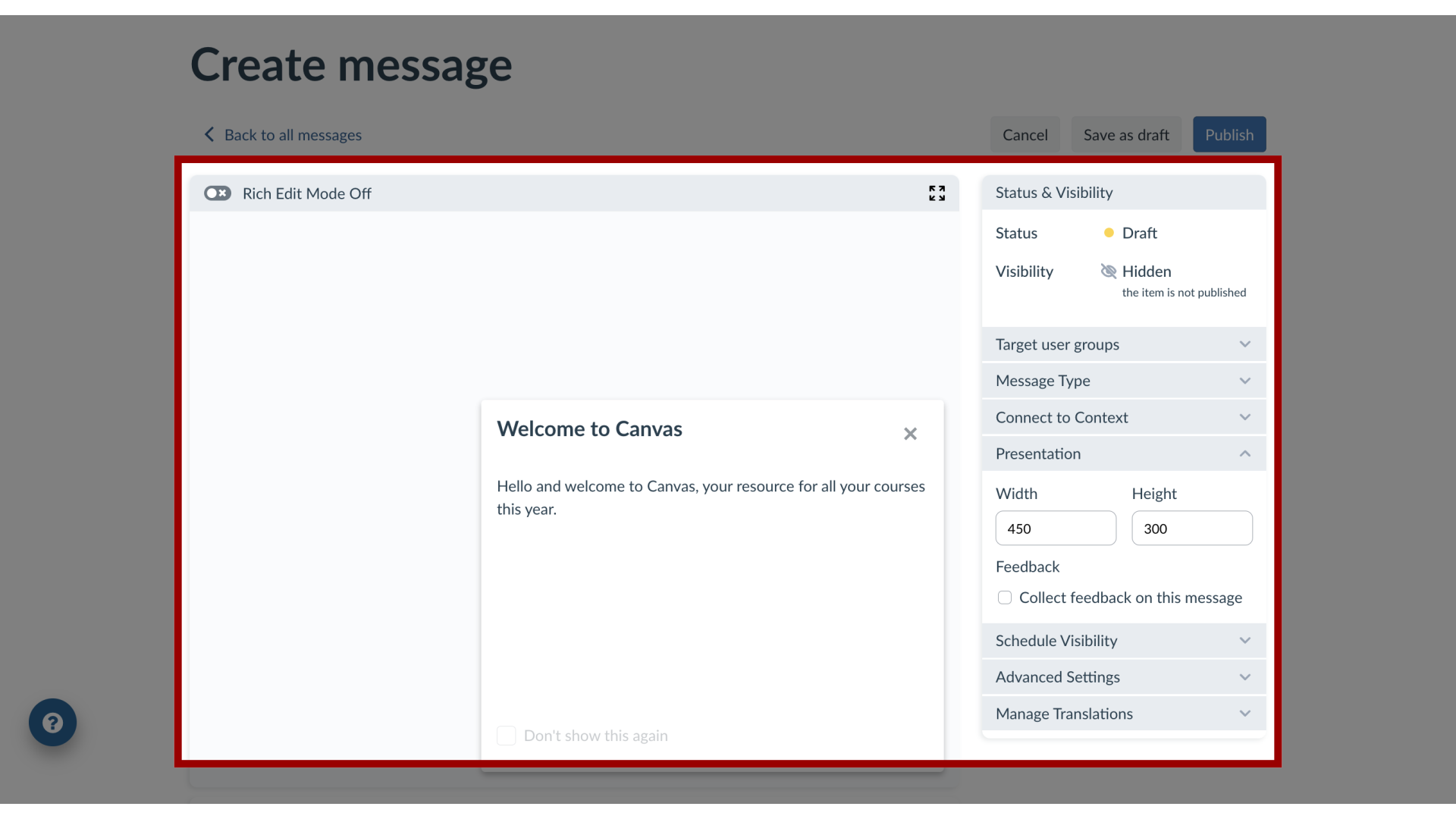
This guide covered how to customize the design of my messages in the Impact Dashboard.
