How do I view and filter messages in the Impact Dashboard?
You can view and filter messages in the Impact Dashboard.
How do I view and filter messages in the Impact Dashboard?
How do I view and filter messages in the Impact Dashboard?
1. Open Messages
In Global Navigation, click the Communication dropdown menu. Then click the Messages link.
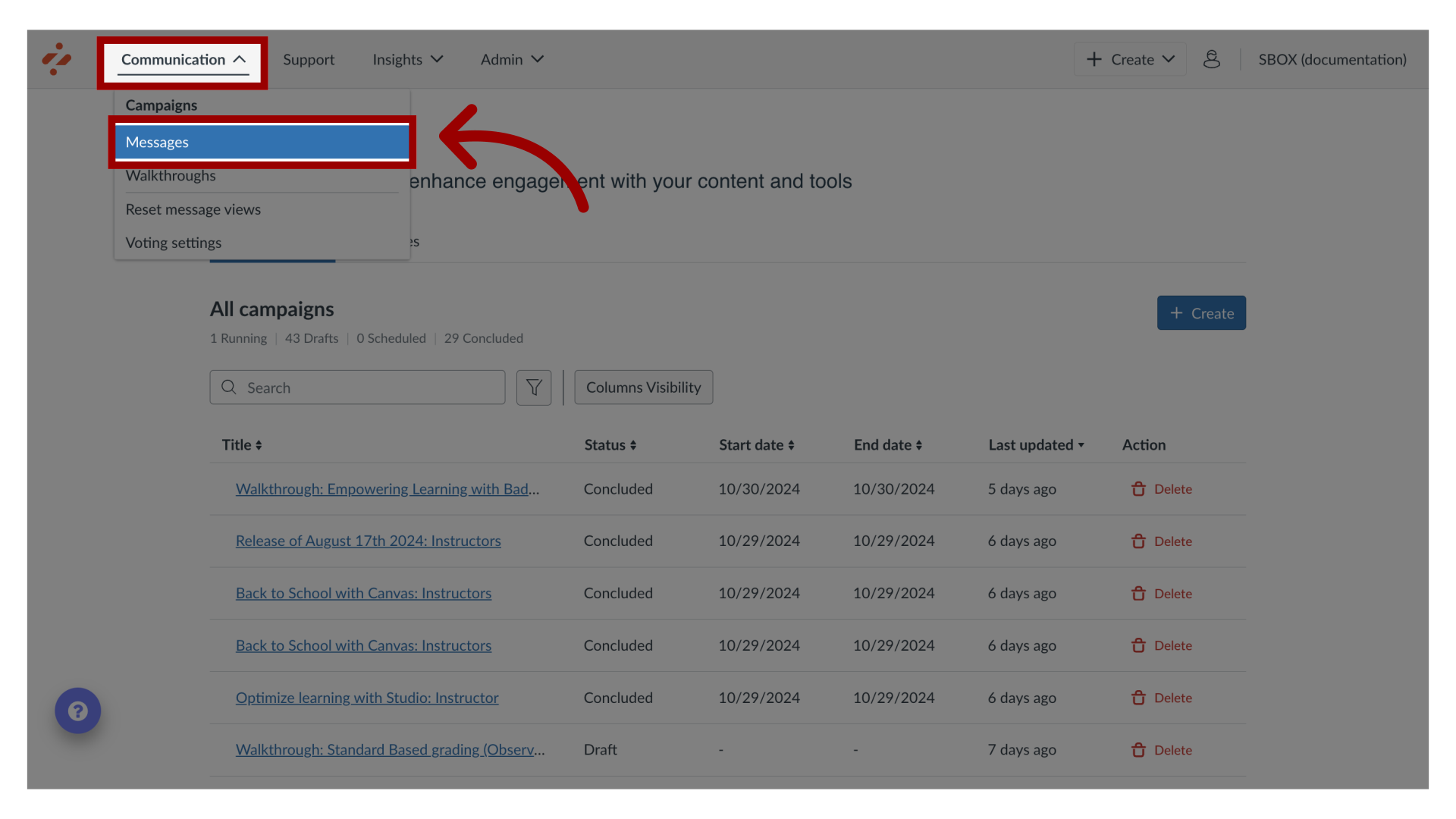
2. View Messages
View your messages on the Messages page.

3. Open Filters
Click the Filters icon.
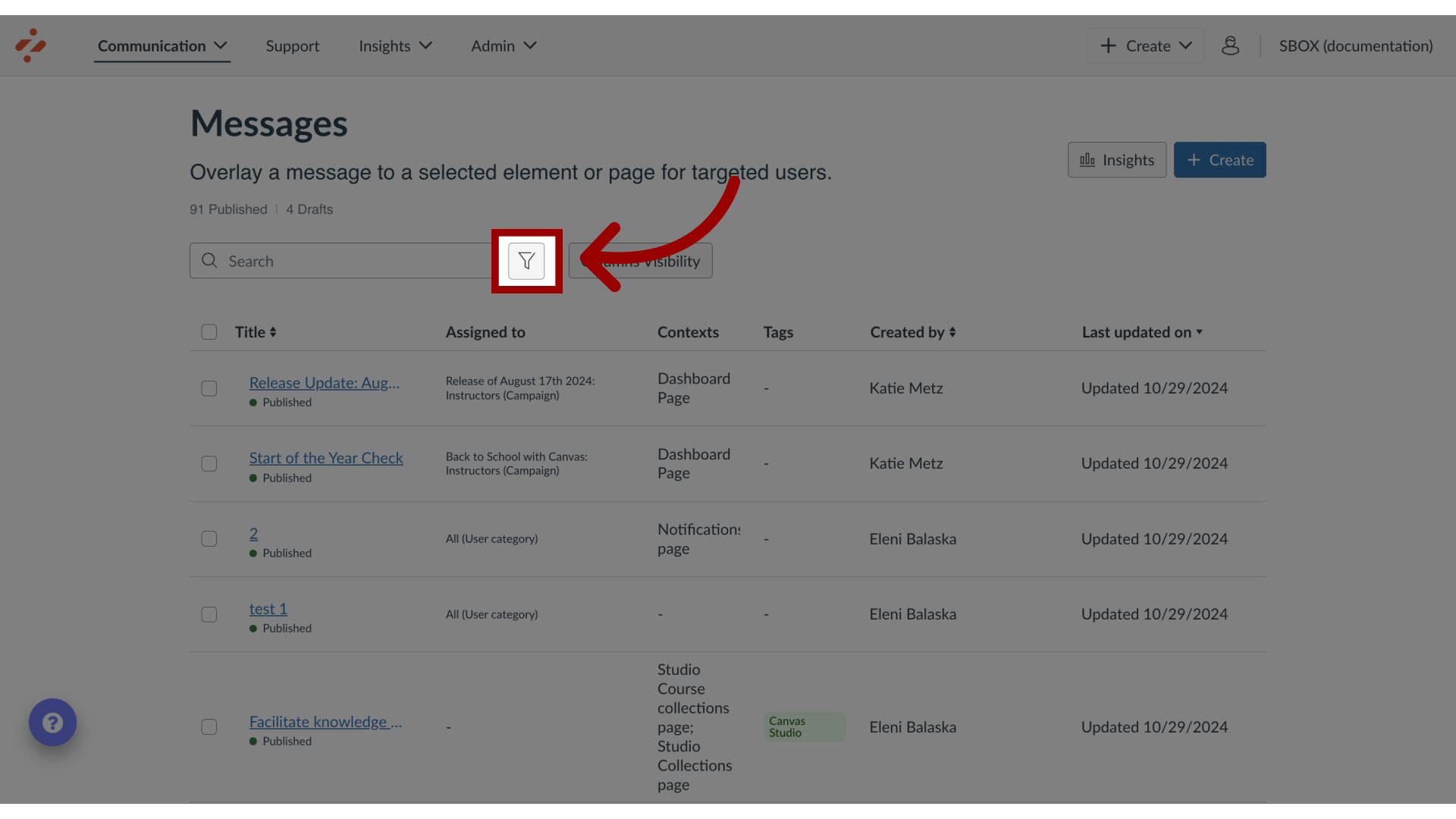
4. Add a Filter
Click the Add a Filter button.
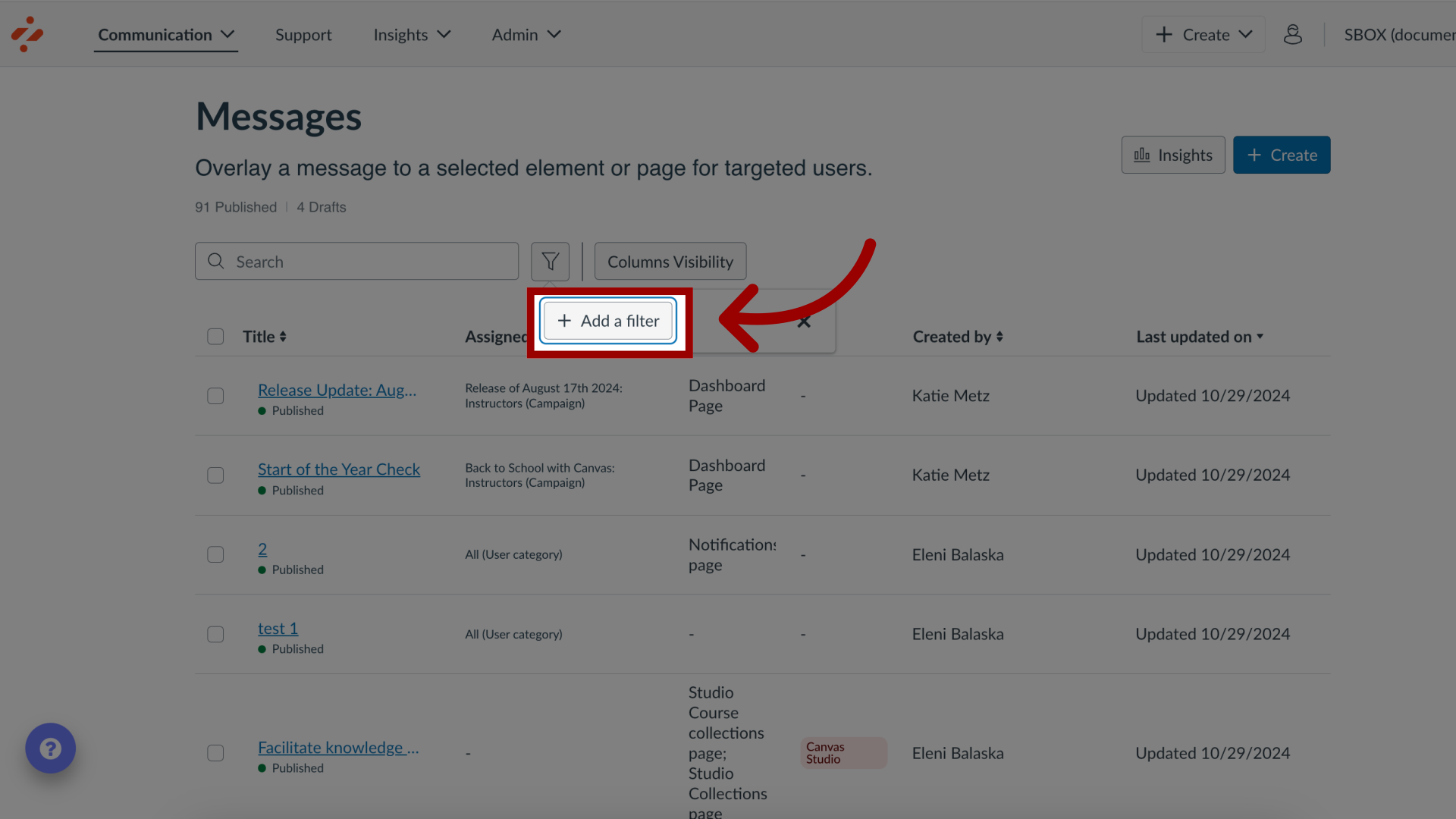
5. Select Filter
You can filter this list based on Assigned to, Created by, Contexts, Description, End Date, Start Date, Tags, Title, Tool Category, Translations, Last Updated on, or Visibility.
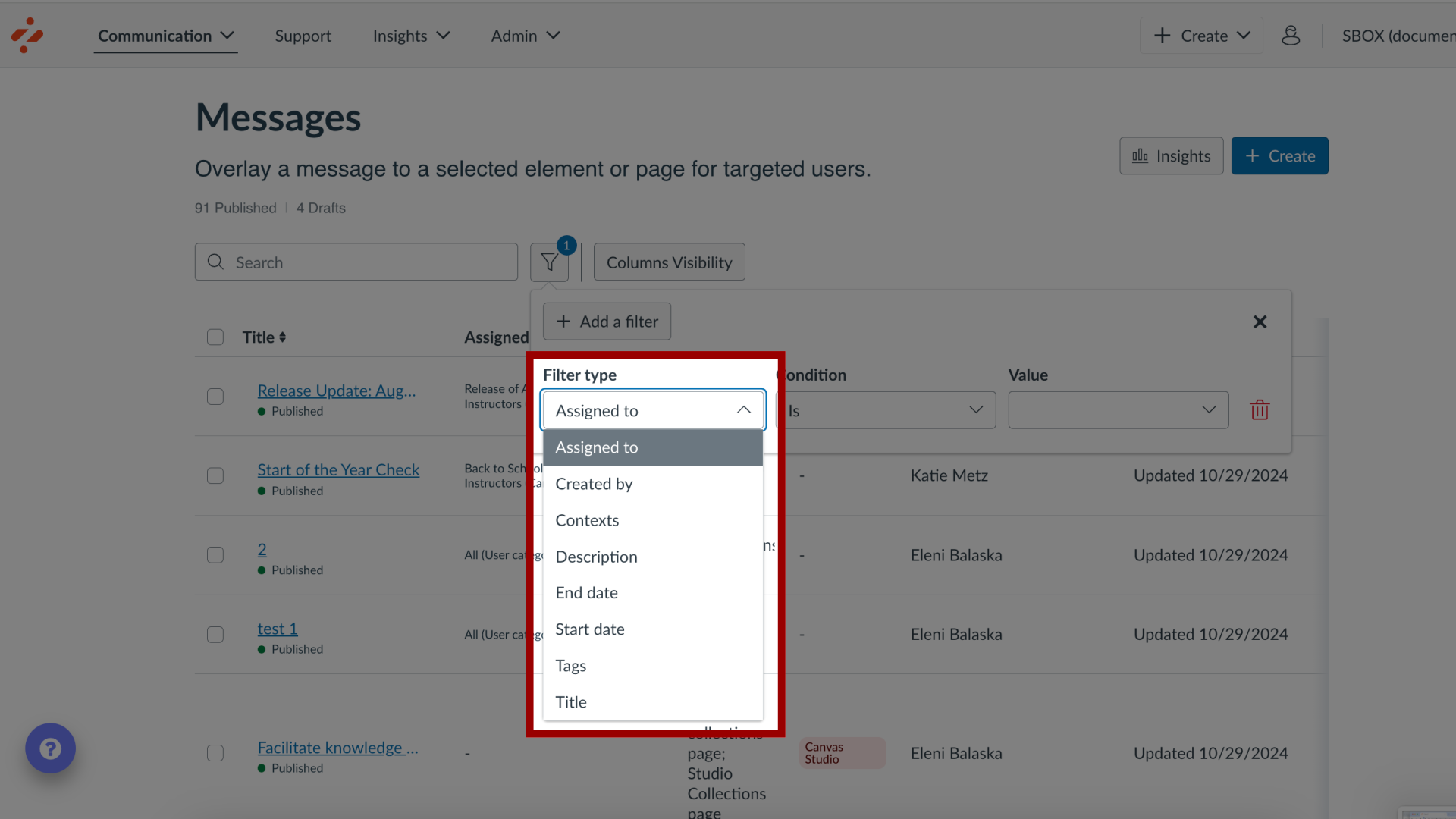
6. Add Filter Details
Add filter visibility details.
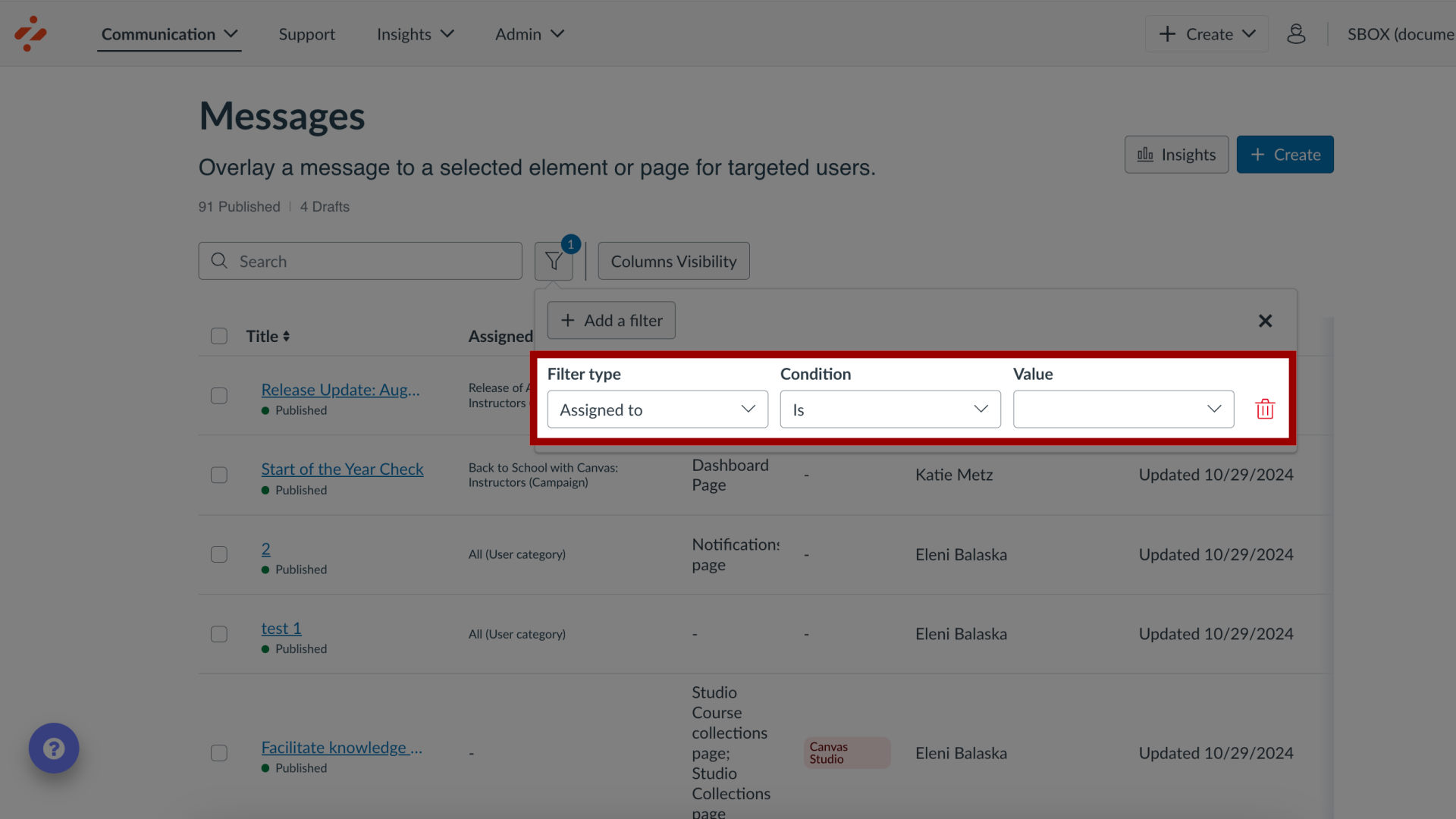
This guide covered how to view and filter messages in the Impact Dashboard.
