How do I request a new Impact feature?
We are focused on building strong communication and collaboration with our customers. Our goal is to collect your feedback and feature suggestions so that we can help enhance your experience of using Impact at your institution. Your requests and suggestions are essential to our product development and to streamline all your feedback, we use our Impact Ideas and Themes.
How do I request a new Impact feature?
How do I request a new Impact feature?
1. View Community Impact Space
To open the Impact Ideas and Themes space, visit the Impact space.
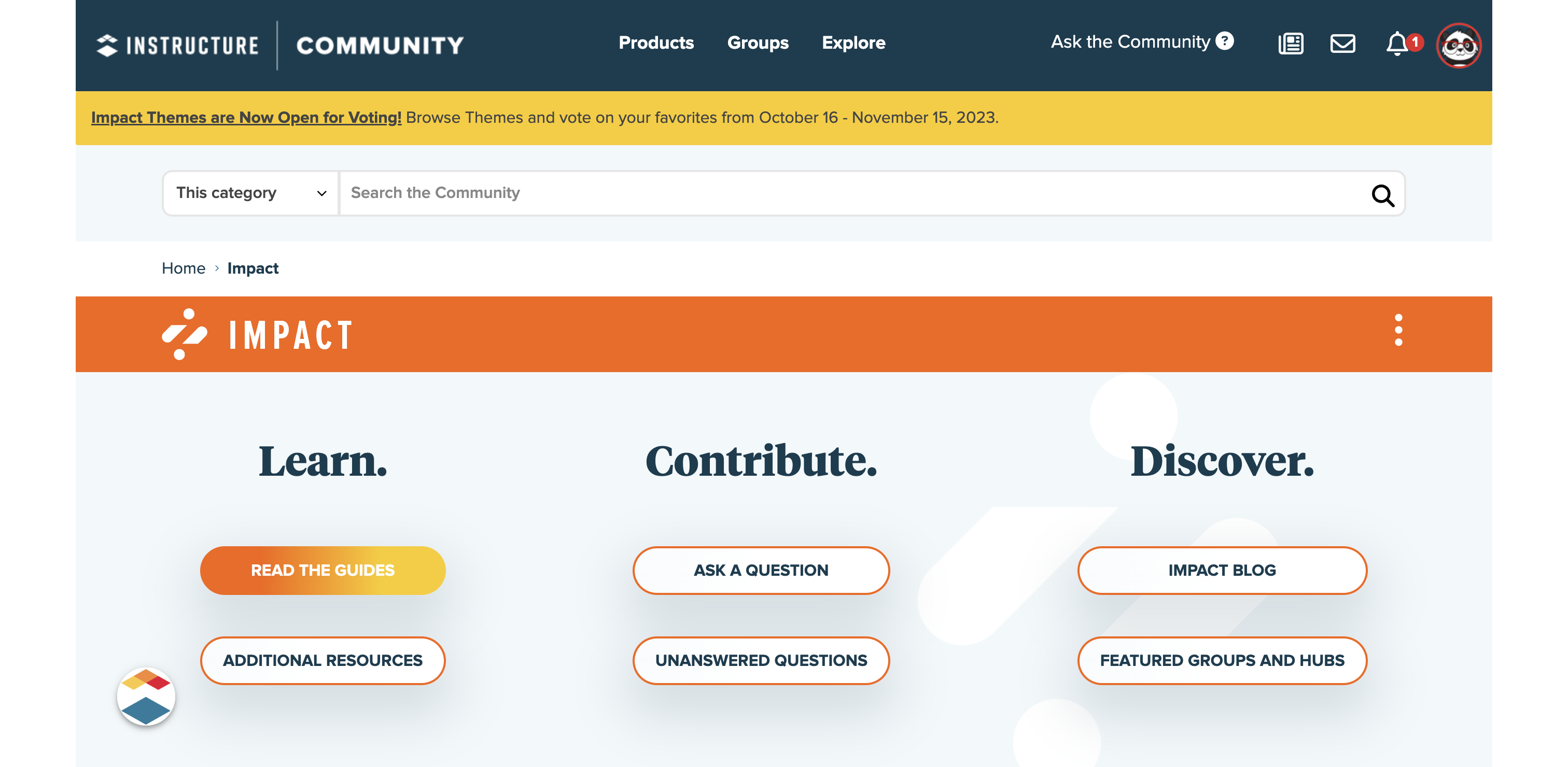
2. Open Impact Ideas and Themes
Locate and click the Ideas and Themes button.
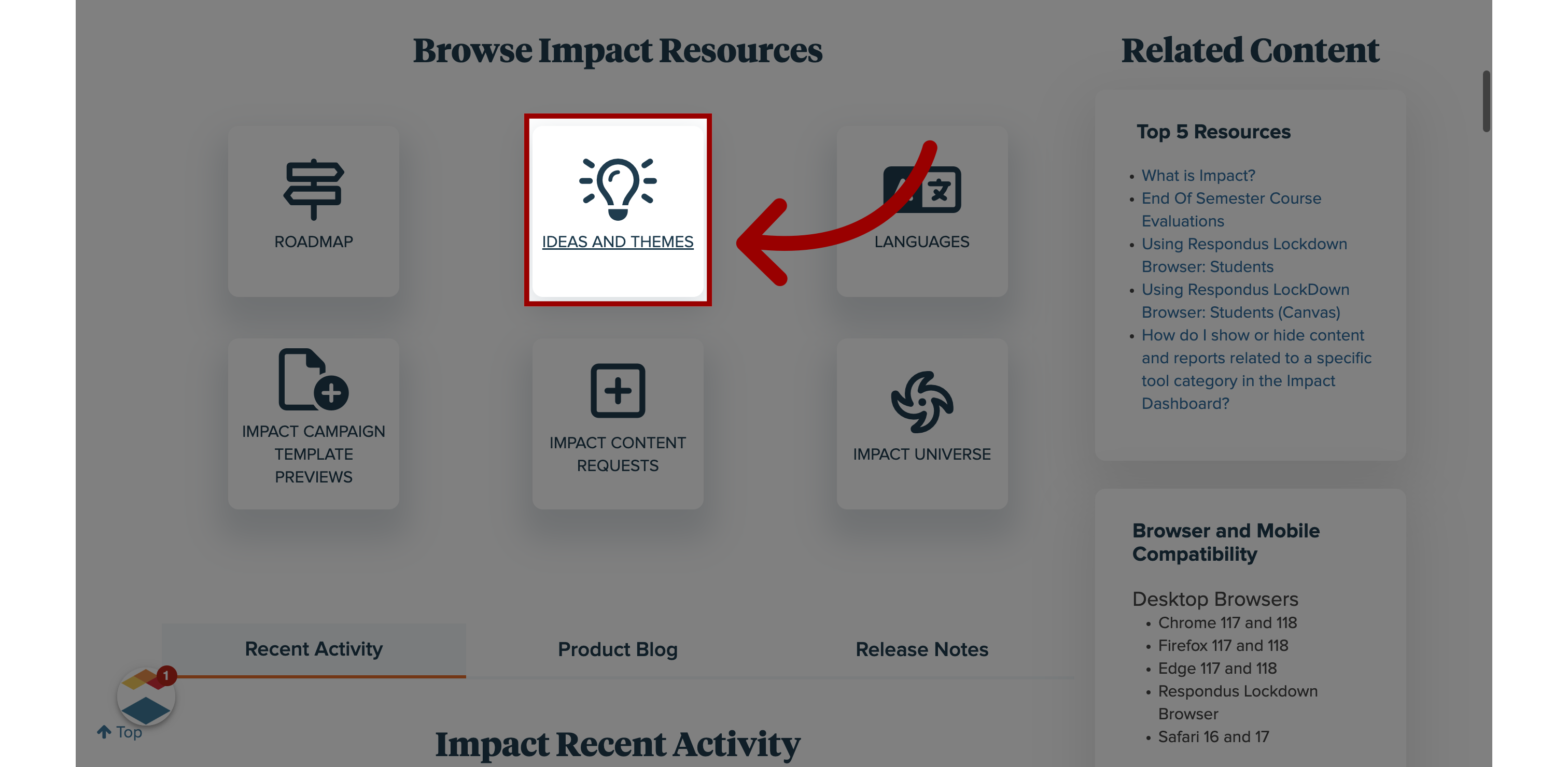
3. Open Themes: Identified
Before posting your idea see if your idea or a version of your idea has been suggested in one of the stages:
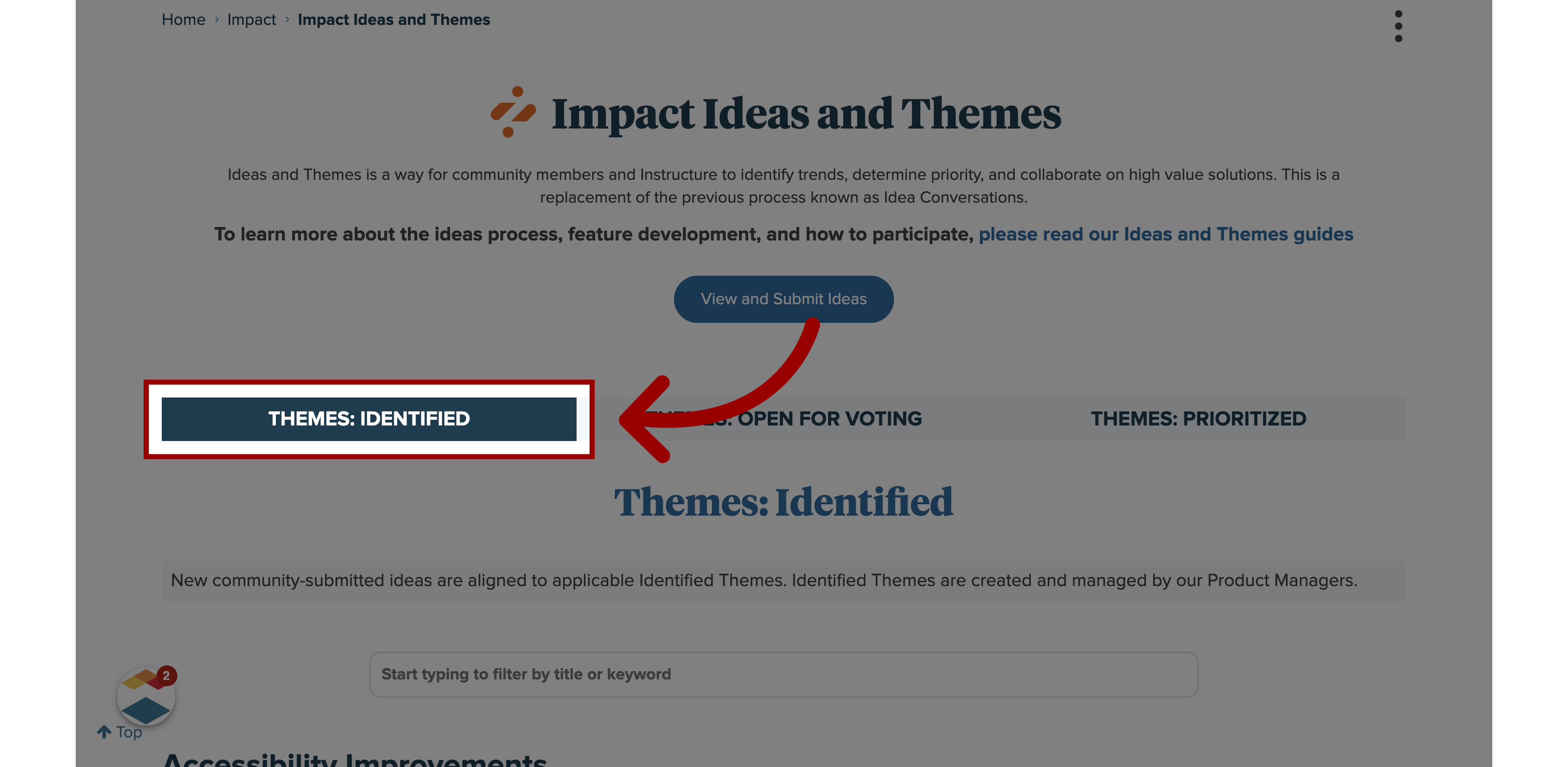
4. Themes: Identified
Identified: Themes start out in this non-voting stage and are created by a member of the product Team based on trends identified from idea submissions. As new ideas are submitted, they might be added to an existing identified Theme or create the need for a new identified Theme.
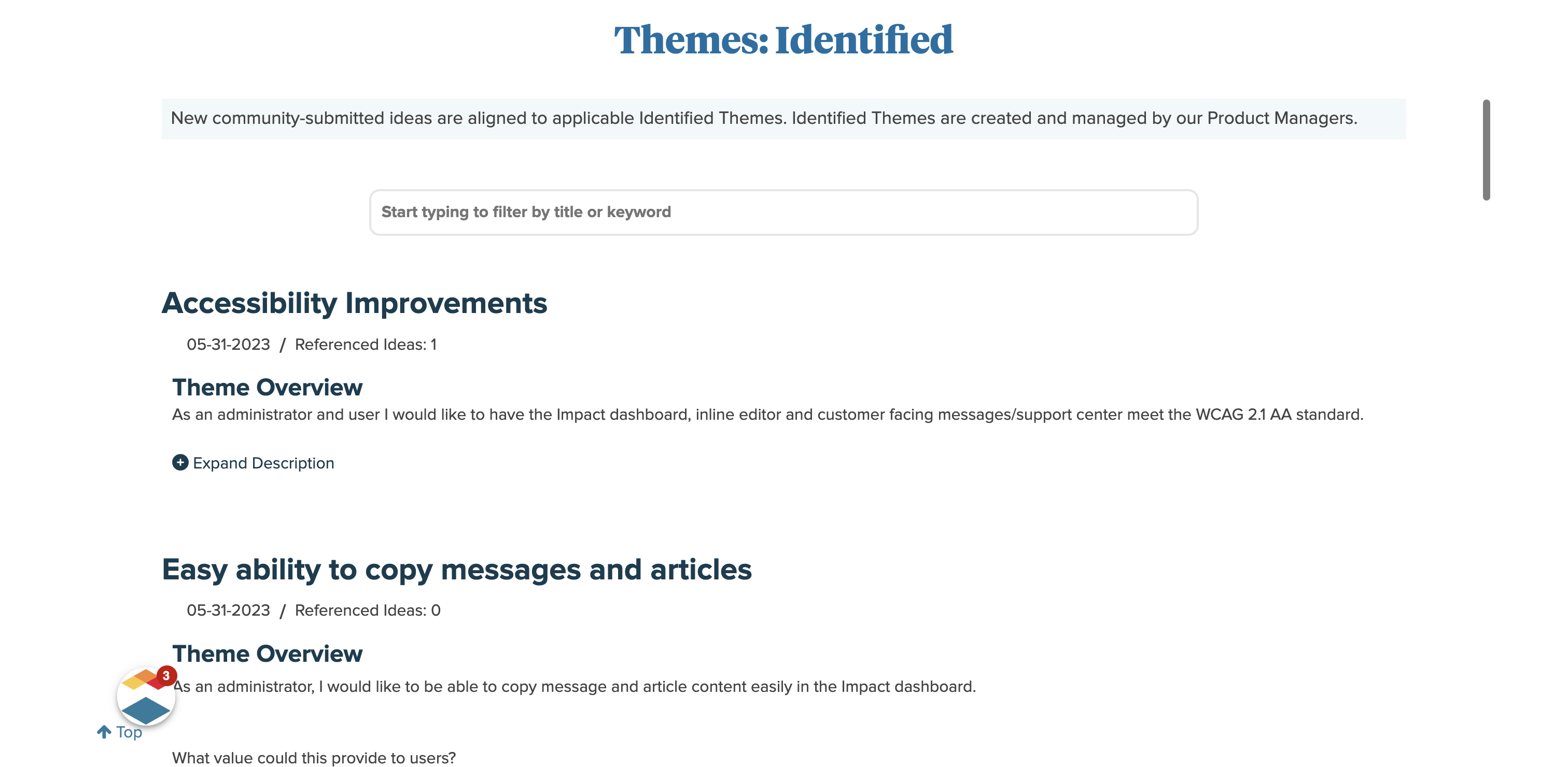
5. Open Themes: Open for Voting
Click Themes: Open for Voting
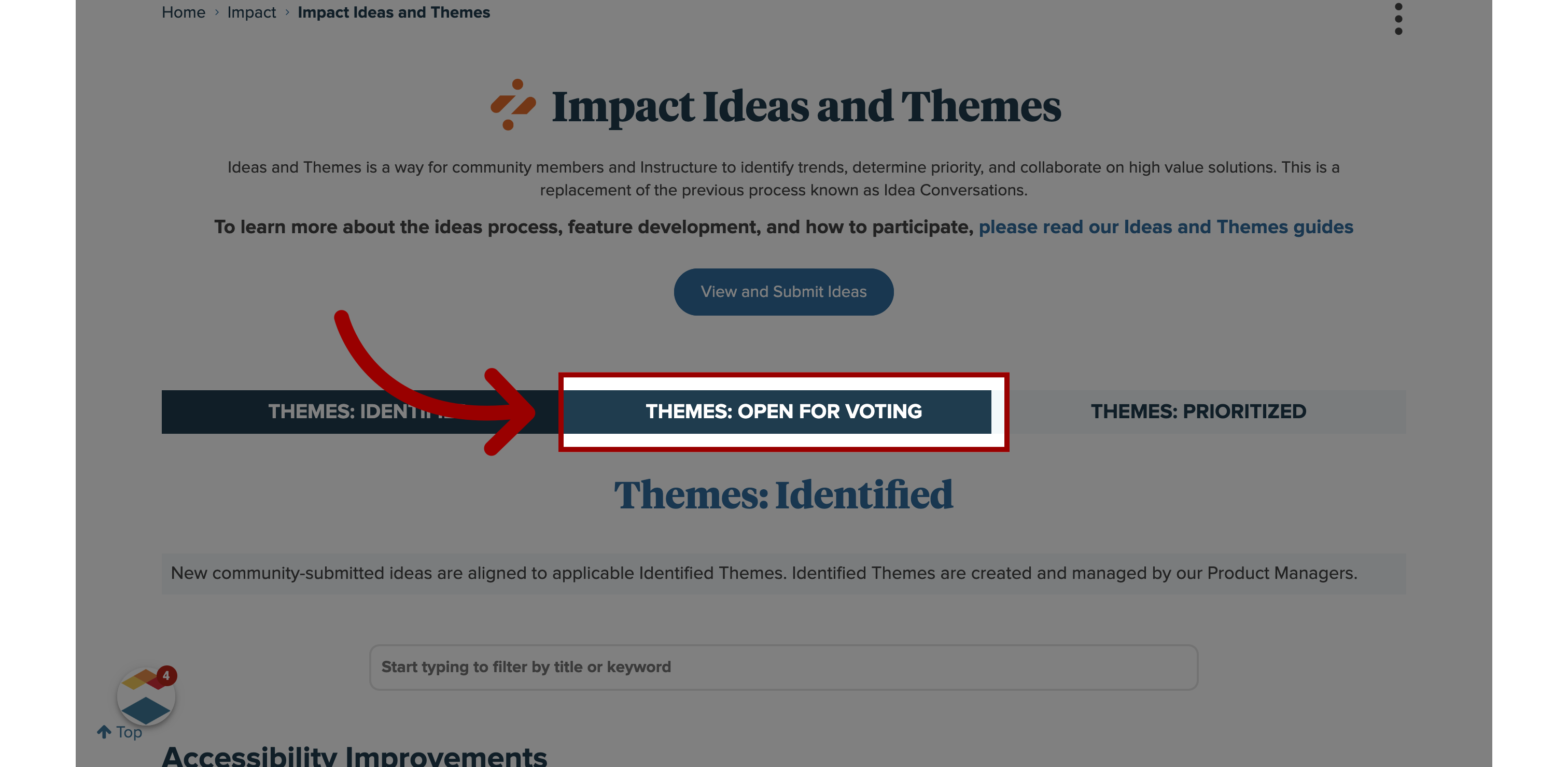
6. Themes: Open for Voting
Themes that are Open for Voting allow any Community member to vote or comment on the theme during the 30-day voting window. Comments on Open for Voting themes allow users to share use cases, discuss benefits, and share constructive feedback that may argue against the theme. Product teams will moderate the comments and respond as appropriate.
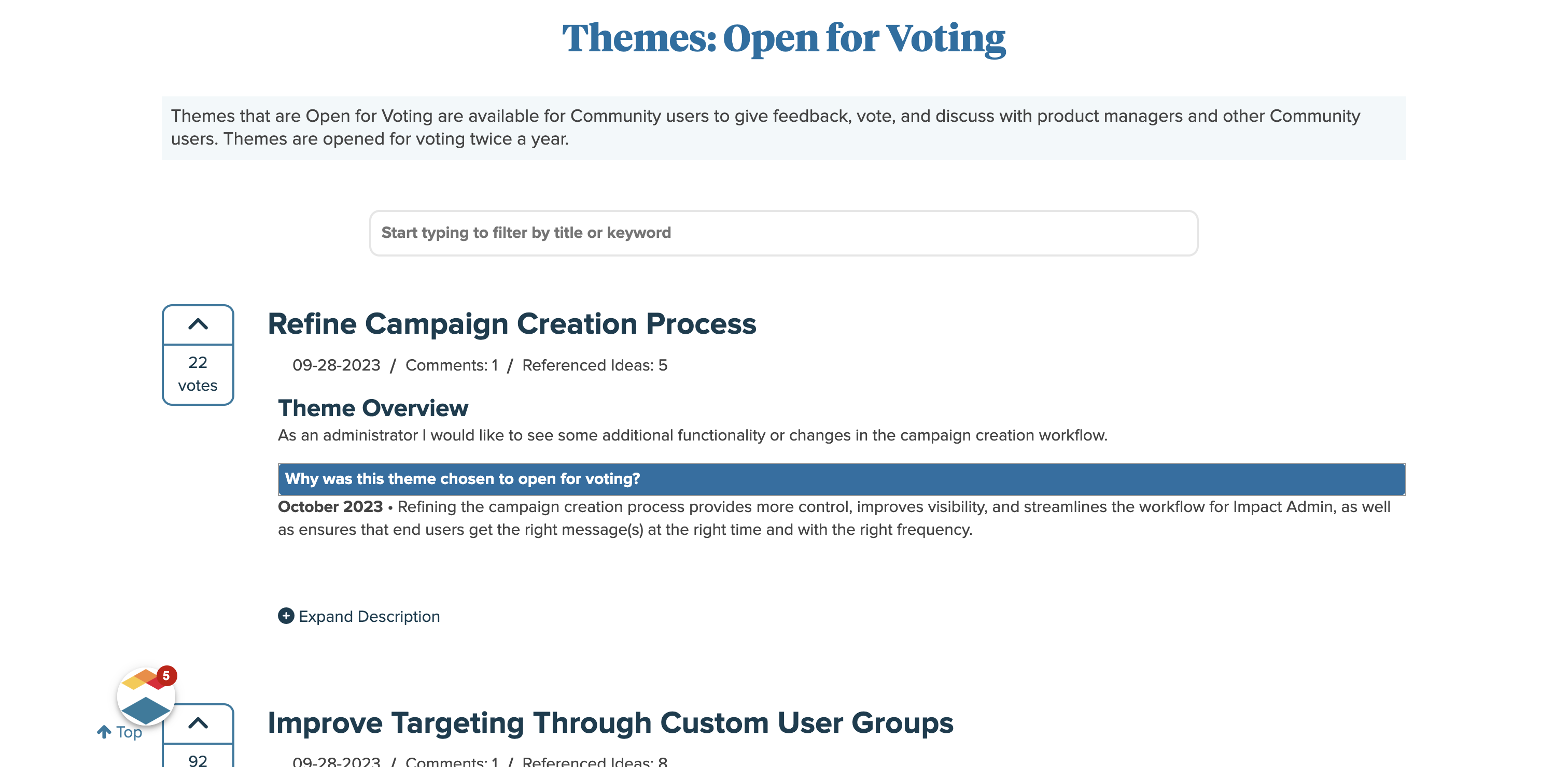
7. Open Themes: Prioritized
Click Themes: Prioritized
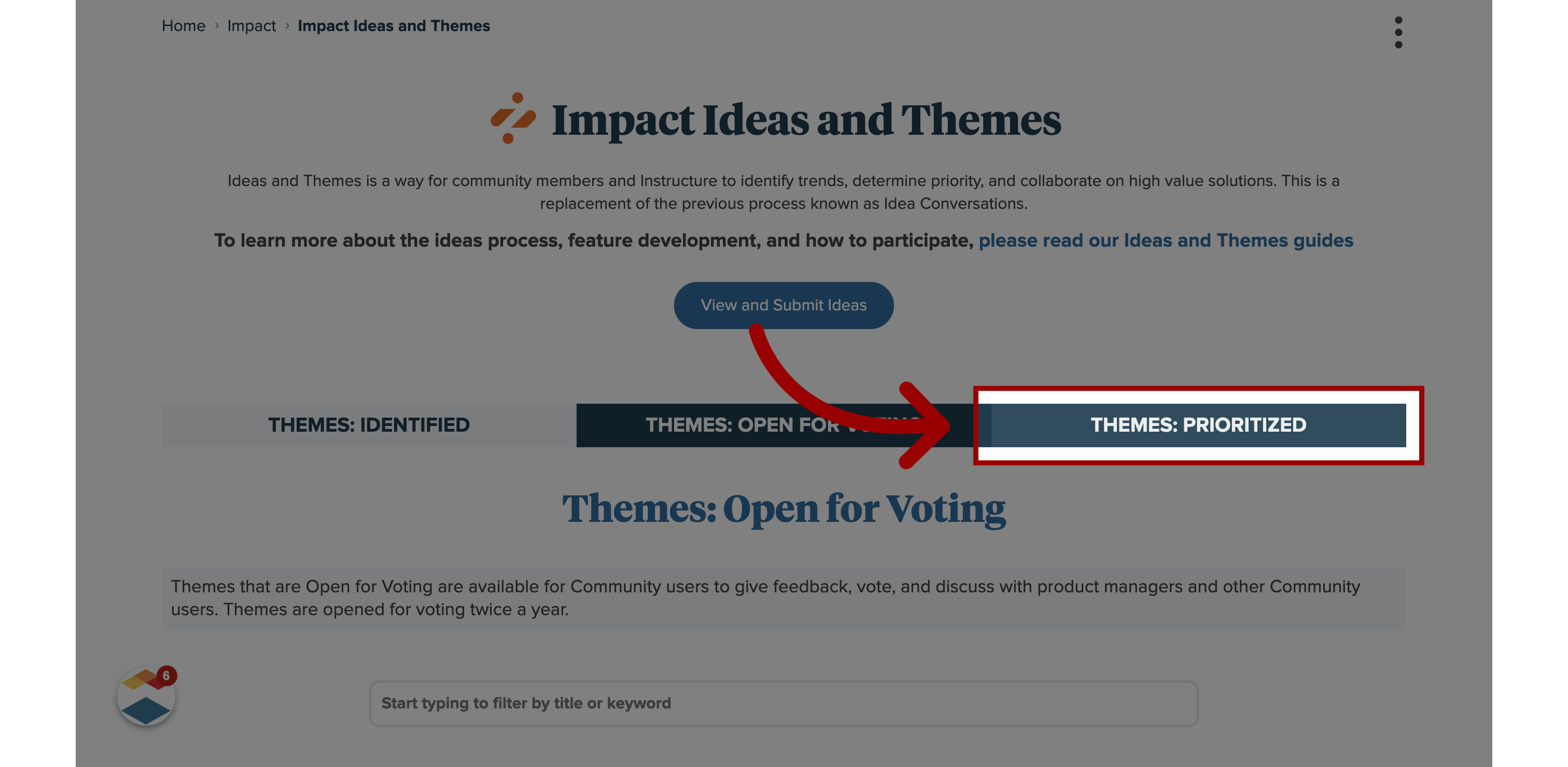
8. Themes: Prioritized
Prioritized: These themes have gone through the voting process and have been selected by Instructure to be delivered within the next six months.
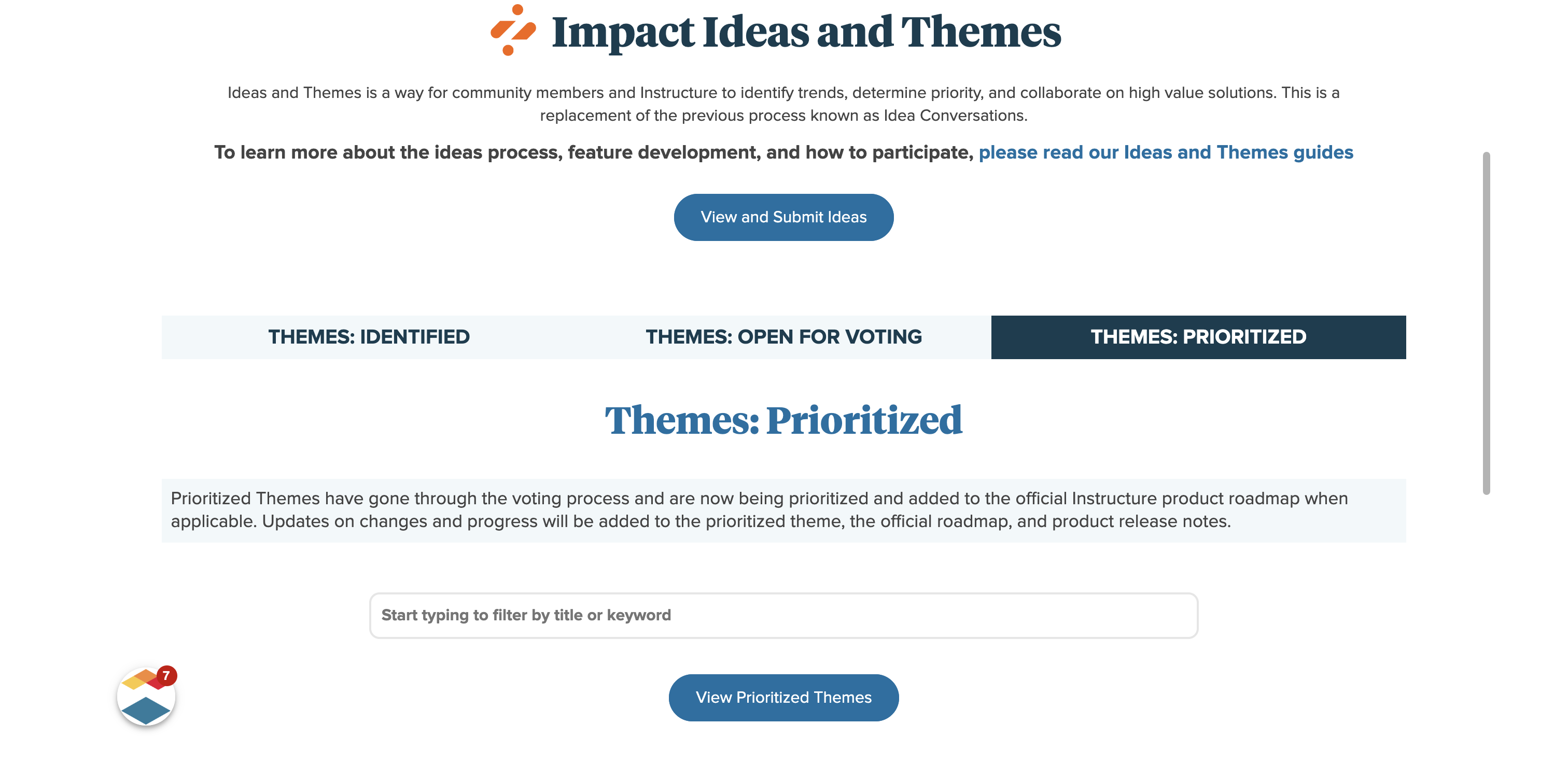
9. Open View and Submit Ideas
To view ideas or submit ideas, click the View and Submit Ideas buttons.
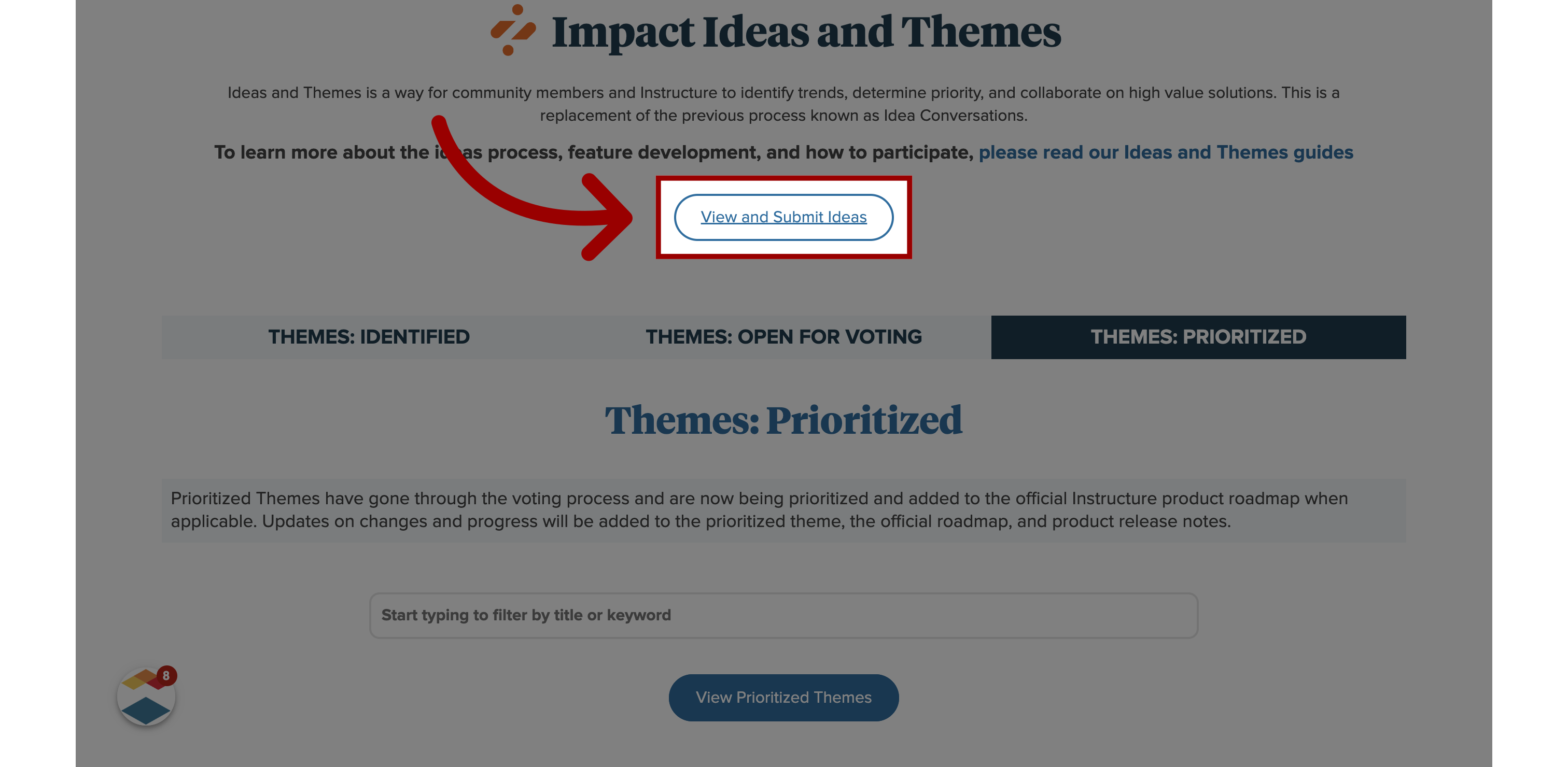
10. Filter Idea Conversations
To view ideas, use the Filter Idea Conversations:
Filter by Idea Status, Filter by Theme, and Sort Ideas.

11. Search Existing Ideas and Themes
To search for ideas by keyword, enter keywords in the Search field
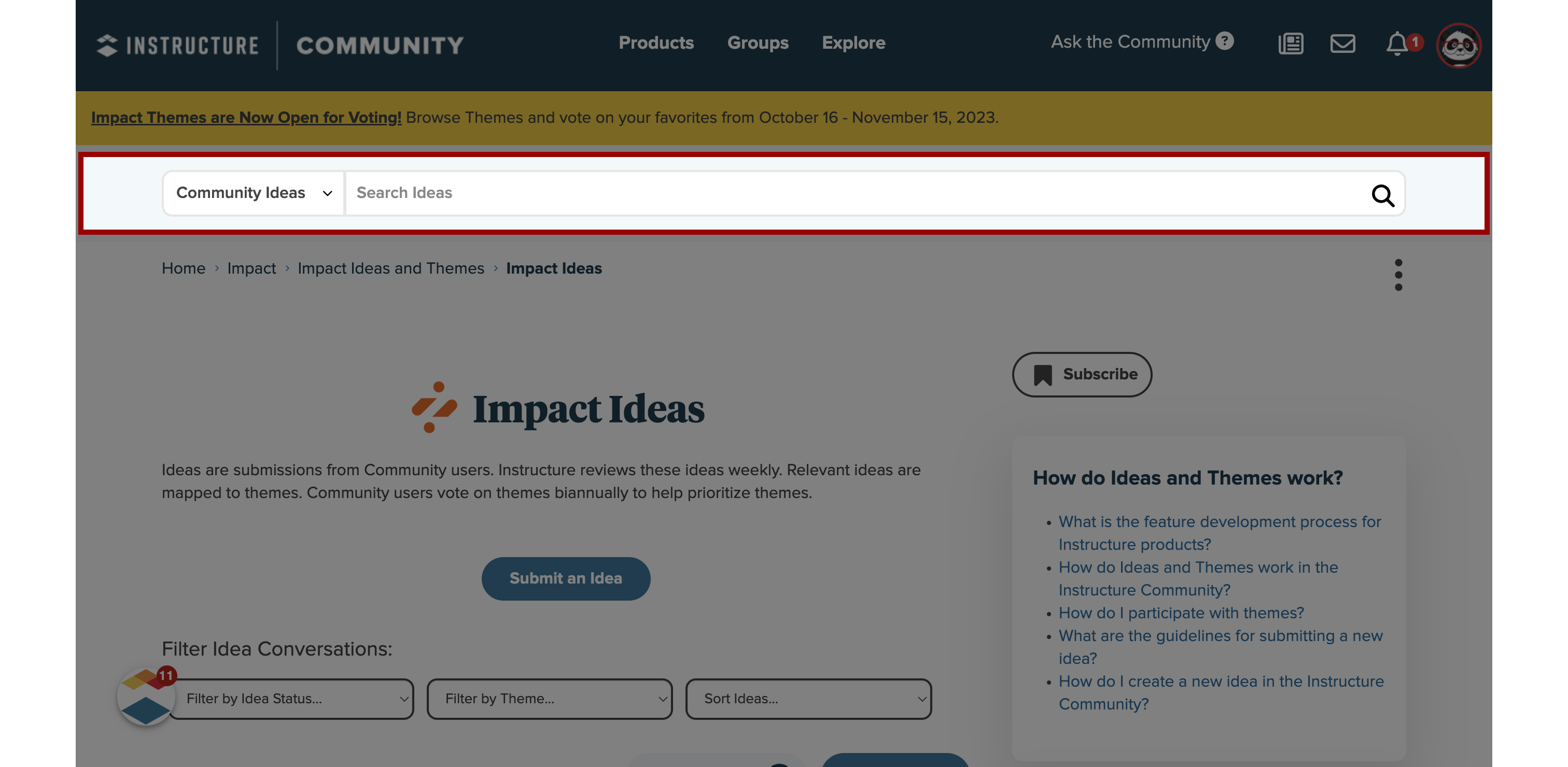
12. Rate and Comment
Rate the idea: If the idea is in the Open Idea Conversations stage, you can rate the idea.
Add comments: If your idea is a slight variation of an existing conversation or you have additional thoughts, you may want to add comments to the existing conversation thread.
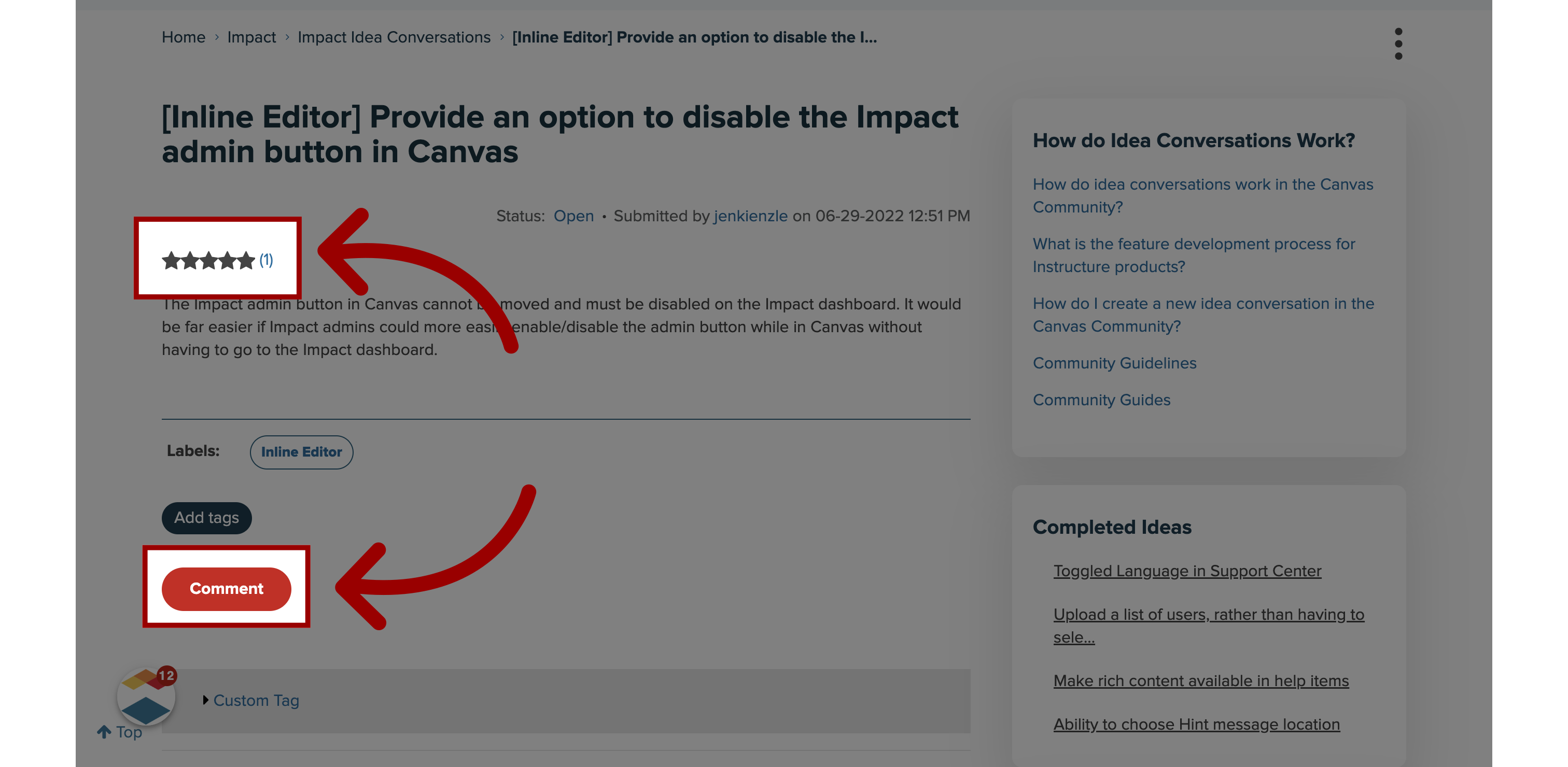
This guide covered how to request a new Impact feature.
