How do I change the element or page on which the message is displayed using the Impact Dashboard?
Connecting your message to a context defines where in your learning application the message is presented. Contexts can be specific pages or specific elements on pages. Messages can be connected to multiple contexts.
You can control message contexts when creating a message using the inline editor and when editing a message from the Impact dashboard.
How do I change the element or page on which the message is displayed using the Impact Dashboard?
How do I change the element or page on which the message is displayed using the Impact Dashboard?
1. Open Messages
In Global Navigation, click the Communication dropdown menu. Then click the Messages link.
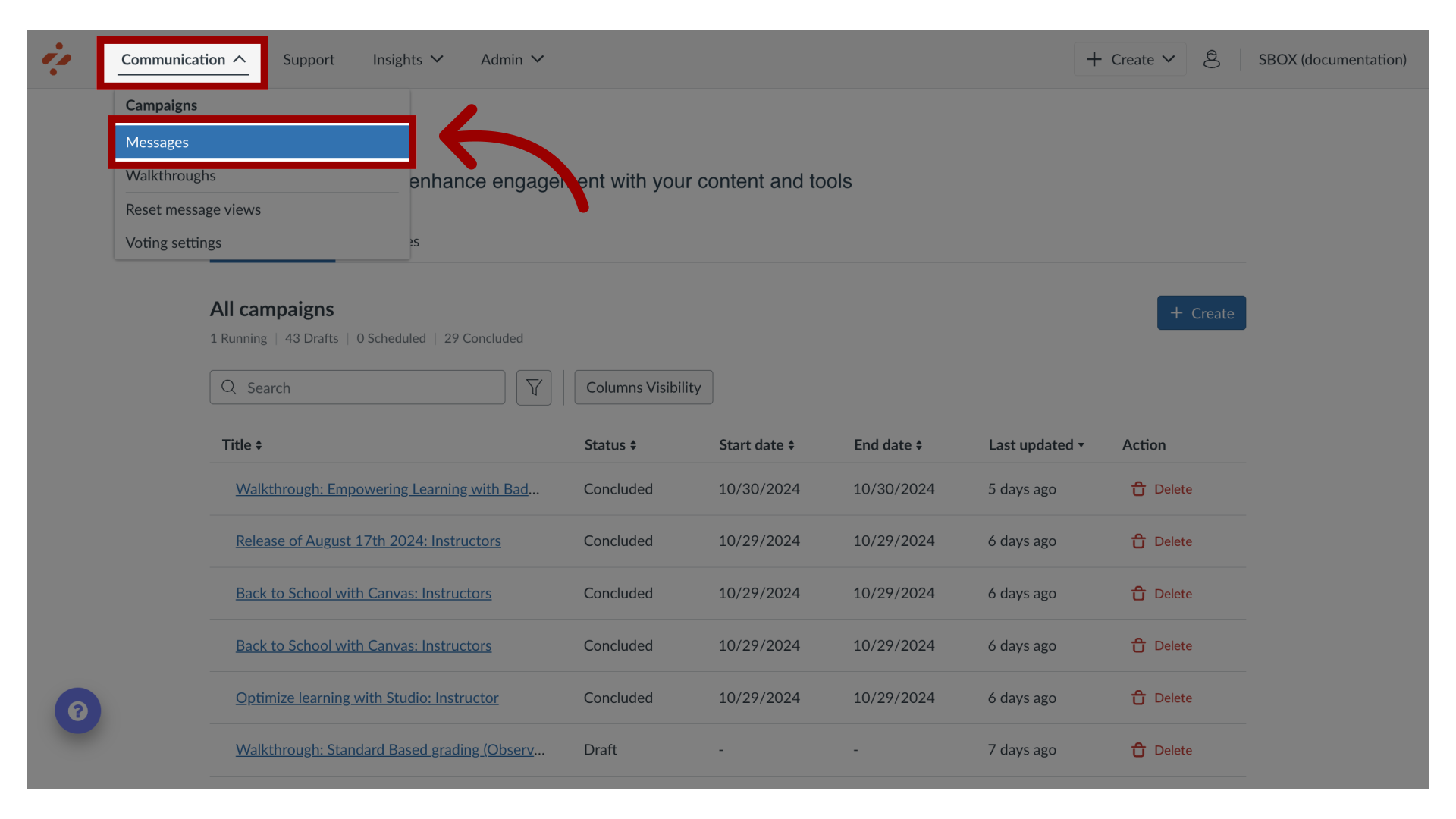
2. Manage Messages
To edit an existing message, click the name of the message. To create a new item, click the Create button.
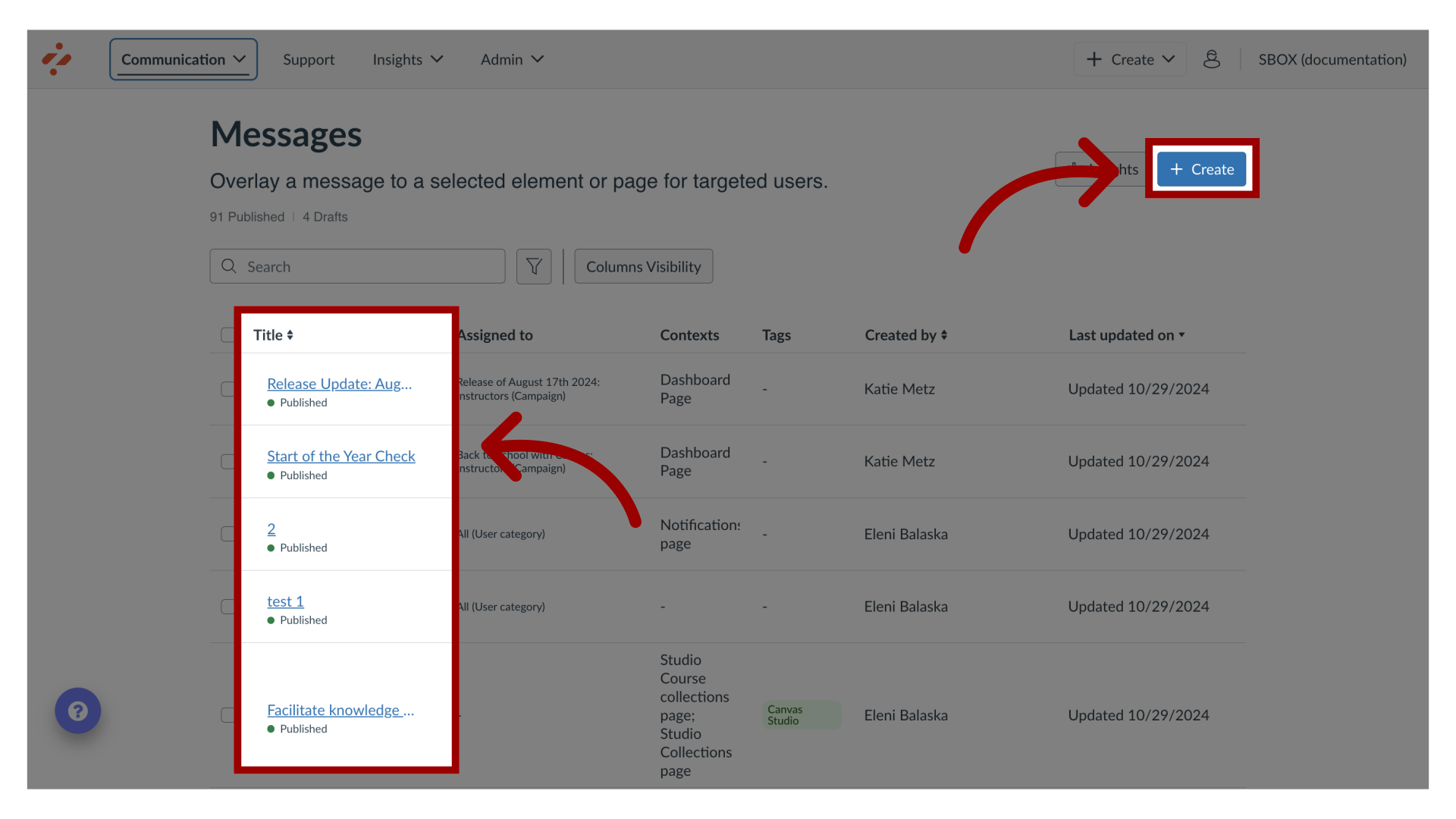
3. Edit Message
In the View Message page, click the Edit Message button. If you are creating a new message, the Edit Message button does not display.
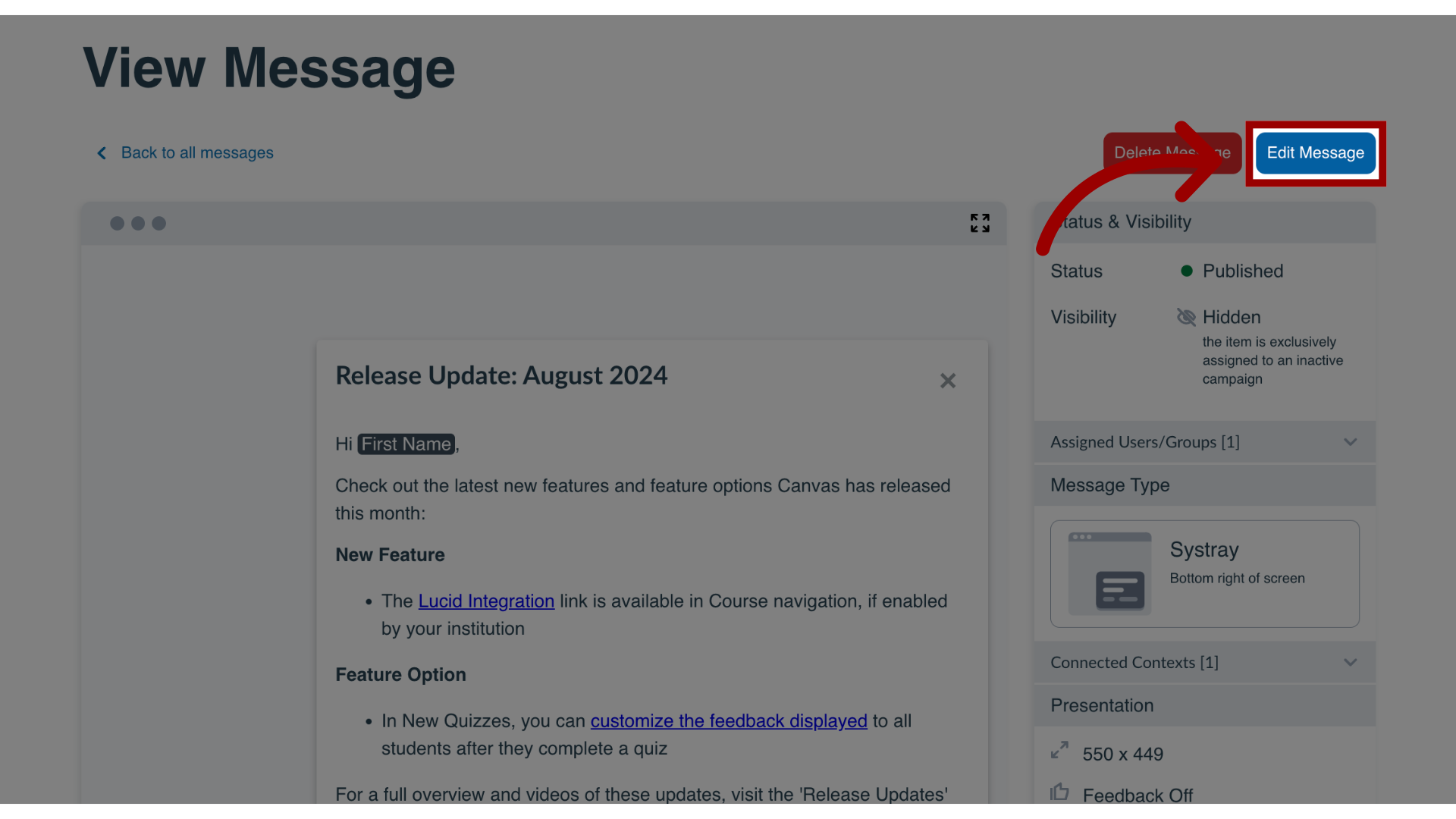
4. Open Connect to Context
In the sidebar, locate and open the Connect to Context section.
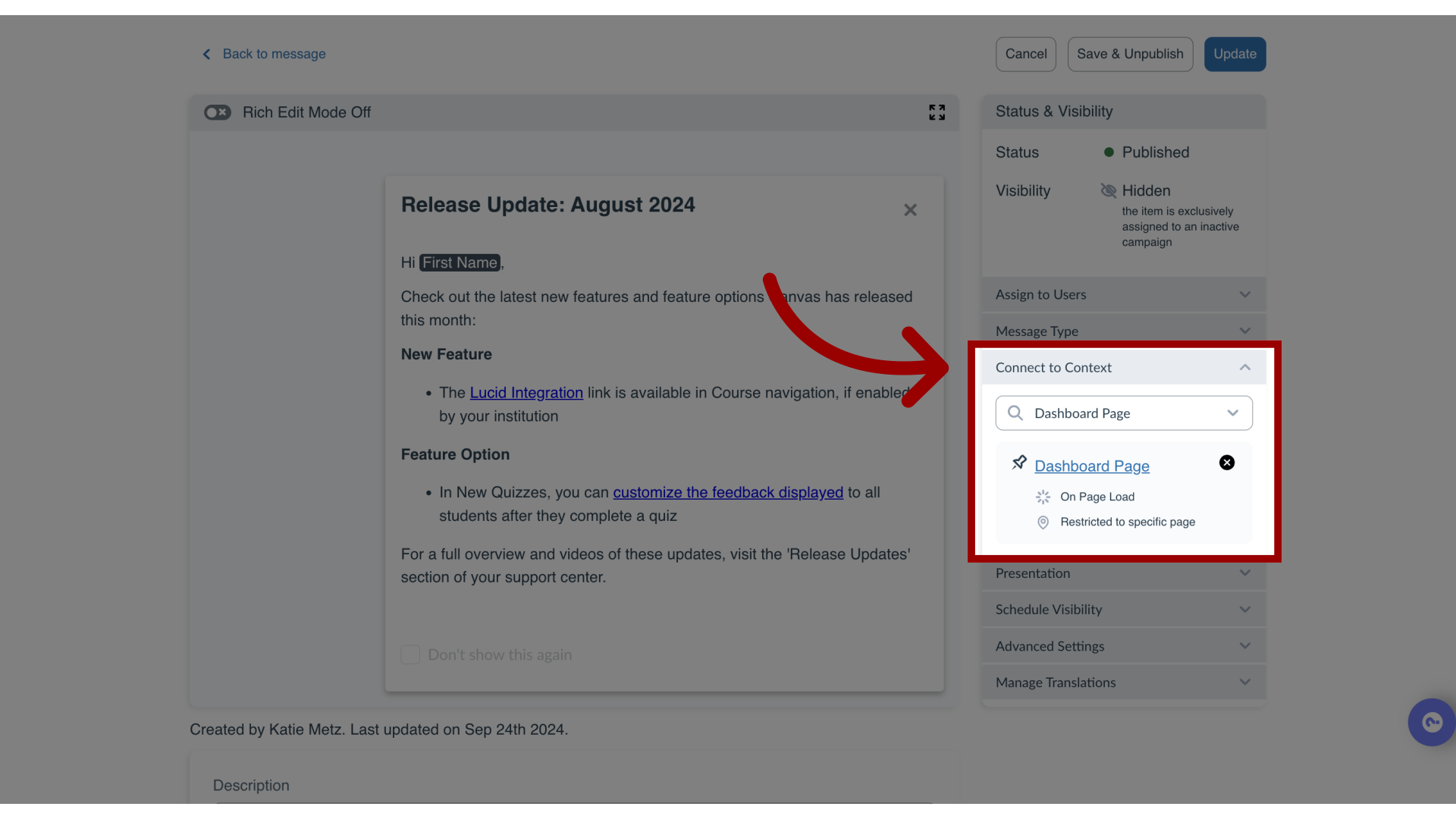
5. Open Context Menu
Use the dropdown menu to open existing contexts.
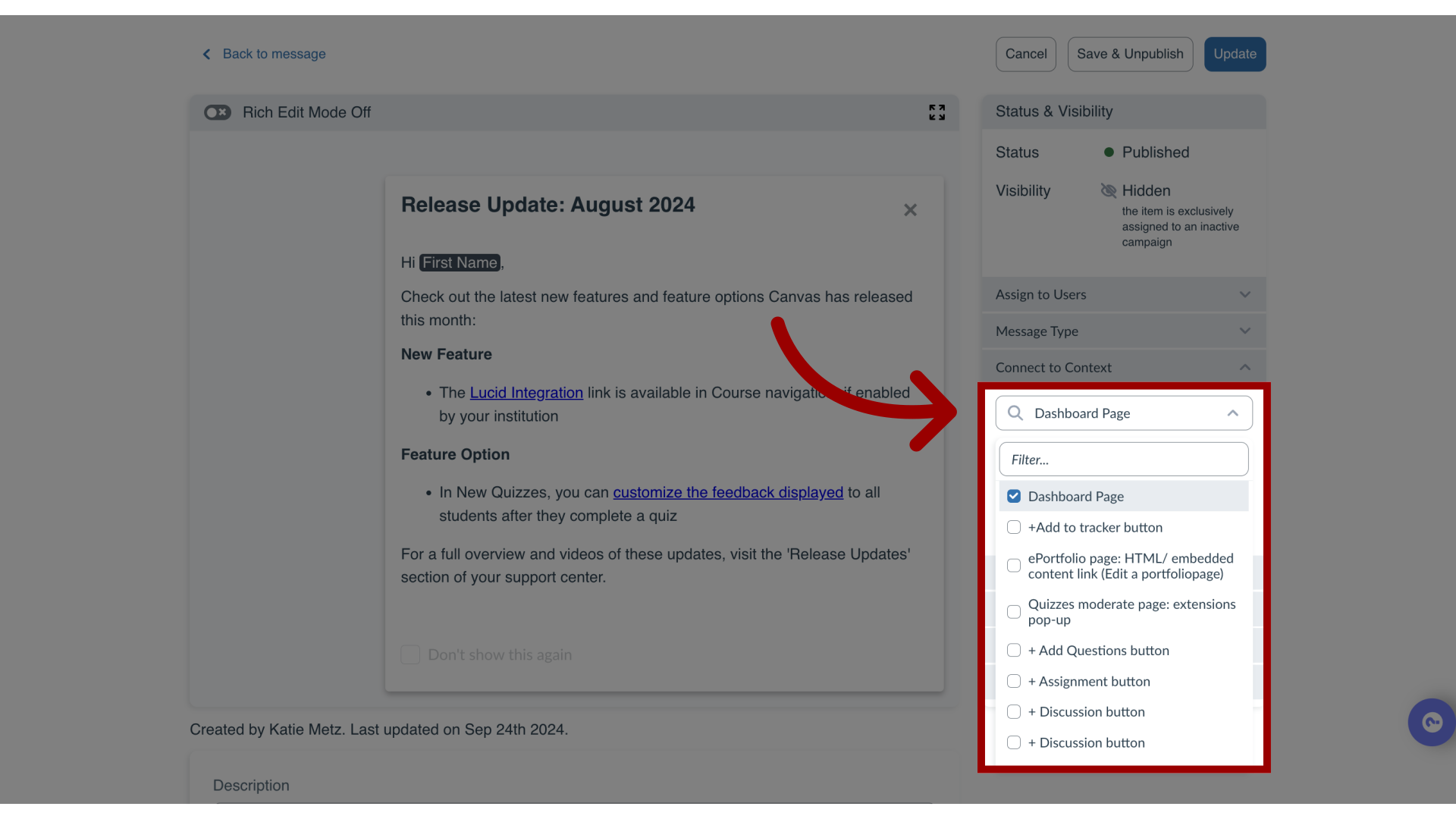
6. Connect Context
Search or locate the context you want to connect.
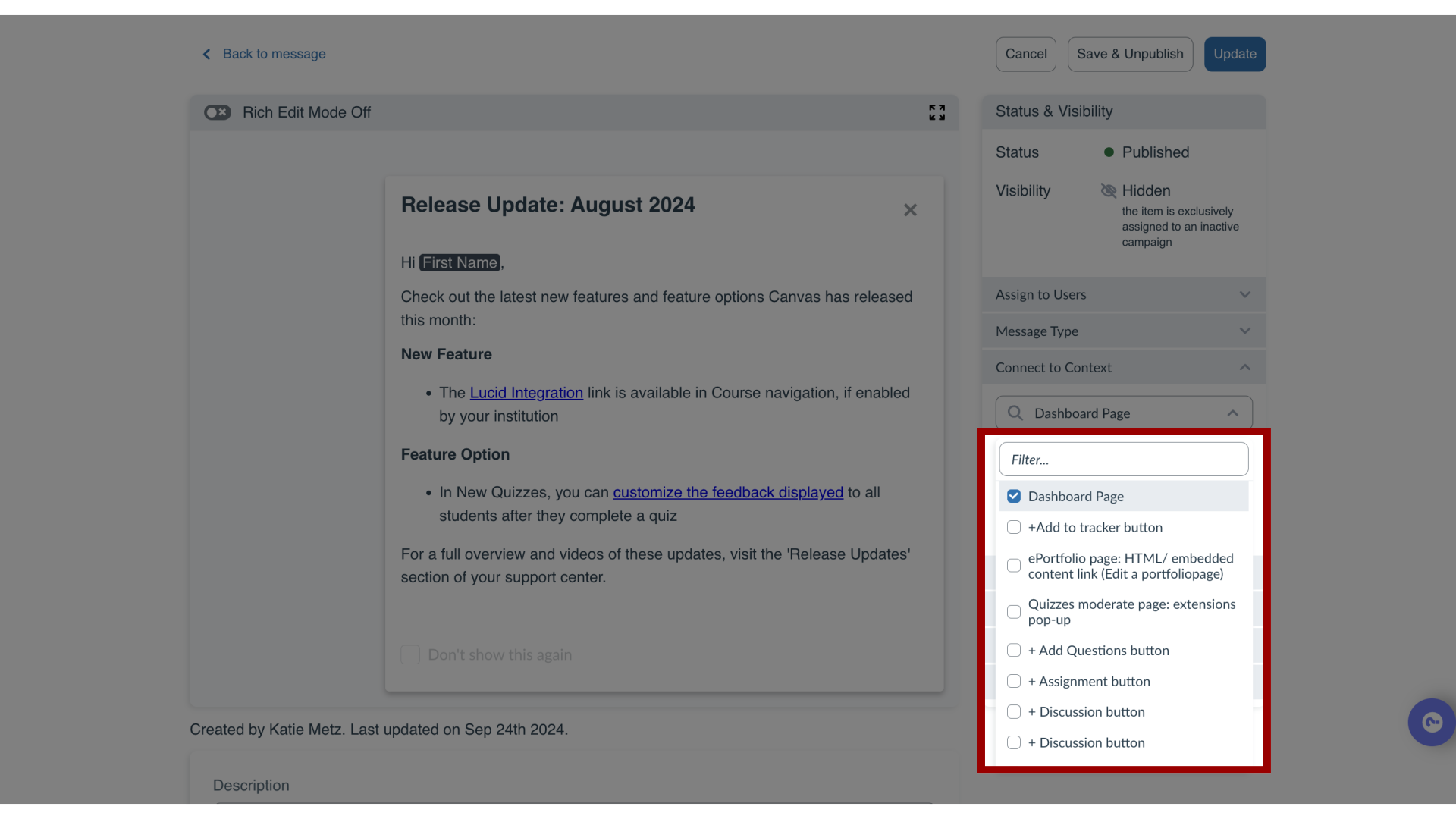
7. View Context
The connected context displays with context details. To delete the context, click the x button.
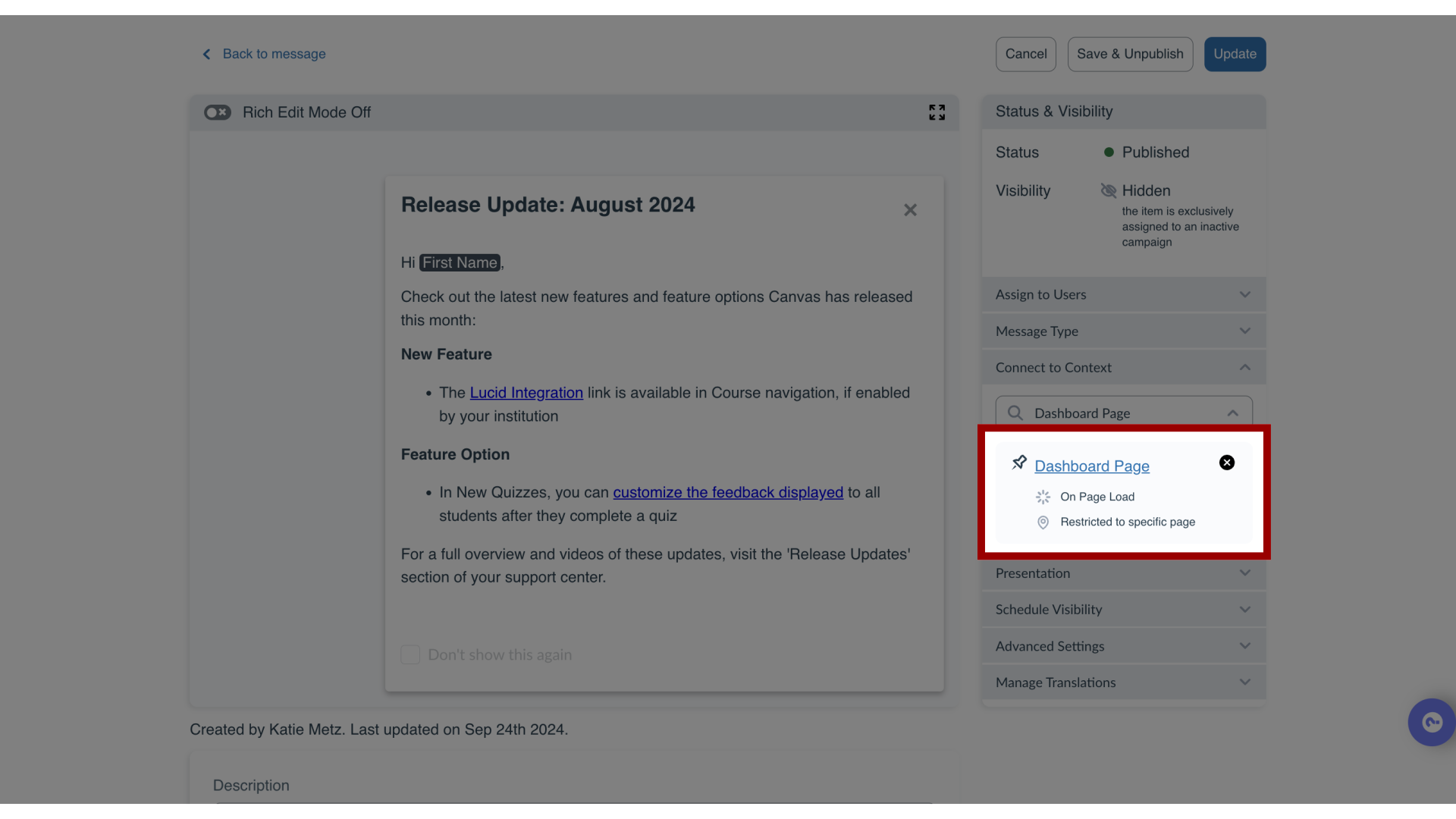
This guide covered how to change the element or page on which the message is displayed using the Impact Dashboard.
