How do I target users of a course, term or sub-account in a walkthrough?
You can effectively target users within a course, term, or sub-account in a walkthrough. By navigating the walkthrough features, you can add custom user groups or Out of the Box User Groups to ensure a walkthrough reaches the intended audience.
How do I target users of a course, term or sub-account in a walkthrough?
How do I target user of a course, term or sub-account in a walkthrough?
1. Open Walkthroughs
In Global Navigation, click the Communication dropdown menu. Then click the Walkthroughs link.
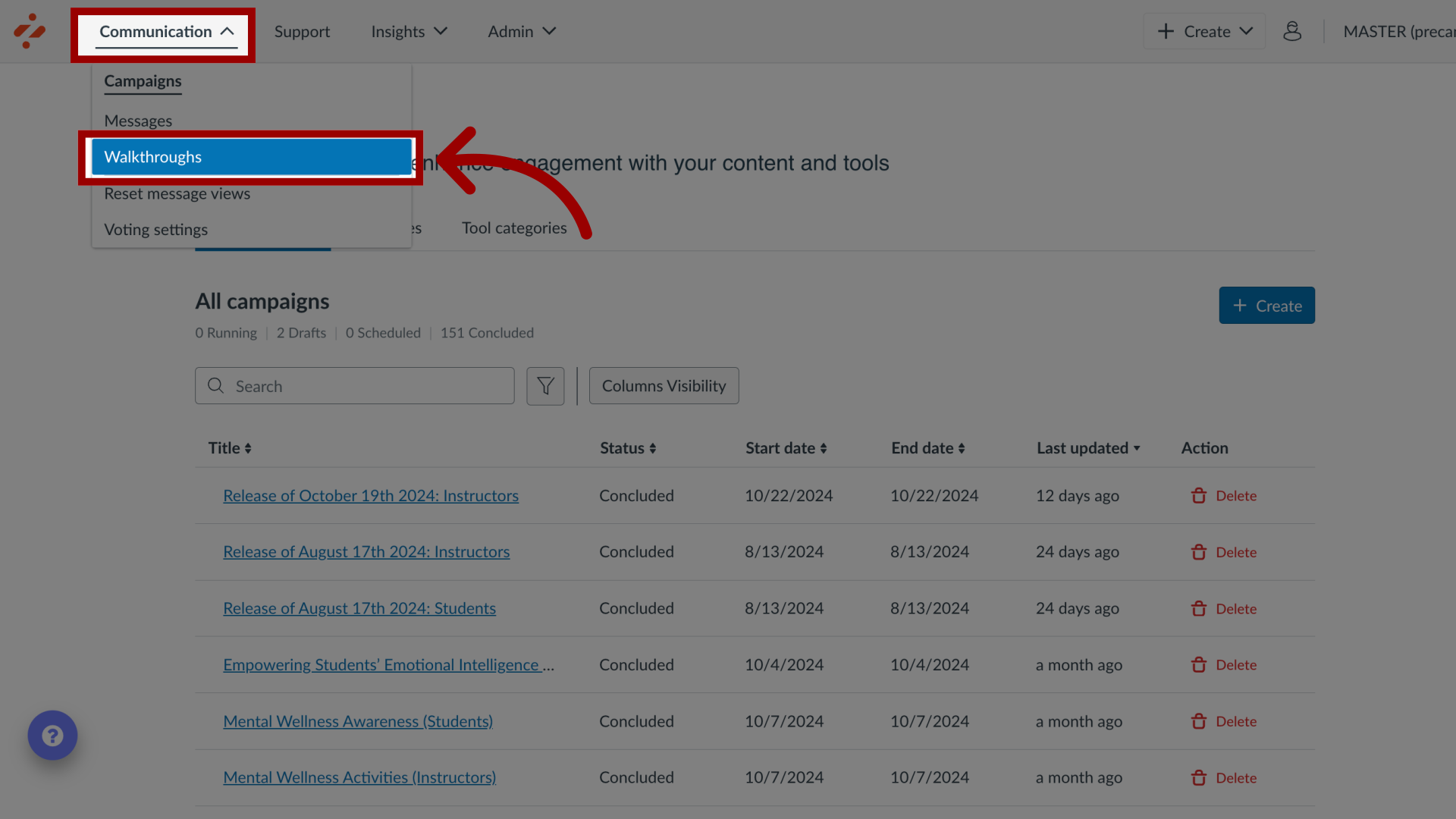
2. Manage Walkthroughs
To edit an existing walkthrough, click the name of the walkthrough. To create a new walkthrough, click the New Walkthrough button.
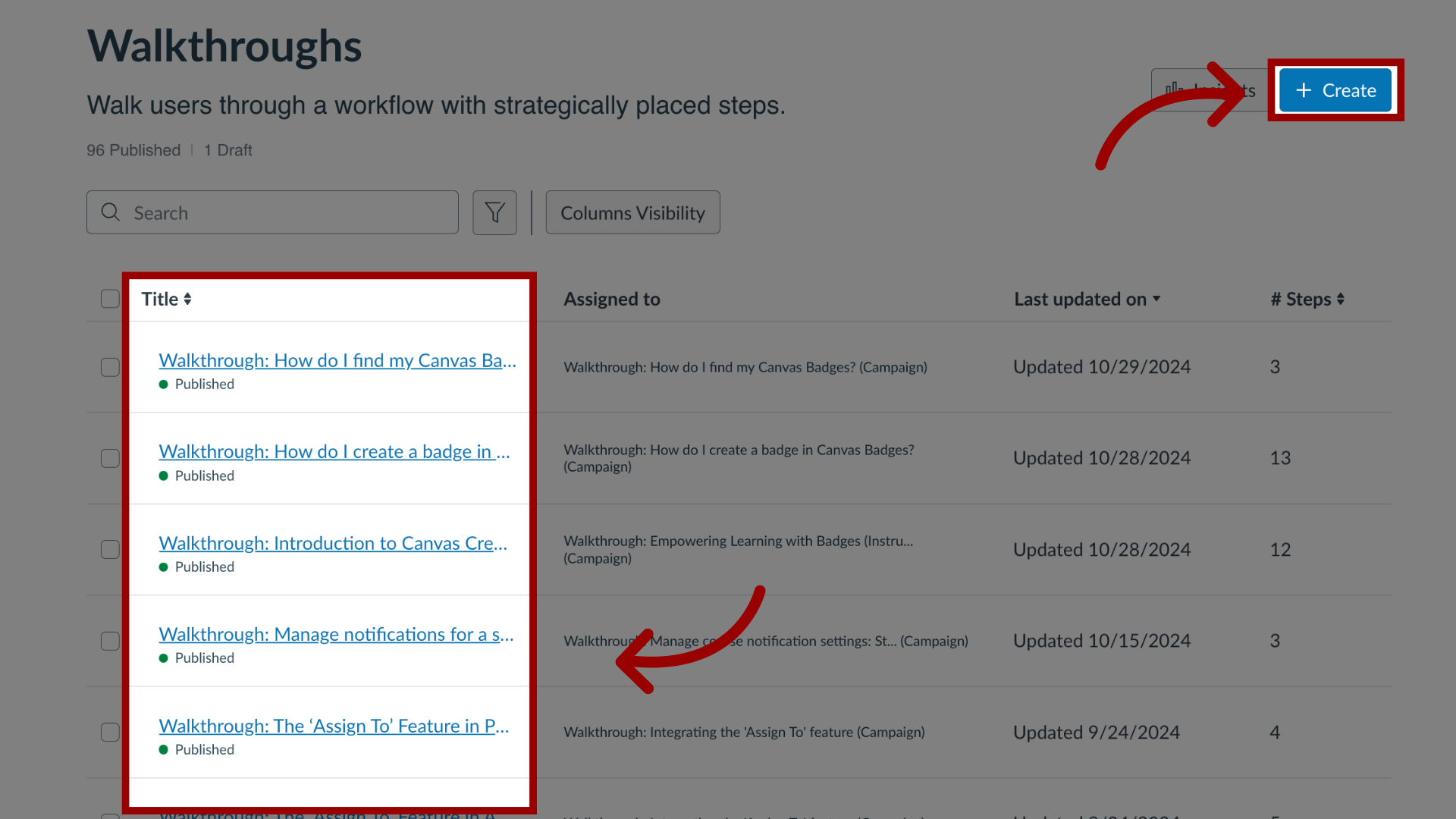
3. Edit Walkthrough
In the View Walkthrough page, click the Edit button.
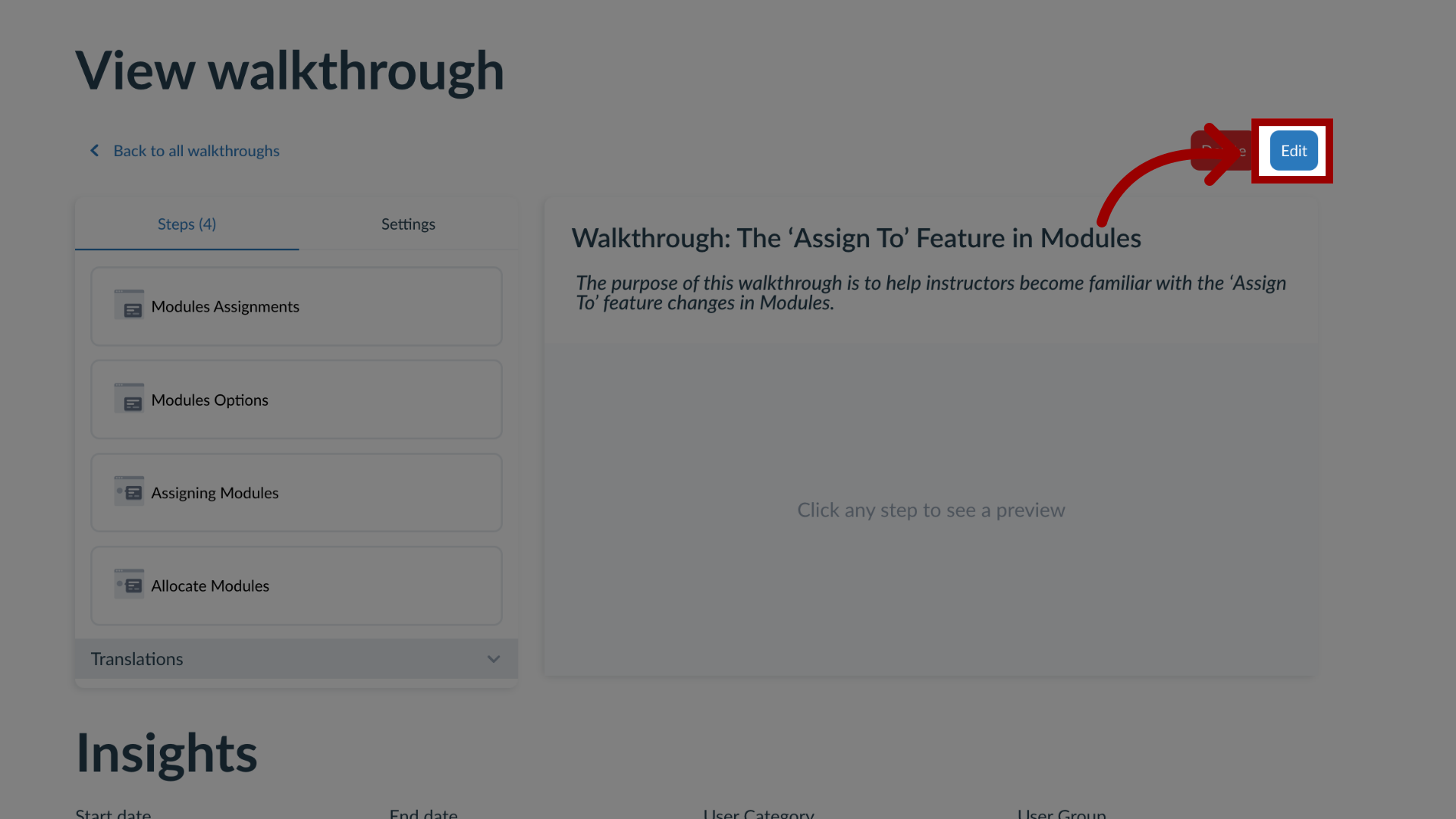
4. Open Target User Groups
From the Settings tab in the sidebar, locate and open the Target User Groups section.
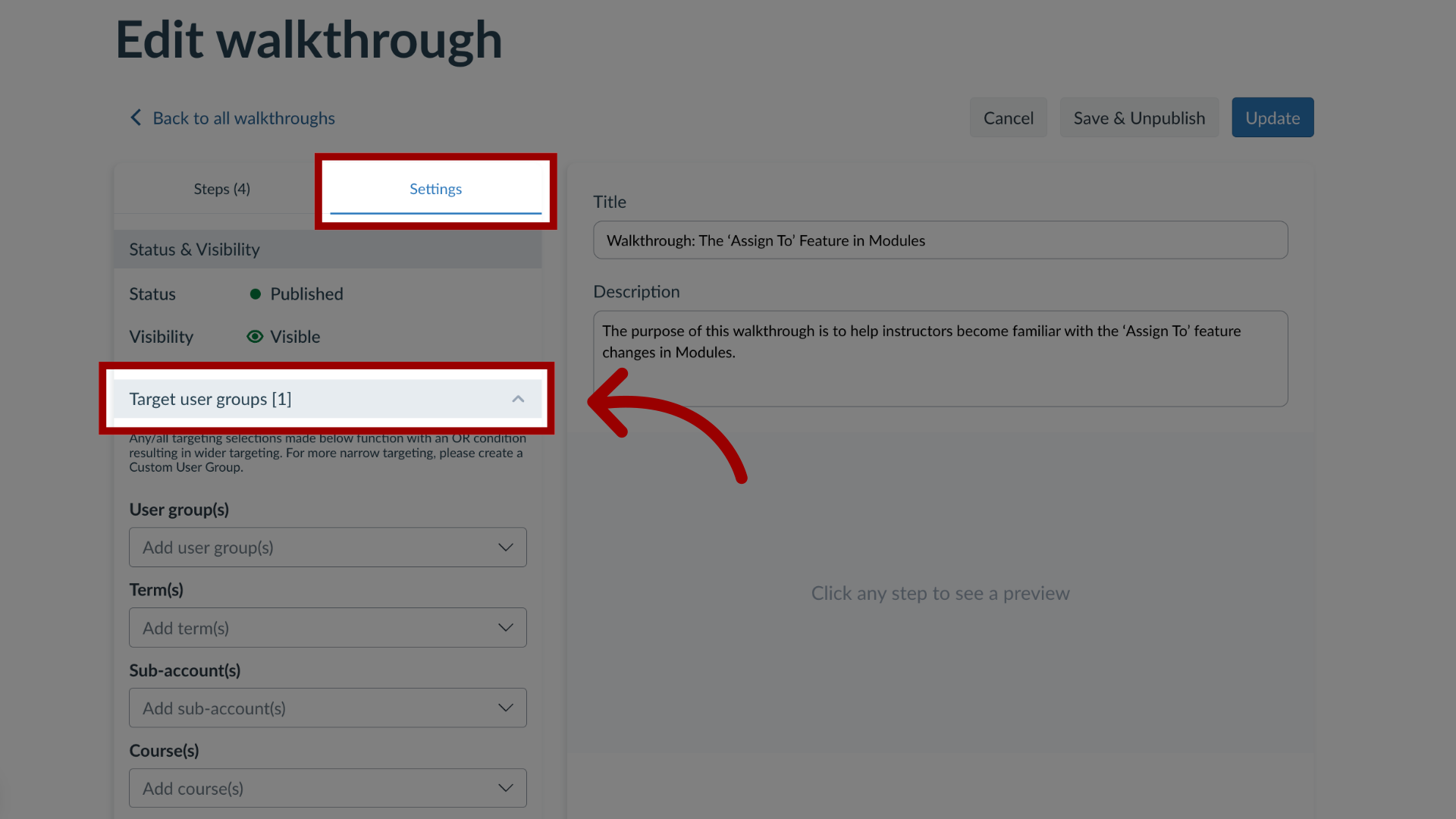
5. Open User Groups
Then click the User Group(s) drop-down menu.
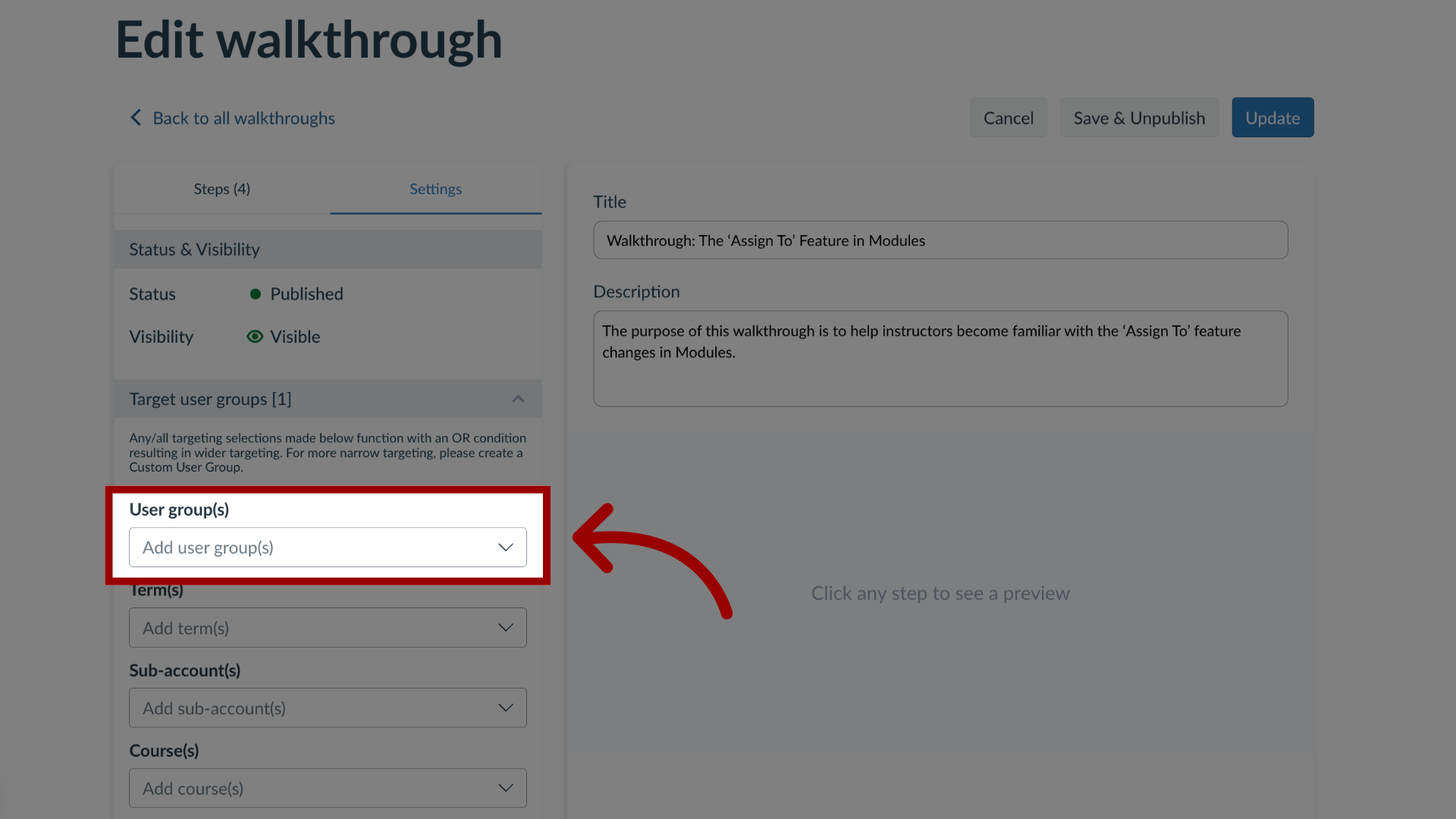
6. Add Custom User Group
Use the User Group(s) search bar to search custom user groups. Custom user groups can be created to include one or multiple courses, terms, or sub-accounts in one group.
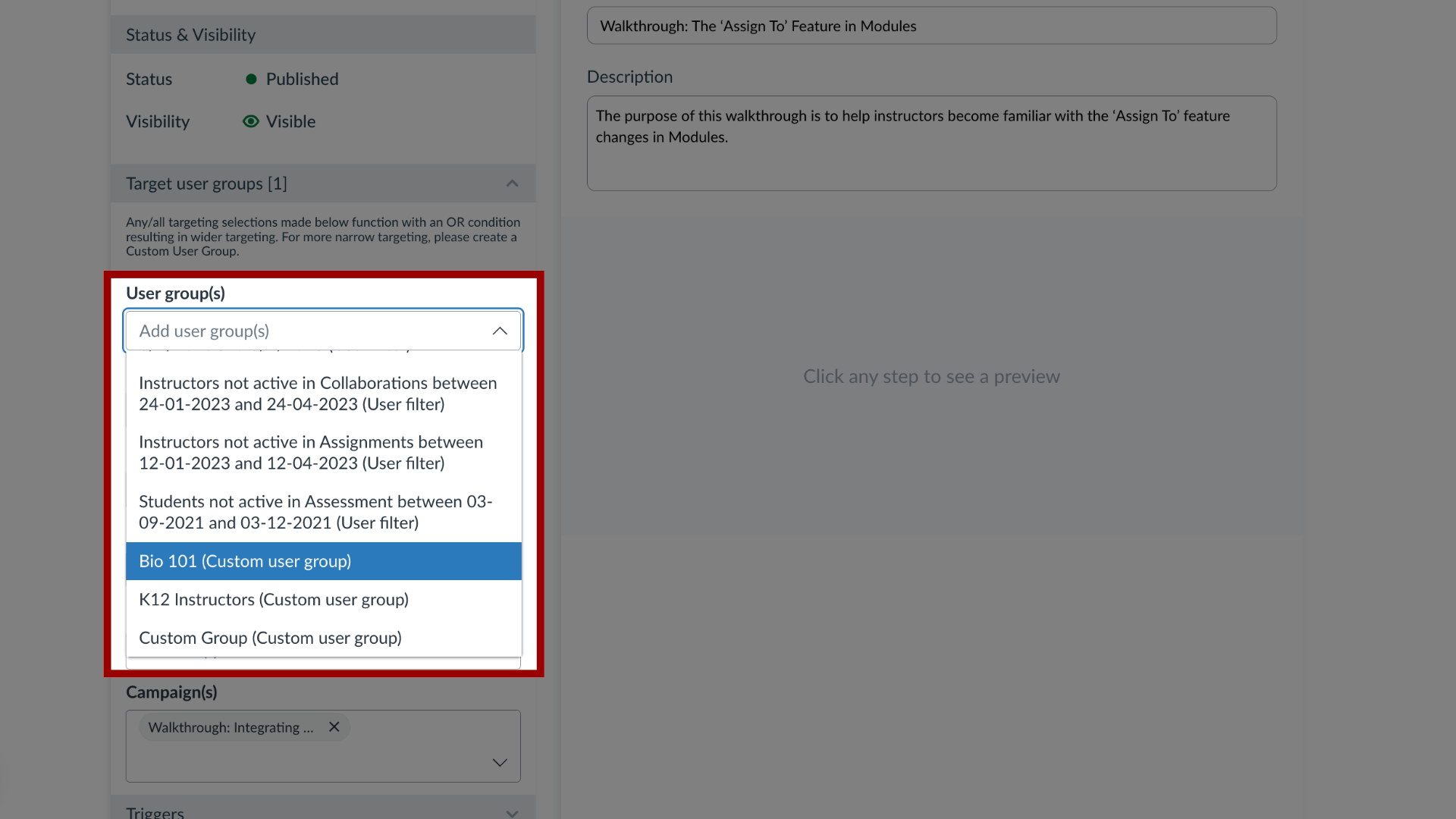
7. Add Out of the Box User Group
Use the User group(s), Term(s), Sub-account(s), course(s), or Role(s) drop-down menus to select Out of the Box user groups by your institution without having to create a Custom User Group.
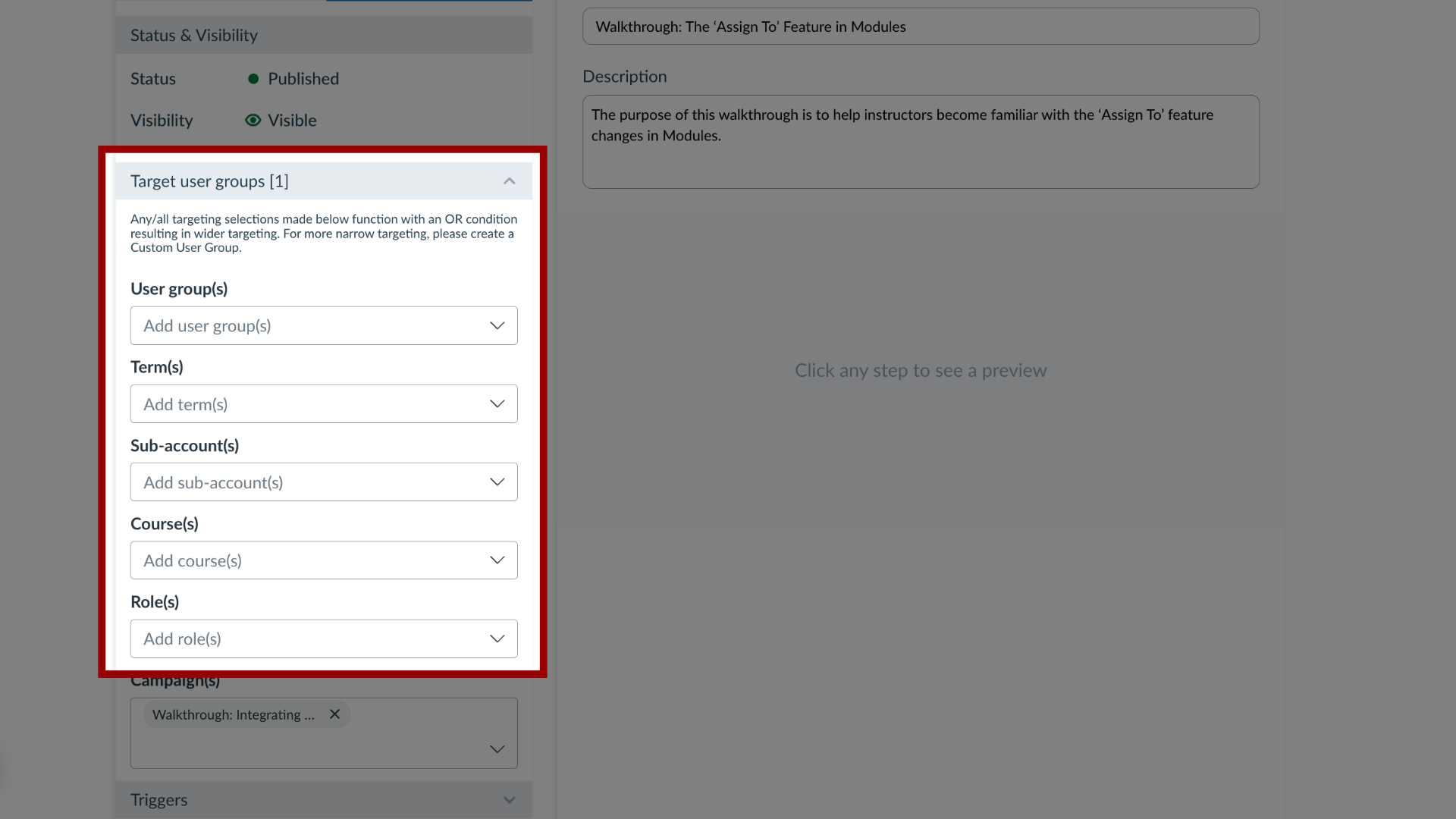
This guide covered how to target users of a course, term or sub-account in a walkthrough.
