What are the User Groups filters?
You can use the User Groups filters to view all relevant filters and conditions that Impact has registered from your learning application.
What are the User Groups filters?
What are the User Groups filters?
1. Open User Groups
In Global Navigation, click the Admin dropdown menu. Then click the Target User Groups link.
The User Groups tab displays a list of all of the roles registered within the Impact system.
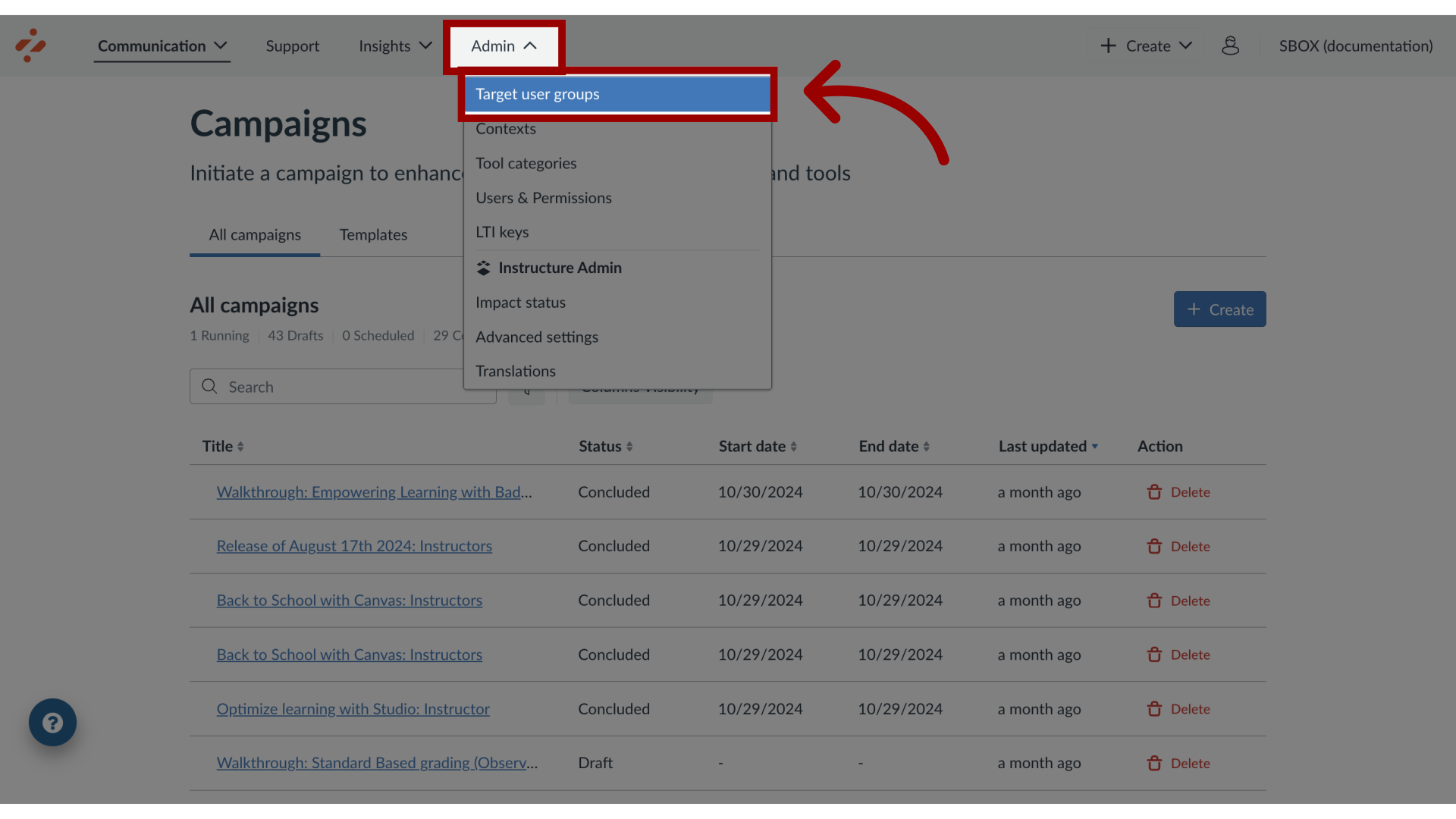
2. Open Filters
To search based on a combination of criteria, click the Filters icon.
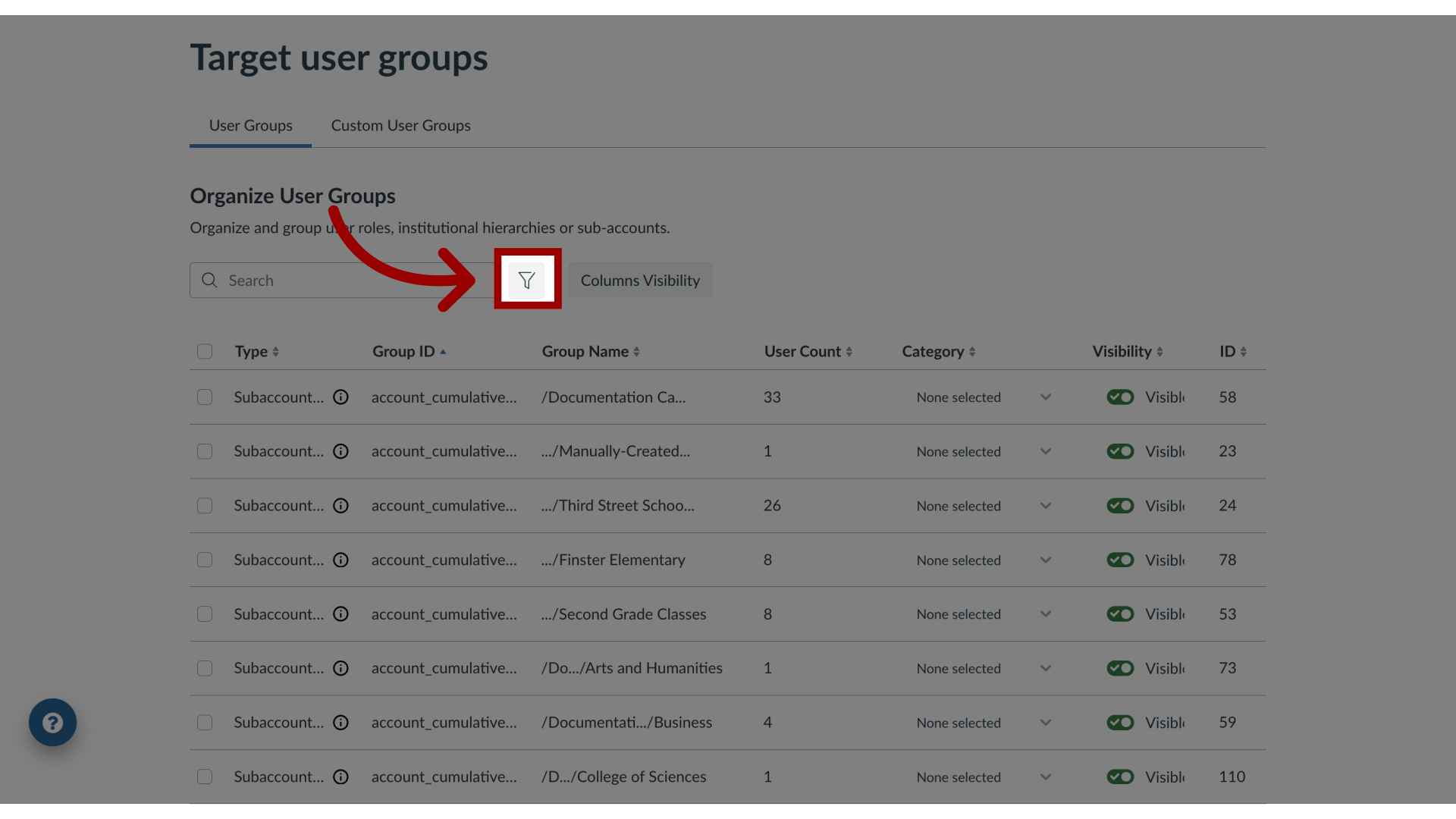
3. Add a Filter
To add a new filter, click the Add a filter button.
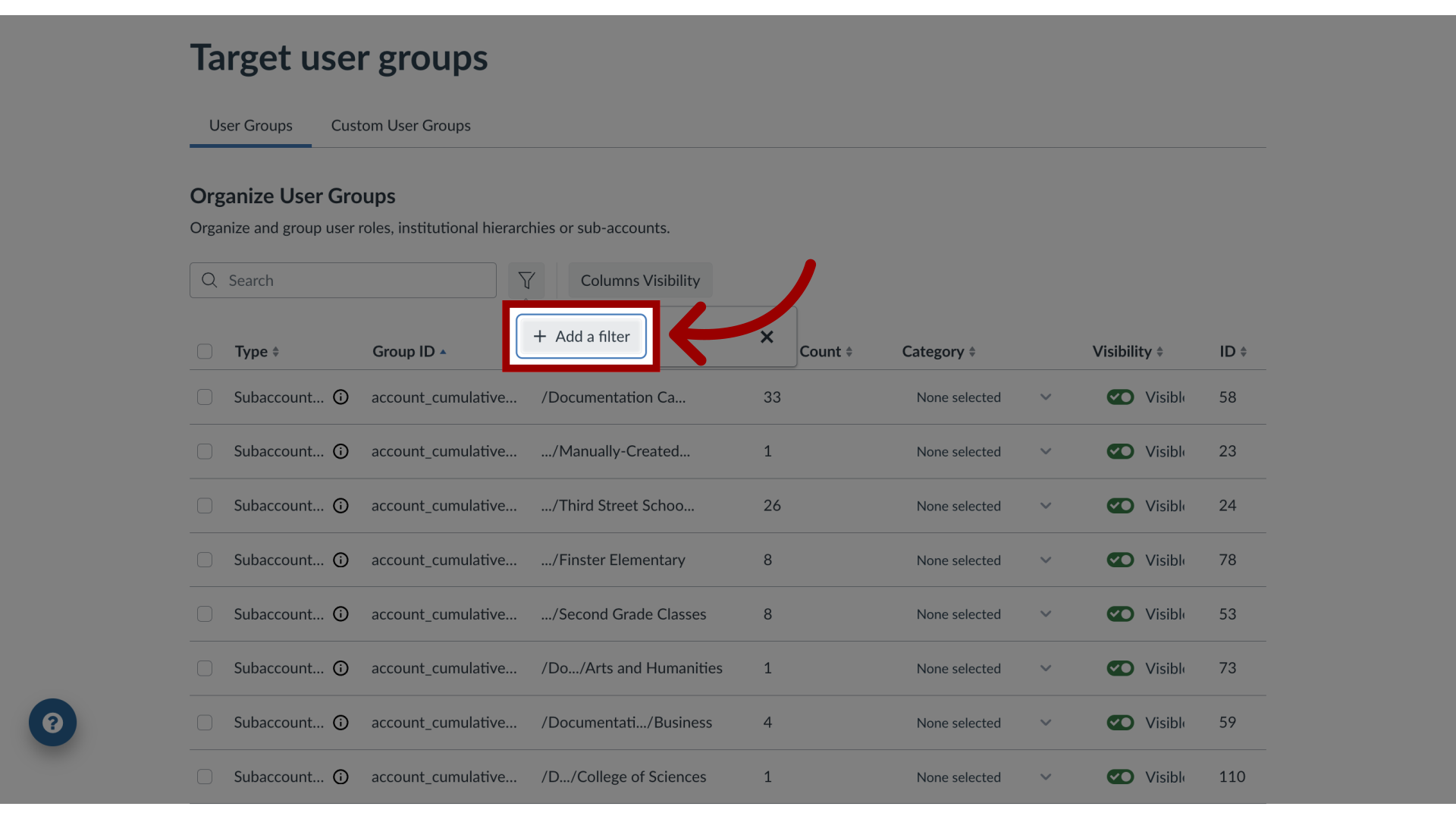
4. Select Filter Type
To select a filter type, click the Filter type drop-down.
Filter Types include Category, ID, Visibility, Type, and User Count.
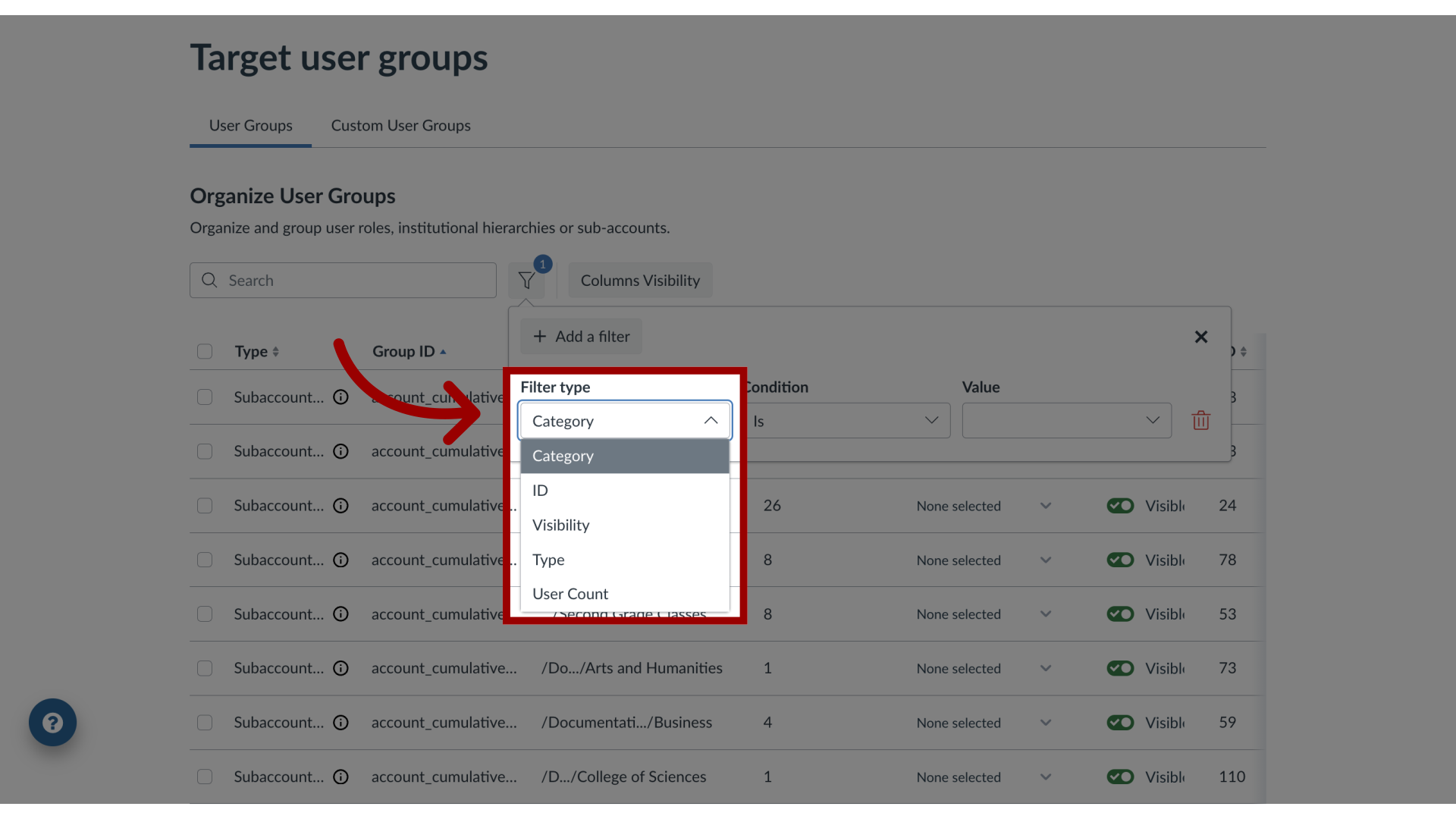
5. Category Filter
The Category Filter conditions include Is, Is not, Has any, and Has none.
After adding a condition, select the value.
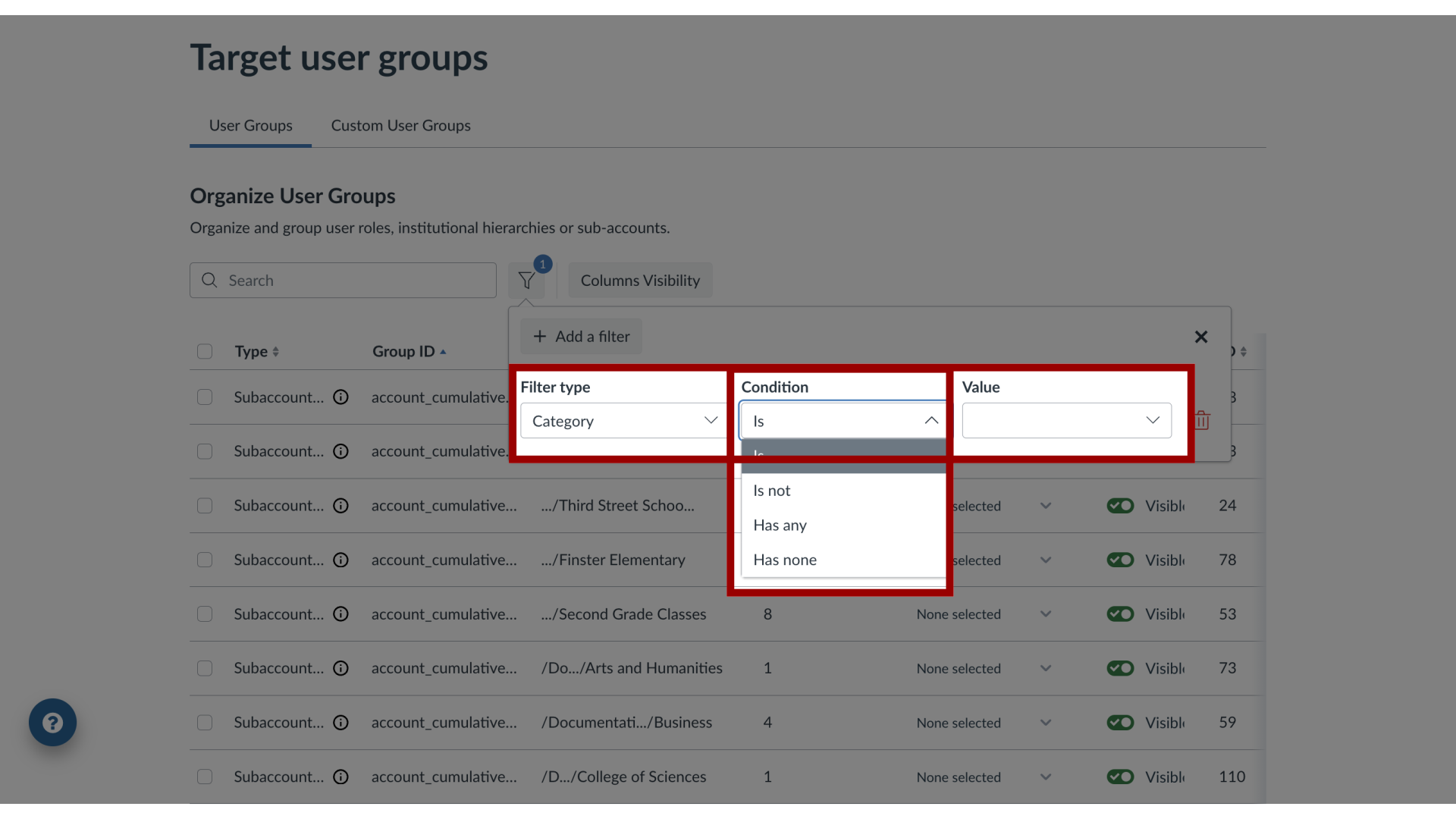
6. ID Filter
The ID Filter conditions include math conditions.
After adding a condition, select the value.
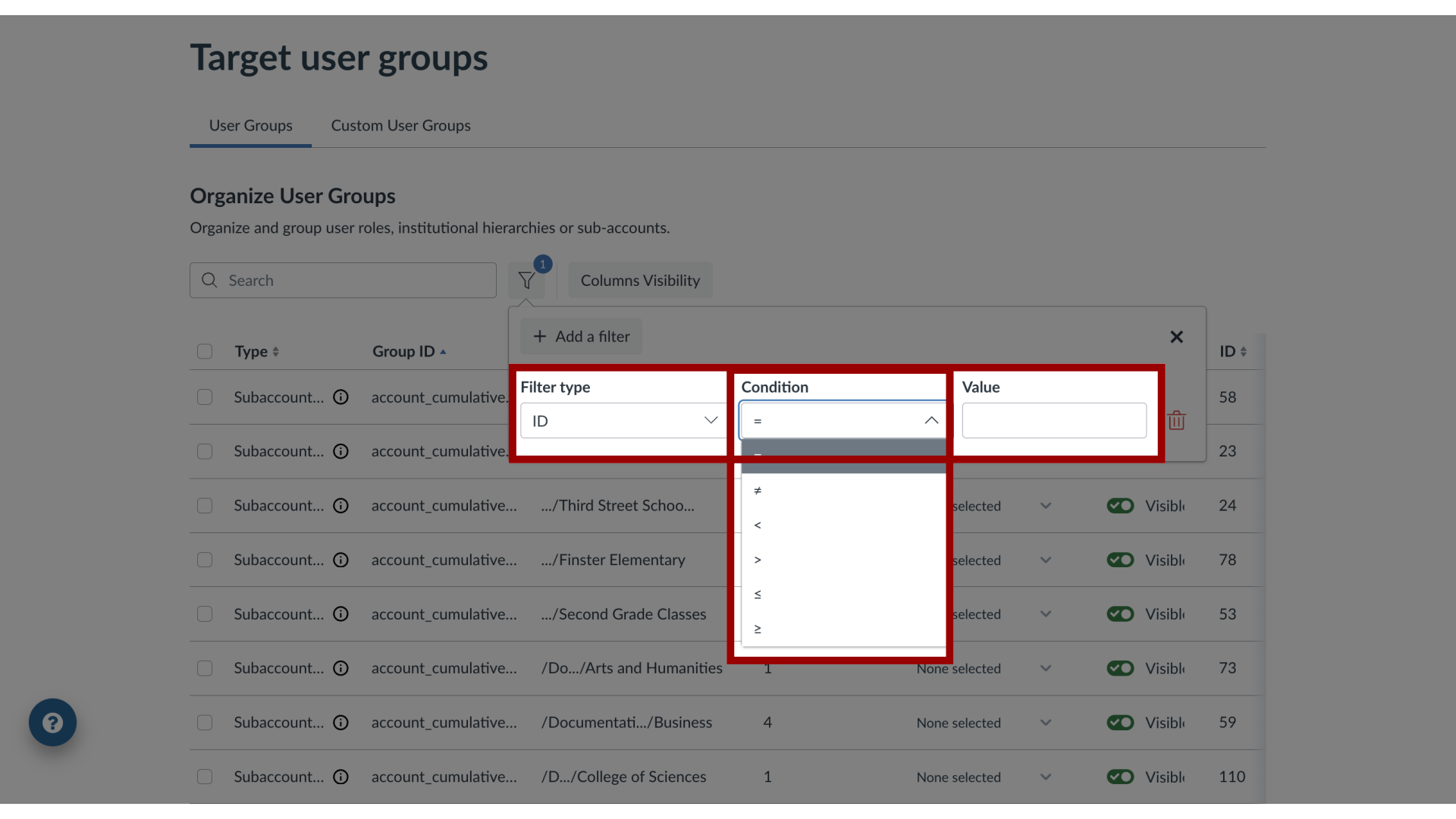
7. Visibility Filter
The Visibility Filter conditions include Is and Is not.
After adding a condition, select the value.
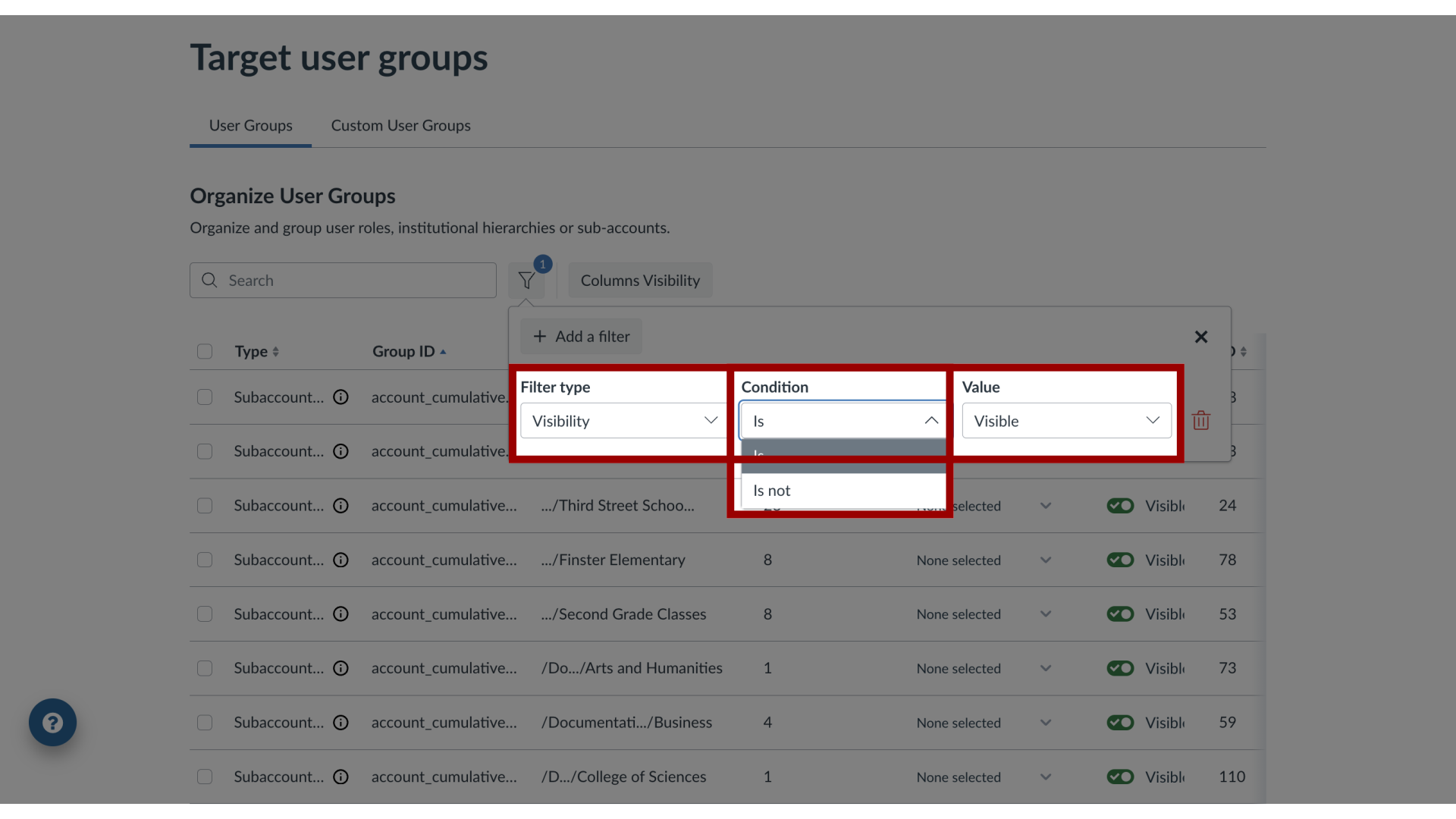
8. Type Filter
The Type Filter conditions include Is and Is not.
After adding a condition, select the value.
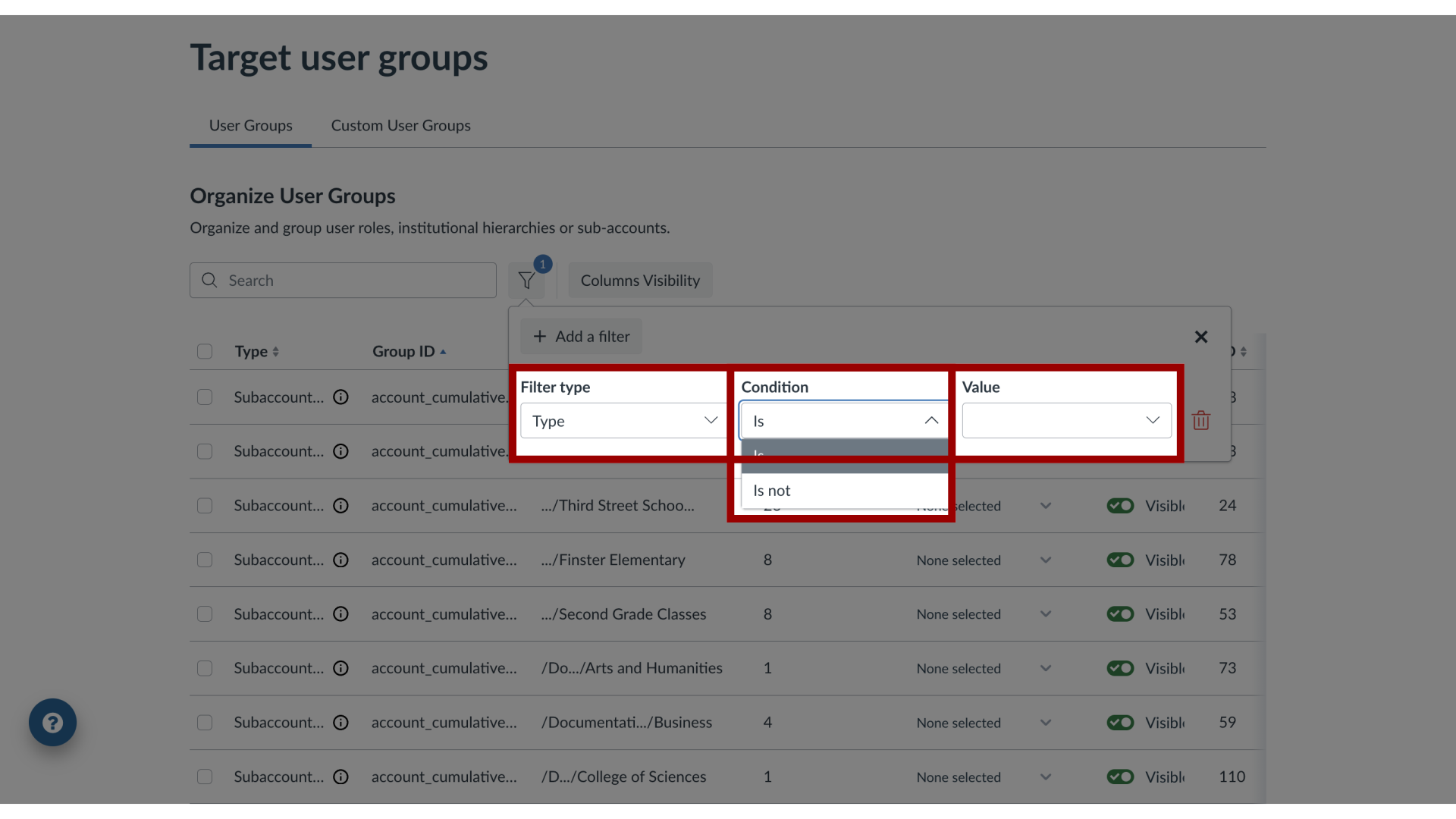
9. User Count Filter
The ID Filter conditions include math conditions.
After adding a condition, select the value.
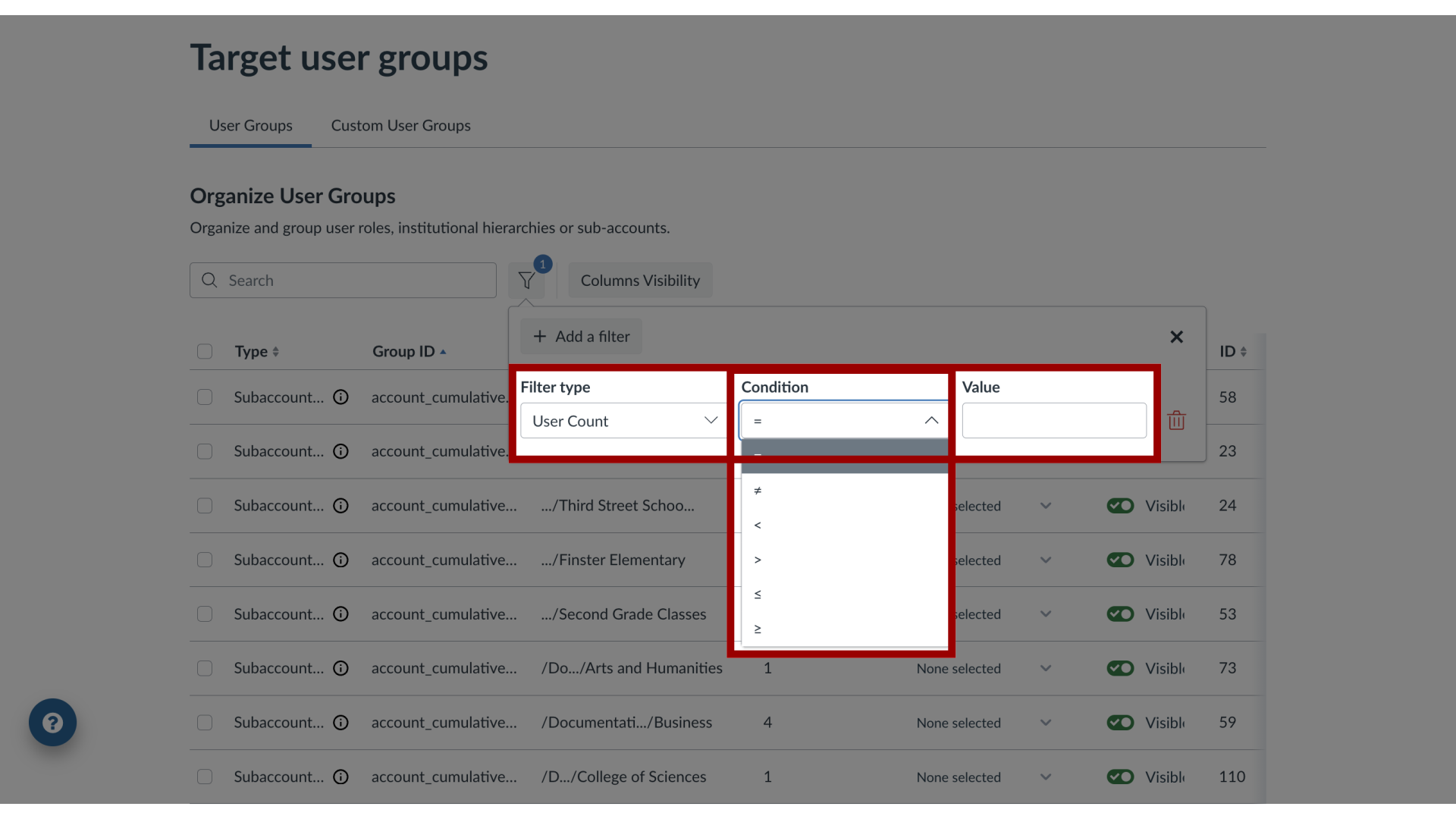
The guide covered User Groups filters.
