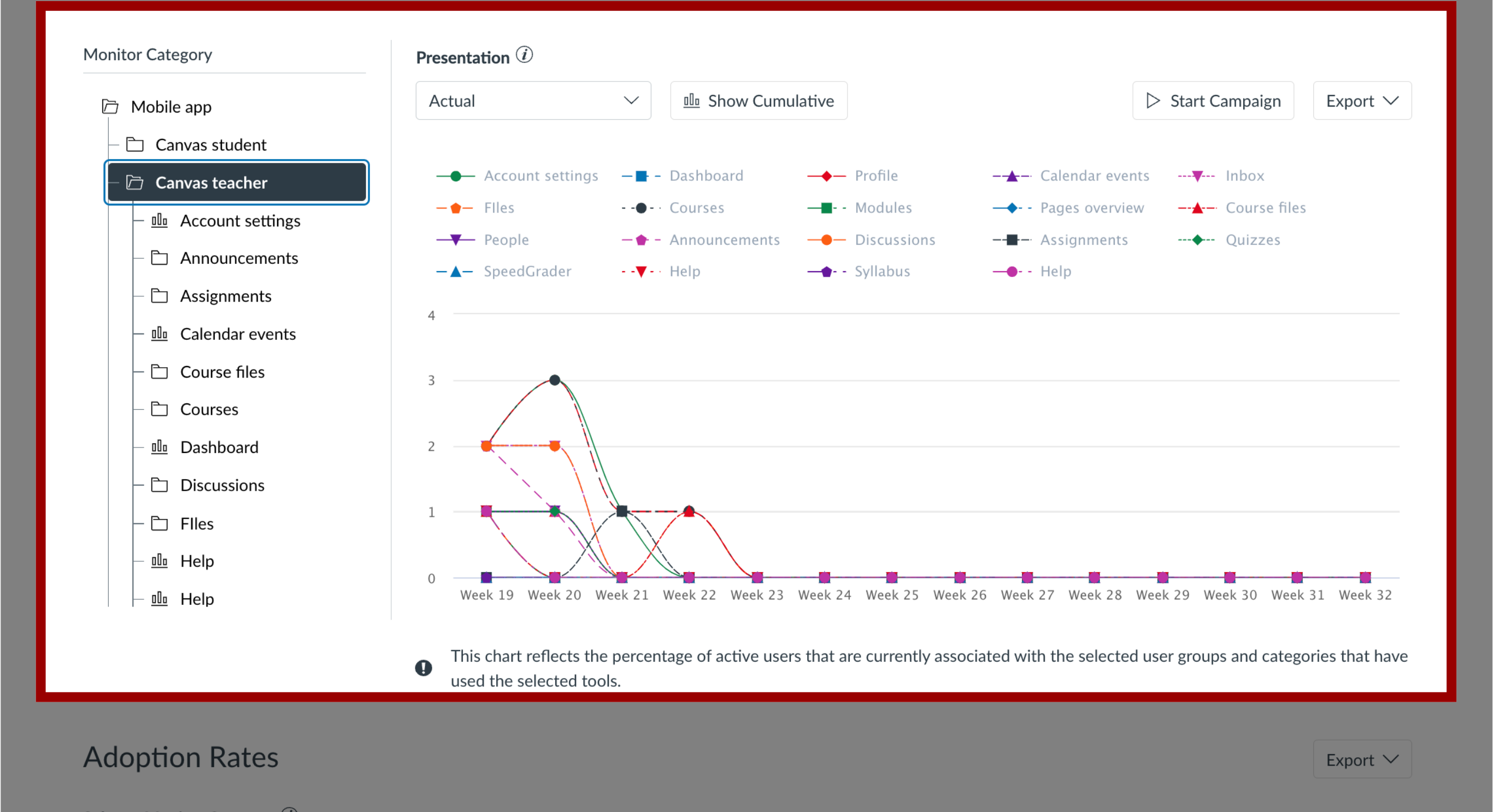How do I view Mobile Data Insights?
The Impact Dashboard provides access to Mobile Data Insights, which offers a comprehensive view of data generated by student and instructor activity on their LMS through the mobile app.
Note: Initiating a campaign based on the active or nonactive user report does not necessarily guarantee the ability to display messages or walkthroughs within the native Canvas Apps. However, it is possible to implement such campaign elements exclusively through the mobile browser.
A separate report has been created from the Canvas mobile data. In order to access the entirety of these reports, the following tool categories must be toggled on:
- Mobile Reporting
- iOS Mobile
- Android Mobile
Note: For more information about tool categories, visit How do I show or hide content and reports related to a specific tool category in the Impact Dashboar...
How do I view Mobile Data Insights?
1. Reporting Template
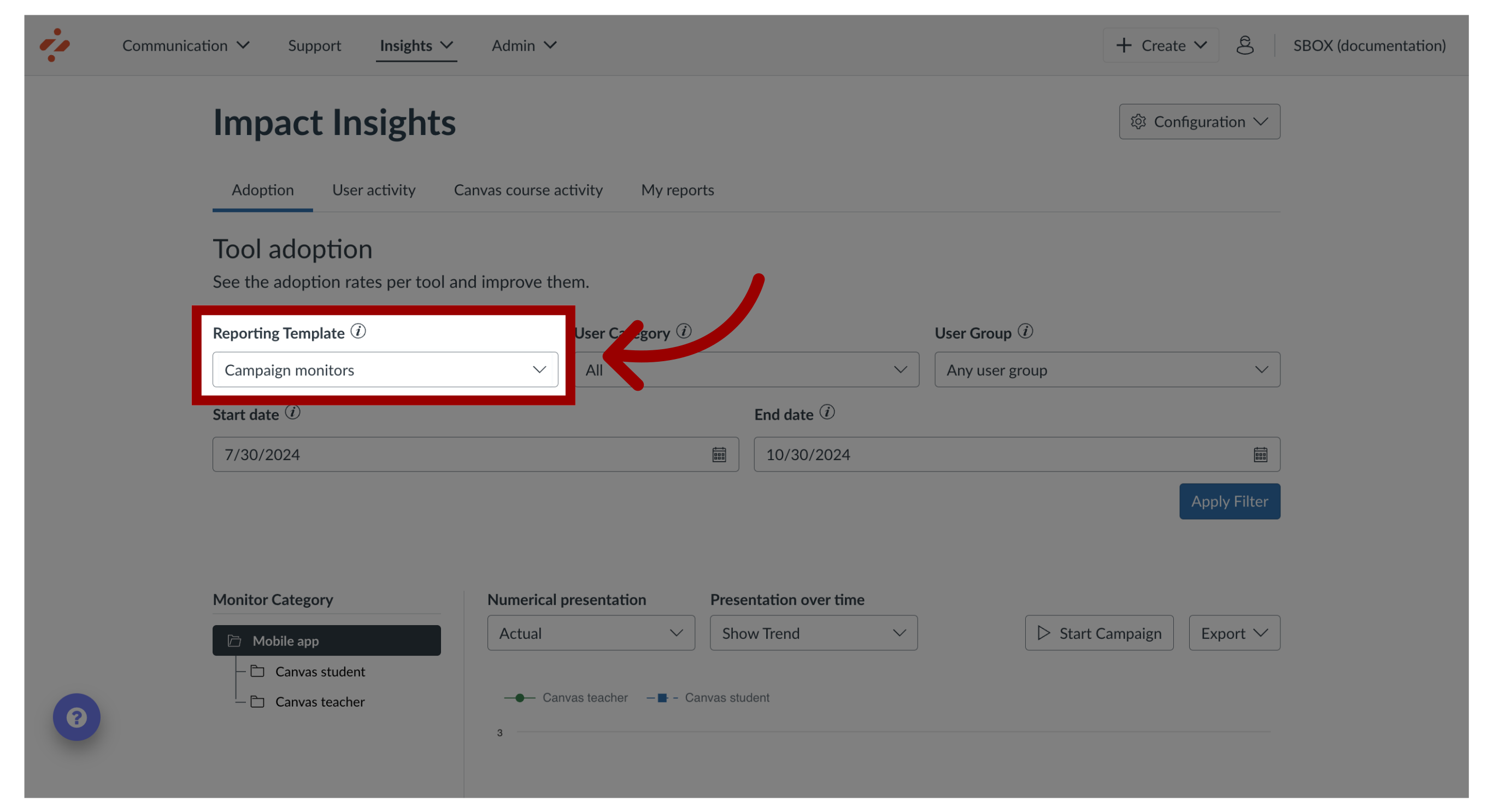
2. Select Mobile App
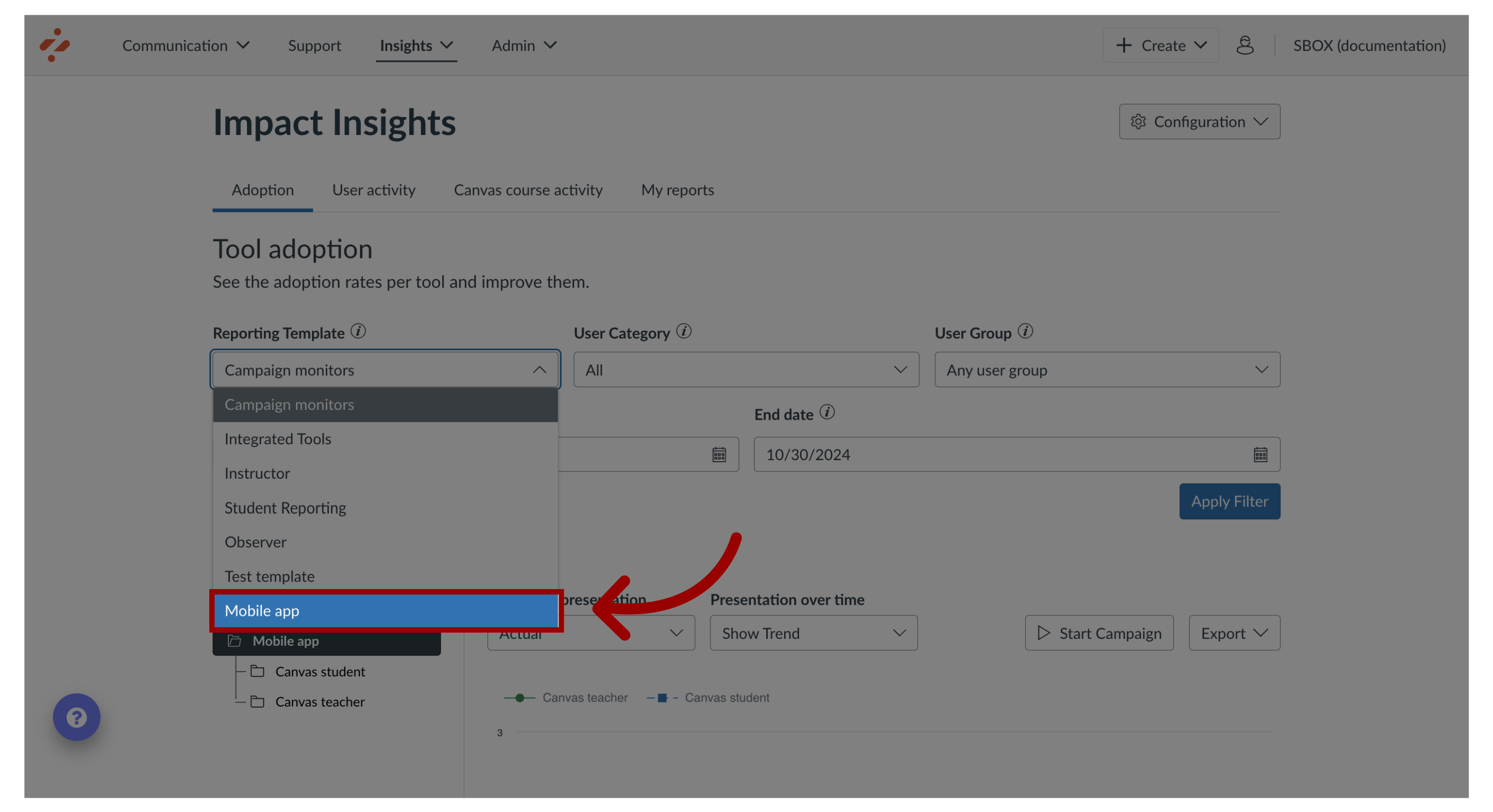
3. Apply Filter
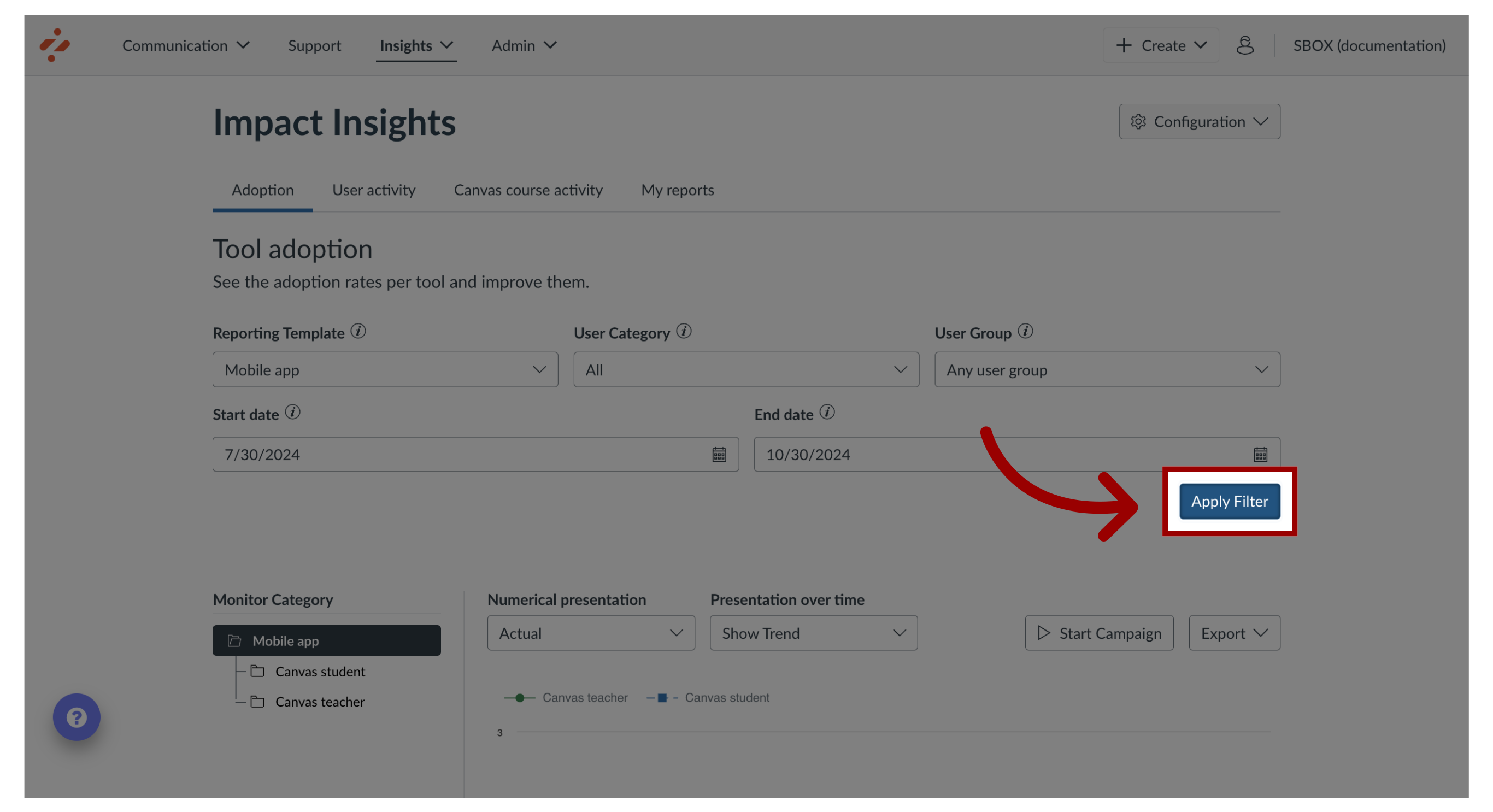
4. Monitor Category Insights