What is the Pinboard in Ask Your Data?
What is the Pinboard in Ask Your Data?
What is the Pinboard in Ask Your Data?
1. Pinboard
The pinboard feature enables you to bookmark data results for future reference. You can save an unlimited number of pins along with the associated data they represent.
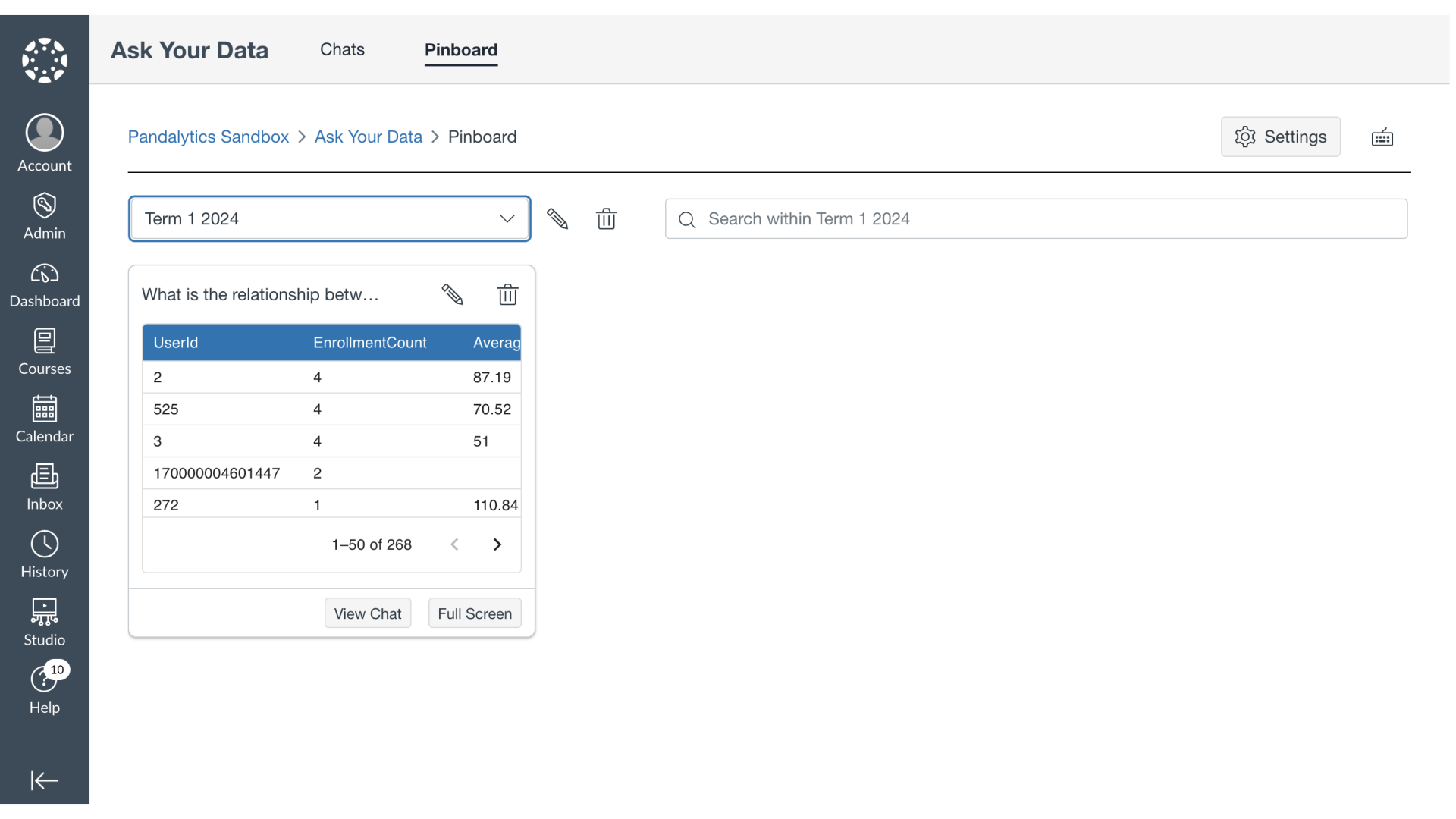
2. Pin Chat
To pin a chat, click the Pin It button.
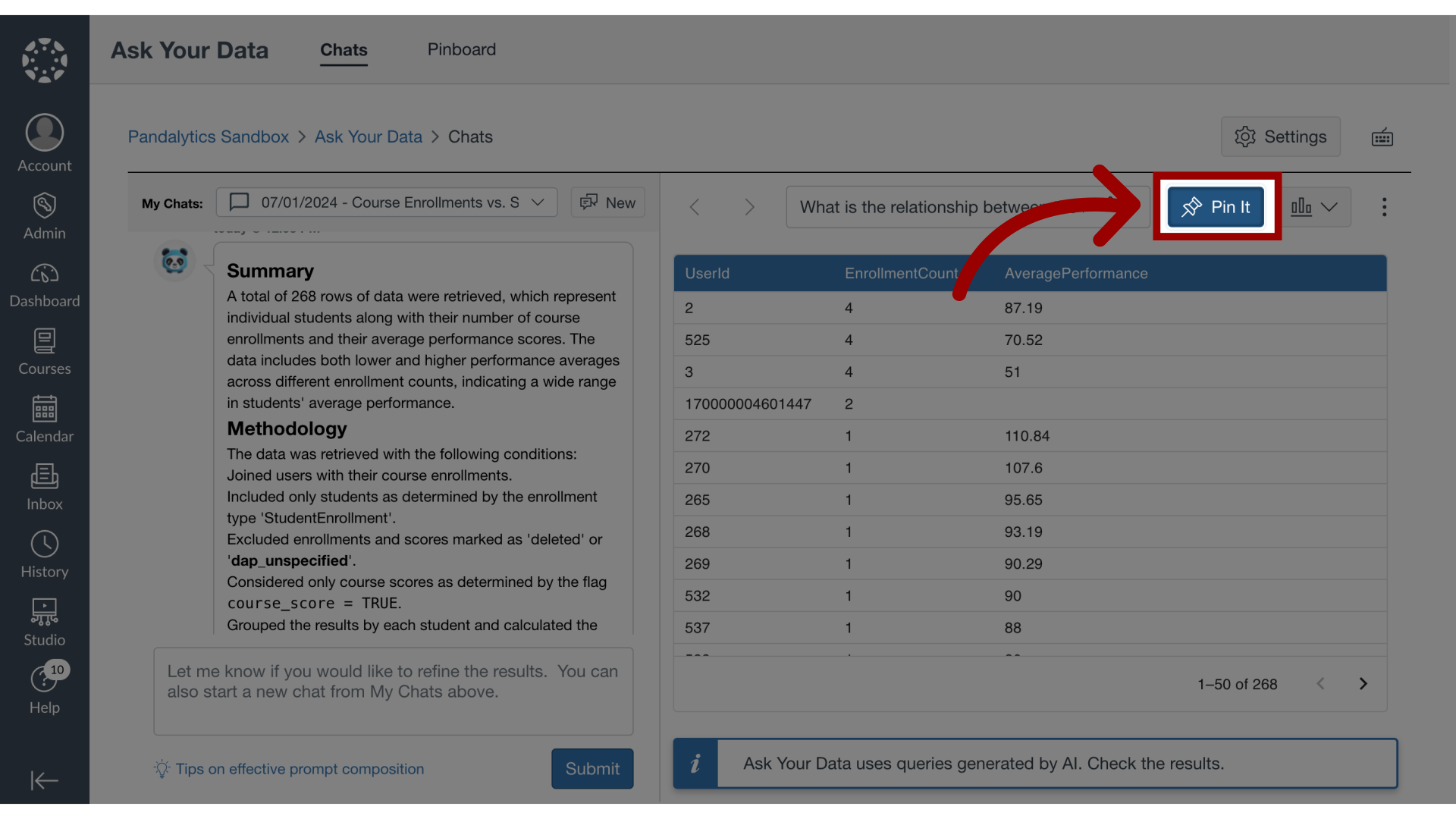
3. Add to Existing Pinboard
You can add the chat to an existing pinboard by selecting the pinboard checkbox
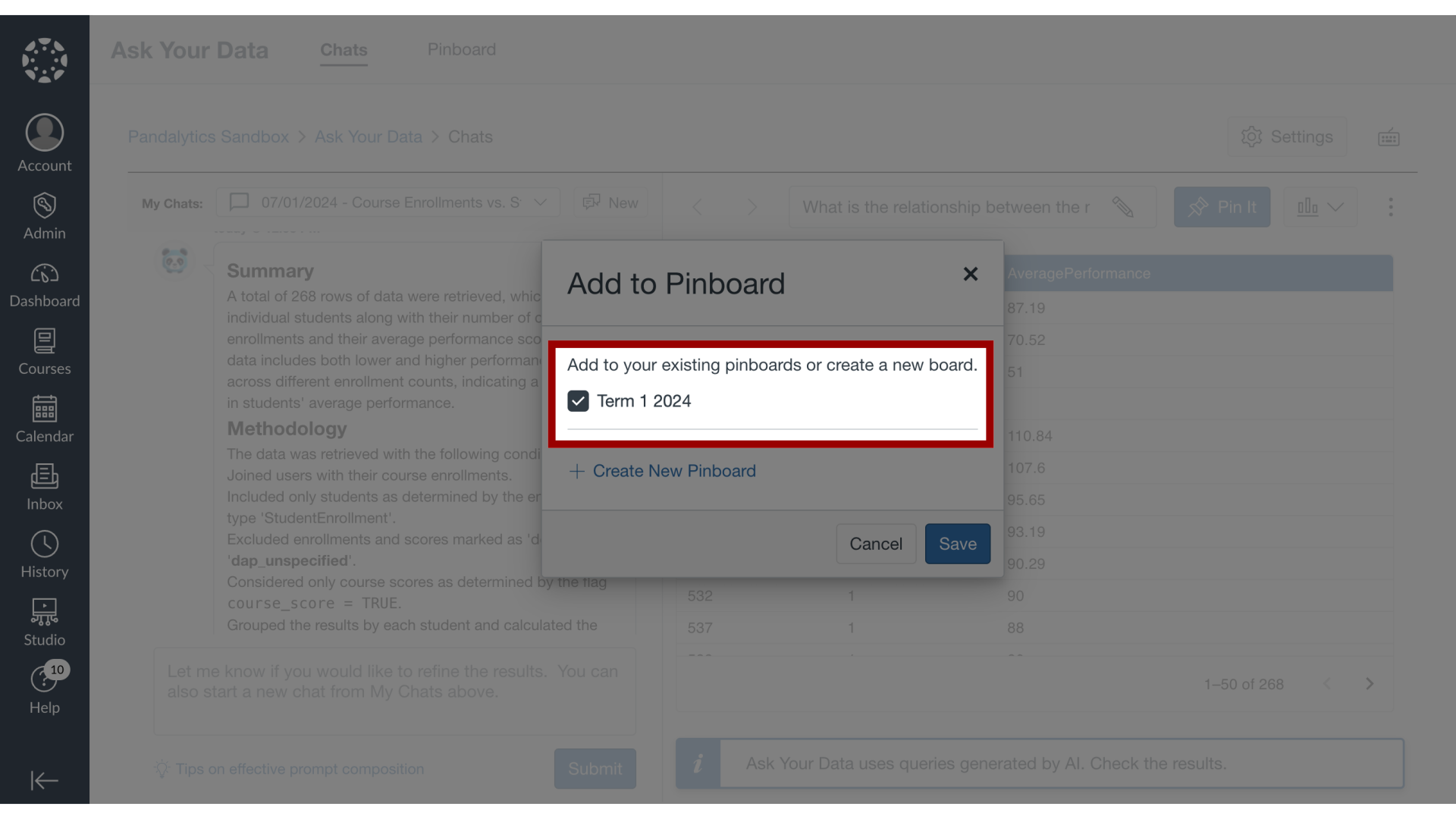
4. Create New Pinboard
or click the Create New Pinboard link.
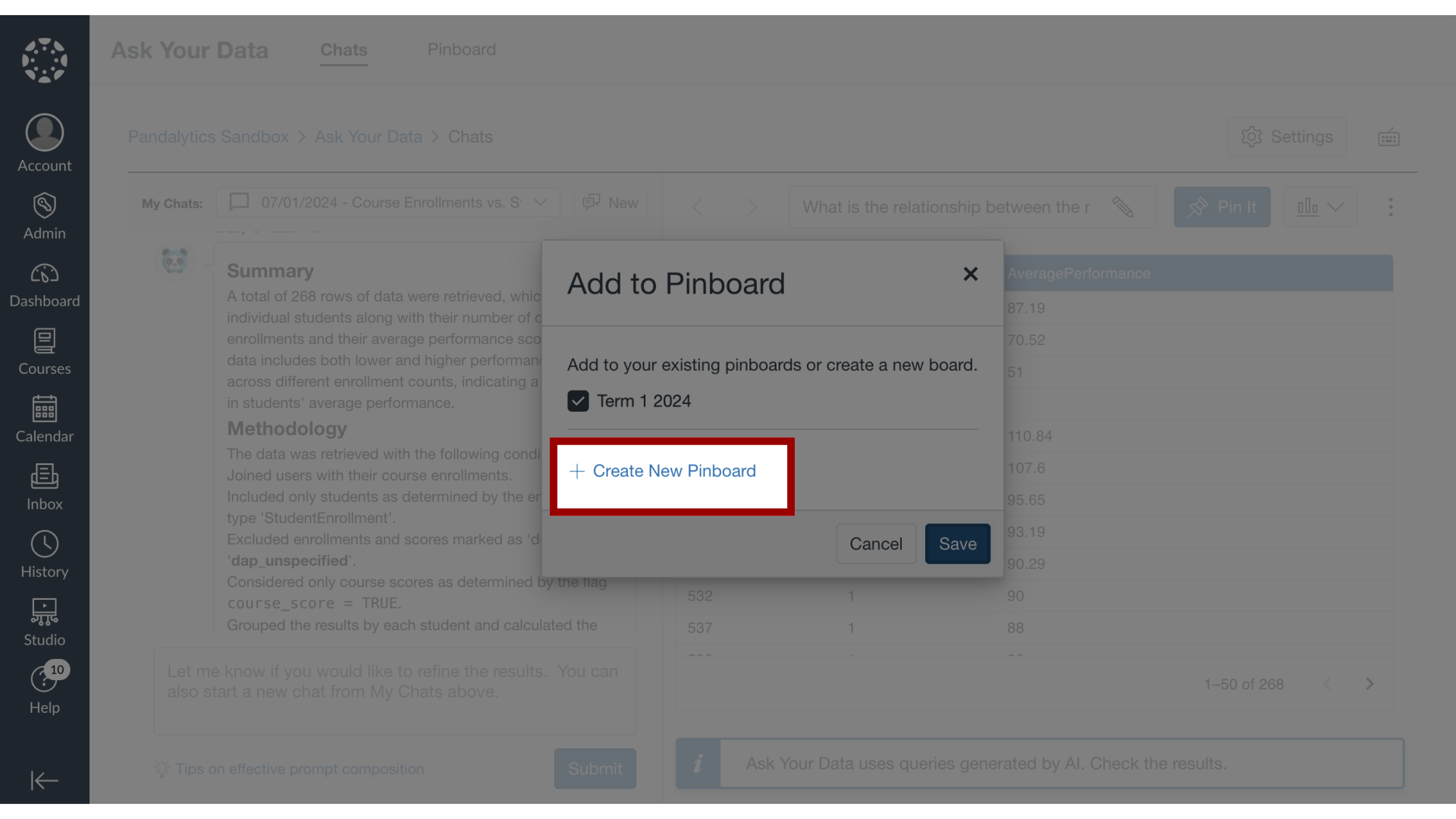
5. Save Data
Then click the Save button.
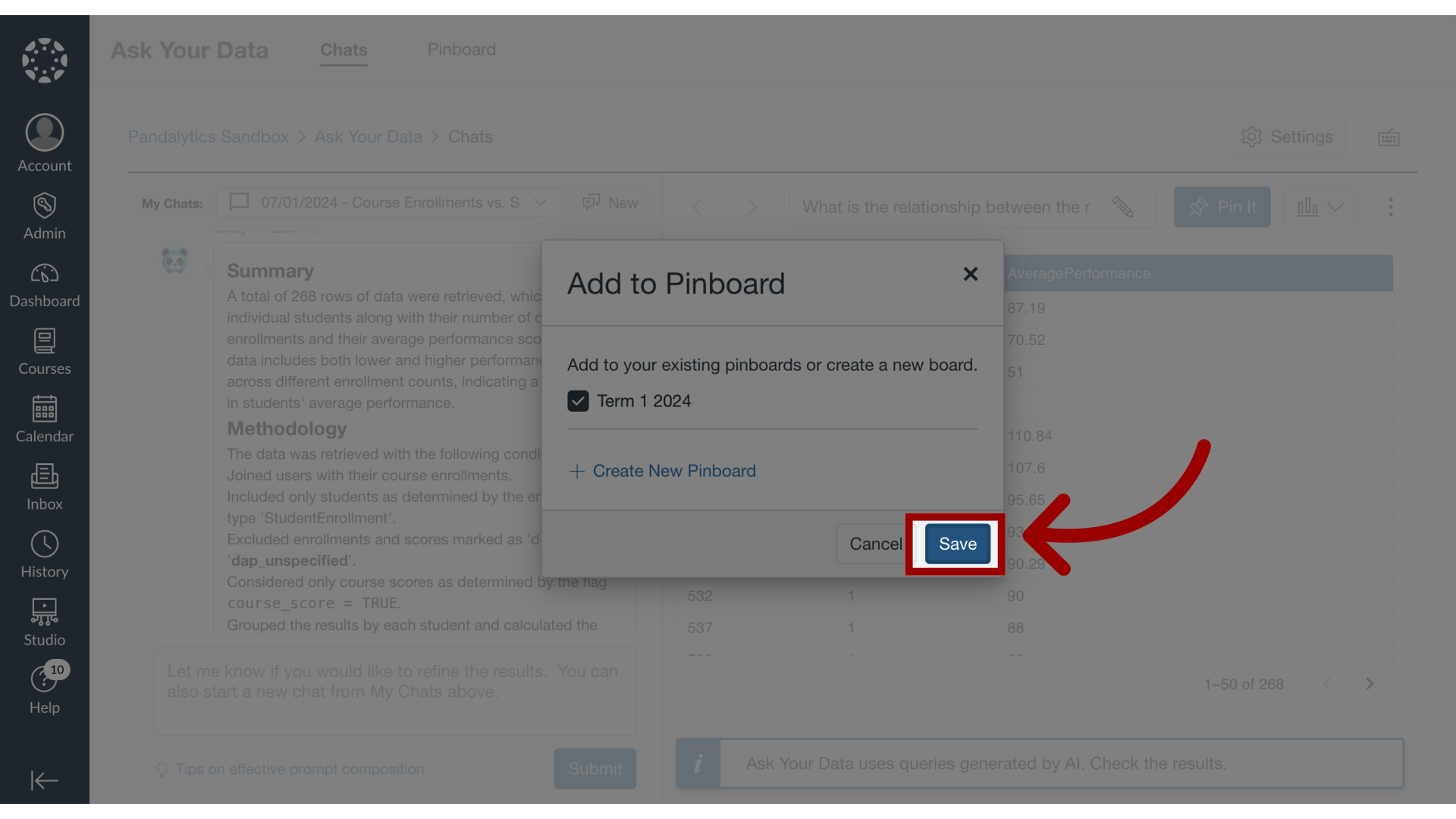
6. View Pin It Notification
After you have pinned your chat, a notification icon displays on the Pin It button.
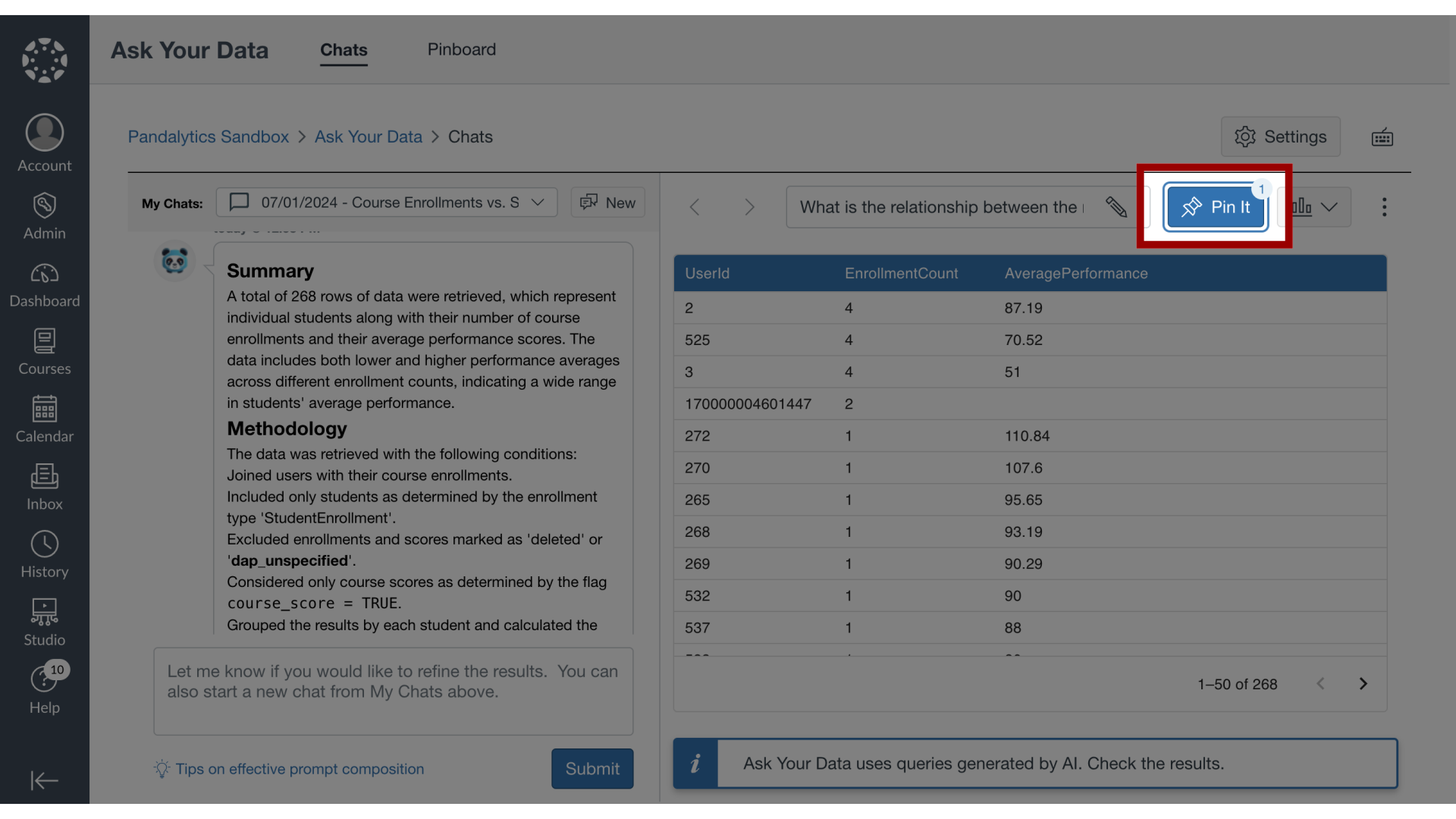
7. Open Pinboard
To view your pinboards, click the Pinboard tab.
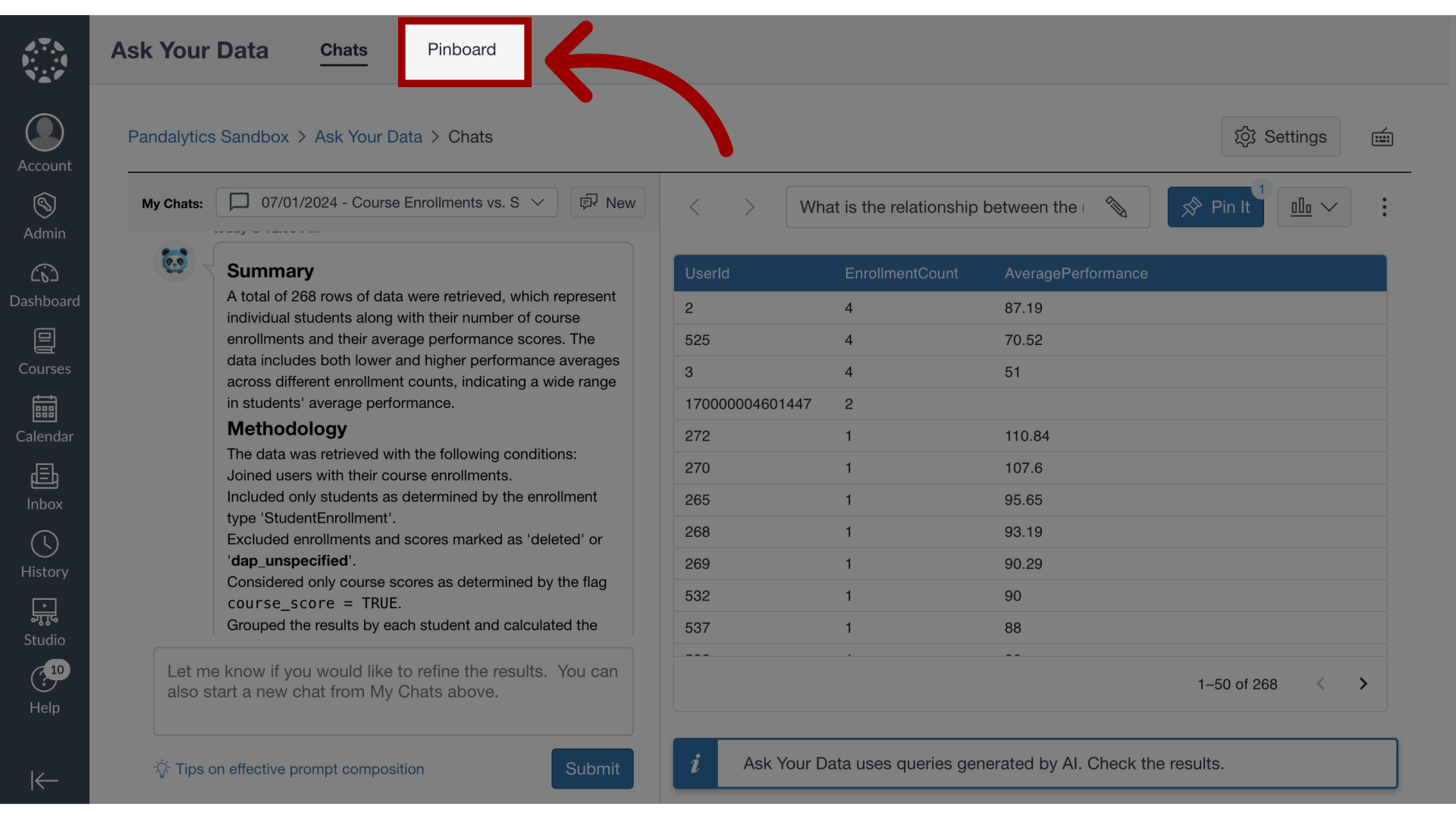
8. View Pinboard
All saved pins are displayed in your pinboard.
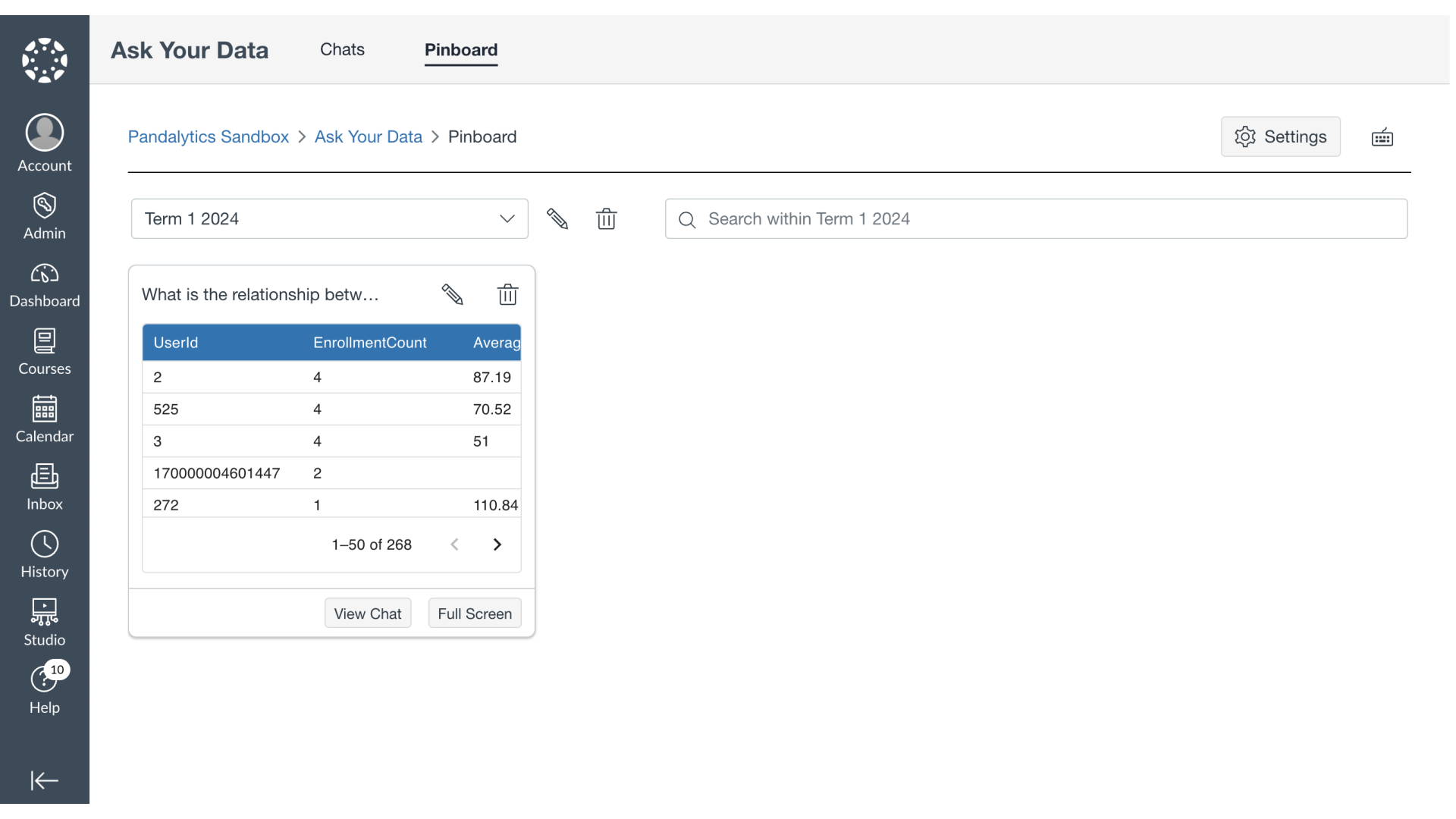
9. Filter Pinboards
To filter pinboards click the pinboards dropdown. Then select the Pinboard.

10. Search Pinboard
To search for a pin within a pinboard, enter a keyword in the Search field.

11. Edit Pin
To edit a pin, click the Edit icon.
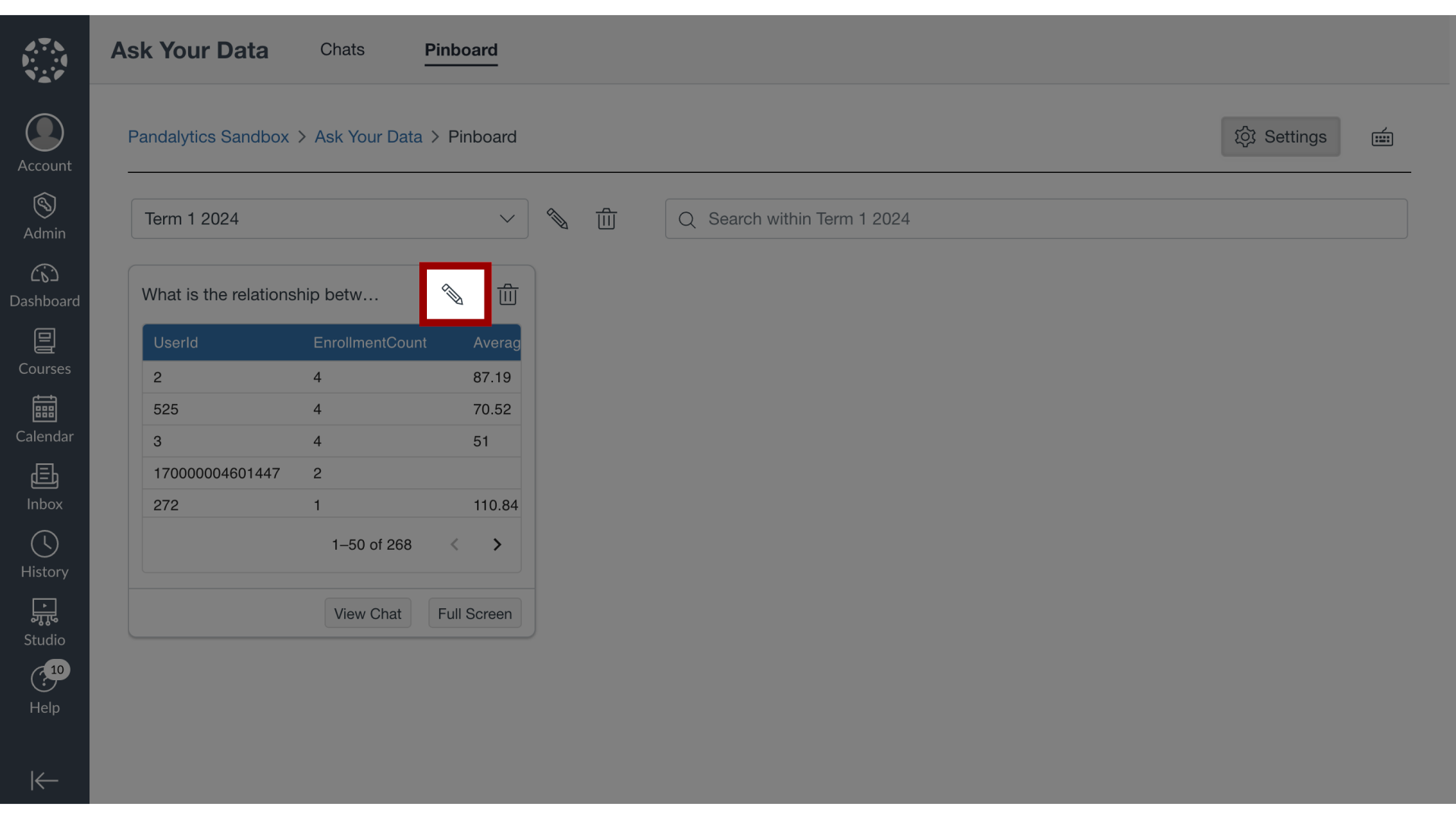
12. Delete Pin
To delete a pin, click the Delete icon.
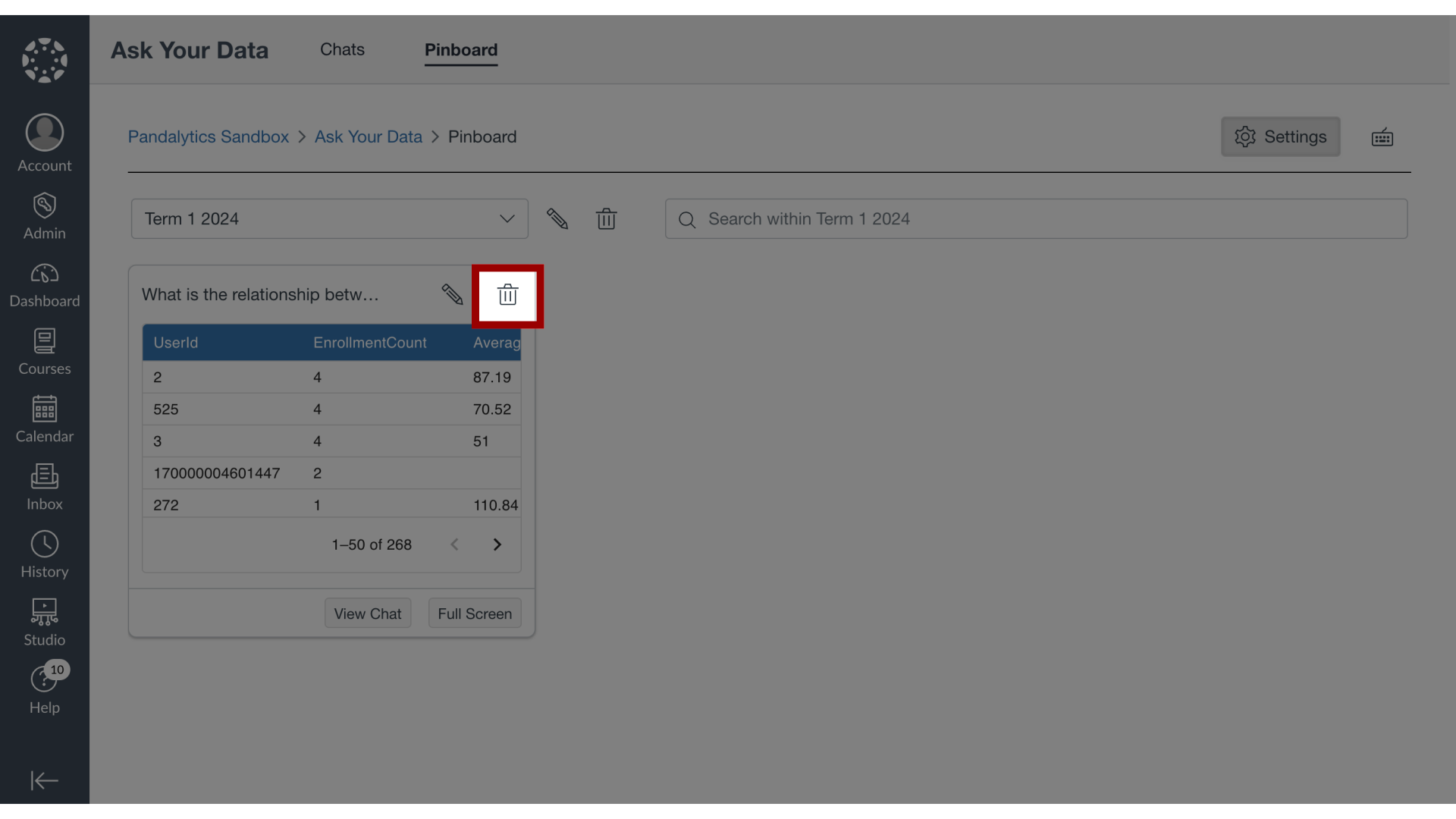
13. View Chat
To revisit the chatbot conversation of a pin, click the View Chat button.
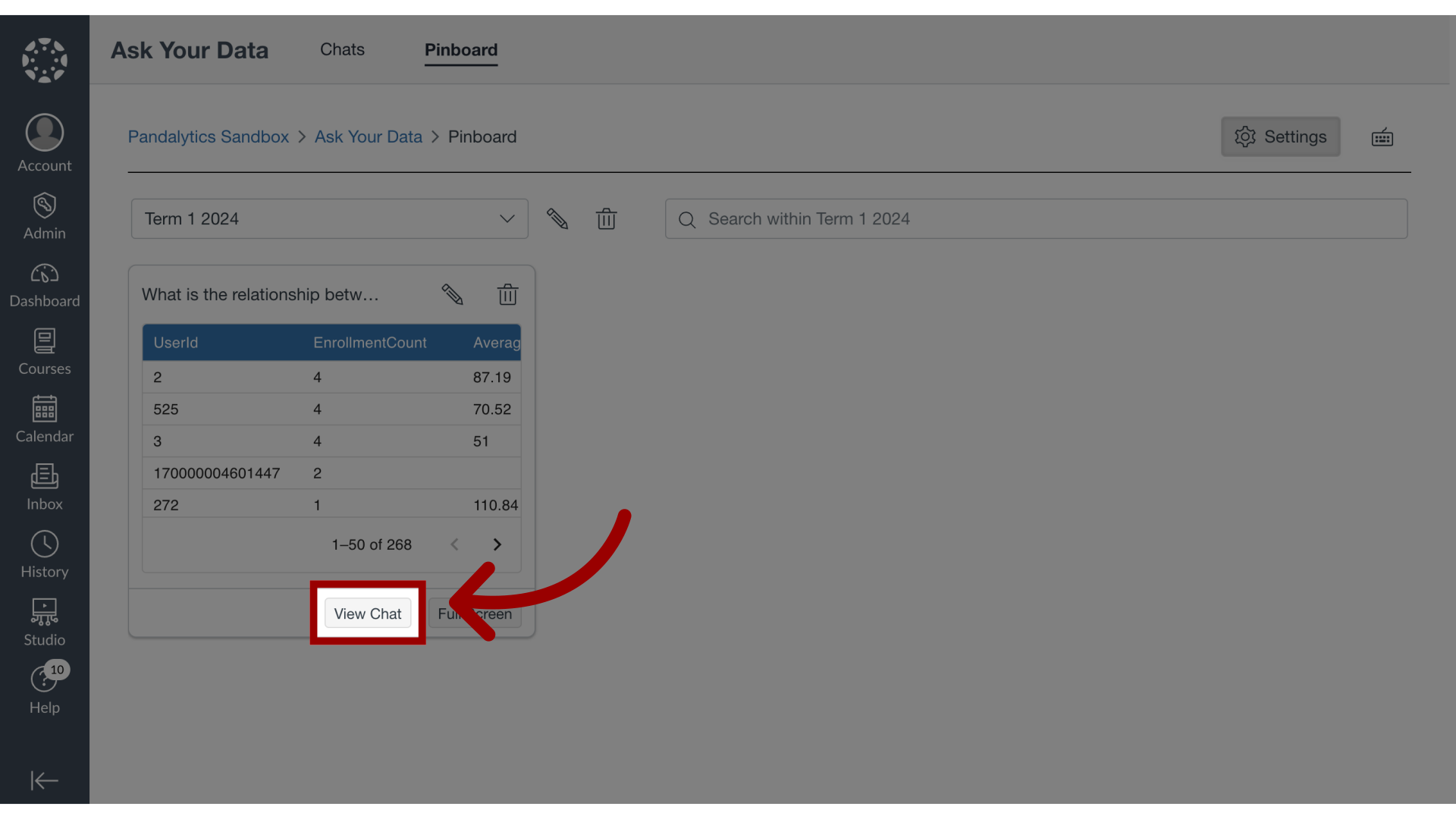
14. View Full Screen
To view the data in full screen, click the Full Screen button.
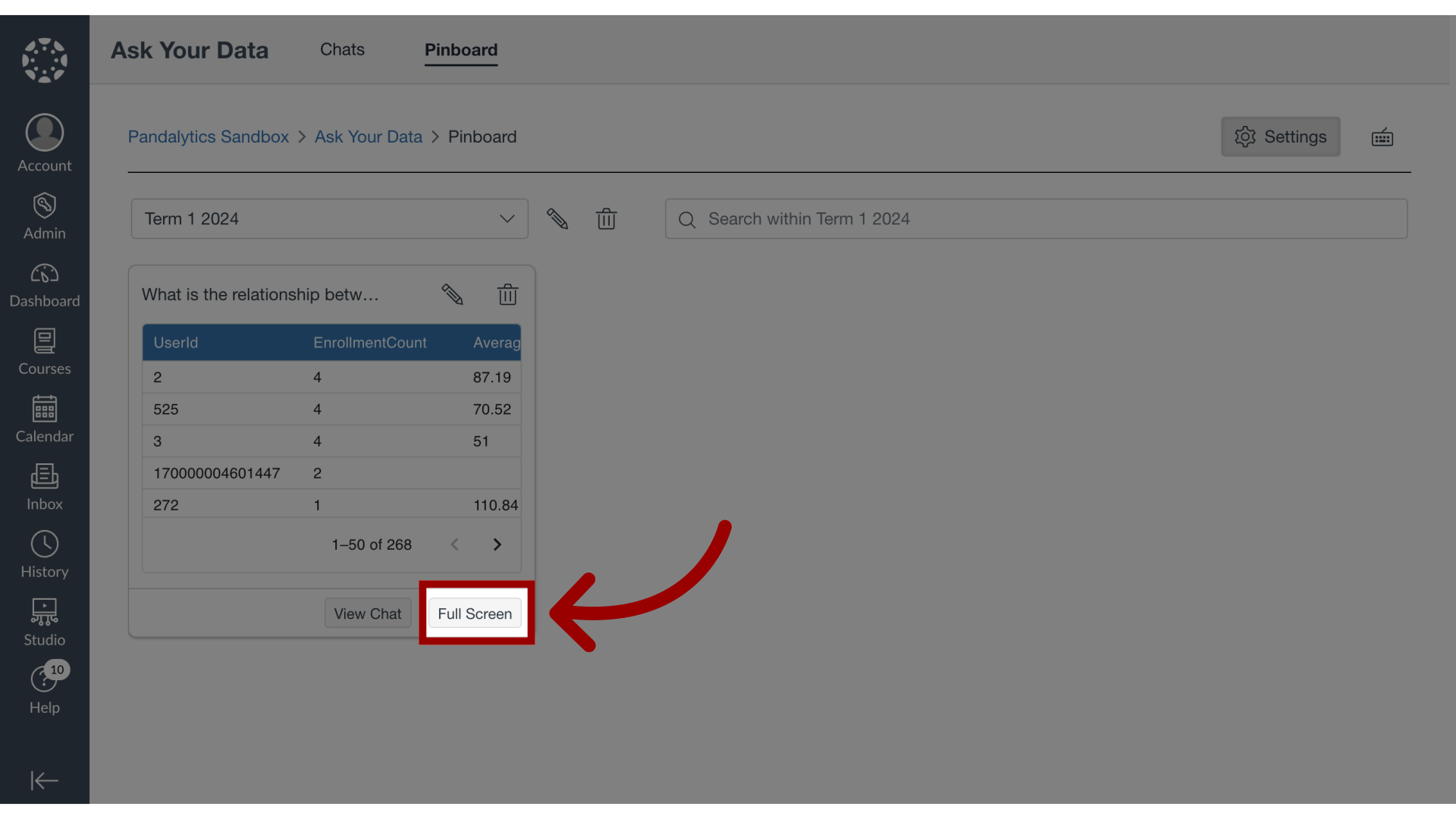
The guide covered what a Pinboard is in Ask Your Data.
