How do I filter the data results in Course Readiness?
How do I filter the data results in Course Readiness?
How do I filter the data results in Course Readiness?
1. Select Criteria
On the Course Readiness page, select your criteria to display.
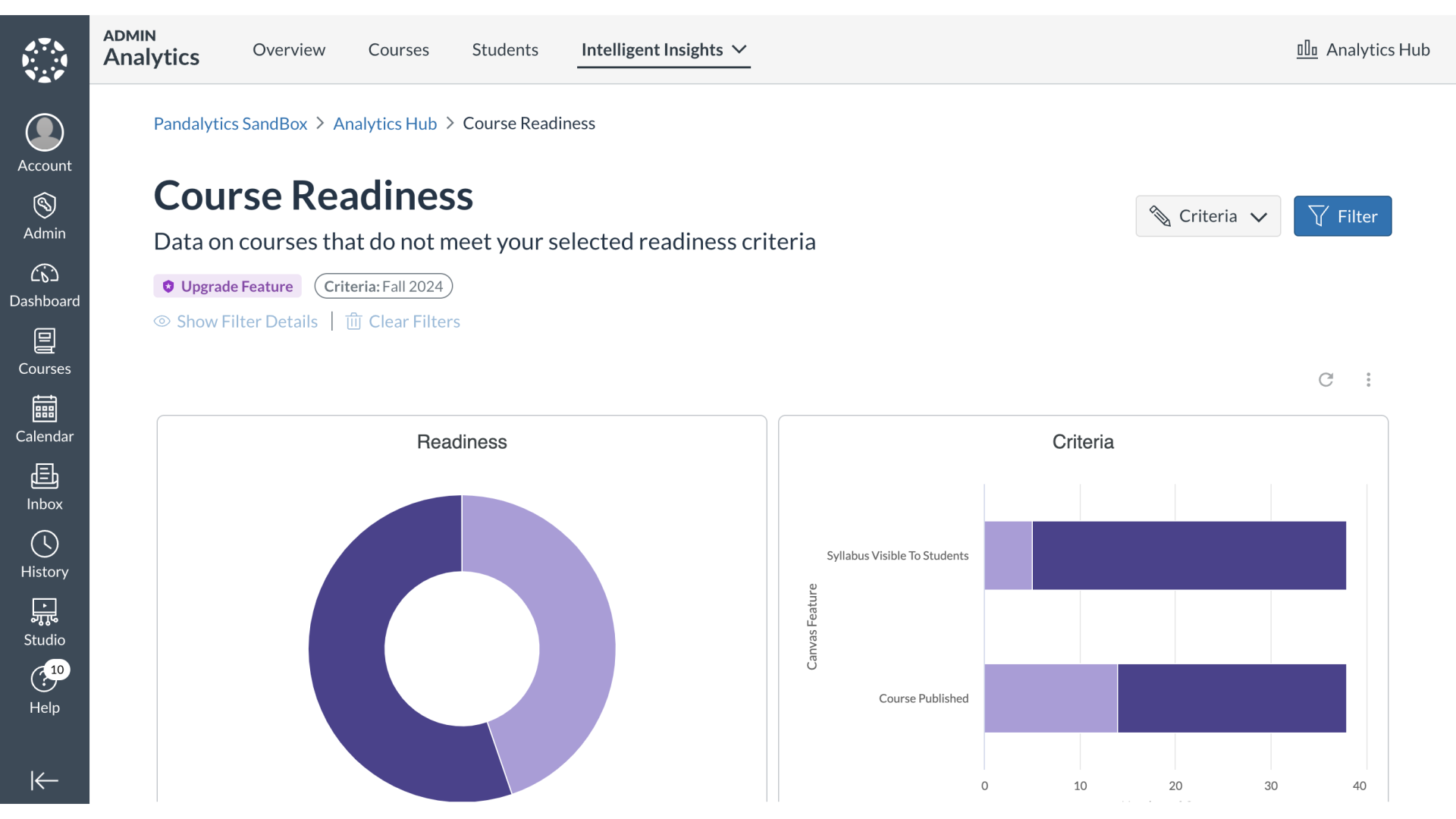
2. Open Filter Options
Click the Filter button.
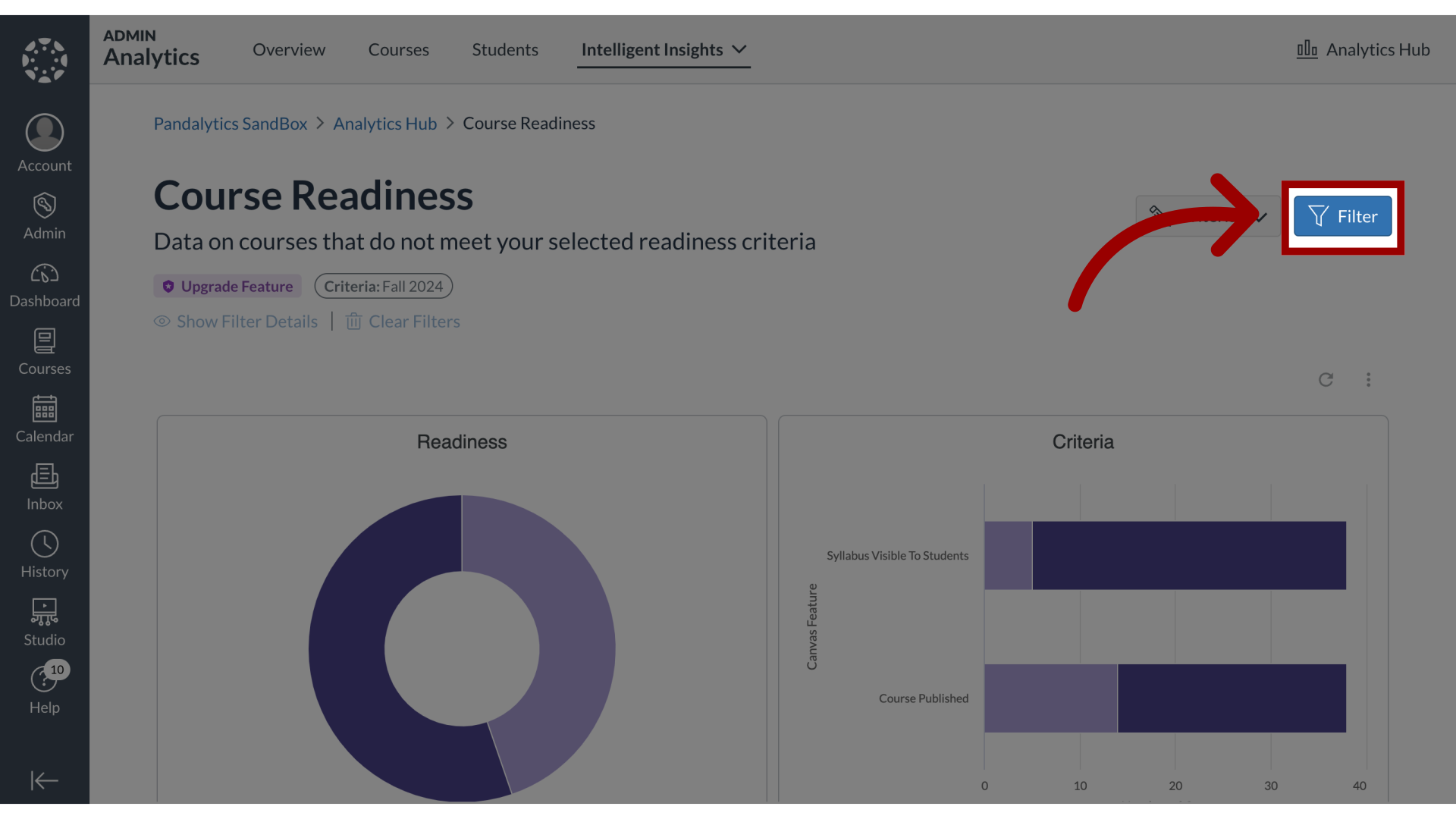
3. View Filter Options
You can filter by Sub-Account, Term, Courses, or Teacher.
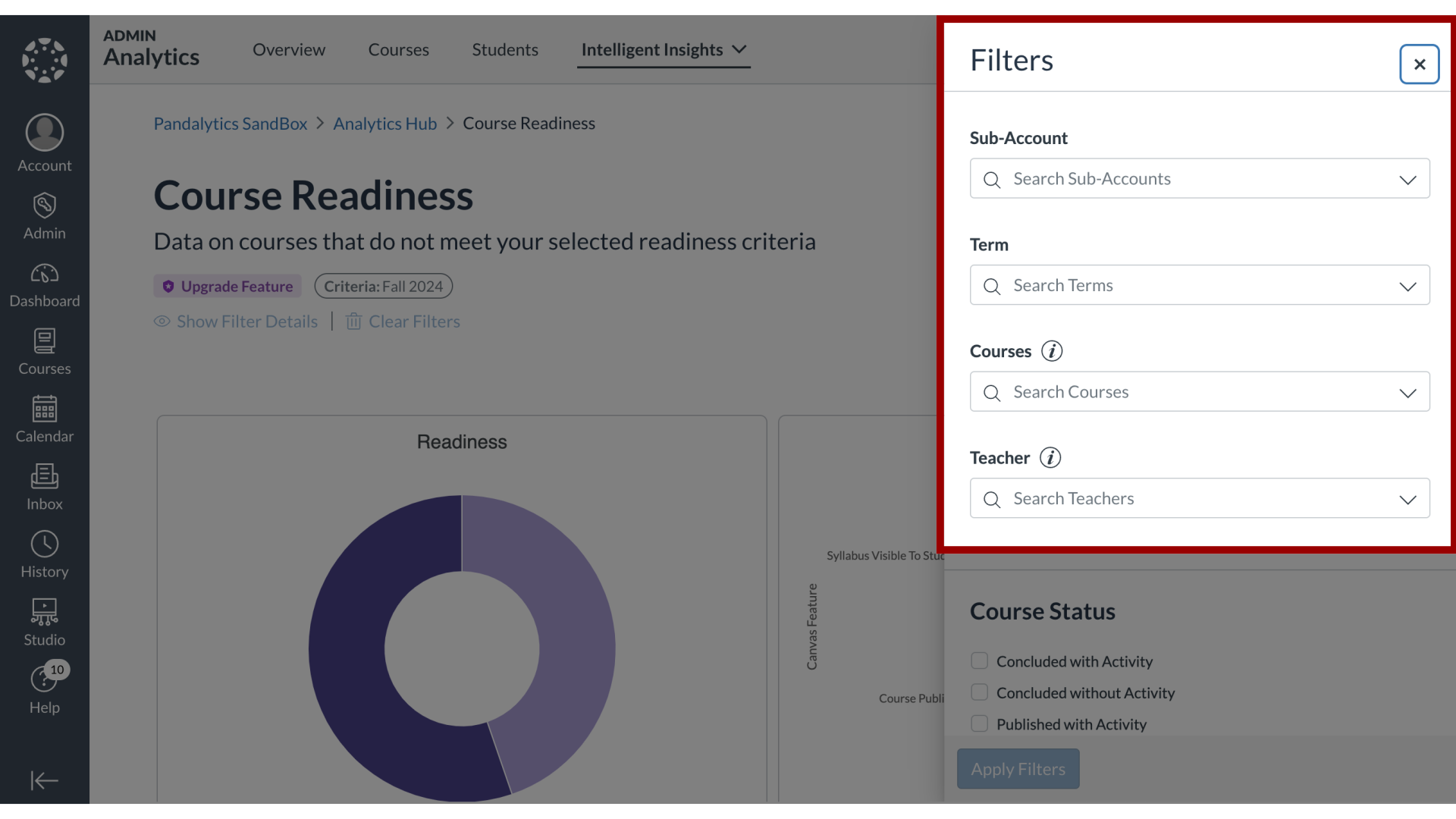
4. Course Status
Then select from the Course Status options,
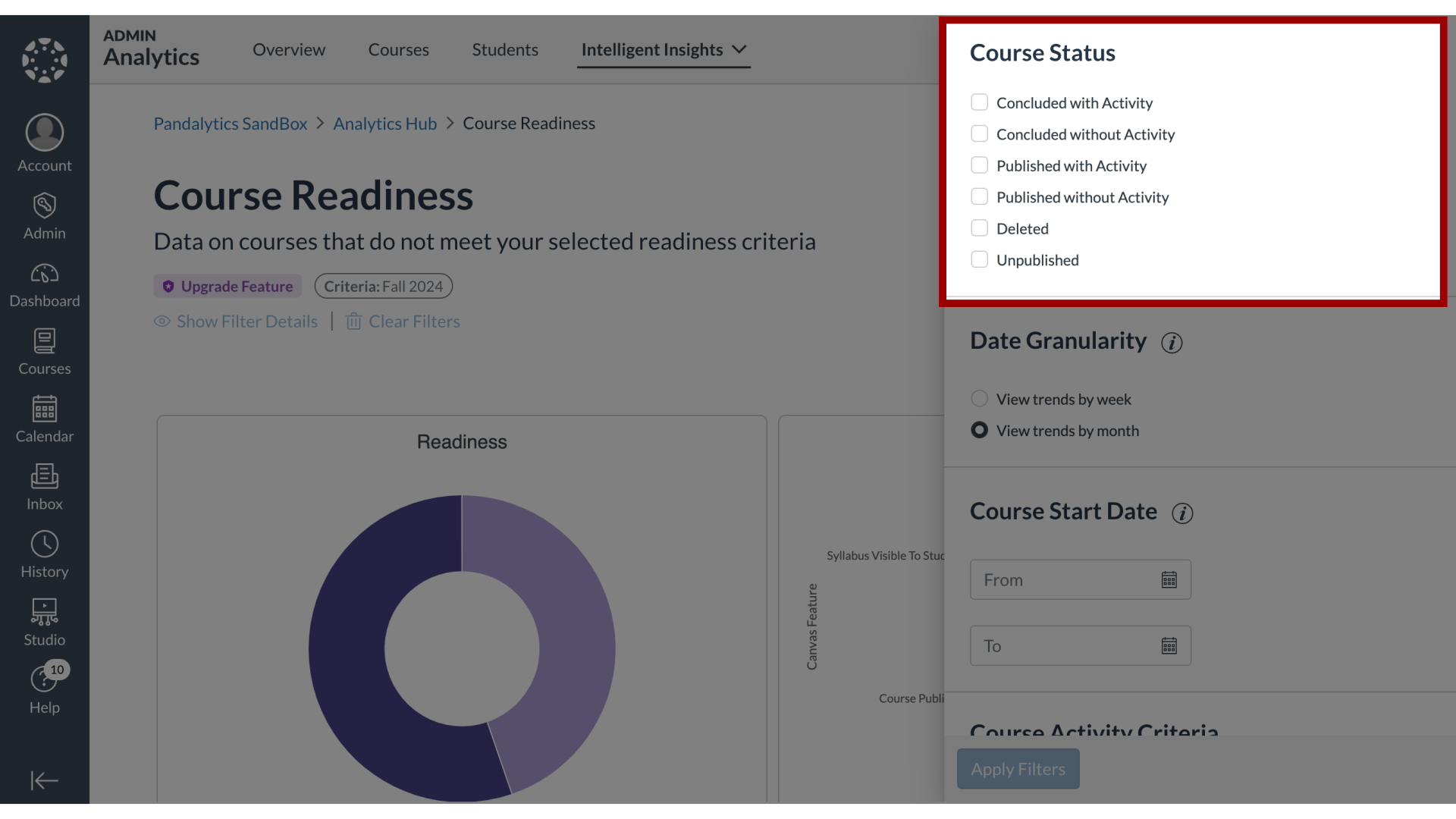
5. Date Granularity
Date Granularity for viewing trends,
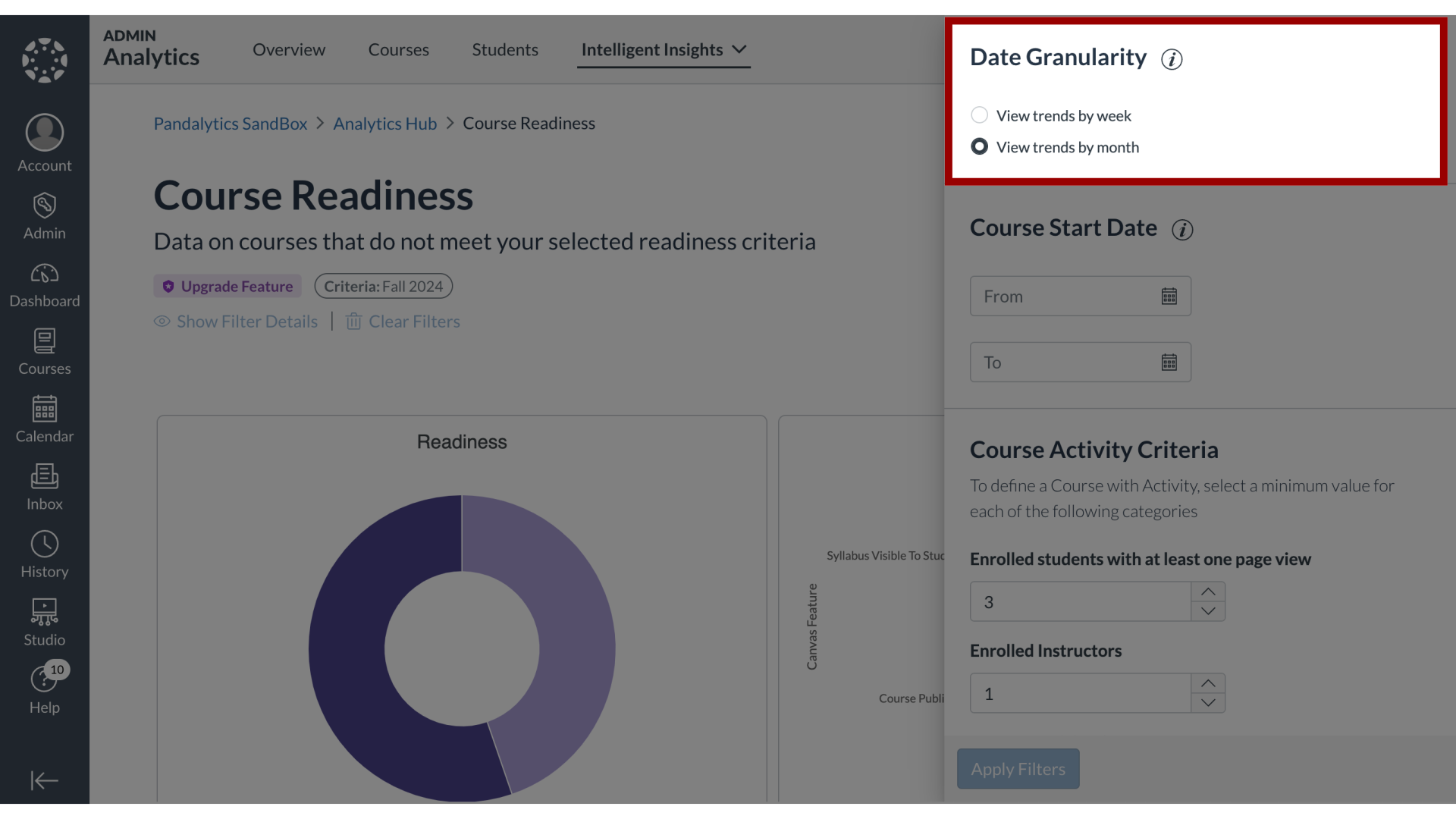
6. Course Start Date
and Course Start Date.
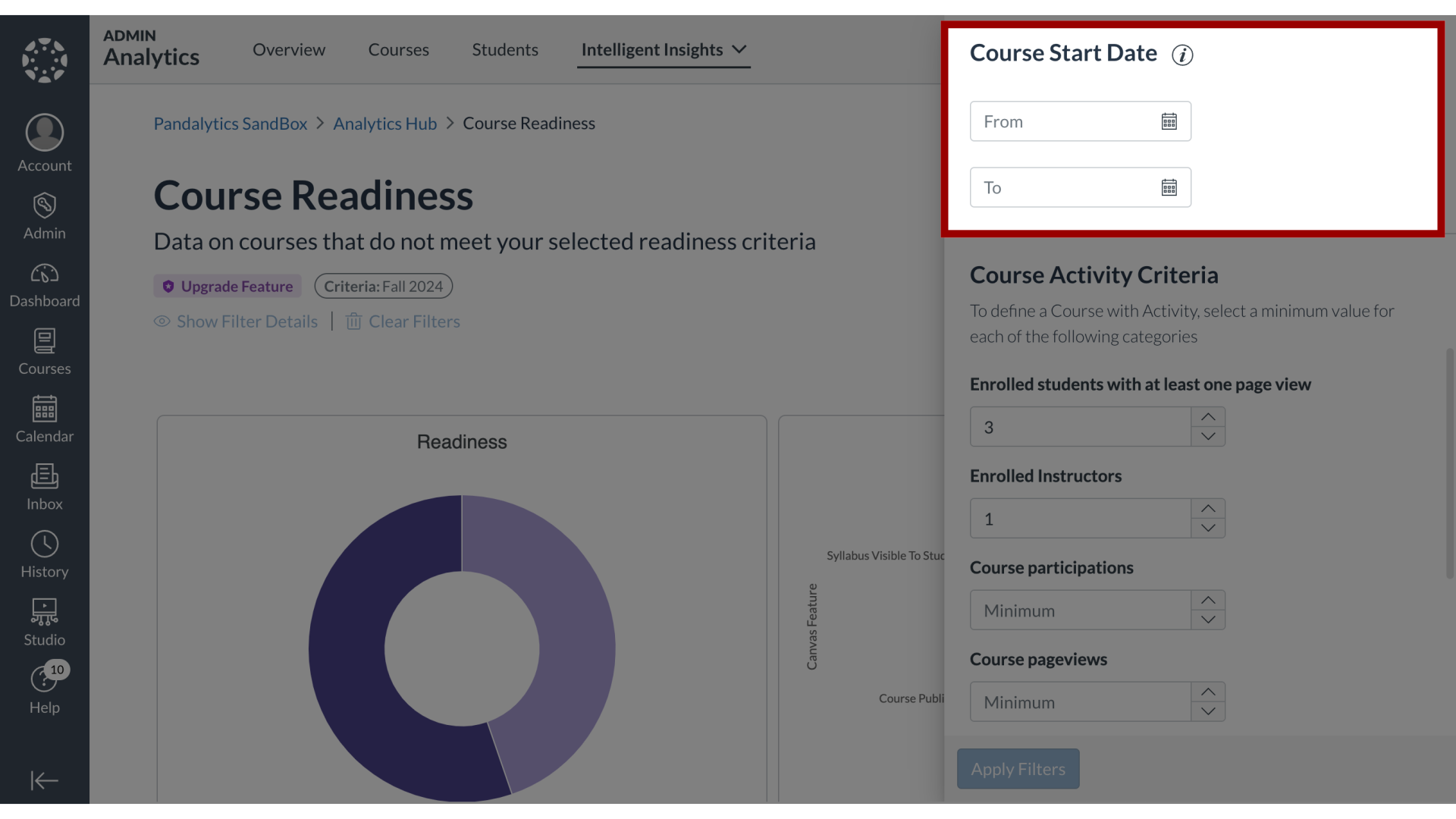
7. Course Activity Criteria
To define a Course with Activity, select a value for each of the Course Activity Criteria categories.
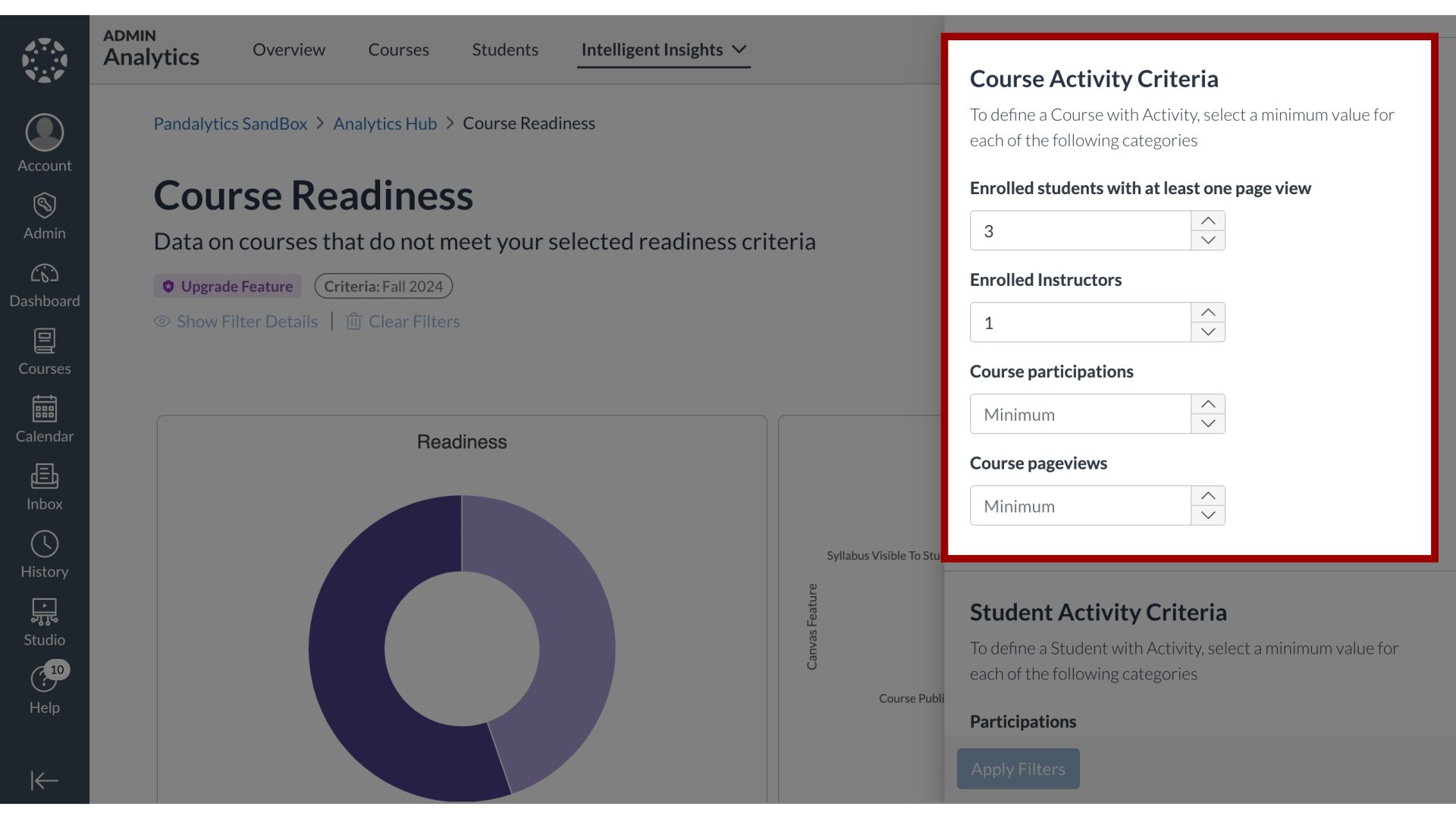
8. Student Activity Criteria
To define a Student with Activity, select a value for each of the Student Activity Criteria categories.
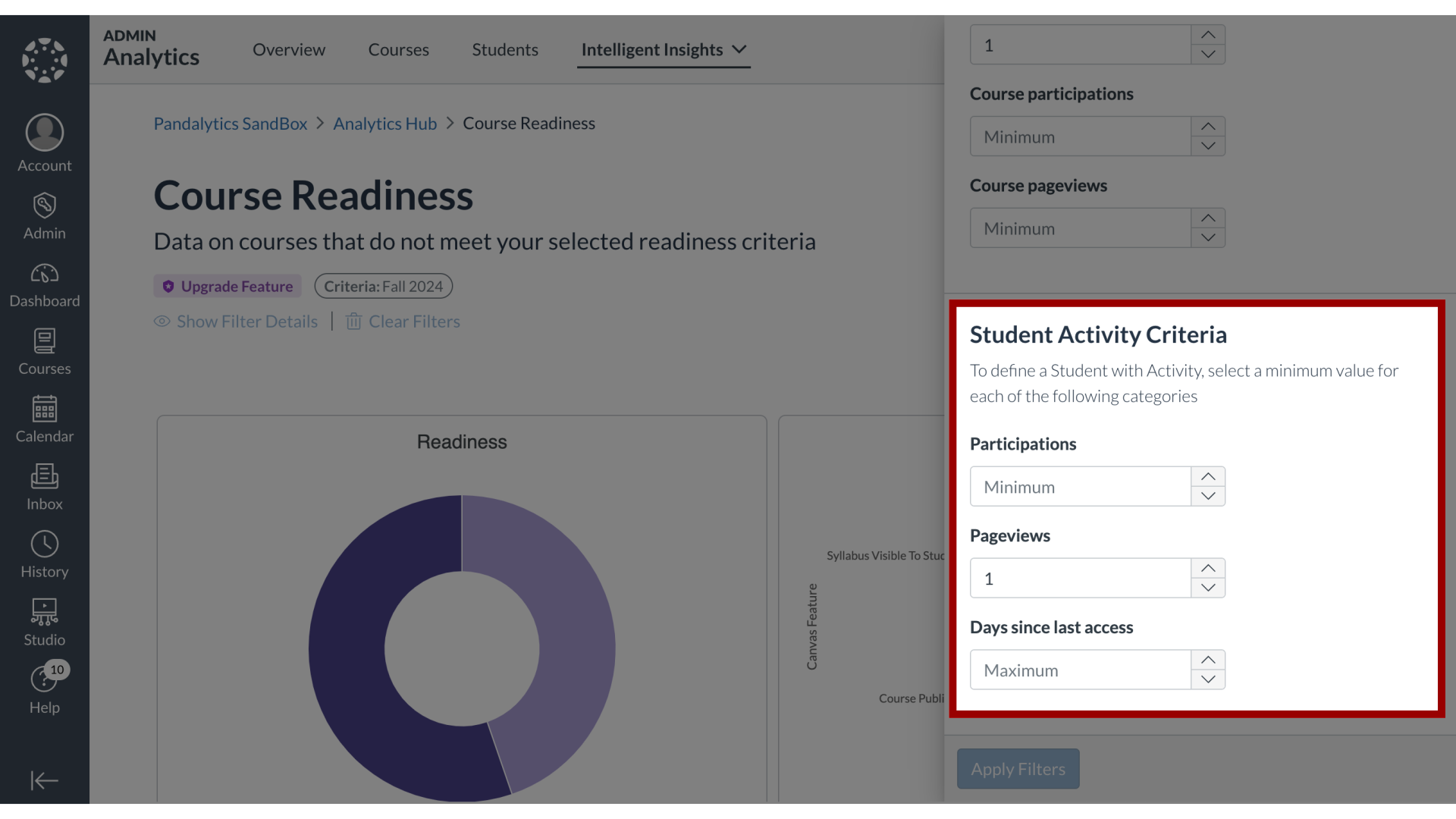
9. Click Apply Filters
Click the Apply Filters button.
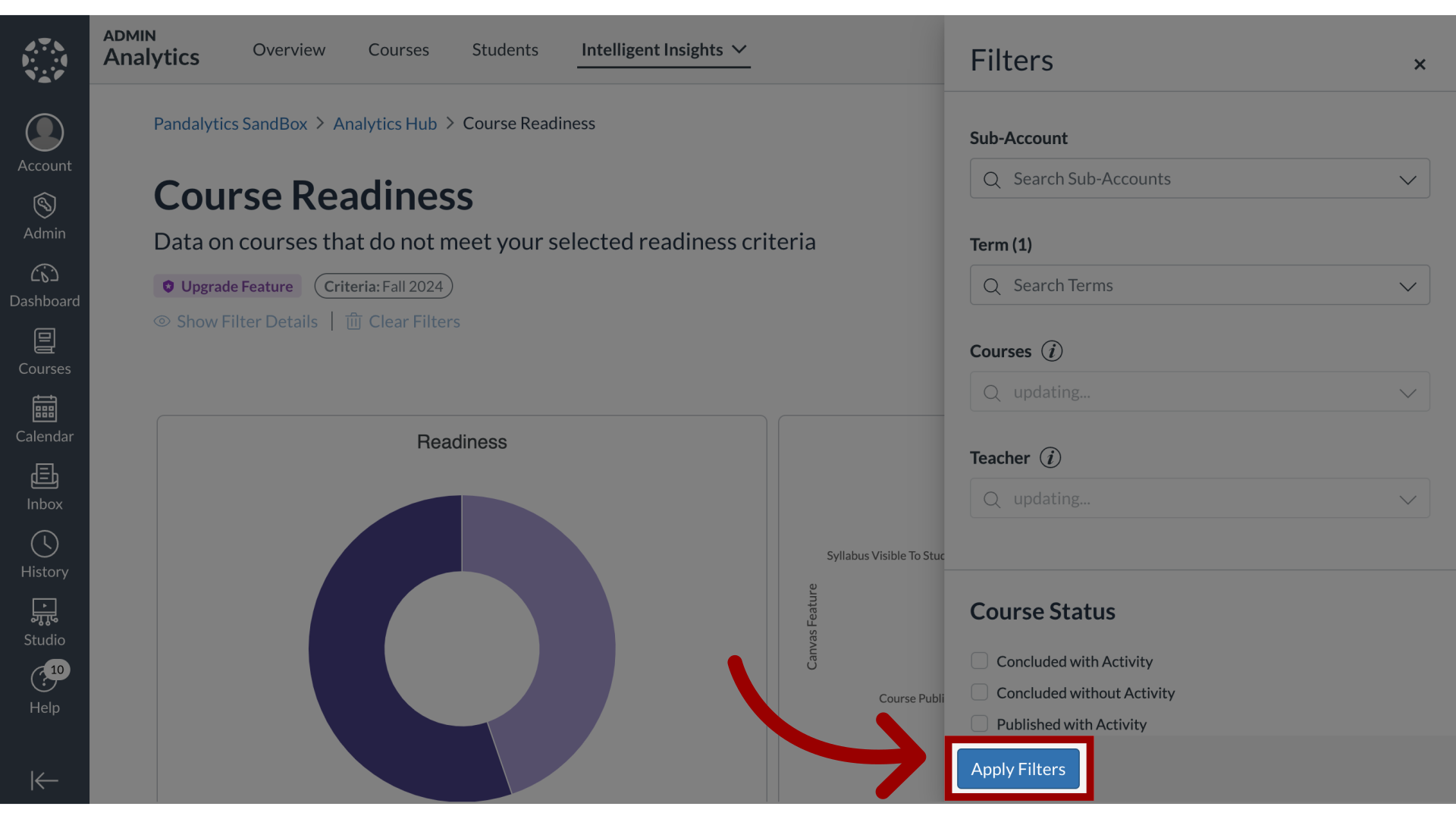
10. Show Filter Details
To display filters, click the Show Filter Details link.
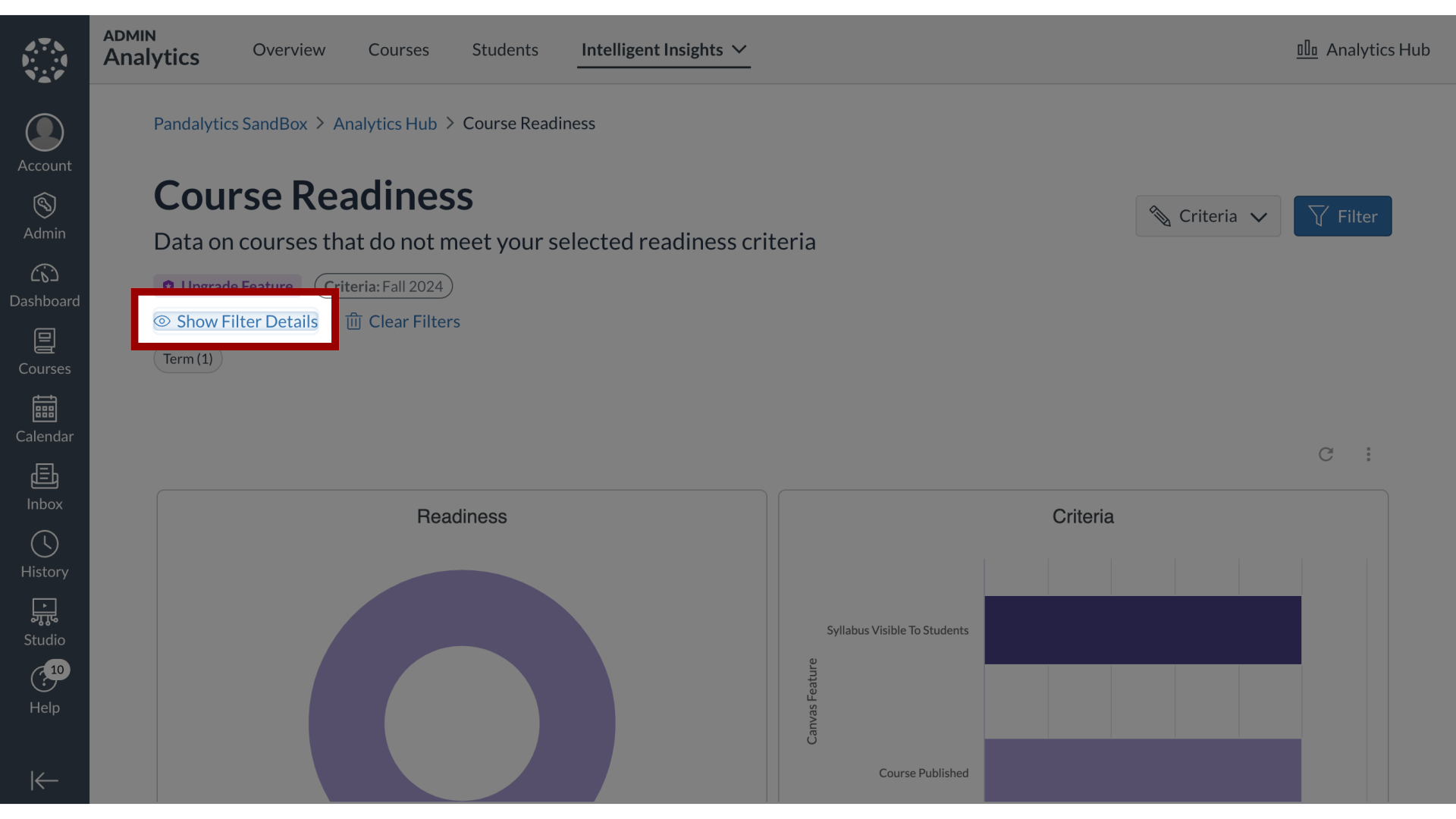
11. Clear Filters
To clear filters, click the Clear Filters link.
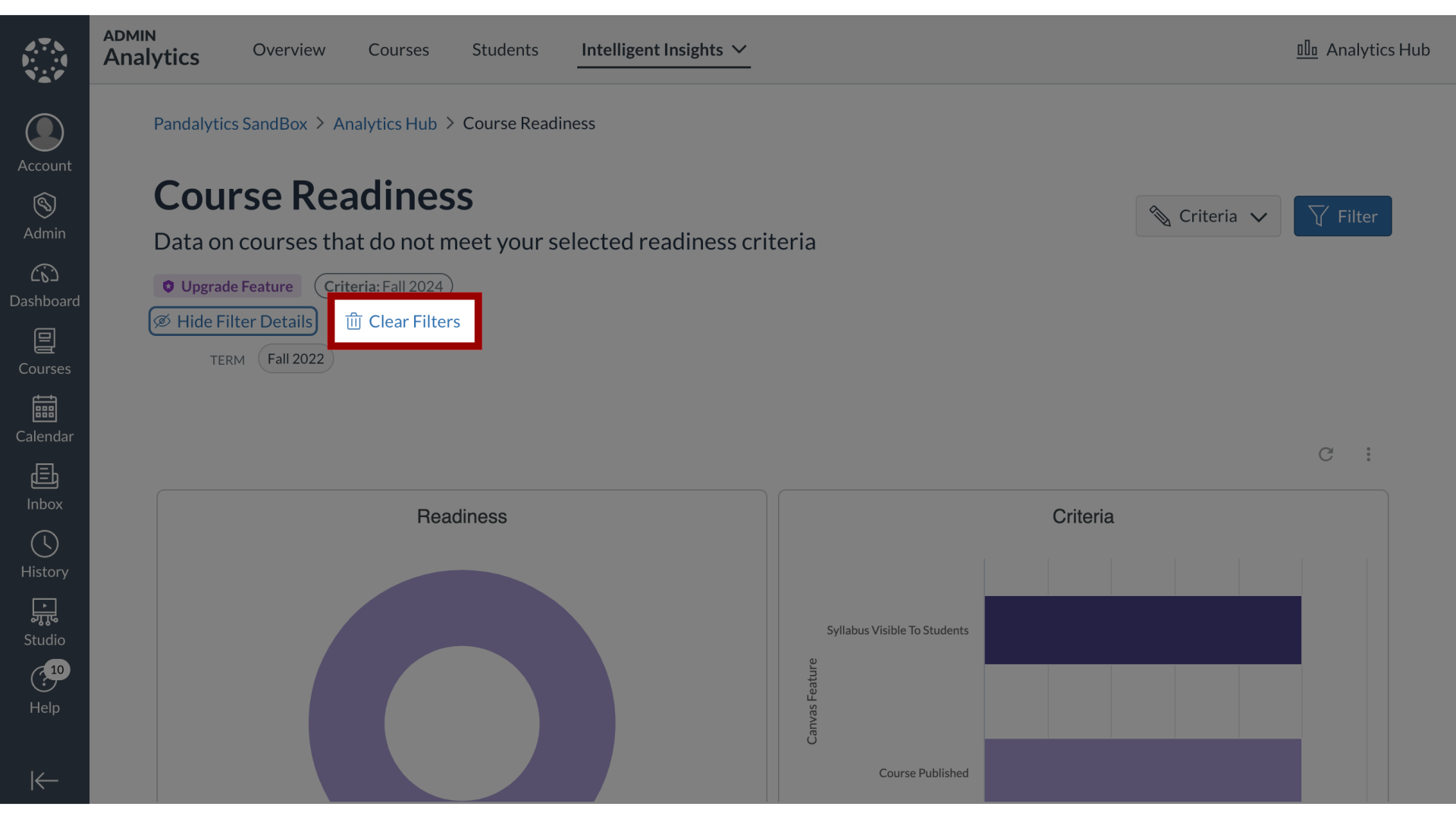
This guide covered how to filter the data results in Course Readiness.
