How do I target user of a course, term or sub-account in a walkthrough?
You can effectively target users within a course, term, or sub-account in a walkthrough. By navigating the walkthrough features, you can add custom user groups or Out of the Box User Groups to ensure a walkthrough reaches the intended audience.
How do I target users of a course, term or sub-account in a walkthrough?
How do I target user of a course, term or sub-account in a walkthrough?
1. Open Walkthroughs
In Global Navigation, click the Communication dropdown menu. Then click the Walkthroughs link.
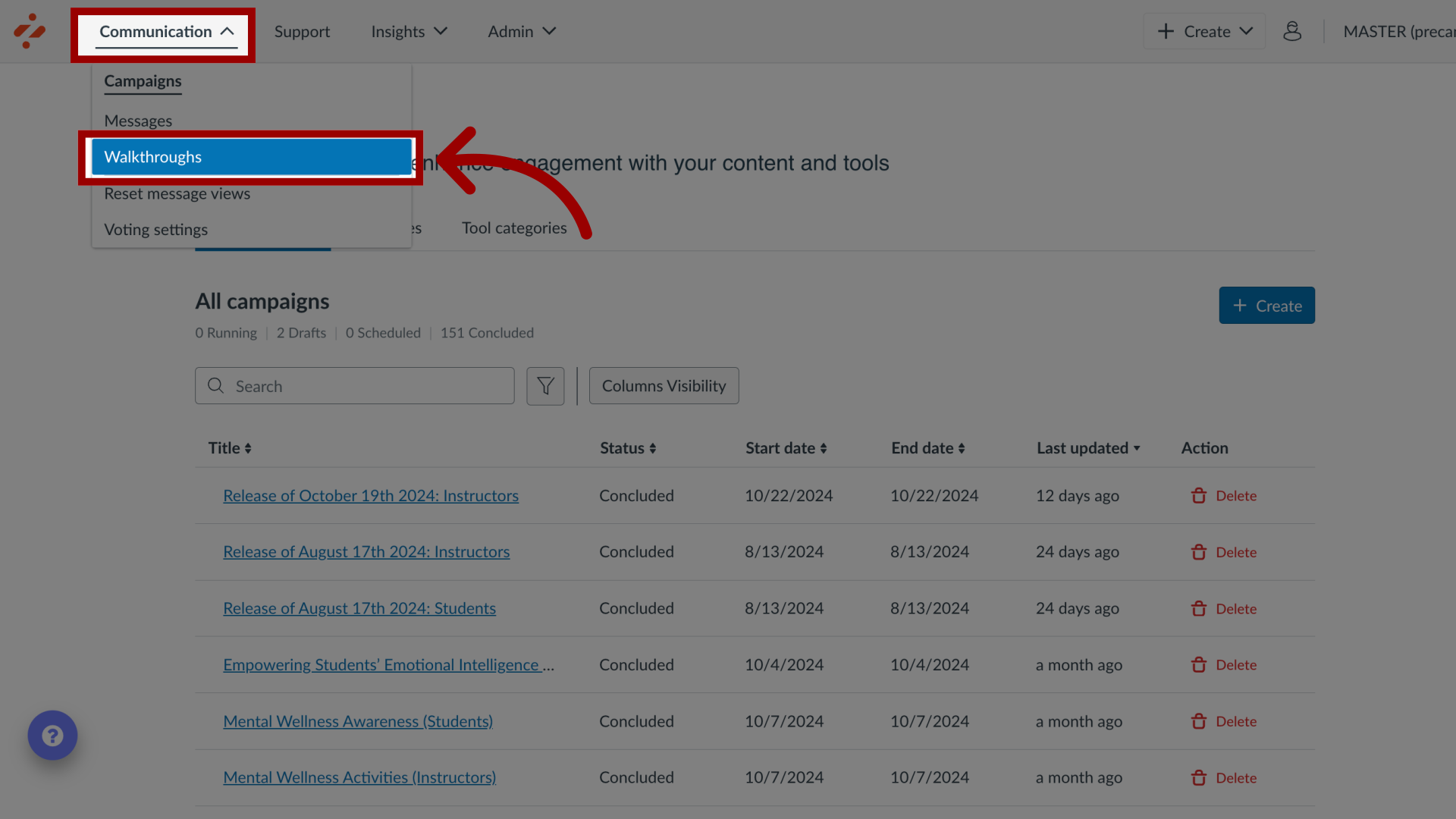
2. Manage Walkthroughs
To edit an existing walkthrough, click the name of the walkthrough.
To create a new walkthrough, click the New Walkthrough button.
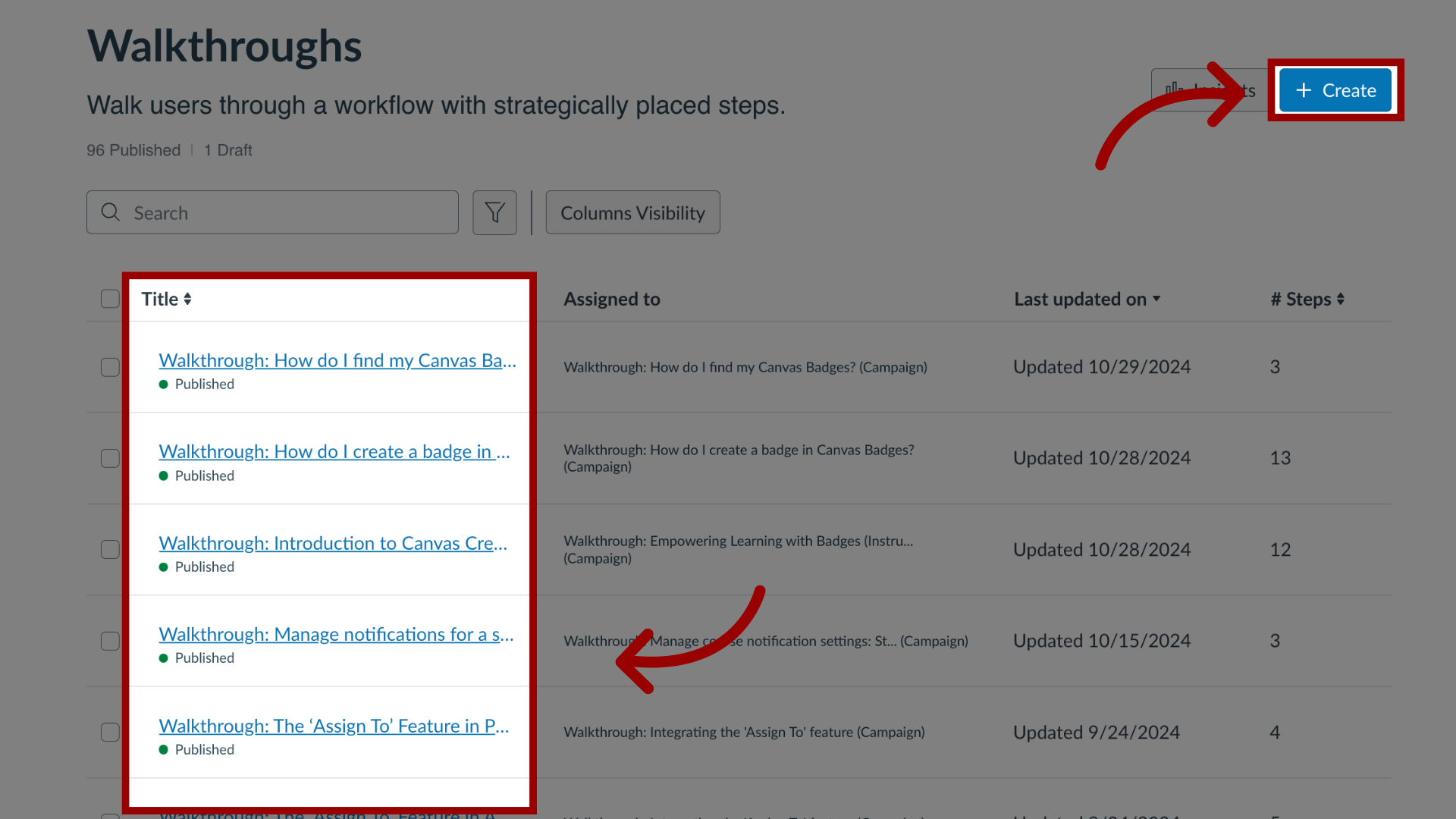
3. Edit Walkthrough
In the View Walkthrough page, click the Edit button. If you are creating a new walkthrough, the Edit button does not display.
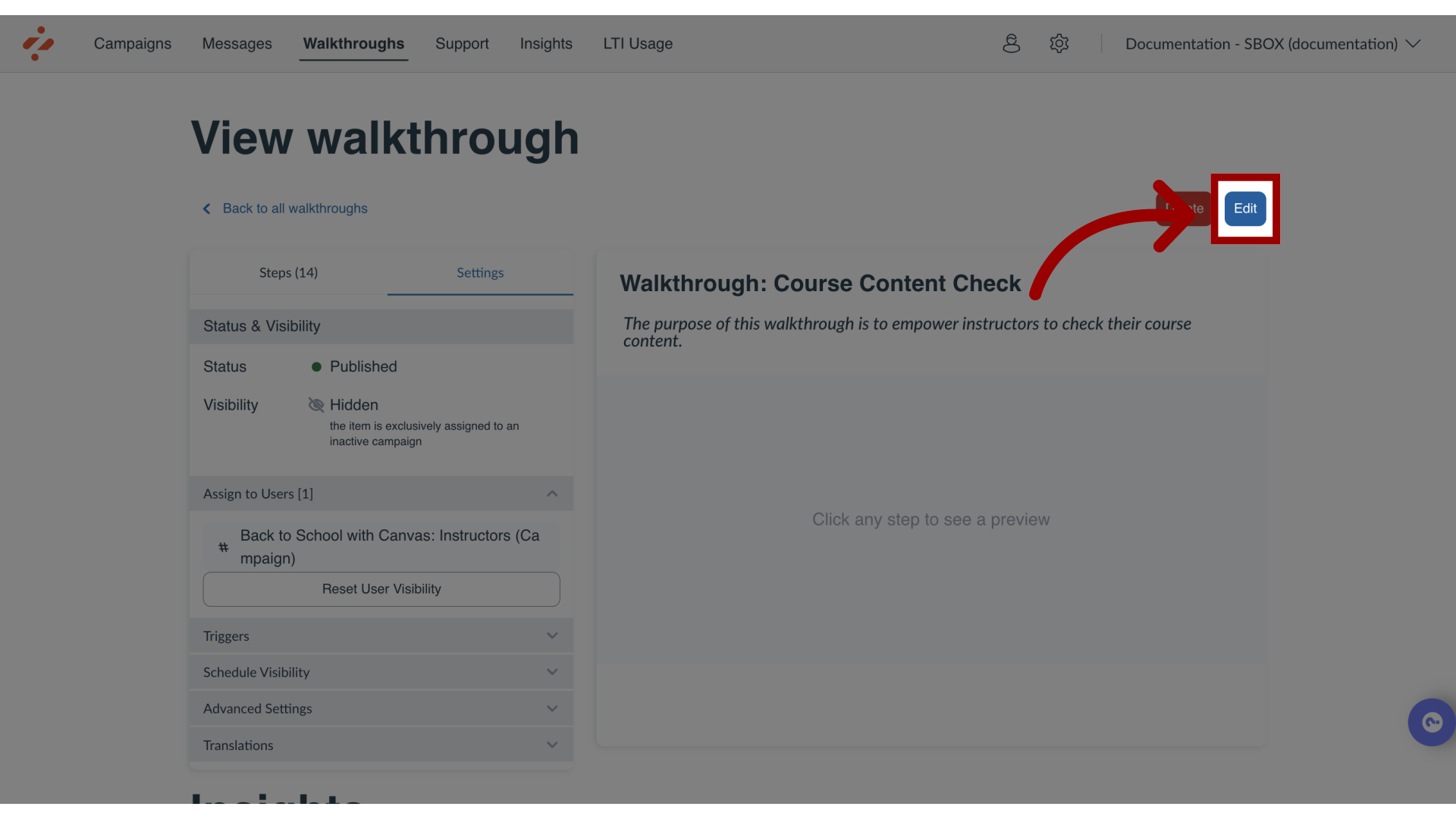
4. Open Assign to Users
From the Settings tab in the sidebar, locate and open the Assign to Users section.
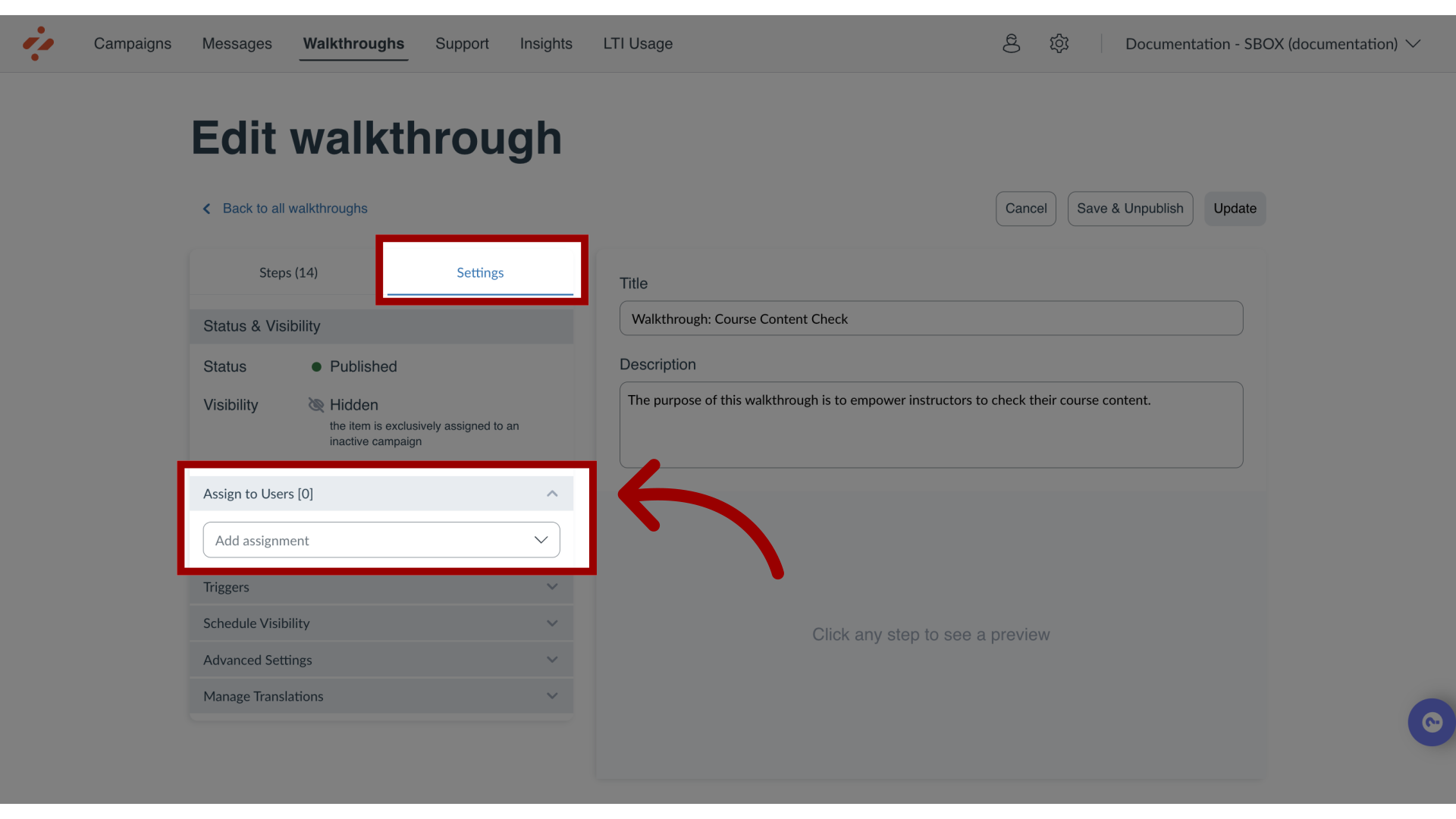
5. Add Custom User Group
Use the Assign to Users search bar to search custom user groups. Custom user groups can be created to include one or multiple courses, terms, or sub-accounts in one group.
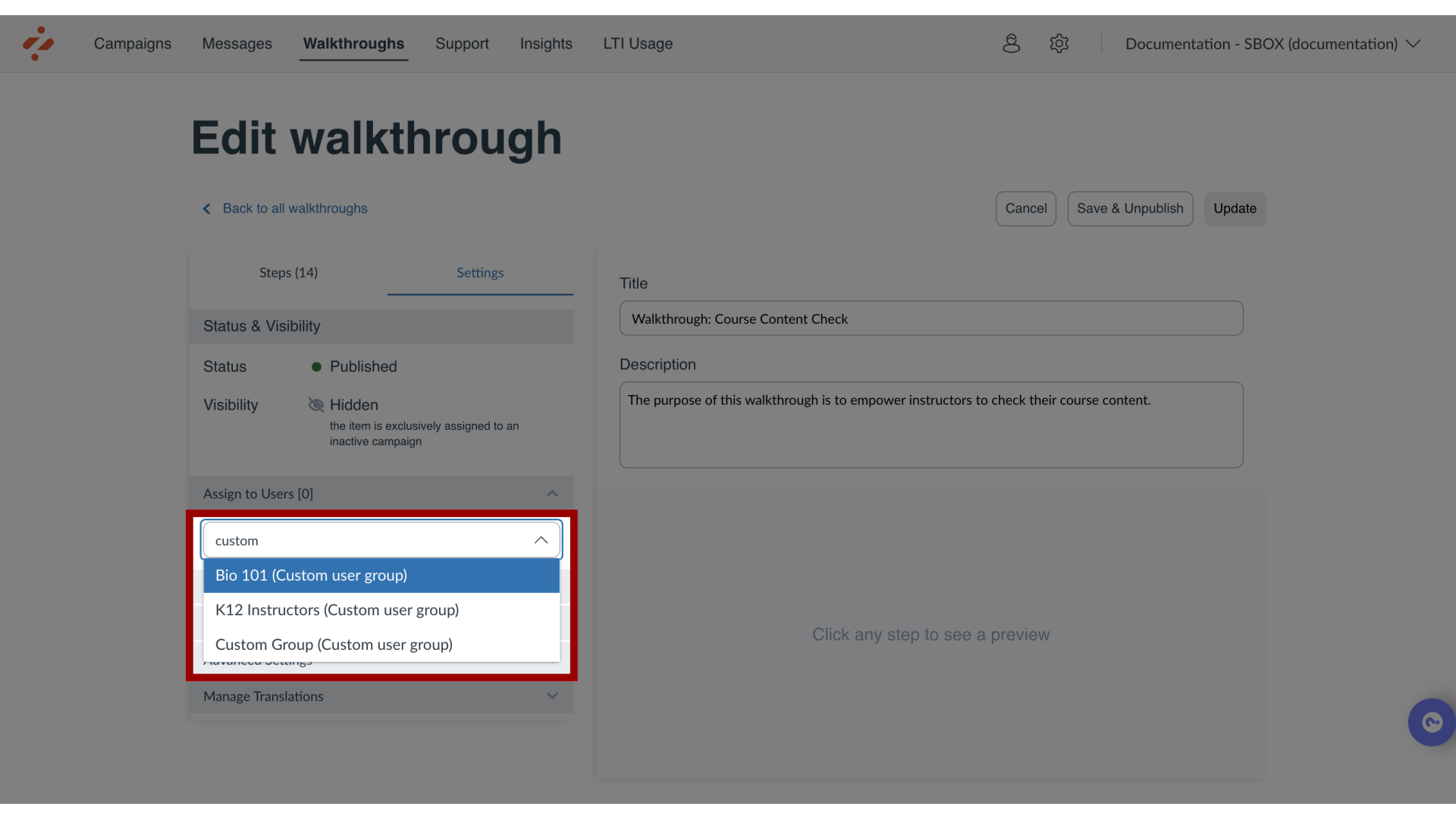
6. Add Out of the Box User Group
In the Assign to Users search bar, search term-based, course-based, or sub-account user groups. These user groups are are Out of the Box user groups by your institution without having to create a Custom User Group.
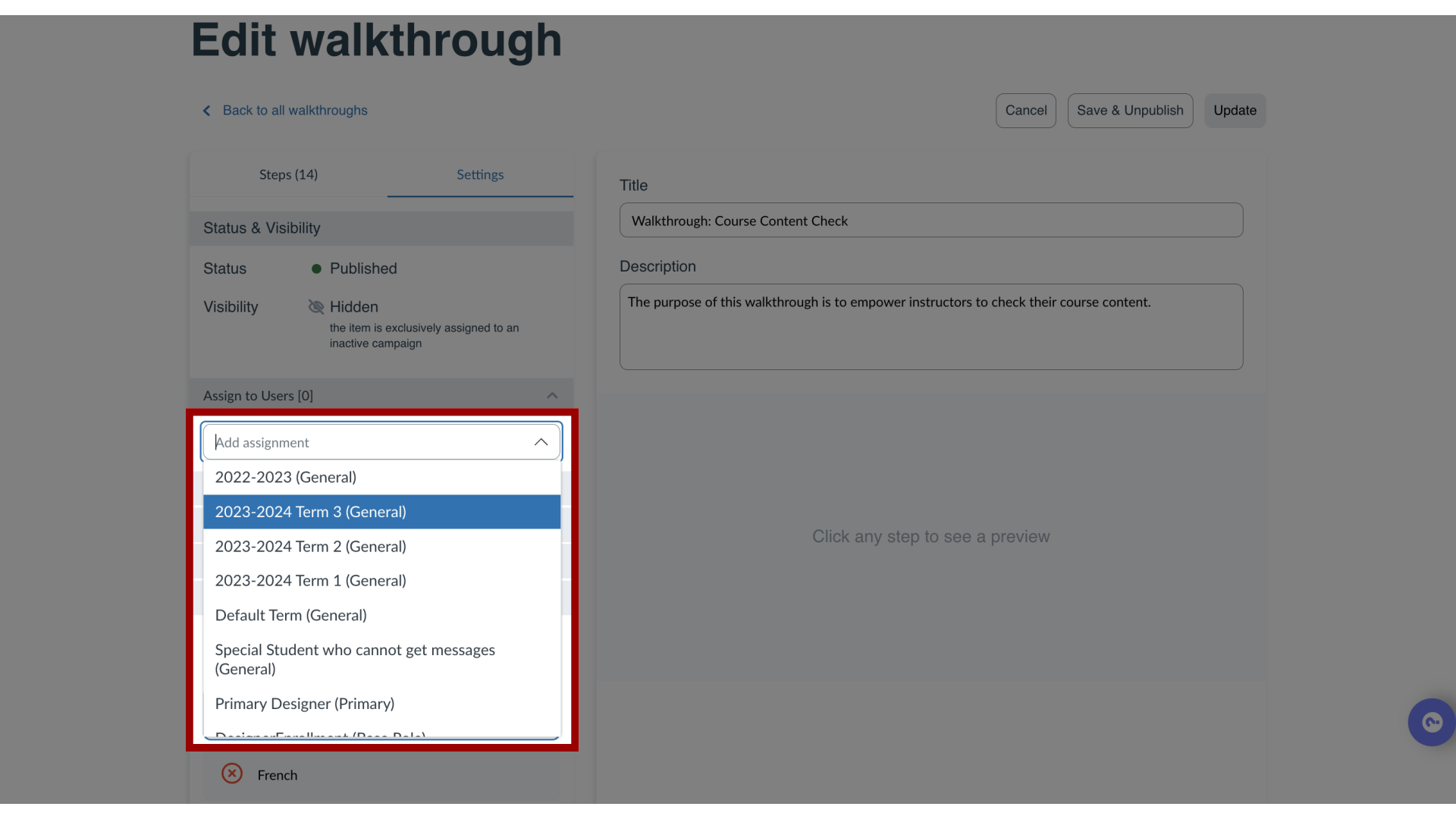
This guide covered how to target users of a course, term or sub-account in a walkthrough.
