How do I manage privacy settings for multi-standard assessments in parent and student portals?
In Mastery Connect, you can manage privacy settings for multi-standard assessments, including benchmark assessments. You can choose to hide or make visible the assessments, answer keys, item analyses, and student answers in the parent and student portals.
Note: Assessments are not available in the portals until the student has completed the assessment, or the teacher changes the assessment settings.
How do I manage privacy settings for multi-standard assessments in parent and student portals?
How do I manage privacy settings for multi-standard assessments in parent and student portals?
1. Open Trackers
In the global navigation, click the Trackers link.
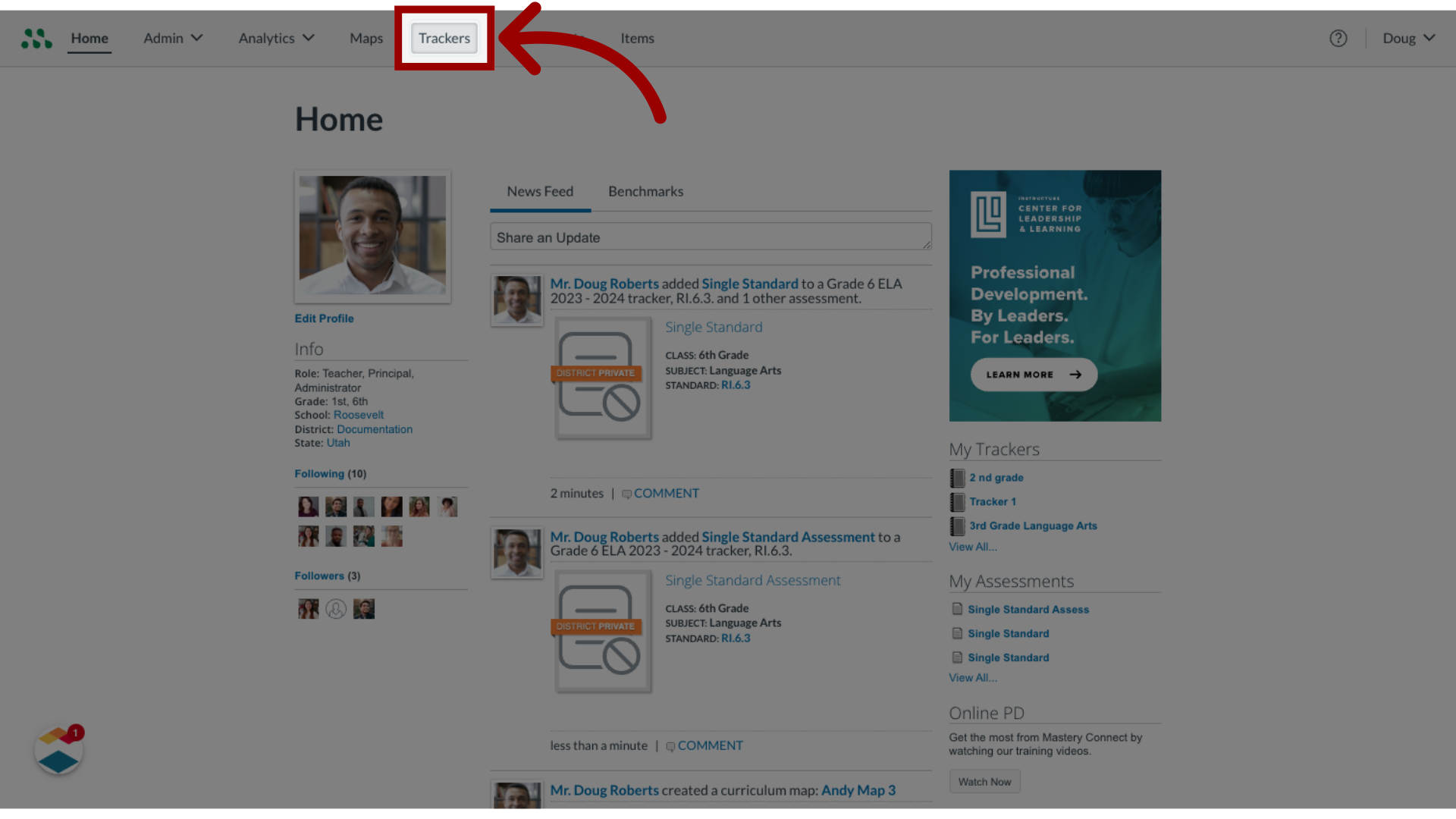
2. Open Tracker name
In the trackers list, select the tracker with the assessment whose privacy settings you want to manage.

3. Open Assessment Header Options
Hover over the assessment header to open the Assessment Options drop-down menu.
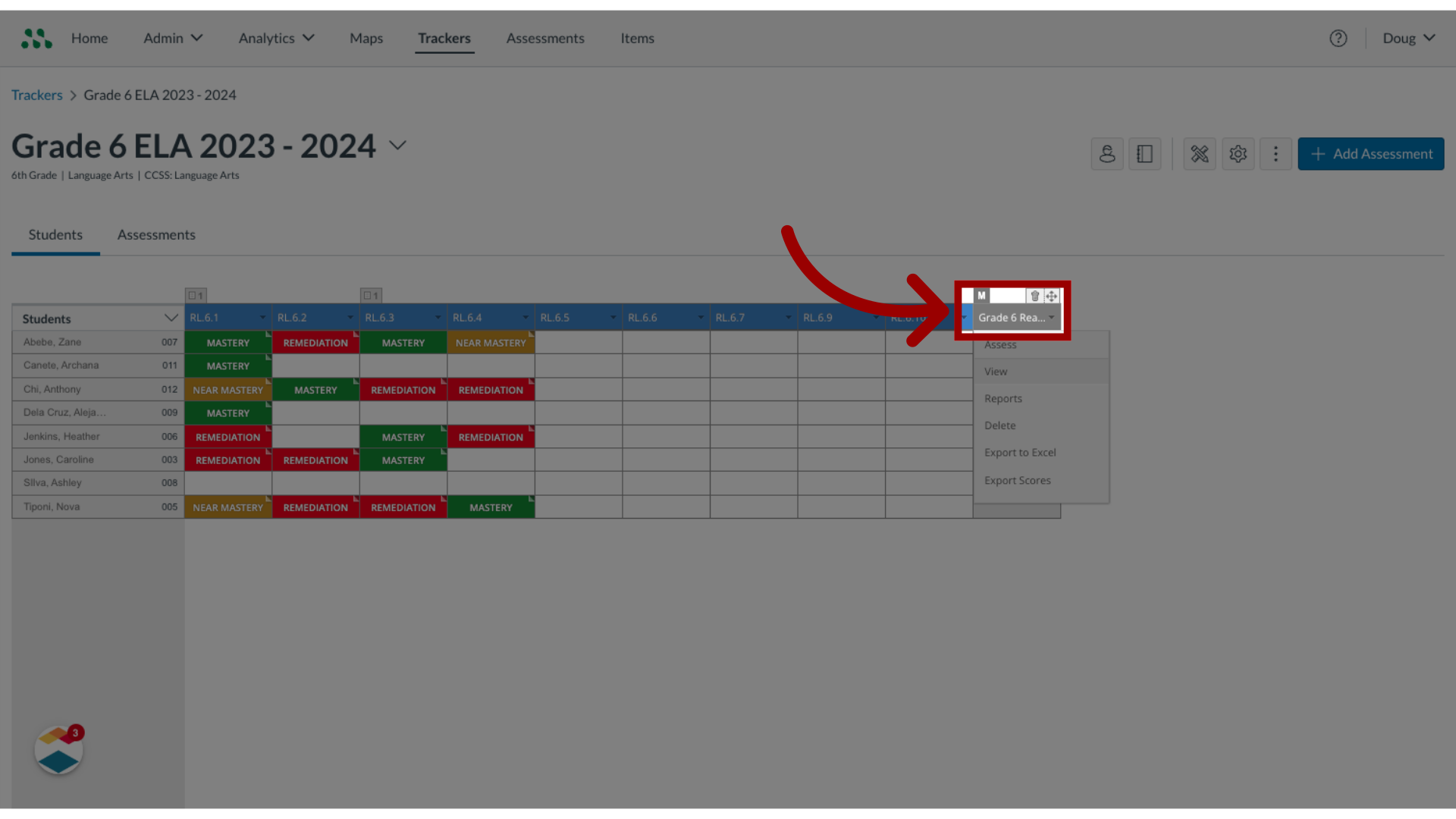
4. View assessment
Then, click the View link.
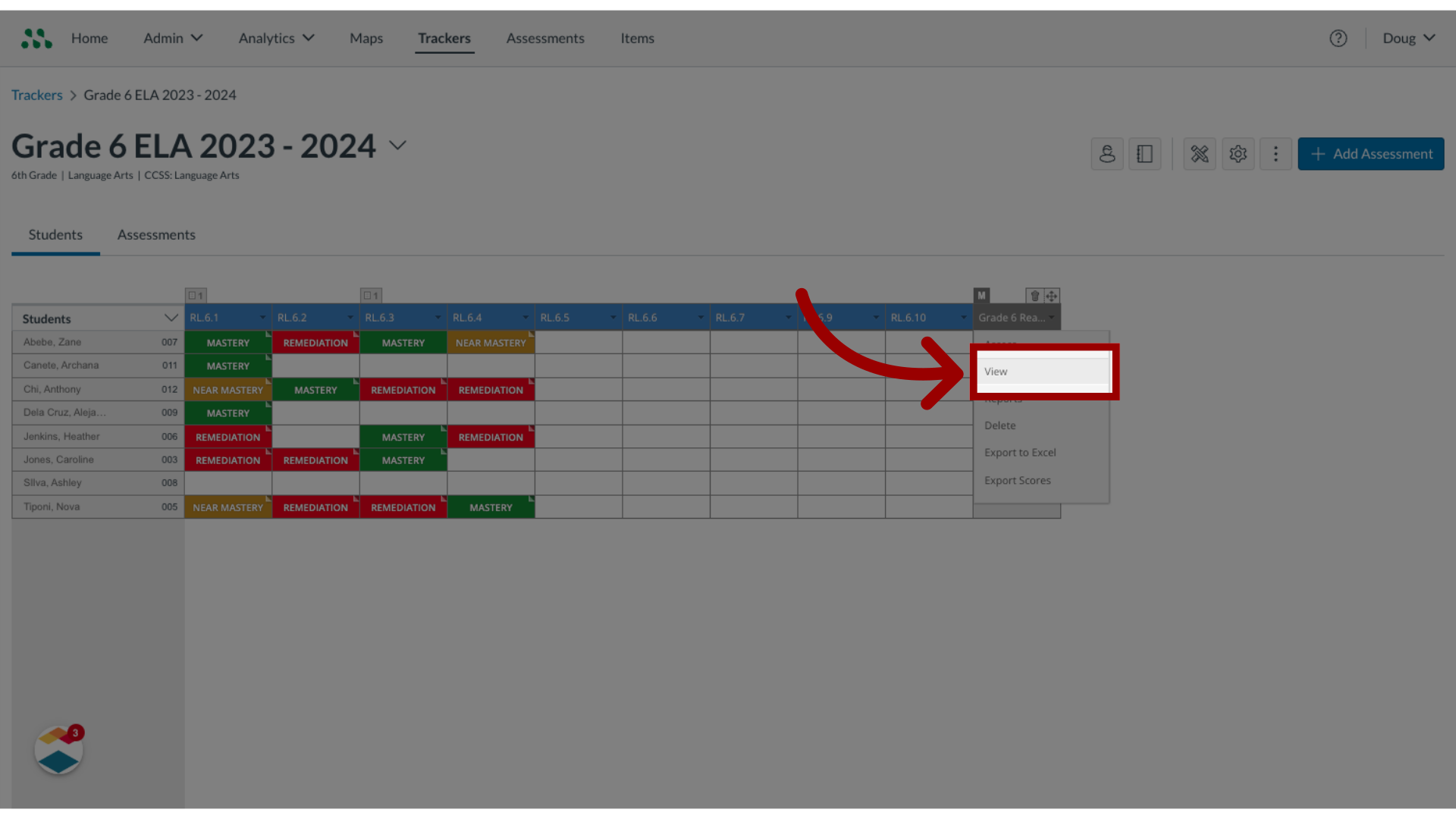
5. Edit Privacy
In the Assessment window, click the Privacy link.
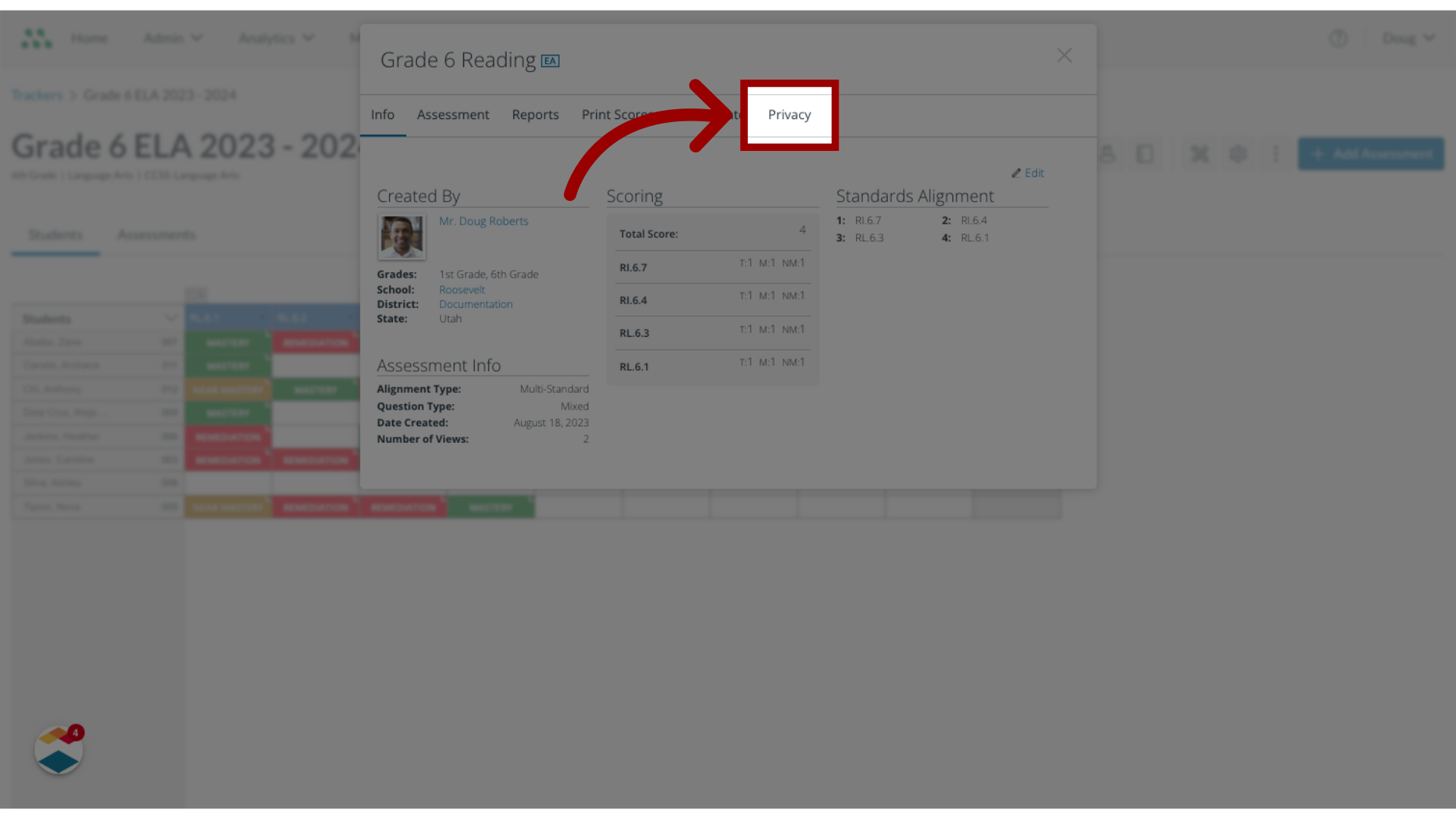
6. Select Privacy Options
In the student/parent reporting options, select privacy settings by clicking the checkboxes.
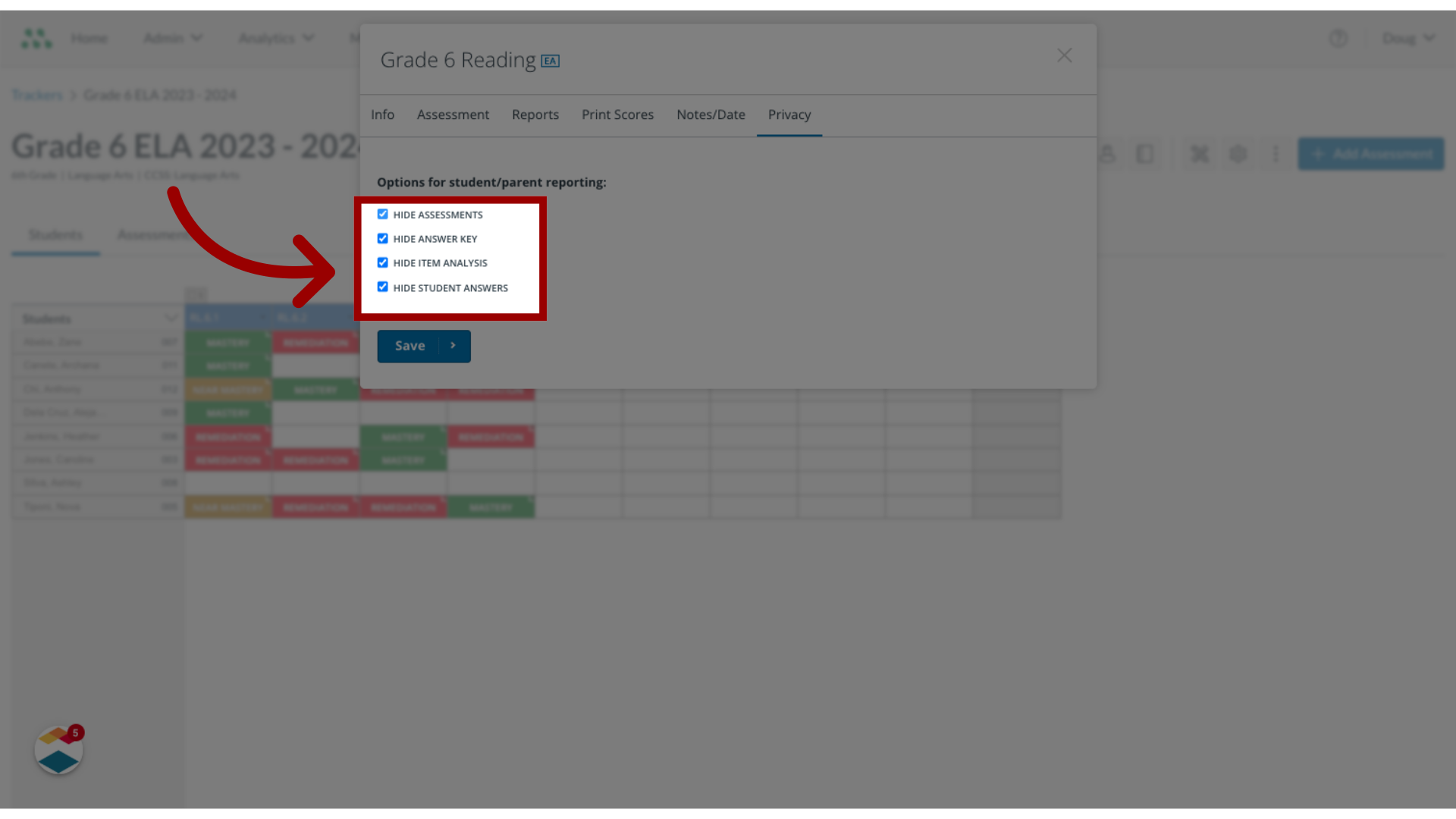
7. Save privacy settings
To apply the privacy settings to the assessment, click the Save button.
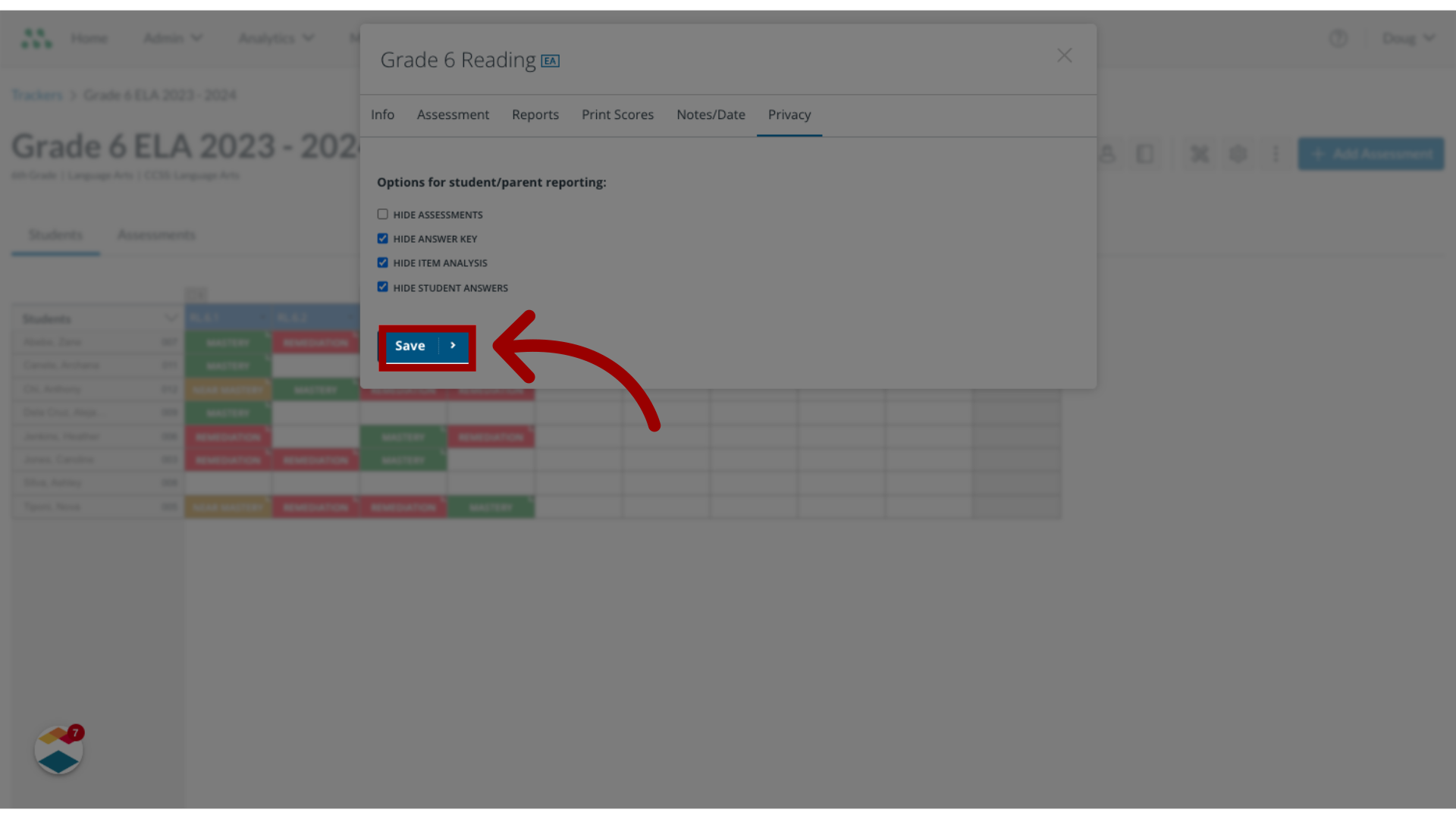
This guide covered how to manage privacy settings for multi-standard assessments in parent and student portals.
