How do I convert a formative assessment to a different mastery level?
Mastery Connect districts or schools are set up with either three or four mastery levels. When you add an assessment to your tracker, it must have the same number of mastery levels as your tracker. However, you can use an assessment from the Mastery Connect Community that is on a different mastery level scale if you first clone the assessment and then convert the mastery levels.
You can clone an assessment directly from the Assessments page, or by clicking the Convert Assessment button, which appears when you are trying to add an assessment to a tracker.
Note: District-approved assessments cannot be cloned, and the mastery level of a district-approved assessment cannot be converted.
How do I convert a formative assessment to a different mastery level?
How do I convert a formative assessment to a different mastery level?
1. Open Assessments
In the global navigation, click the Assessments link.
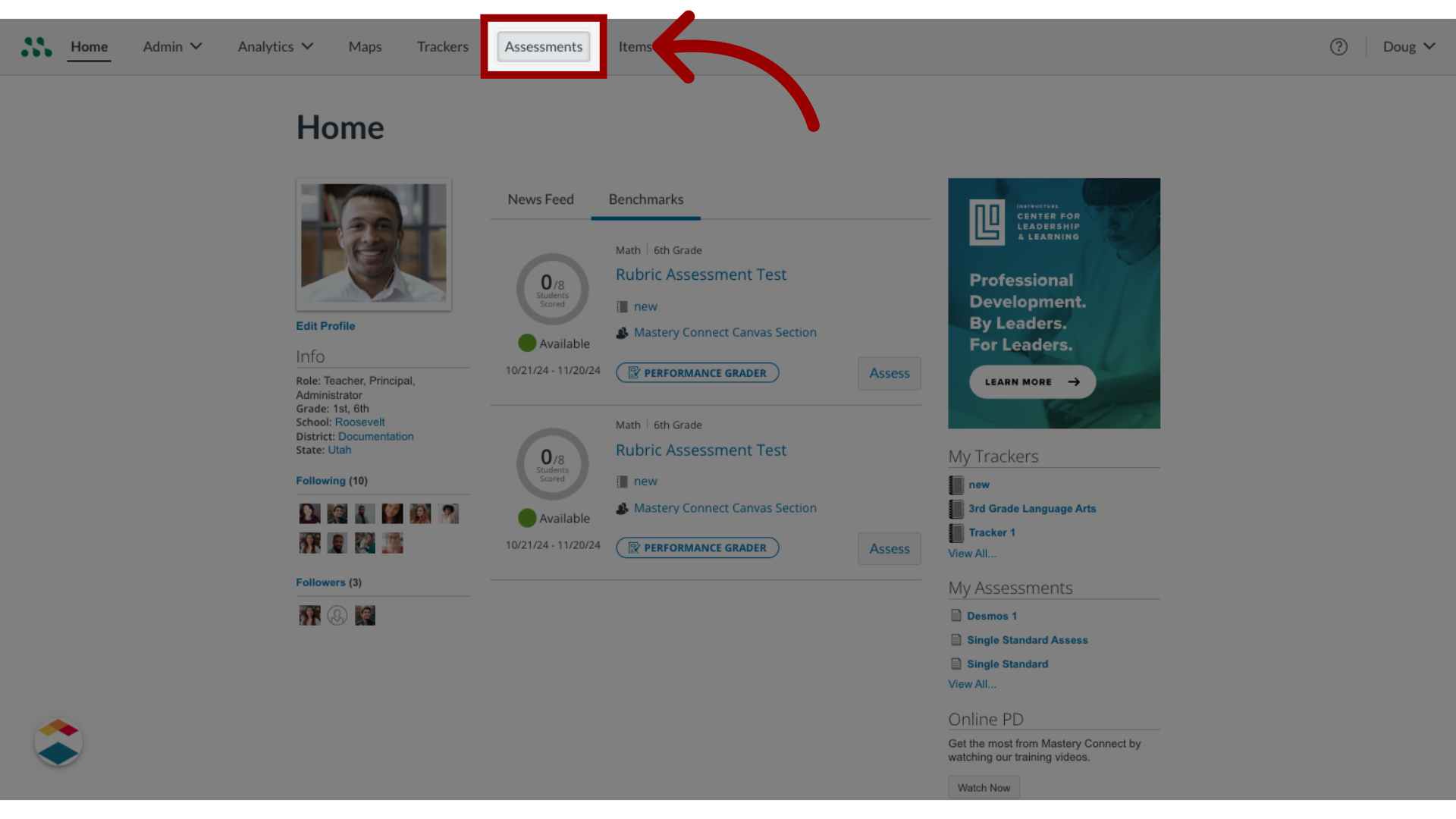
2. Select More Options
Locate the assessment you want to clone and click the More Options icon.
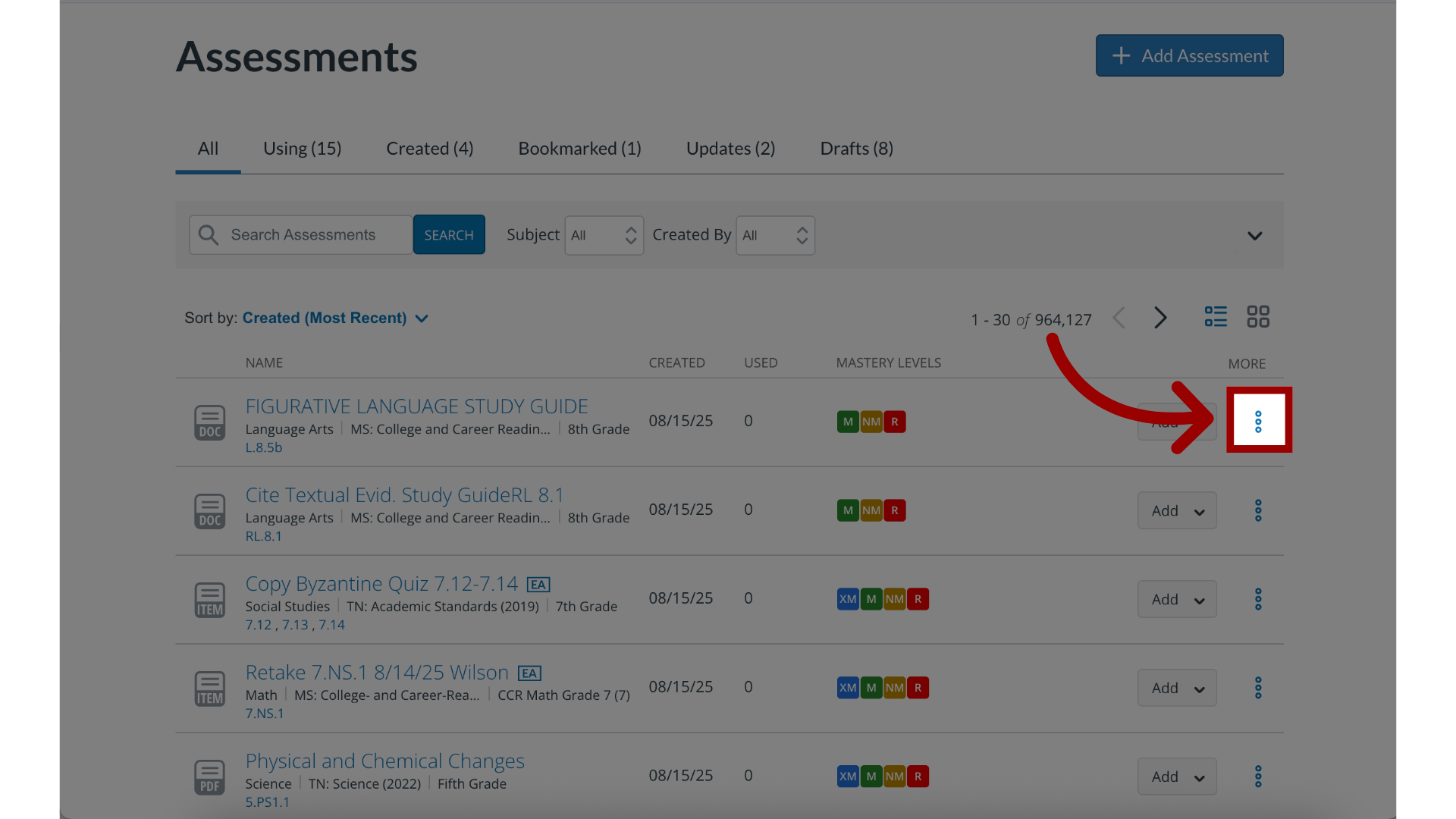
3. Select Clone
Click the Clone link.
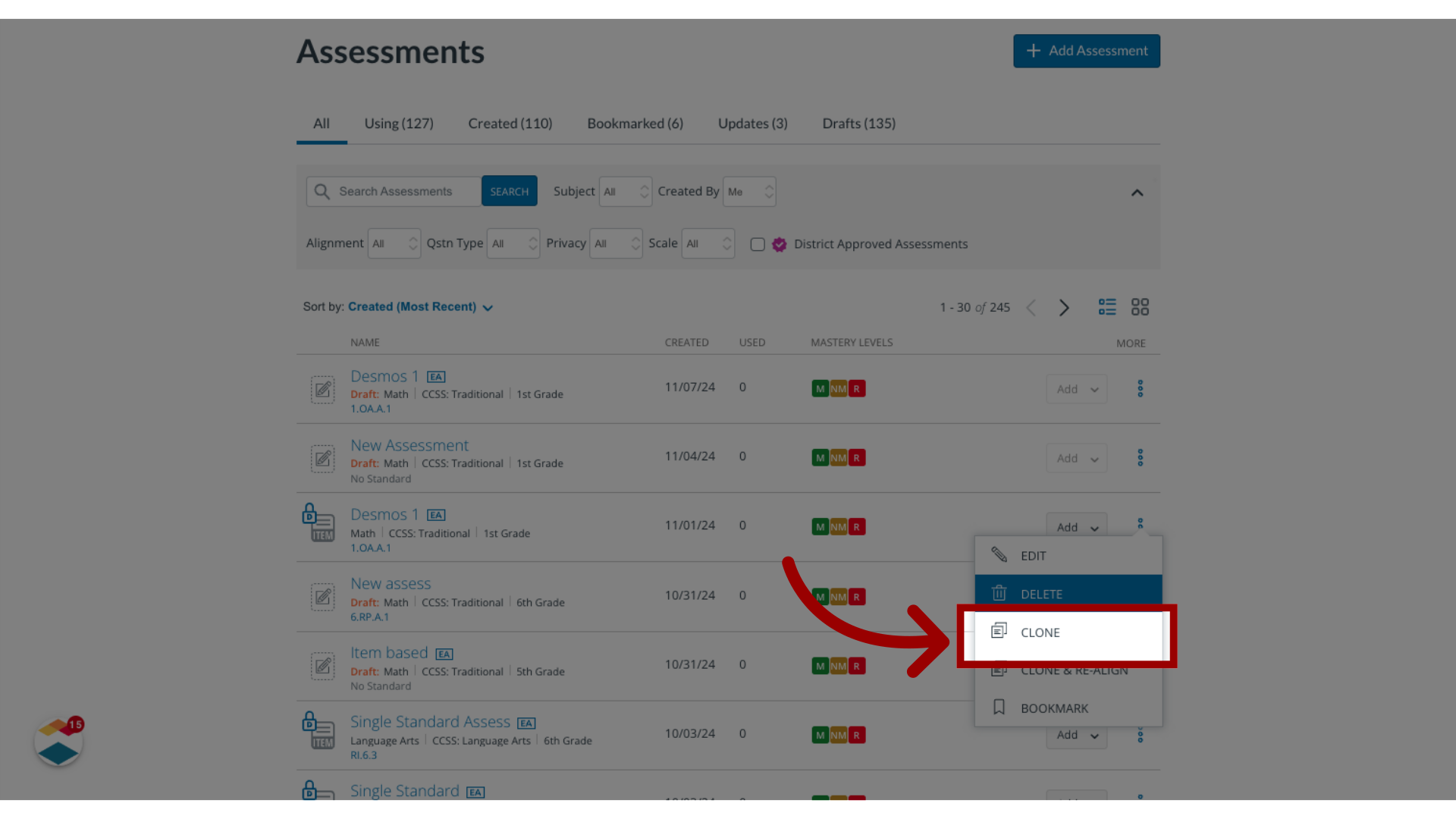
4. Select Clone Assessment
Click the Clone Assessment button.
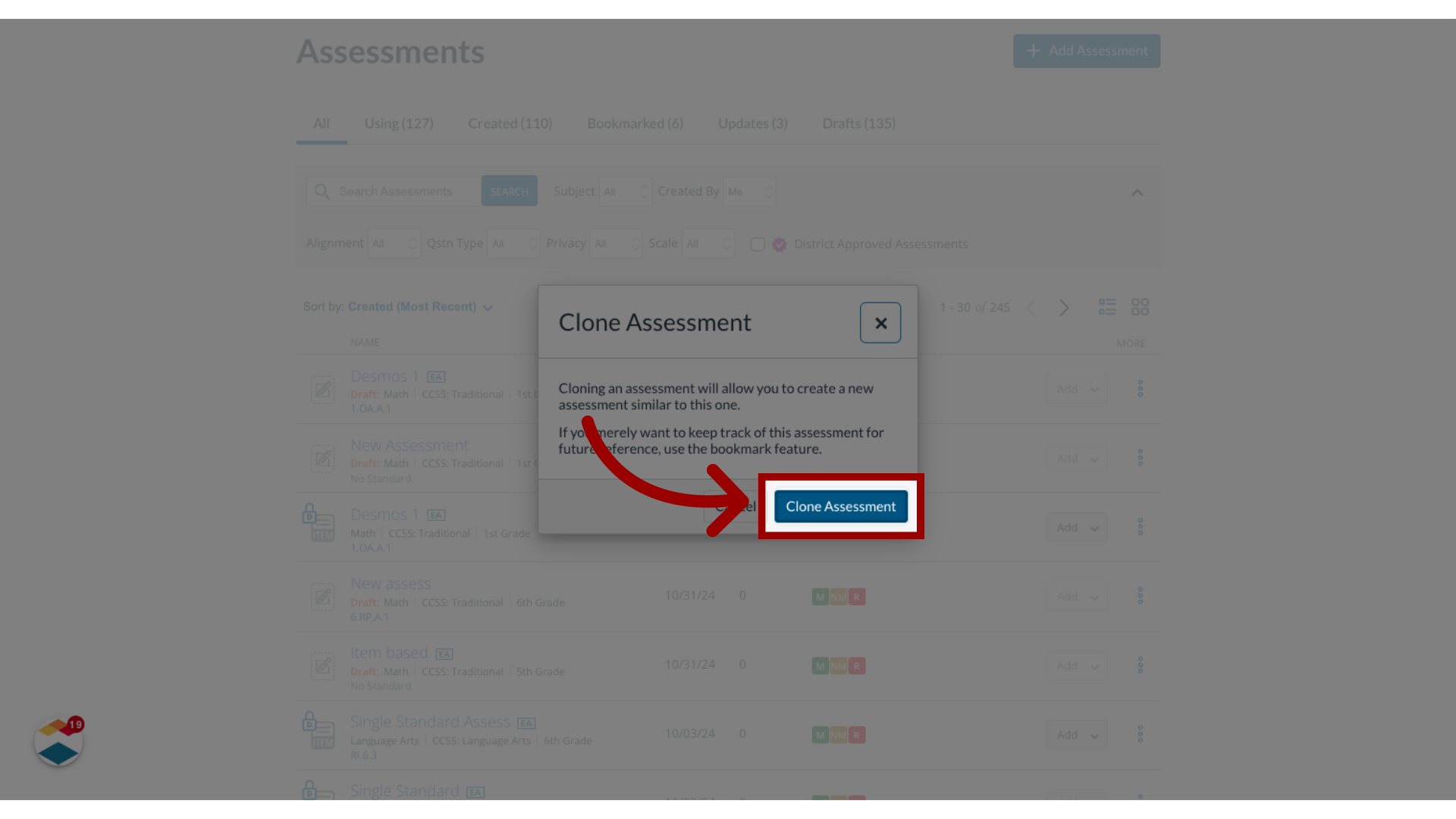
5. Open Scoring
In the assessment editor, click the Scoring button.
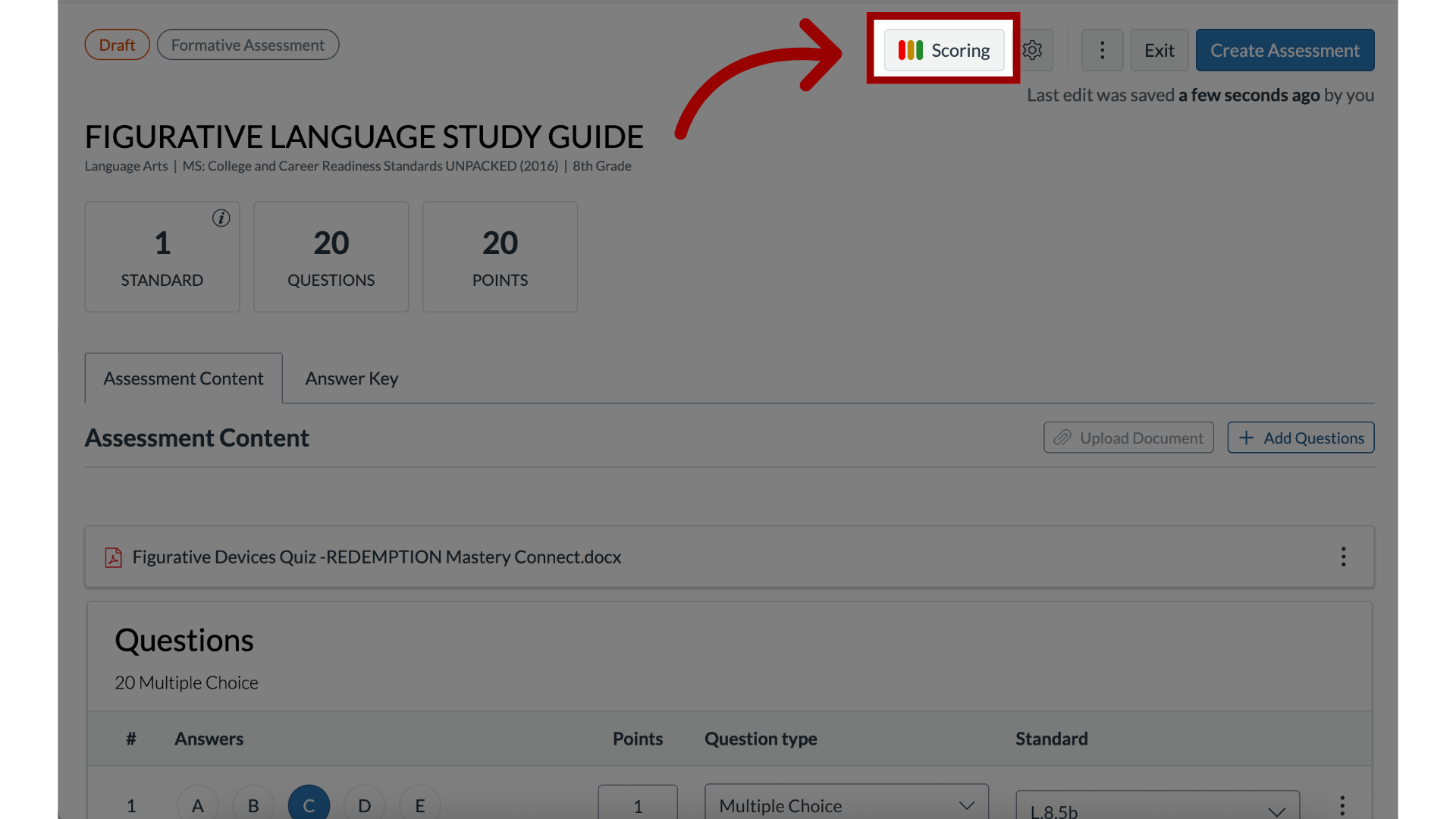
6. Edit Mastery Levels
In the scoring tray, edit the lower boundary percentages for the Mastery and Near Mastery levels in the fields.
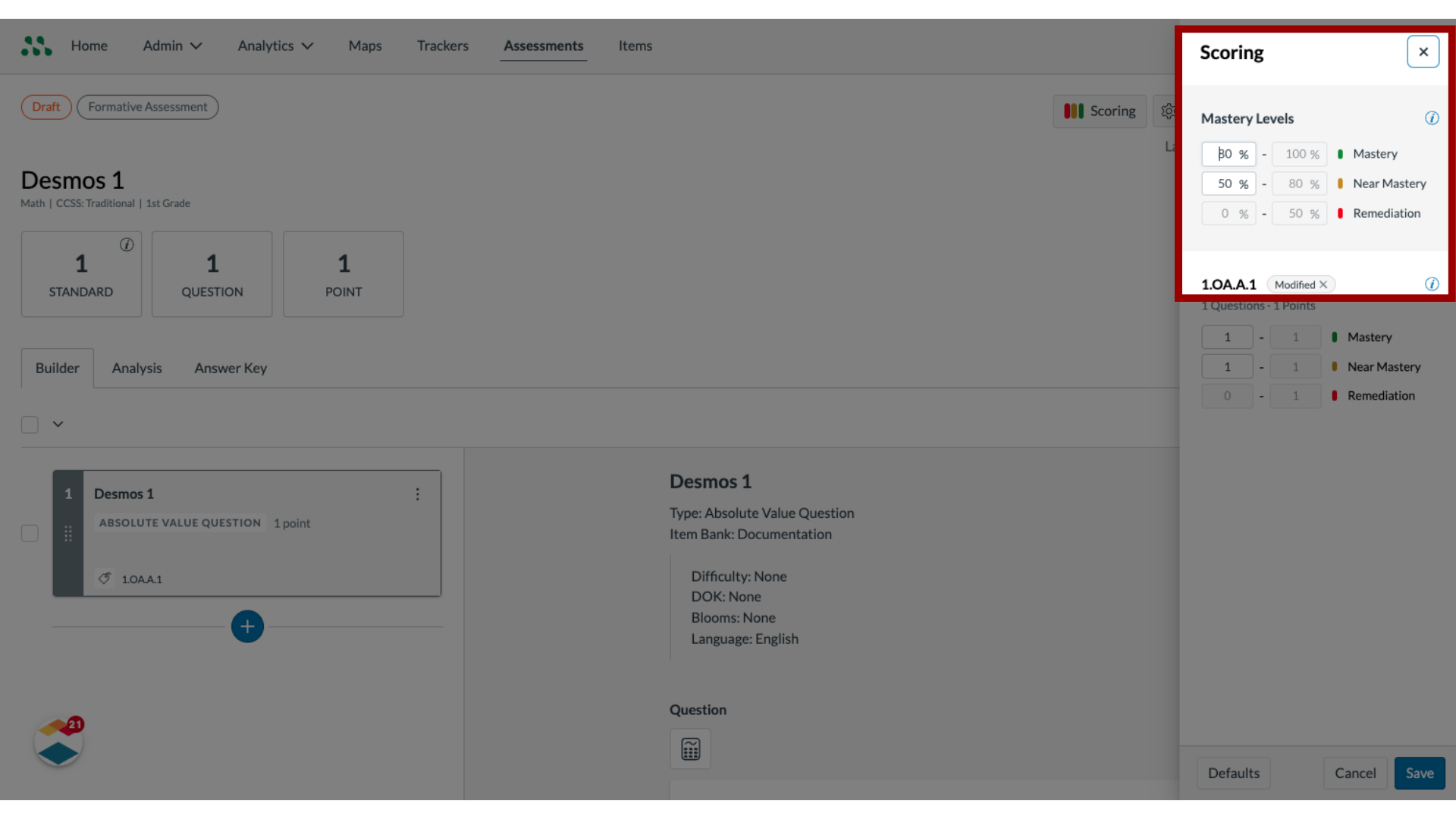
7. Save Scoring Options
To save the new mastery levels in the cloned assessment, click the Save button.
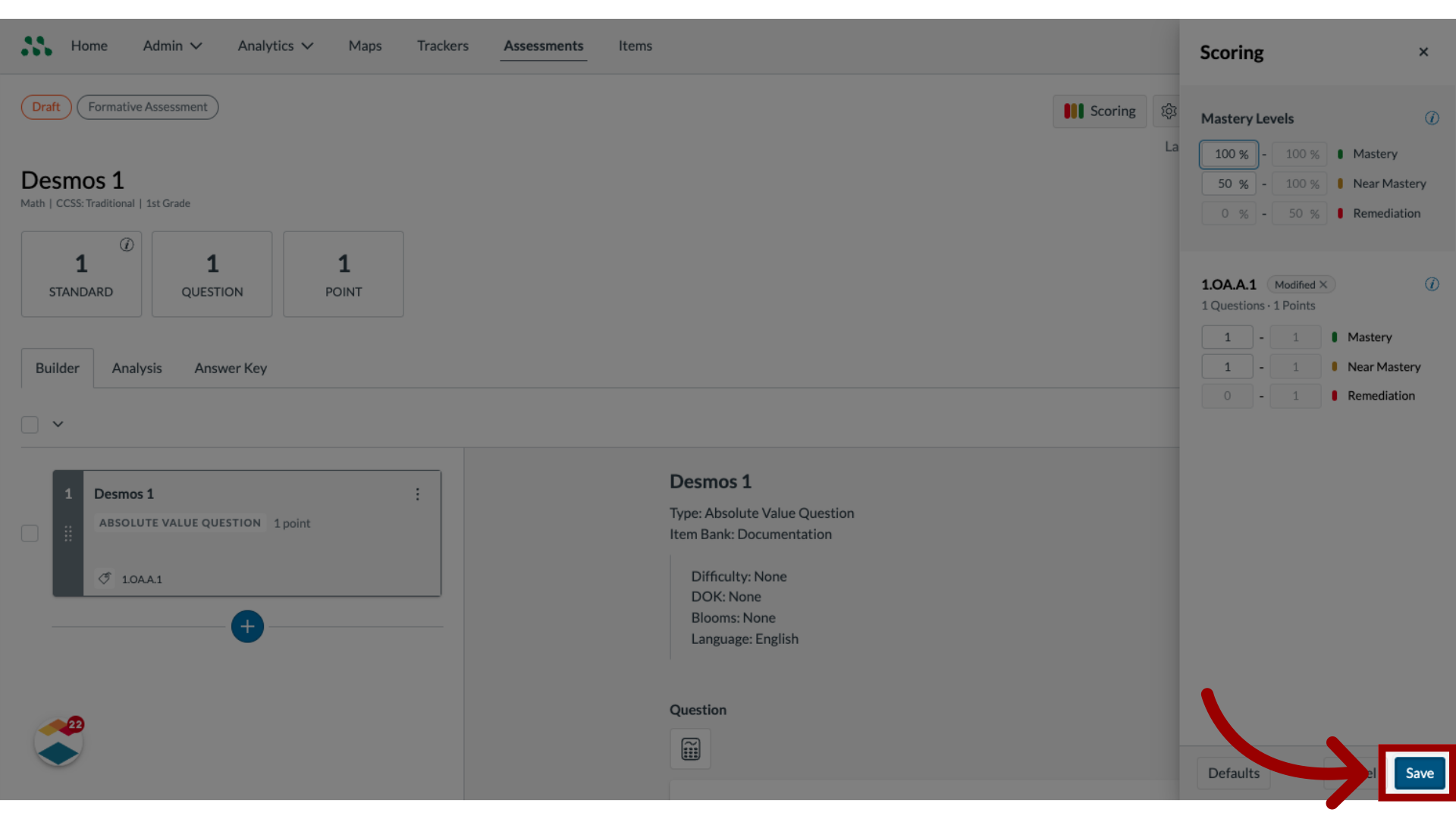
This guide covered how to convert a formative assessment to a different mastery level.
