How do I print or download extra blank bubble sheets?
In Mastery Connect, you can quickly print or download blank bubble sheets from the Trackers page in the Print Extra Bubble Sheets area. You can also print pre-filled bubble sheets.
Note: To print bubble sheets for students in a tracker, print formative assessment bubble sheets or multi-standard or benchmark assessment bubble sheets.
How do I print or download extra blank bubble sheets?
How do I print or download extra blank bubble sheets?
1. Open Trackers
In the global navigation, click the Trackers link.
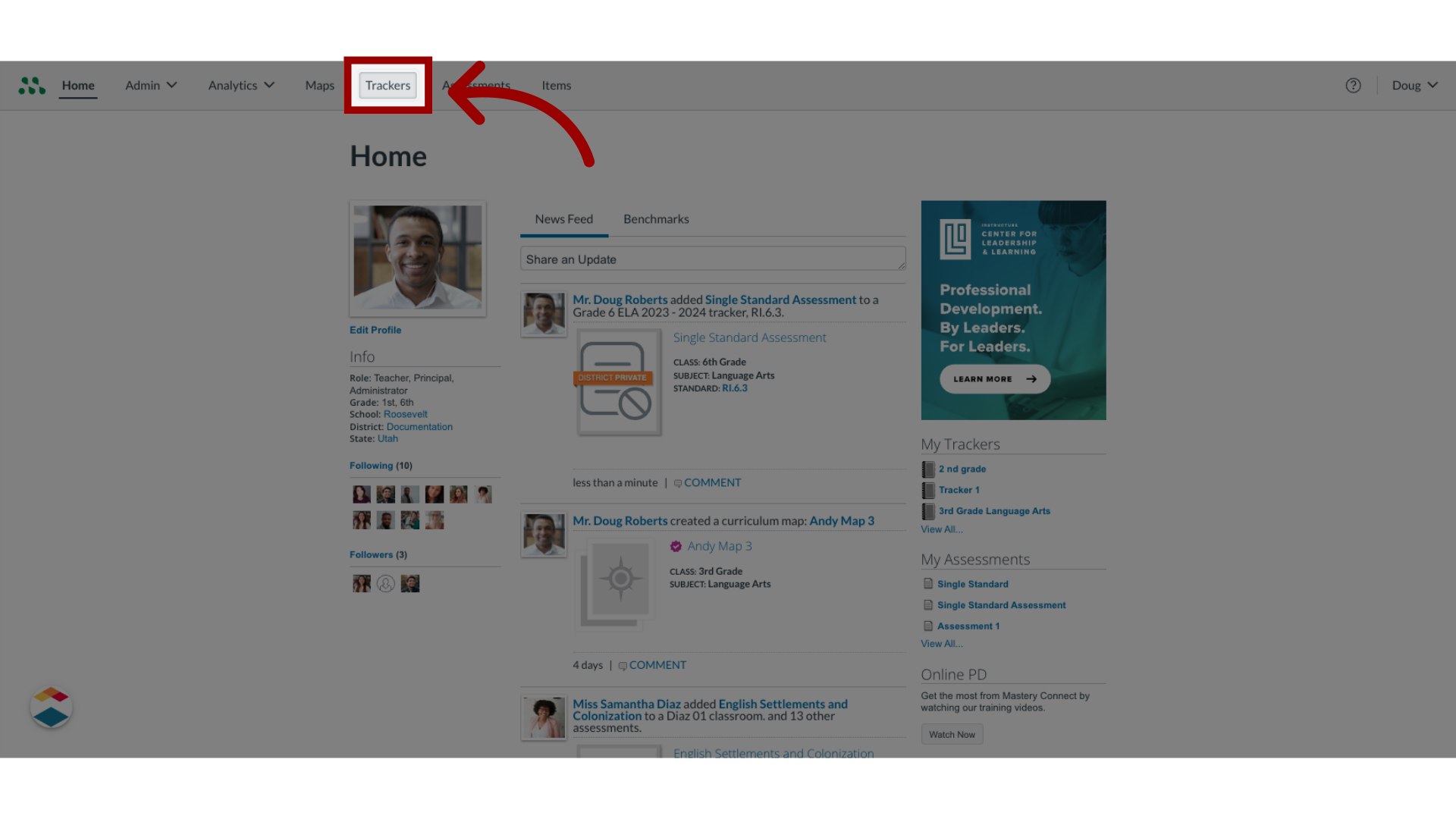
2. Select Print Extra Bubble Sheets
On the left-hand side of the screen, Click the Print Extra Bubble Sheets button.
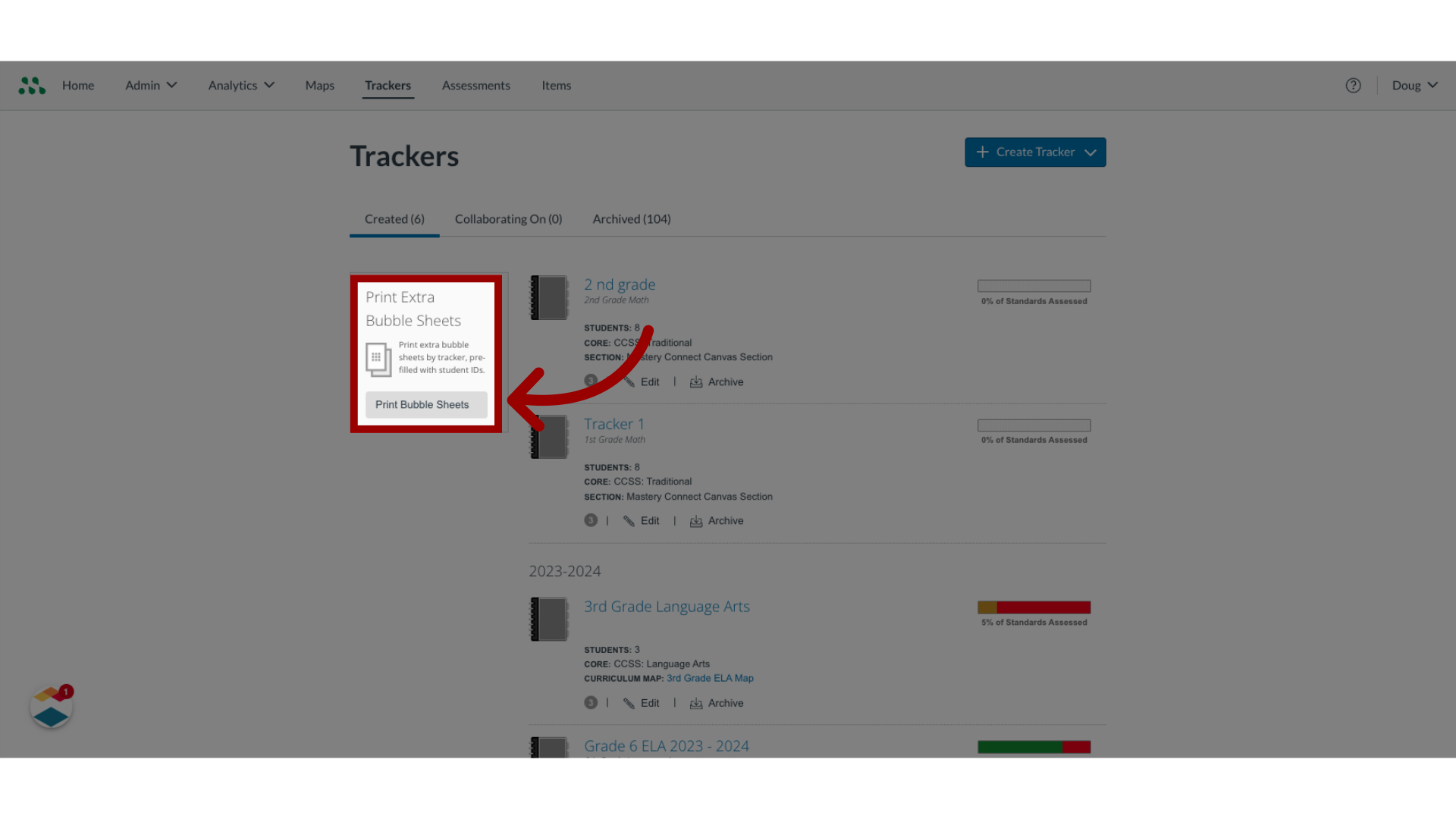
3. Use Blank Student IDs
In the Print Extra Bubblesheets window, click the Use Blank Student IDs radio button.
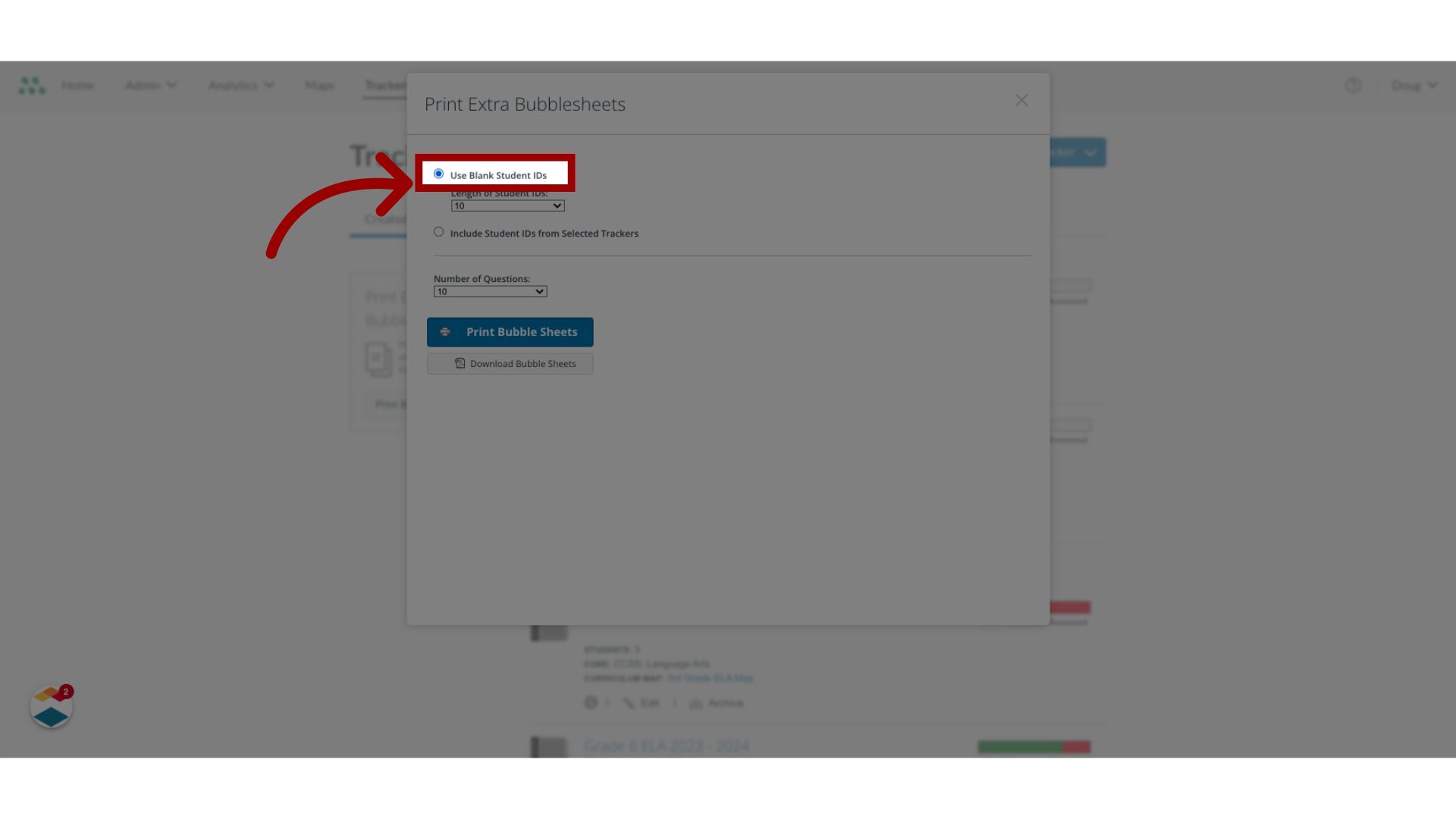
4. Select ID Number Length
Click the arrow to open the Length of Student IDs drop-down menu, then click the number that corresponds with the number of digits in the student IDs.
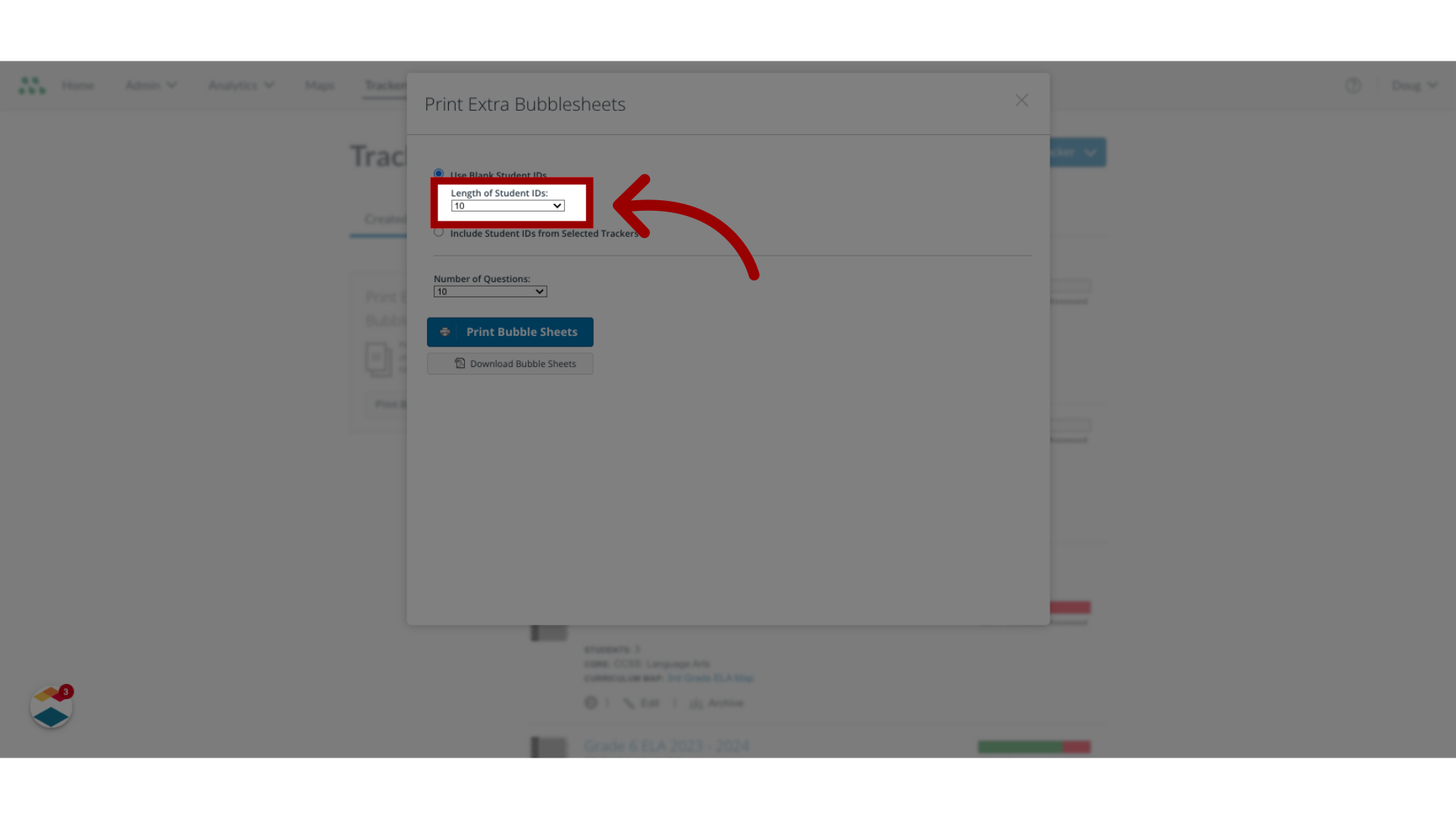
5. Select Number of Questions
To specify the number of questions to include in the bubble sheet, click the Number of Questions drop-down menu, and select a number.
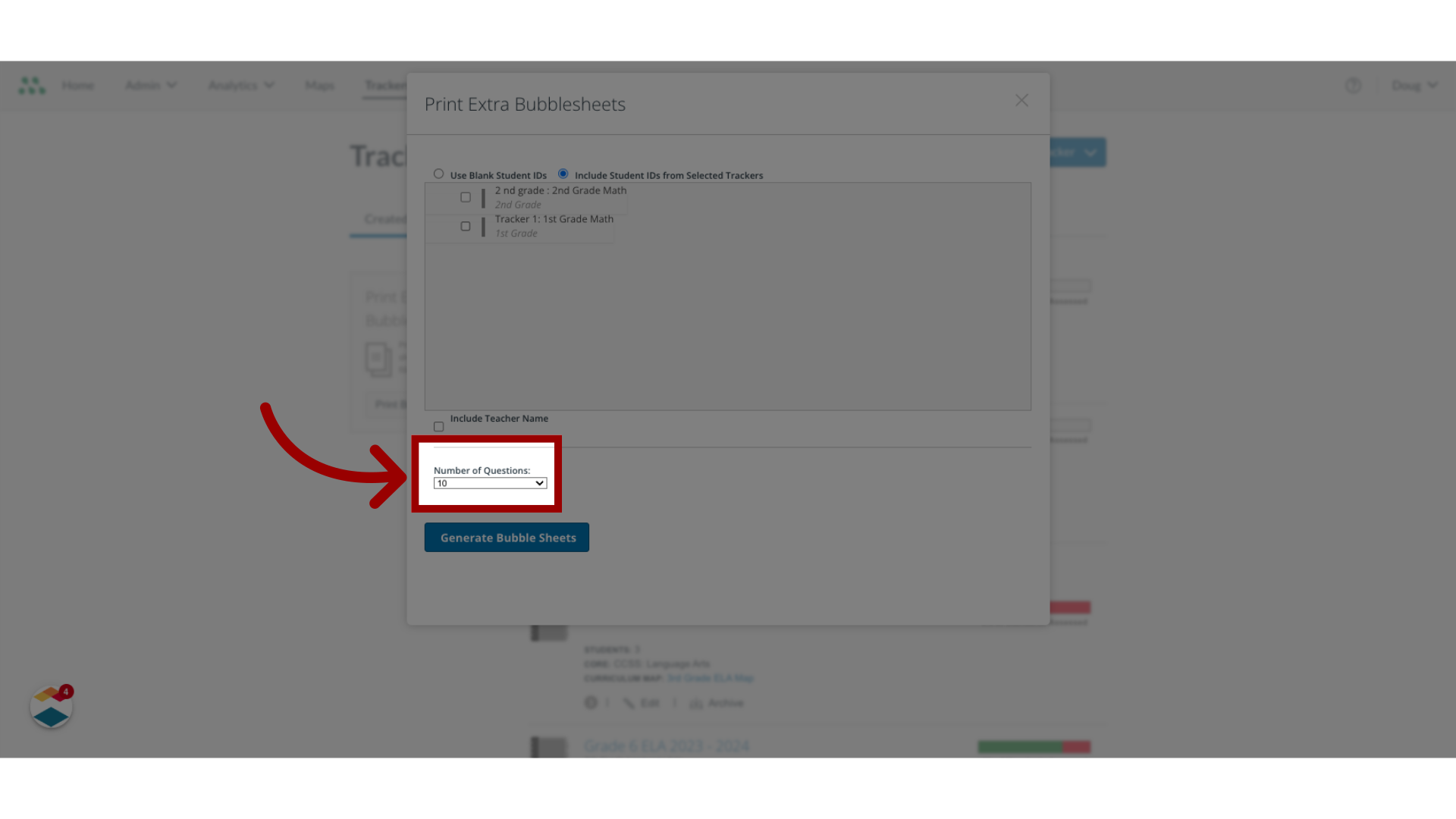
6. Print Bubble Sheets
To print the bubble sheets, click the Print Bubble Sheets button.
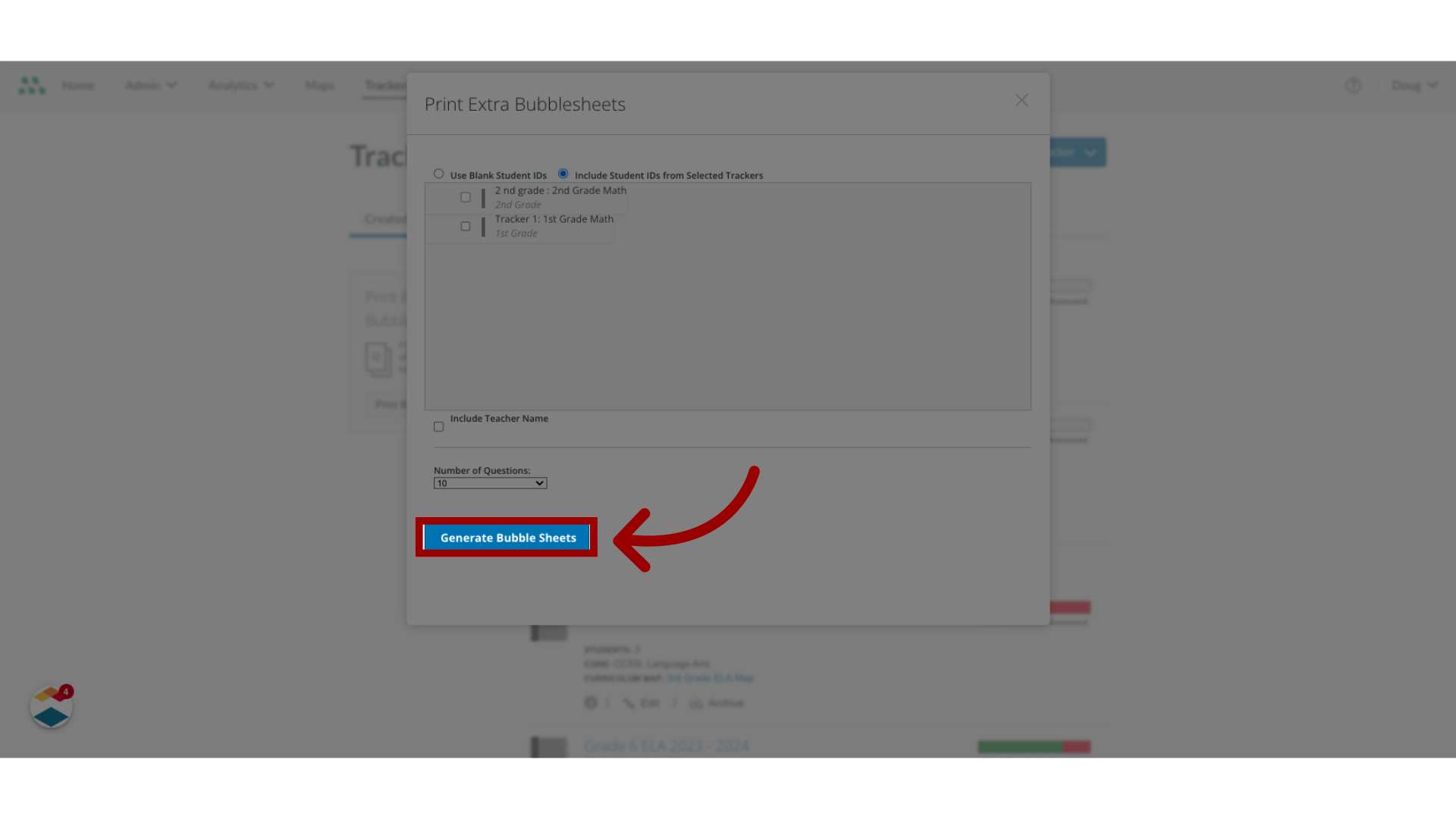
7. Download Bubble Sheets
To download the bubble sheets, click the Download Bubble Sheets button.
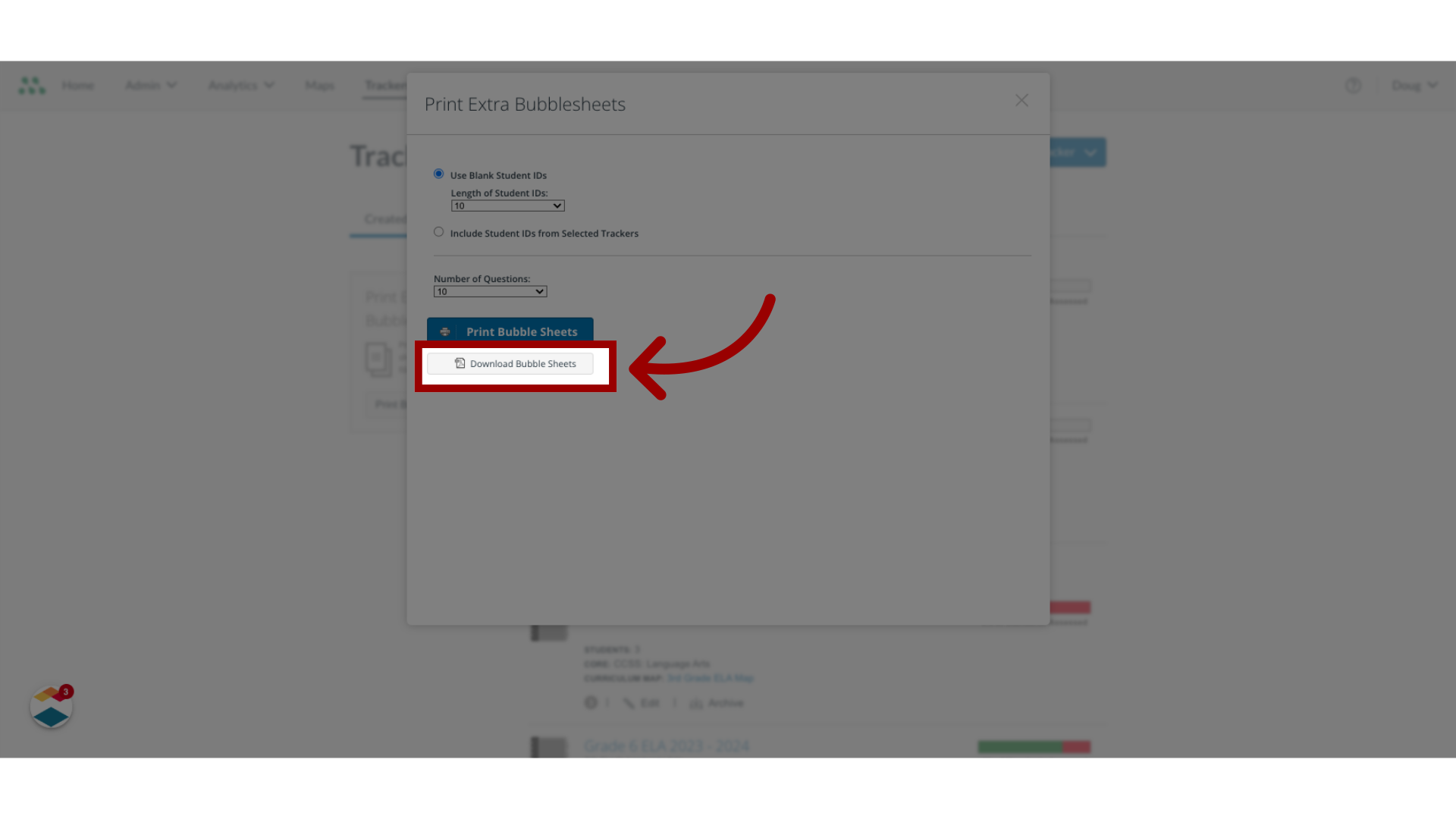
This guide covered how to print or download extra blank bubble sheets.
