How do I download an assessment?
You can download any document-based assessment to which you have access through the Mastery Connect Community. After downloading, you can edit and manage the downloaded file as needed.
Note: You cannot download item-based assessments.
How do I download an assessment?
How do I download an assessment?
1. Open Assessments
In the global navigation, click the Assessments link.
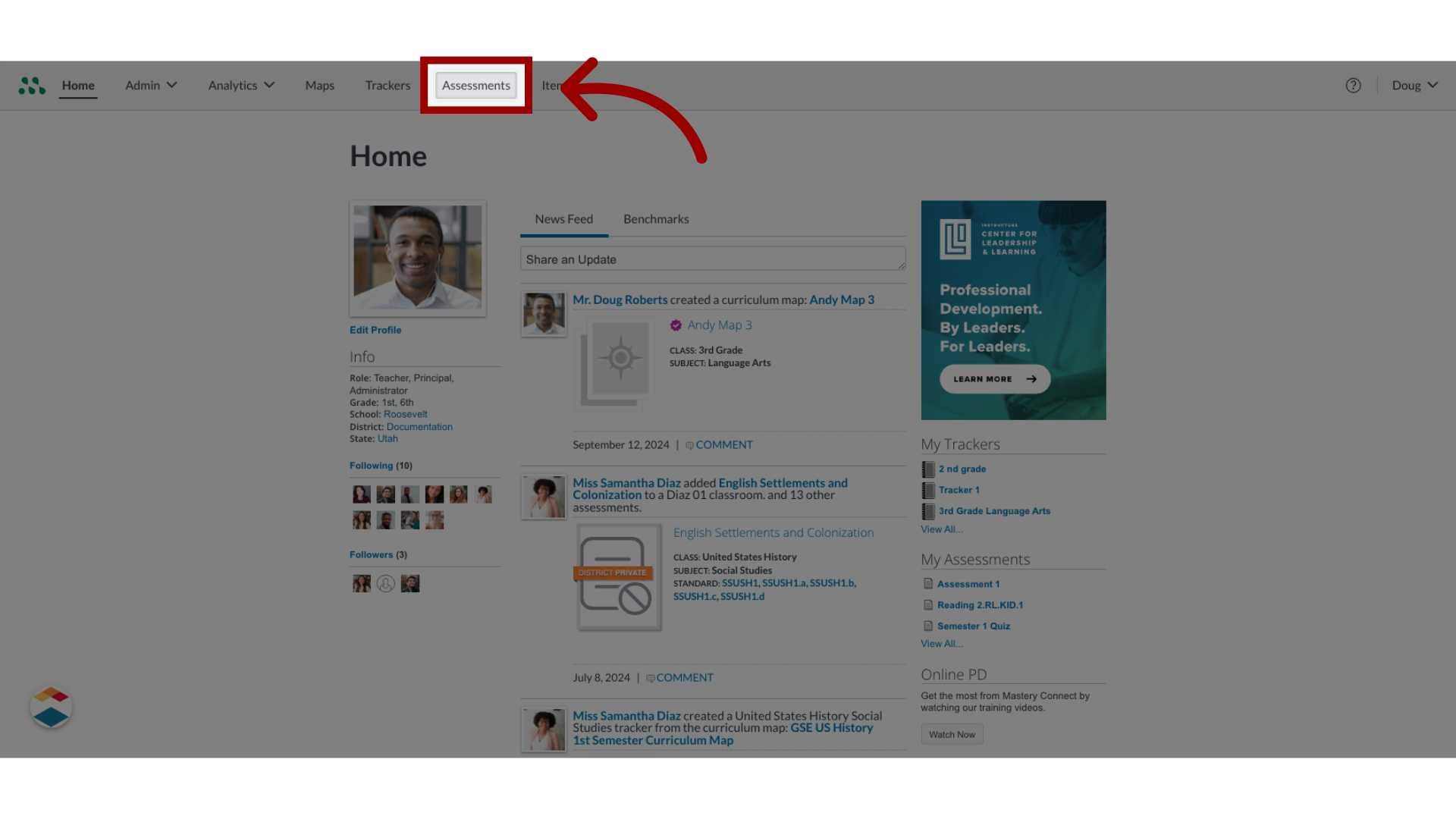
2. Search Assessments
In the Assessments page, find the assessment to download using the search bar and the filters.
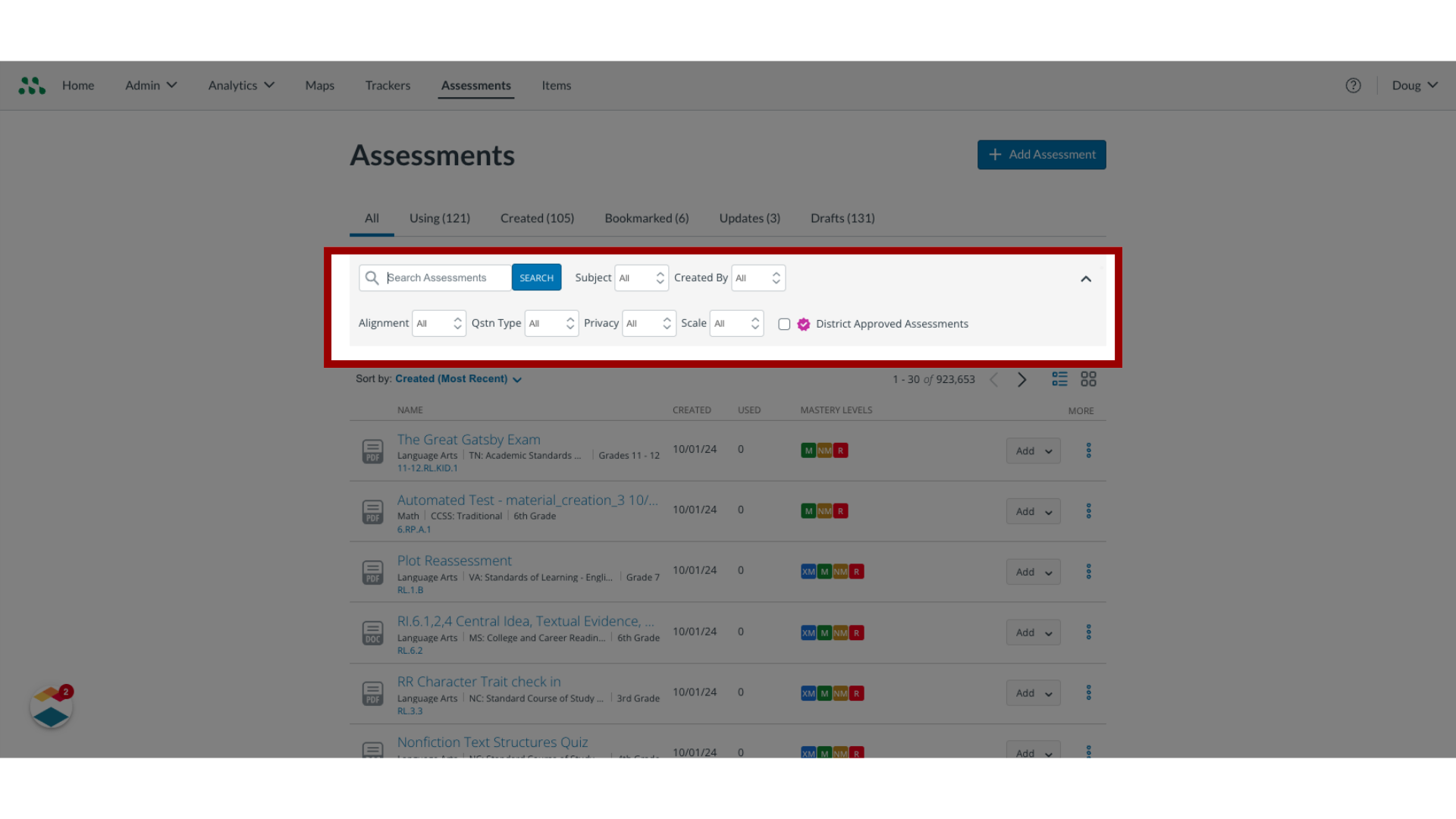
3. Open Assessment Name
Once you find the assessment to download, click the Assessment Name.
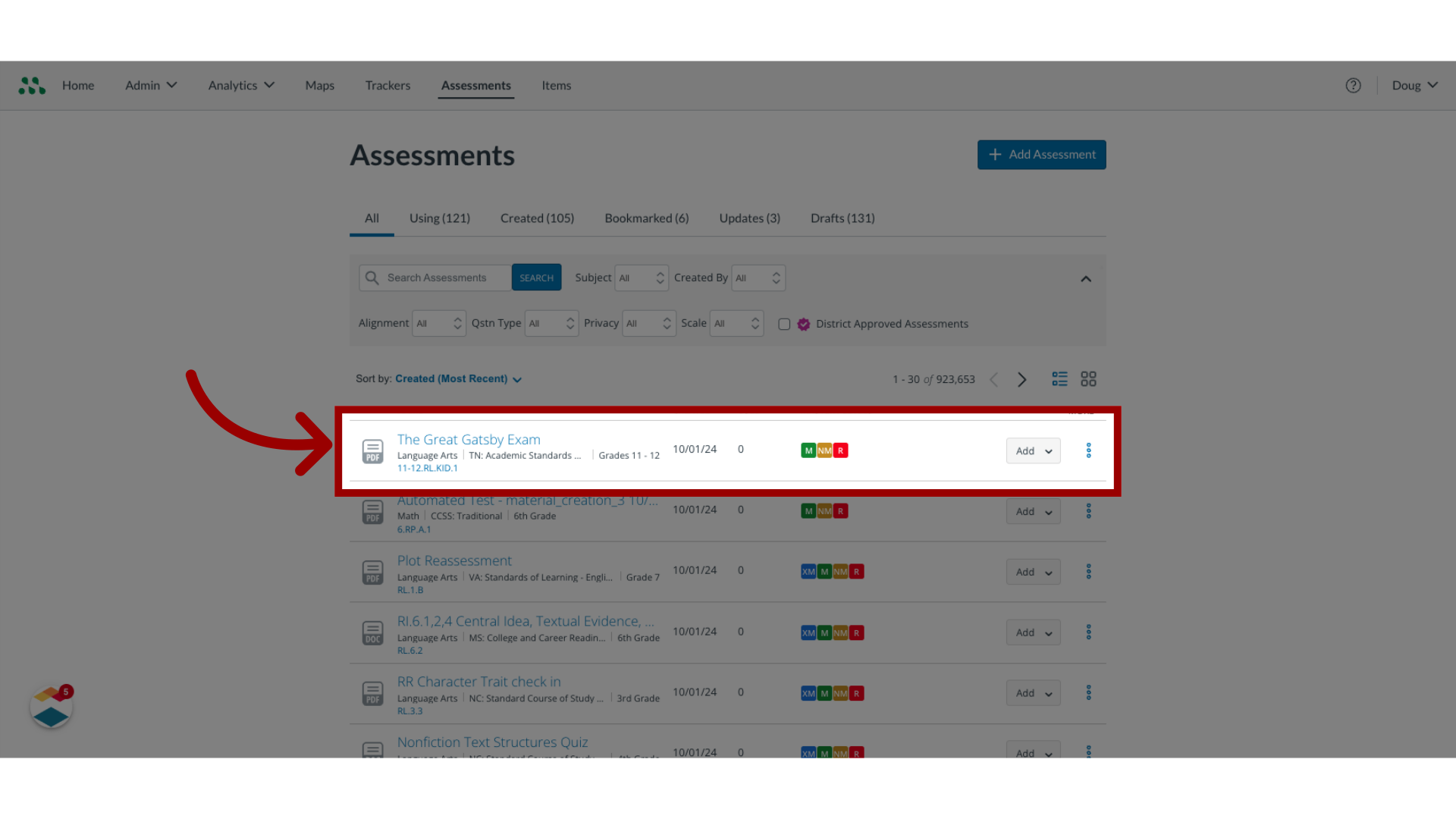
4. Download File
Then, click the Download icon.
You can now work with the downloaded file on your computer.
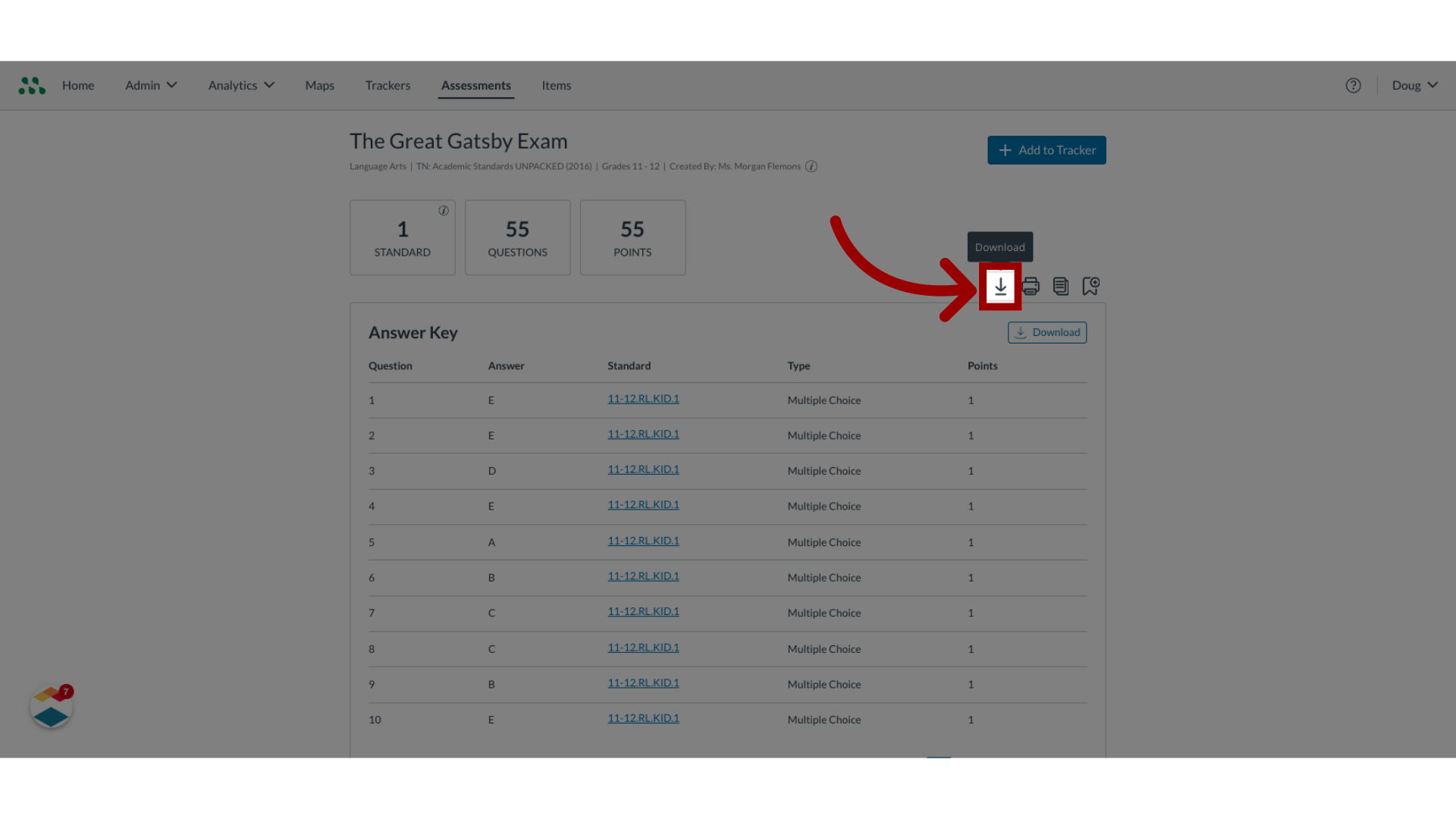
This guide covered how to download an assessment.
