How do I delete a benchmark assessment or remove it from multiple trackers as an admin?
As a Mastery Connect administrator, you can delete a benchmark assessment in various ways, depending on where you want to delete the benchmark. You can delete the benchmark from the list in the Benchmarks page. You can delete unscored versions of the benchmark from all trackers, or you can delete both scored and unscored versions from all trackers. You can also delete the benchmark everywhere it is used.
Before you delete a benchmark, you are required to confirm the deletion.
Notes:
- You can also remove a benchmark assessment from individual trackers.
- You can delete scores and reset a benchmark assessment for individual trackers.
- If a benchmark has the option to allow teachers to delete it, teachers can delete the benchmark from an individual tracker.
How do I delete a benchmark assessment or remove it from multiple trackers as an admin?
How do I delete a benchmark assessment or remove it from multiple trackers as an admin?
1. Open Admin
In the Global Navigation menu, click the Admin drop-down menu.
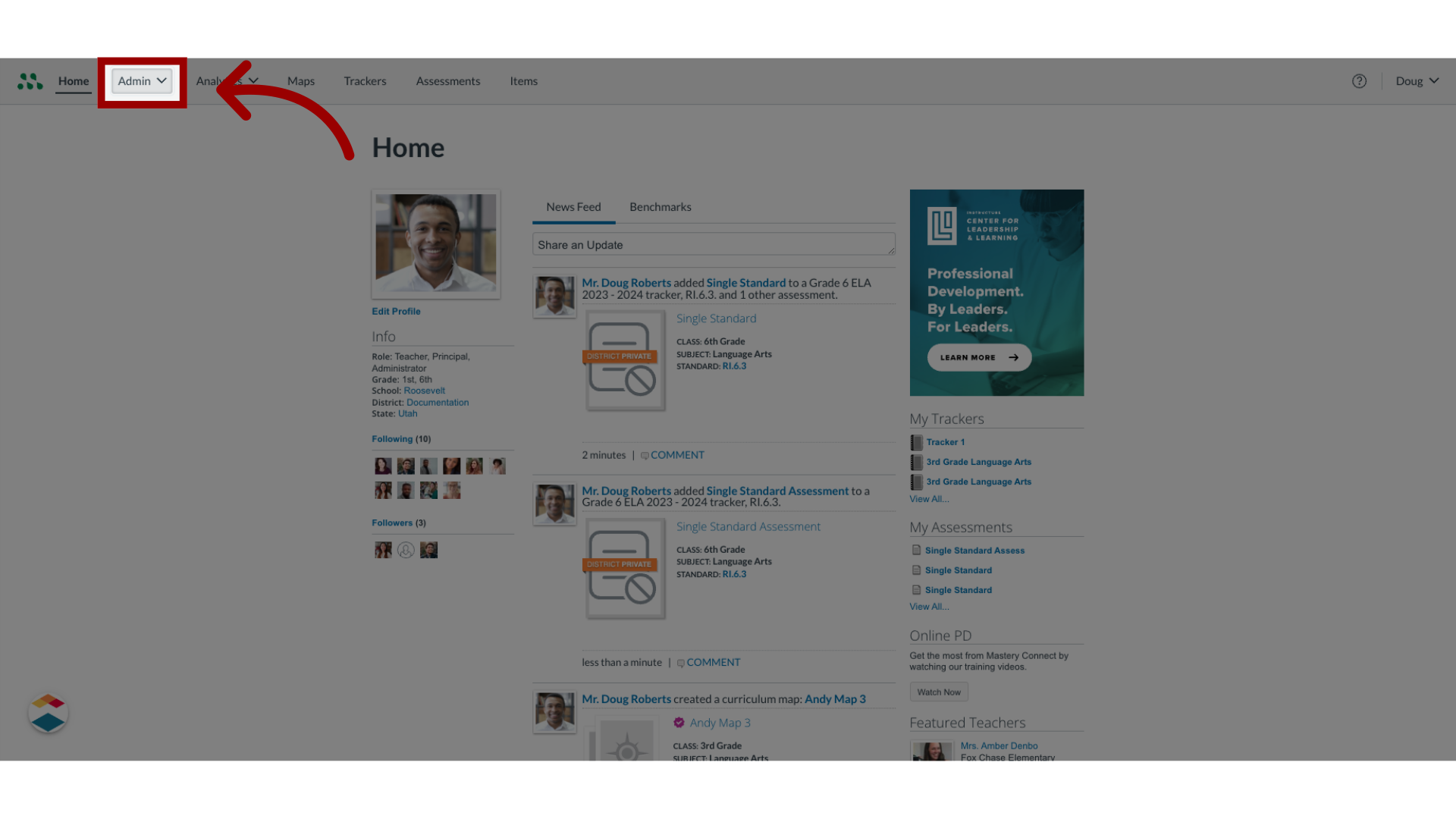
2. Open Assessments
Then, click the Assessments link.
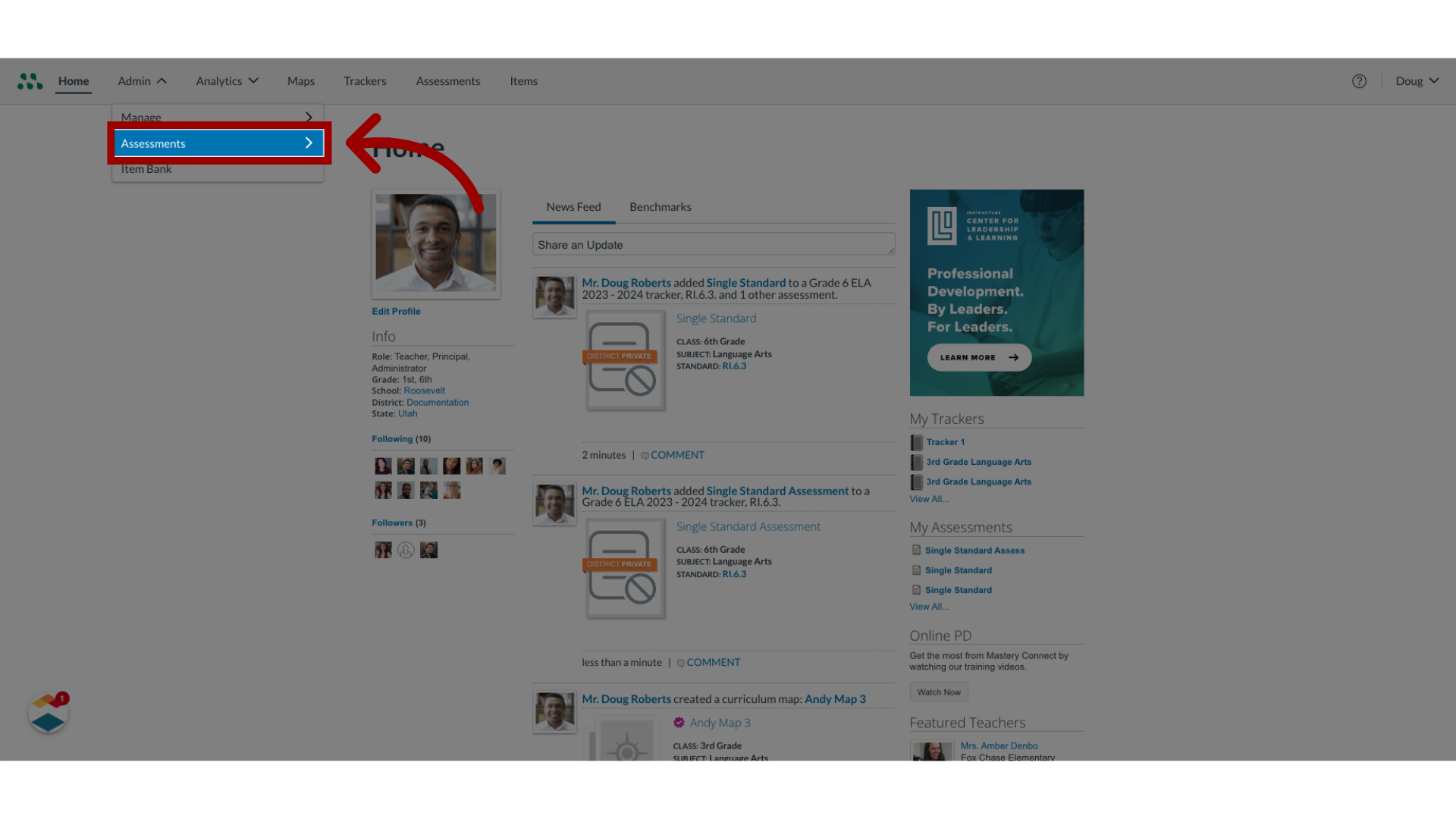
3. Open Benchmarks
In the Assessments link, click the Benchmarks link.
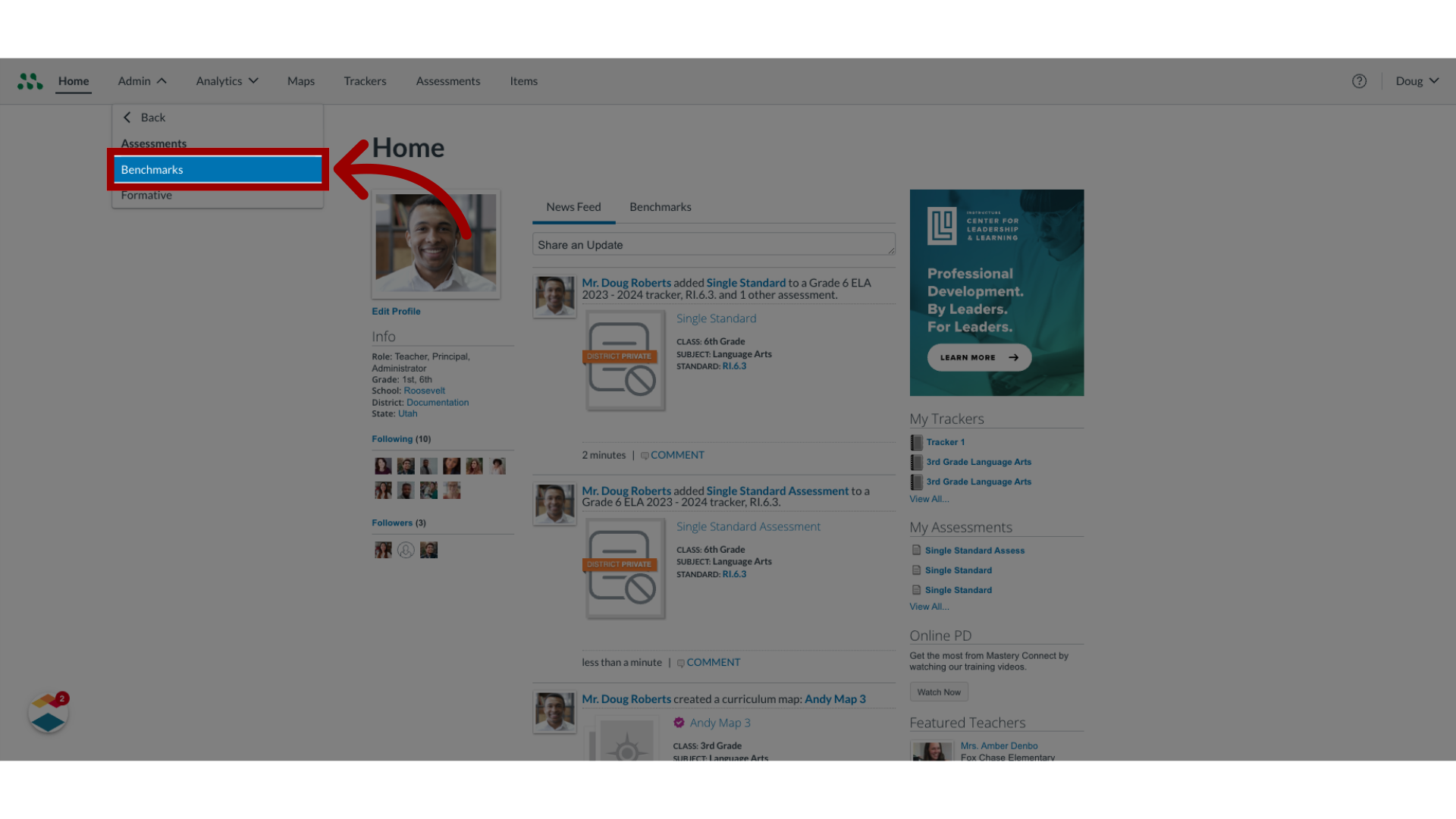
4. Open Benchmark Options
To open the Delete Benchmark options, locate the benchmark int he Benchmarks page. To delete the benchmark without opening it, click the More Options button.
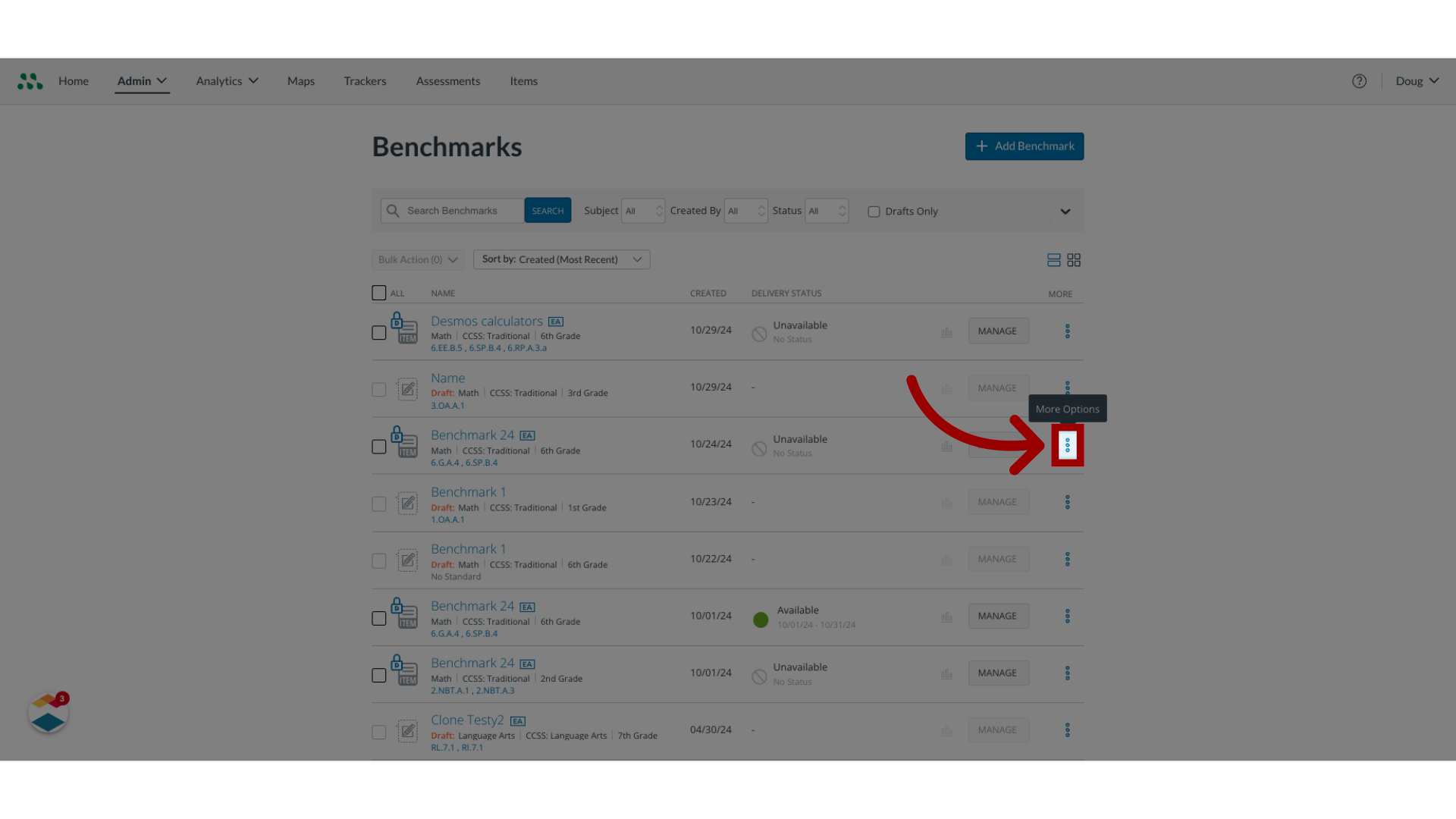
5. Delete Benchmark
Then, click the Delete link.
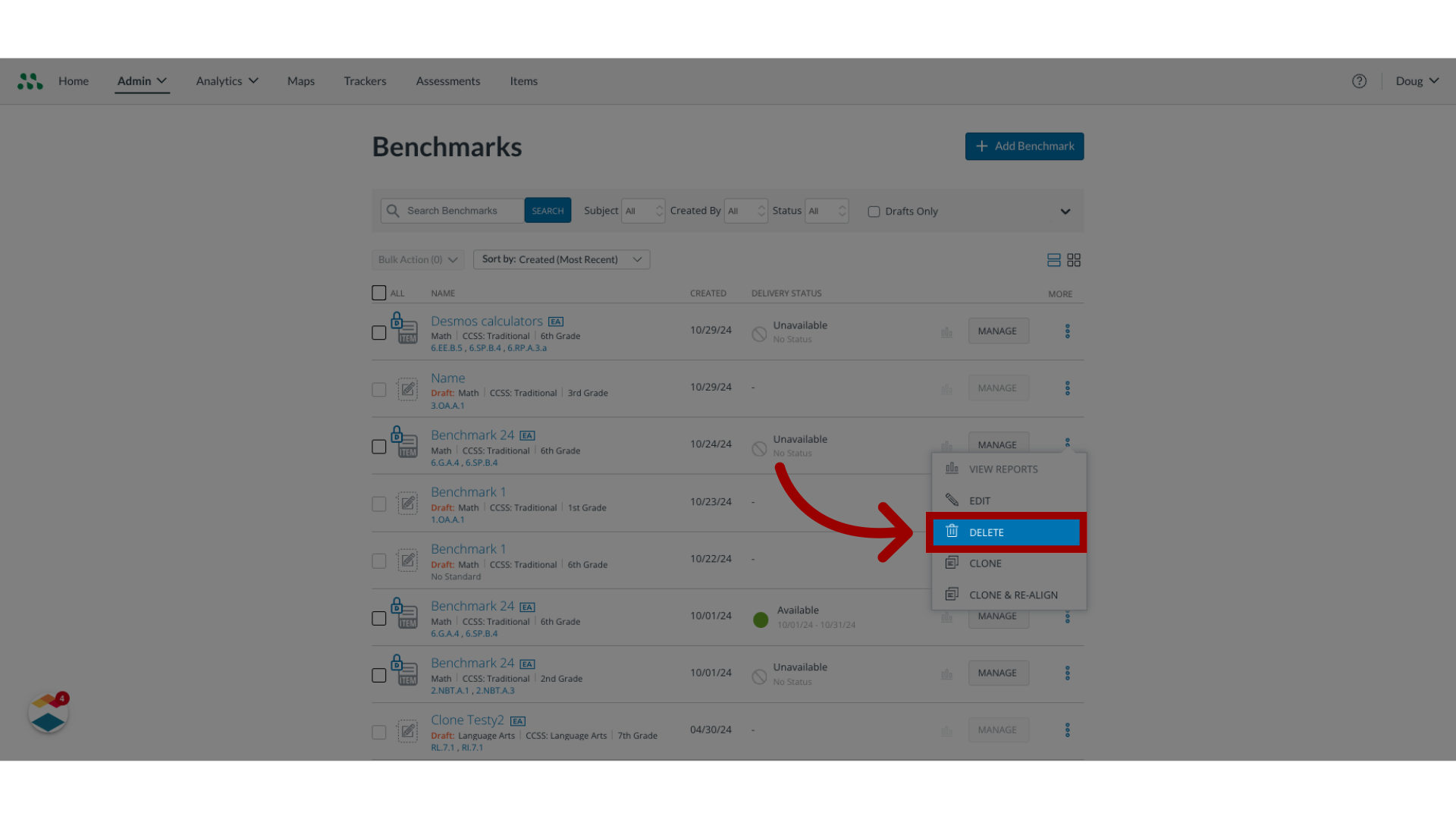
6. Select Delete Locations
The Delete Benchmark window displays options for deleting the benchmark from various locations. In the Delete Benchmark window, click the radio button for the option you want to select.
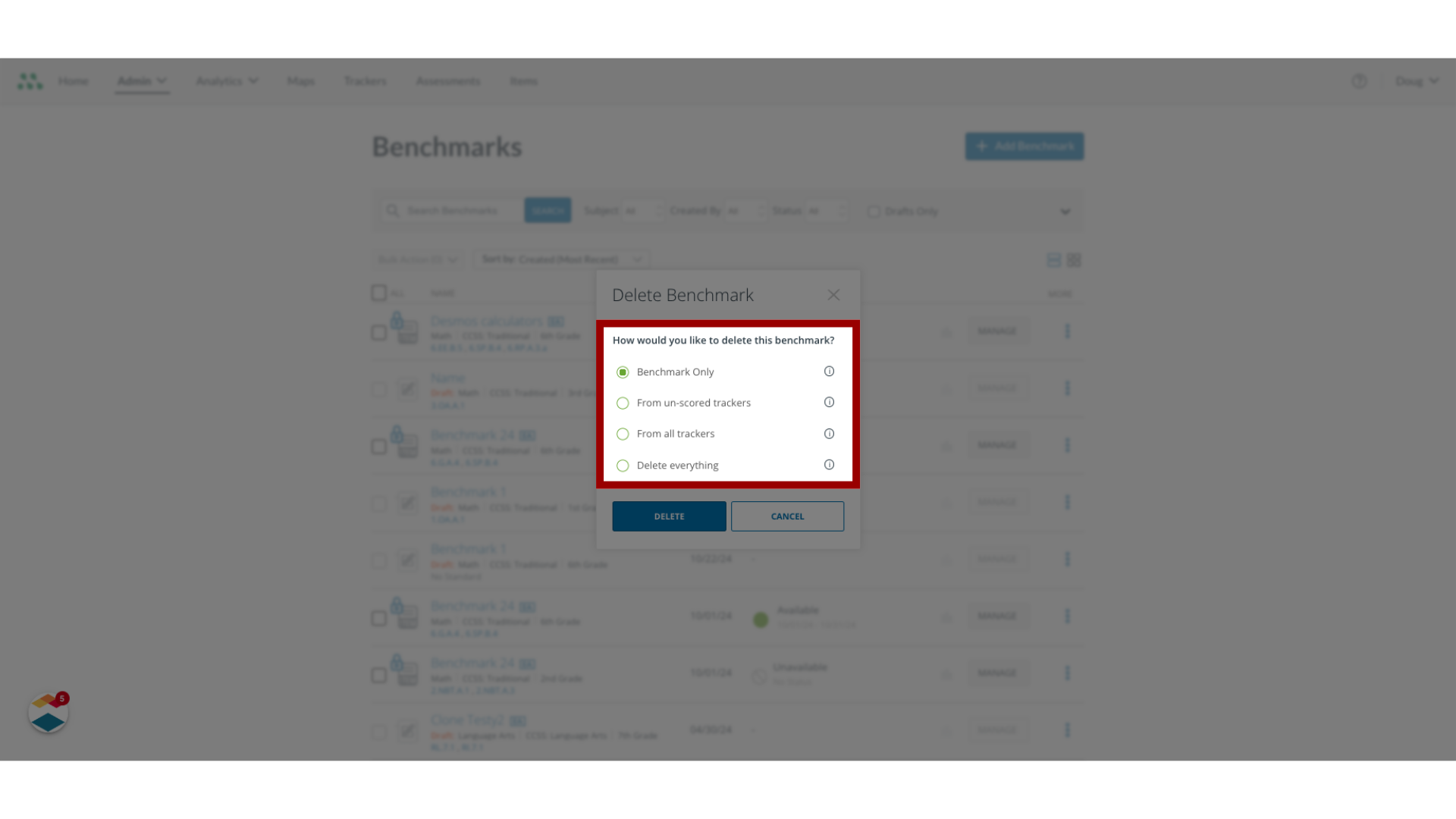
7. Confirm Delete
A confirmation window displays. To confirm that you want to delete the benchmark as described in the confirmation window, click the Confirm Delete button.
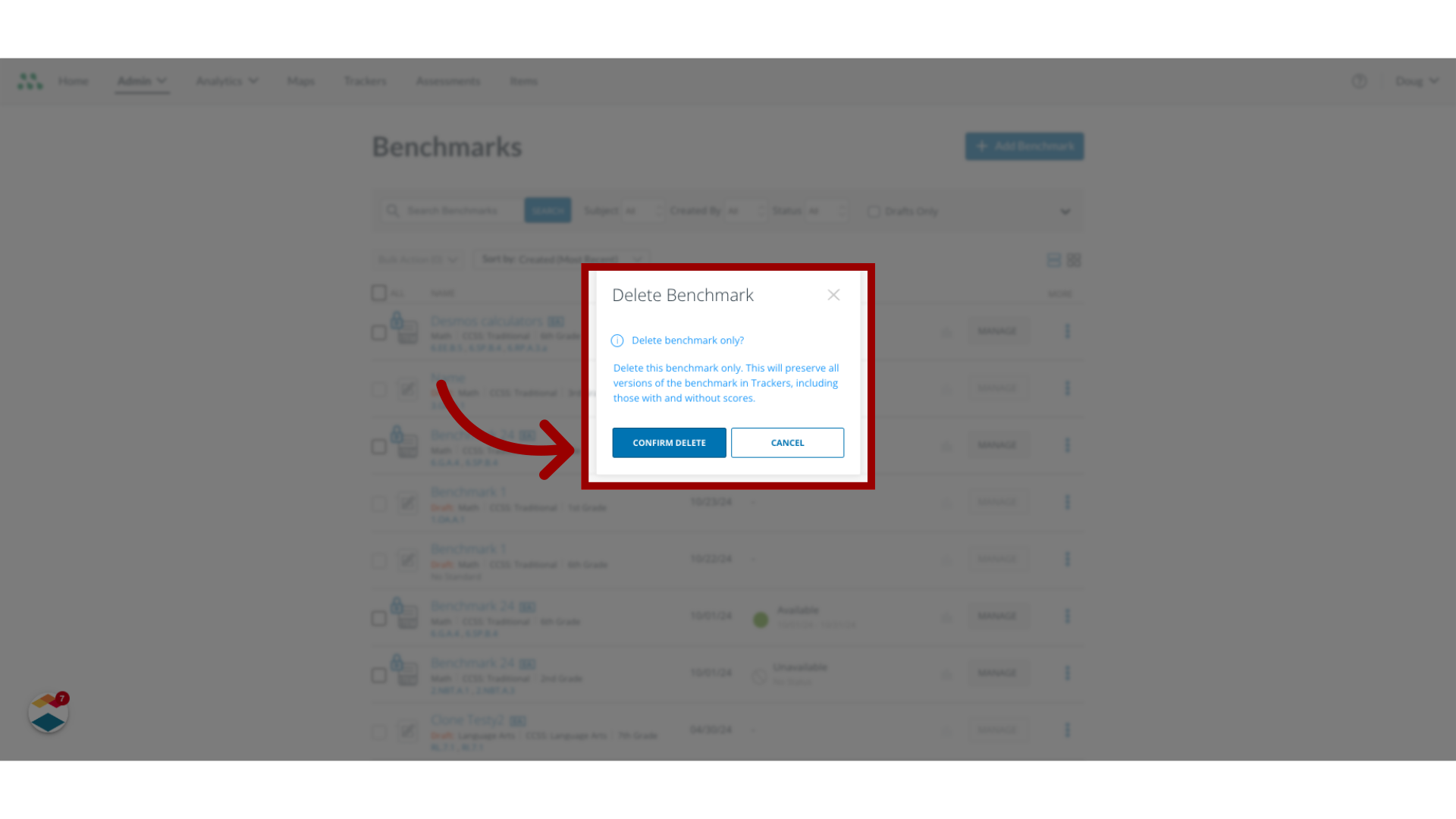
This guide covered how to delete a benchmark assessment or remove it from multiple trackers as an admin.
