How do I reopen a submitted formative assessment?
In Mastery Connect, you can reopen formative assessments that have been submitted by students for them to complete or retake.
Note: By default, when you reopen an assessment the student's existing responses are saved. Alternatively, you can permanently delete the student's previous responses when you delete the existing score.
How do I reopen a submitted formative assessment?
How do I reopen a submitted formative assessment?
1. Open Trackers
In the global navigation, click the Trackers link.
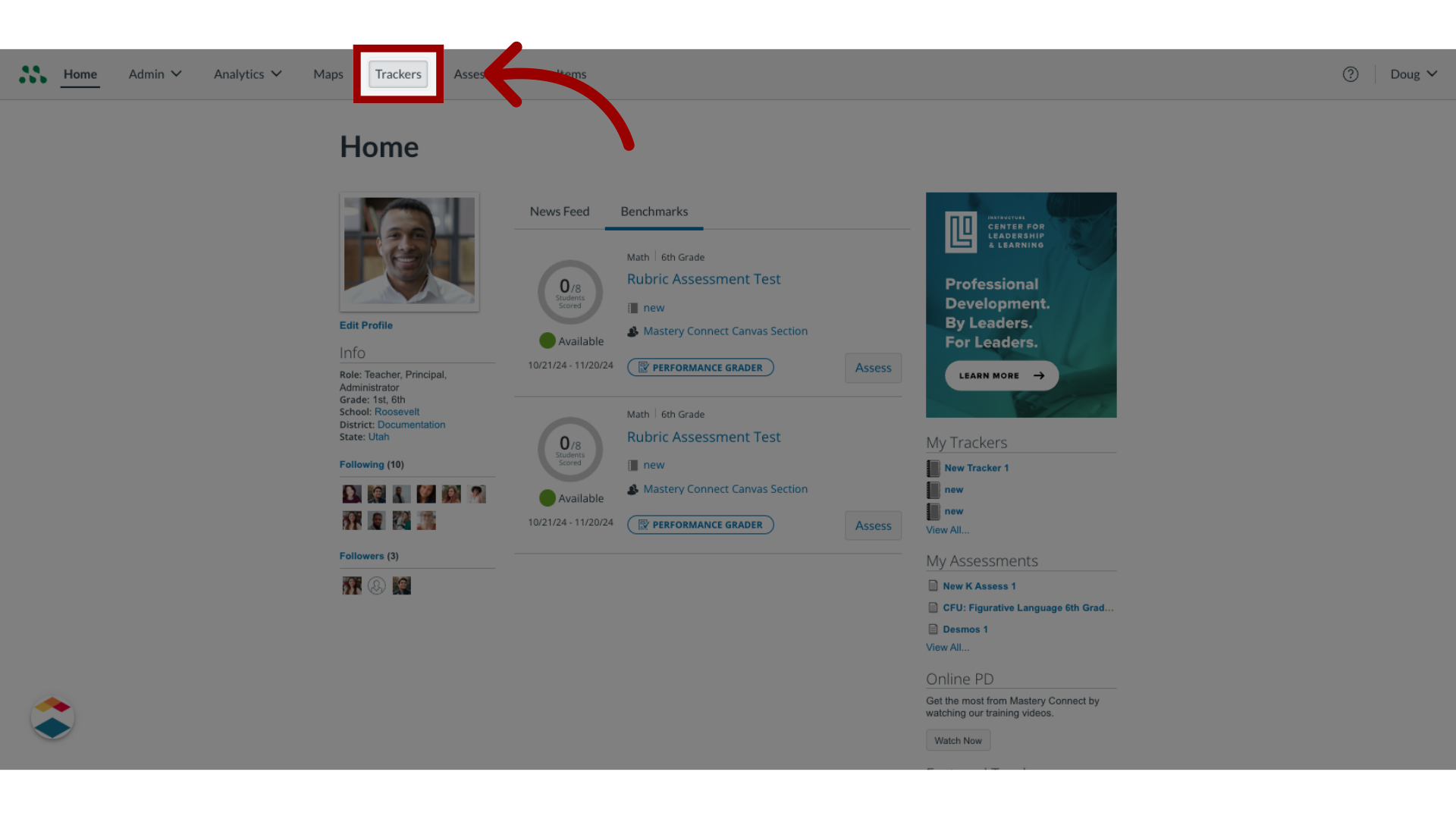
2. Select Tracker Name
Locate the tracker that includes the assessment and click the tracker name link.
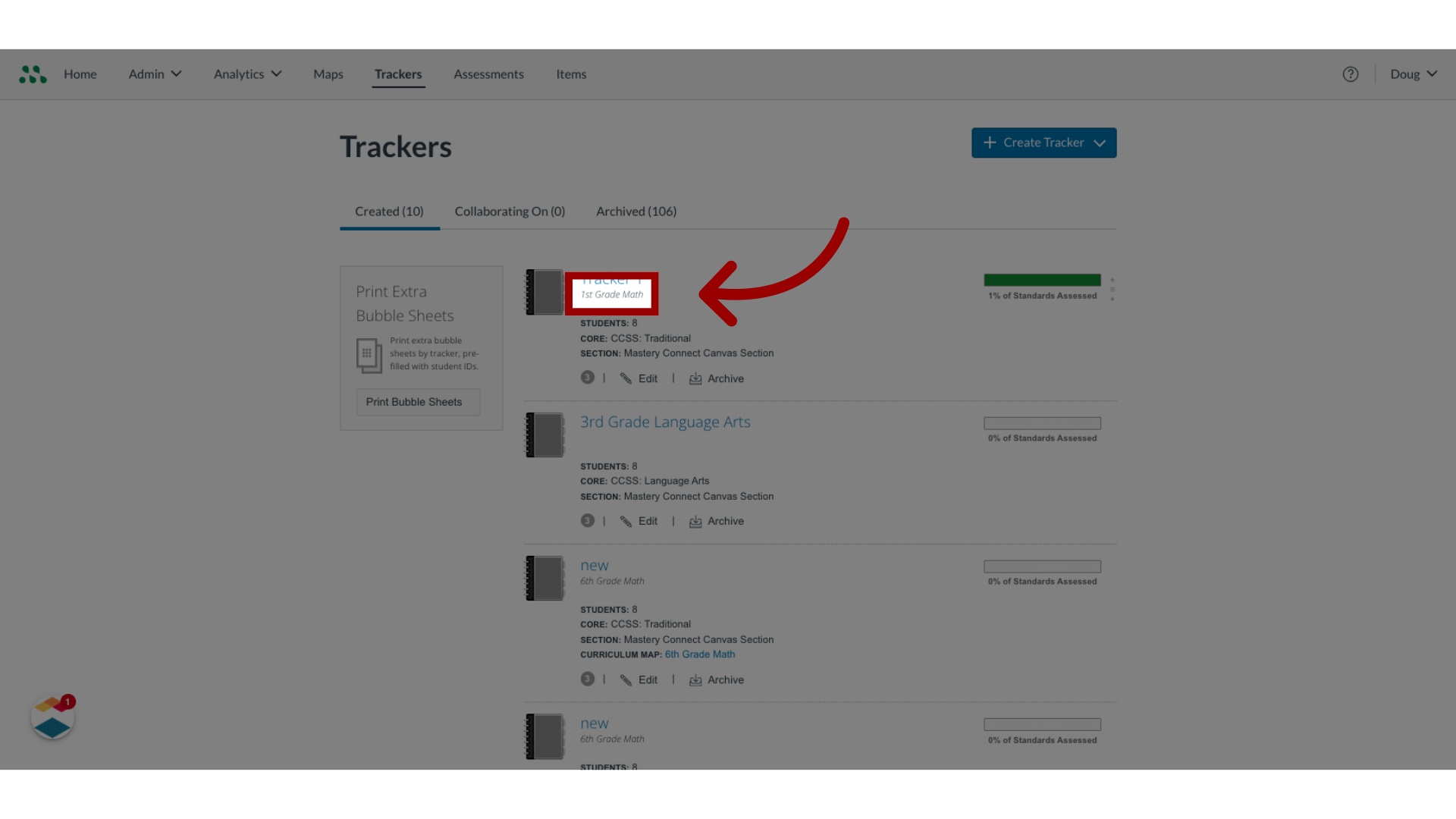
3. Select Standard Name
In the Tracker View page on the Students tab, locate the standard that includes the assessment you want to reopen. Then, to open the assessment, click the standard name.
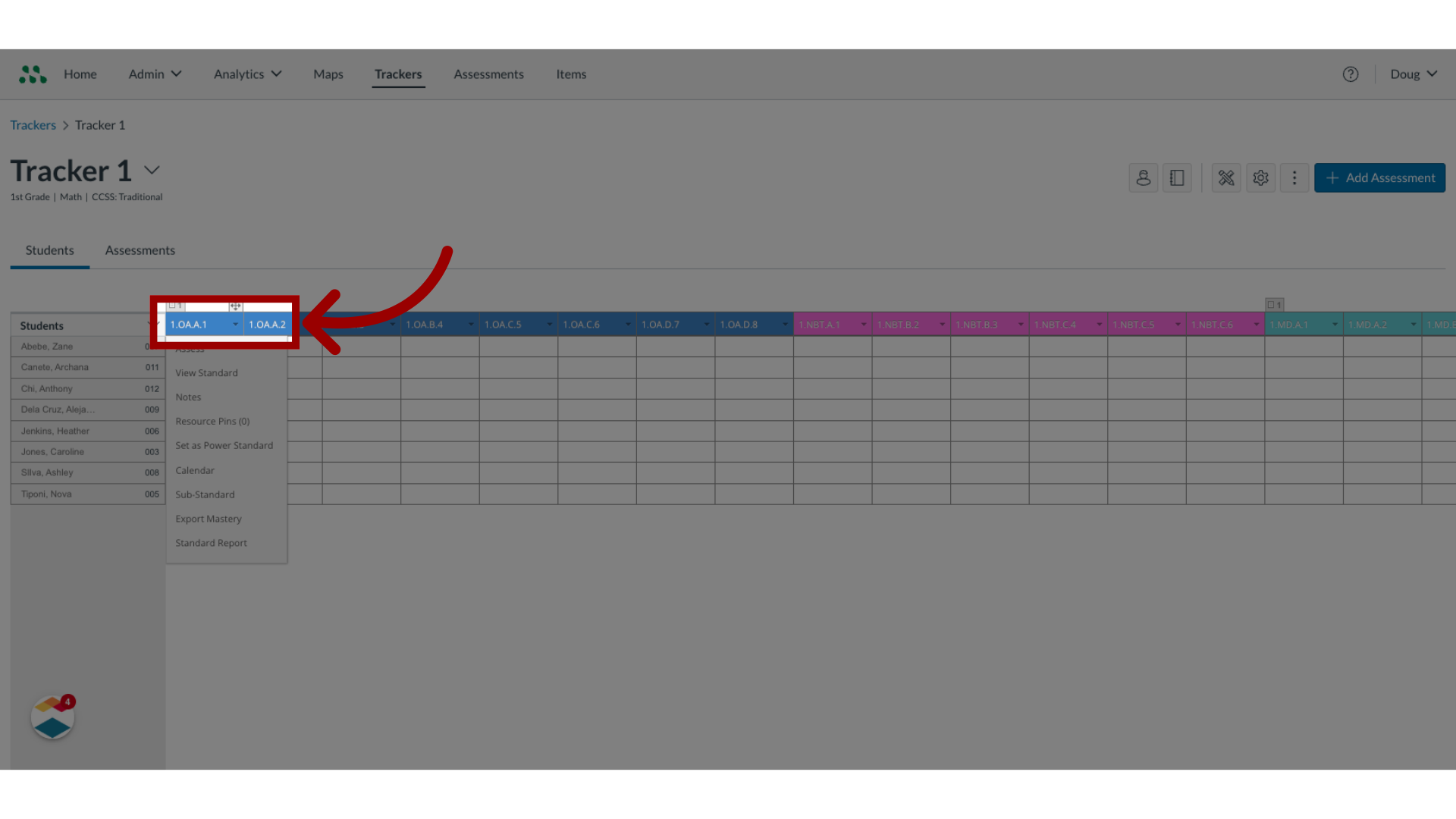
4. Locate Student Score
n the Standard View page, find the name of the student and the assessment you want to edit. To select the assessment, click the score box.
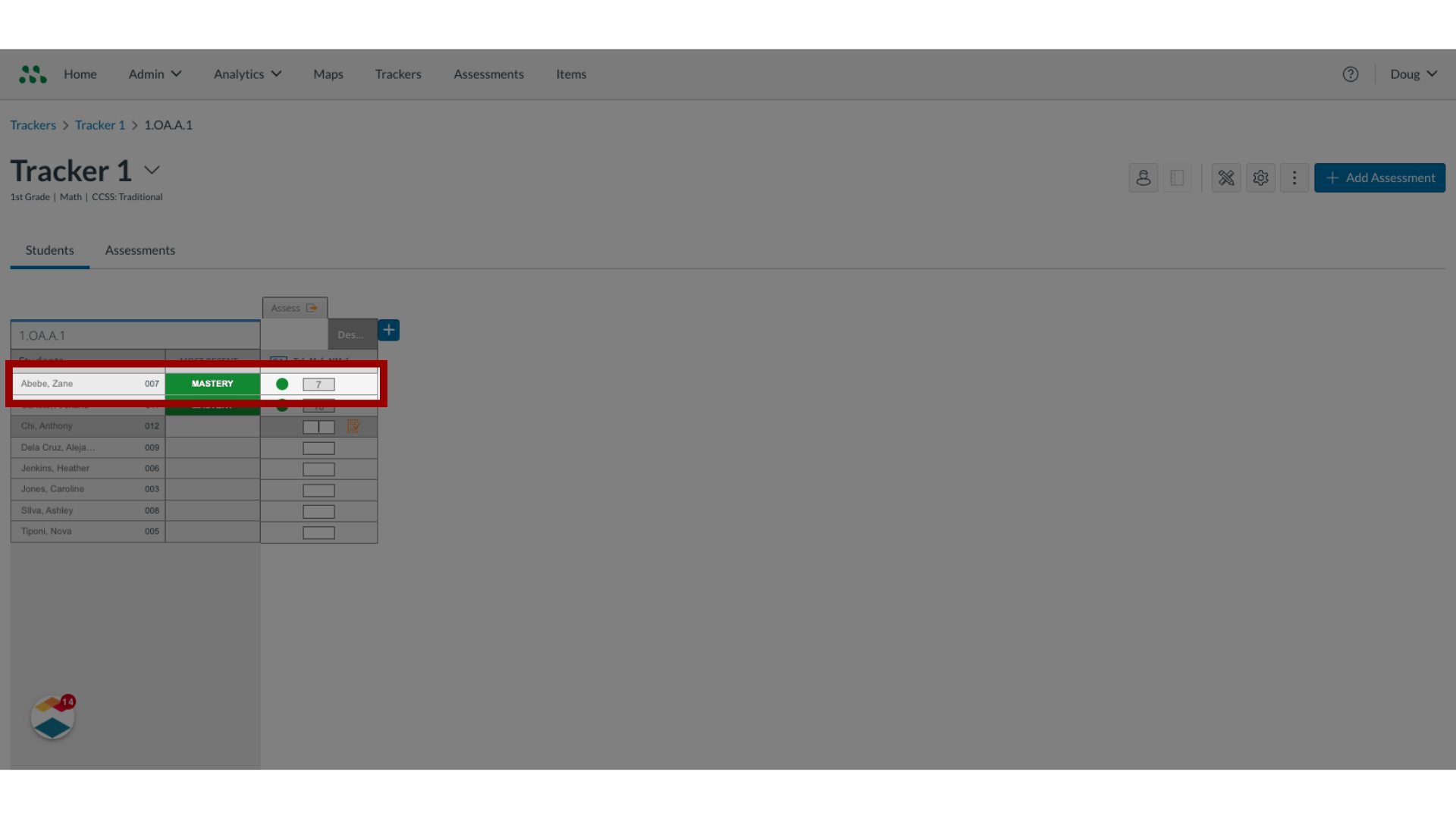
5. Delete Score
To delete the existing score, press the Delete key on your keyboard. Then, to open the confirmation window, press the Enter key.

6. Confirm Score Deletion
To confirm the deletion and reopen the assessment for the selected student, click the Confirm button.
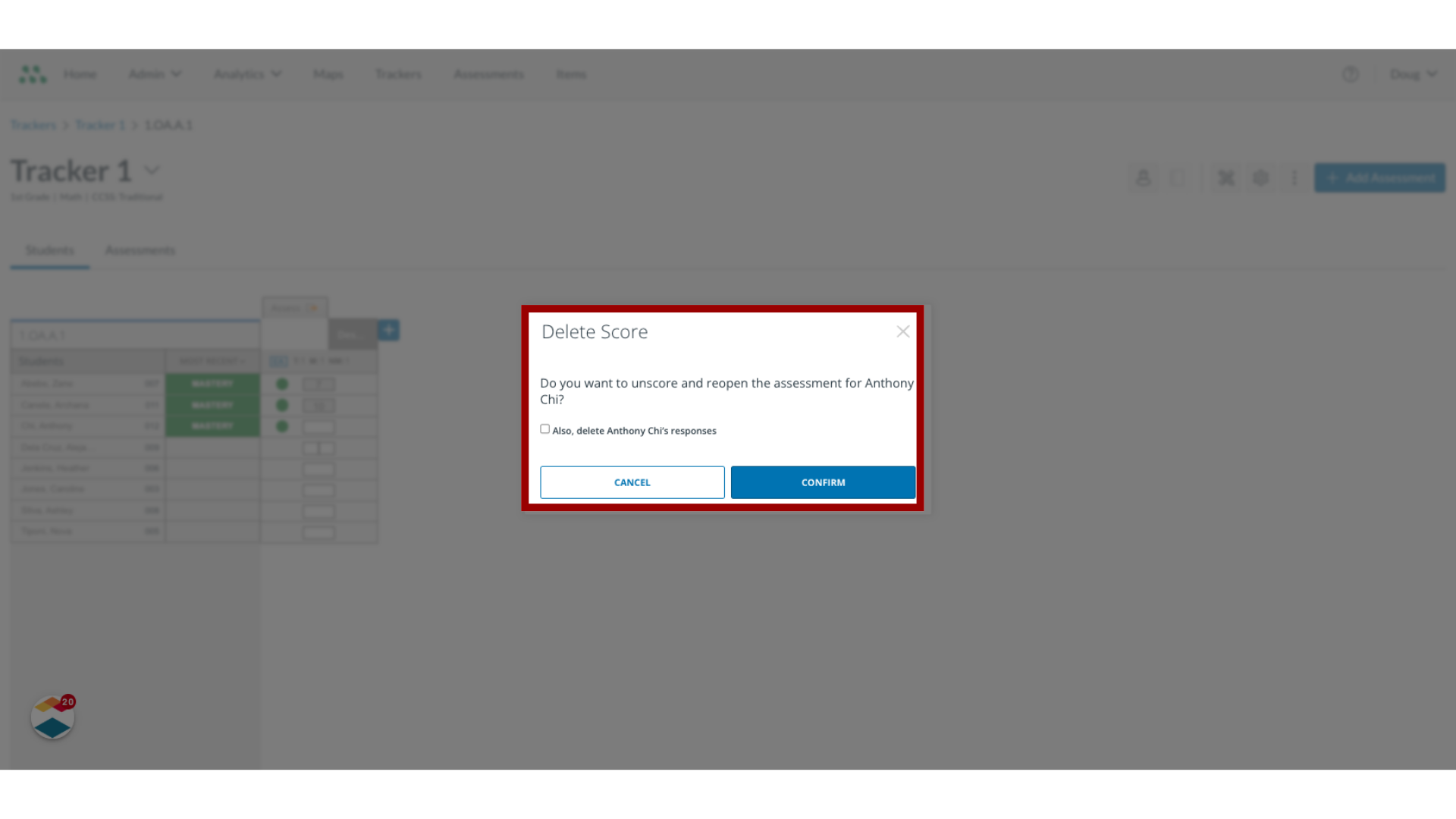
7. Permanently Delete Pre-Existing Student Responses
To permanently delete any pre-existing student responses, click the also delete student responses checkbox. Deleting pre-existing responses removes them permanently and they can not be retrieved.
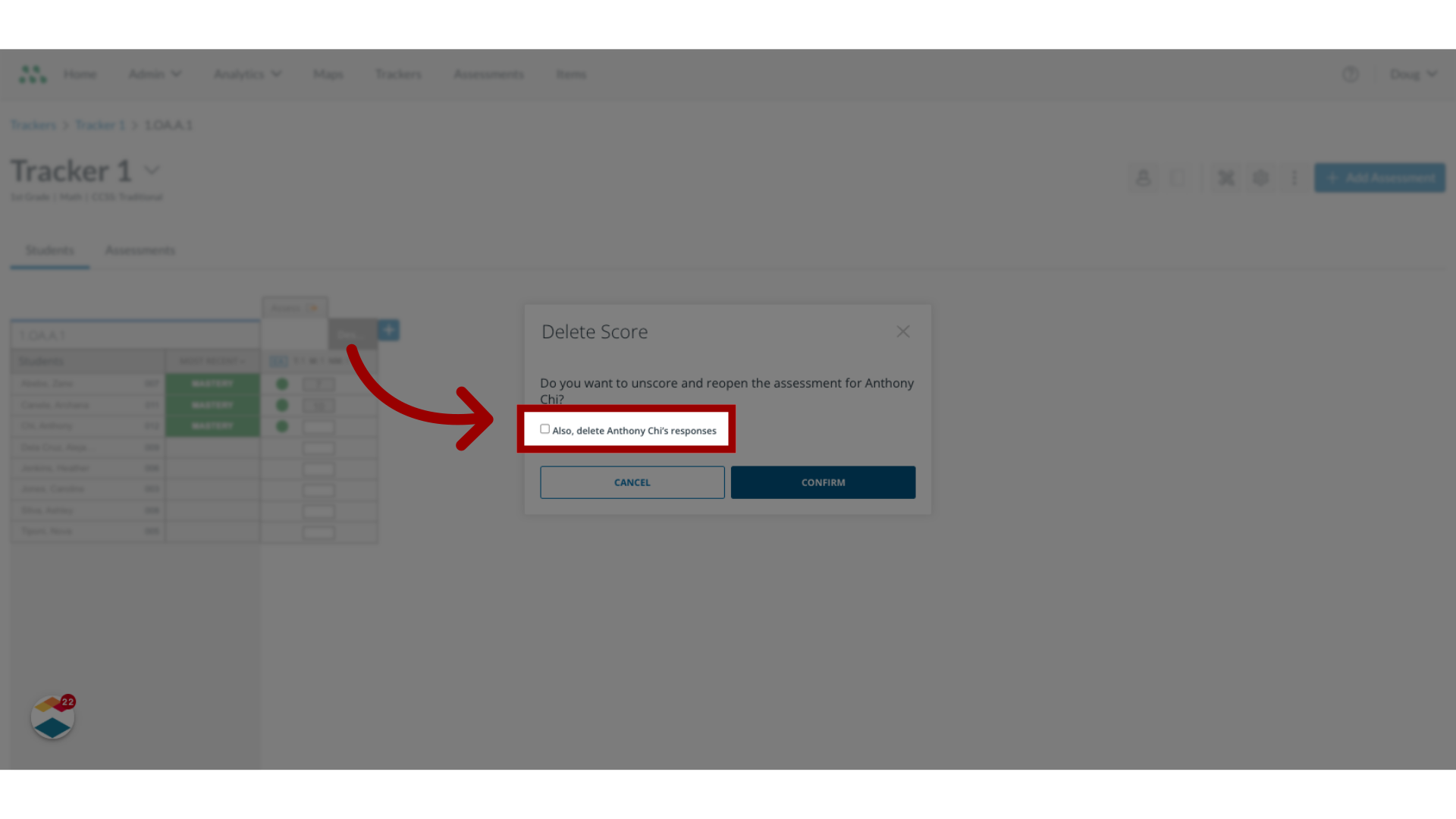
This guide covered how to reopen a submitted formative assessment.
