How do I clone an assessment?
In Mastery Connect, you can only edit assessments that you have created. If you want to edit an assessment from the Mastery Connect Community before adding it to your tracker, you must clone it first.
Cloning an assessment creates a duplicate, fully editable copy of the assessment. Formative assessments can be cloned by users with all permission types. Benchmark assessments can only be cloned by users with administrative or benchmark author permissions.
Notes:
- If you want to make changes to the document of a document-based assessment, download it instead of cloning it.
- District-approved resources cannot be cloned.
- You can also clone and re-align selected item-based formative assessments.
- Administrators and users with benchmark author permissions can clone and re-align selected benchmark assessments.
How do I clone an assessment?
How do I clone an assessment?
1. Open Assessments
In the global navigation, click the Assessments link.
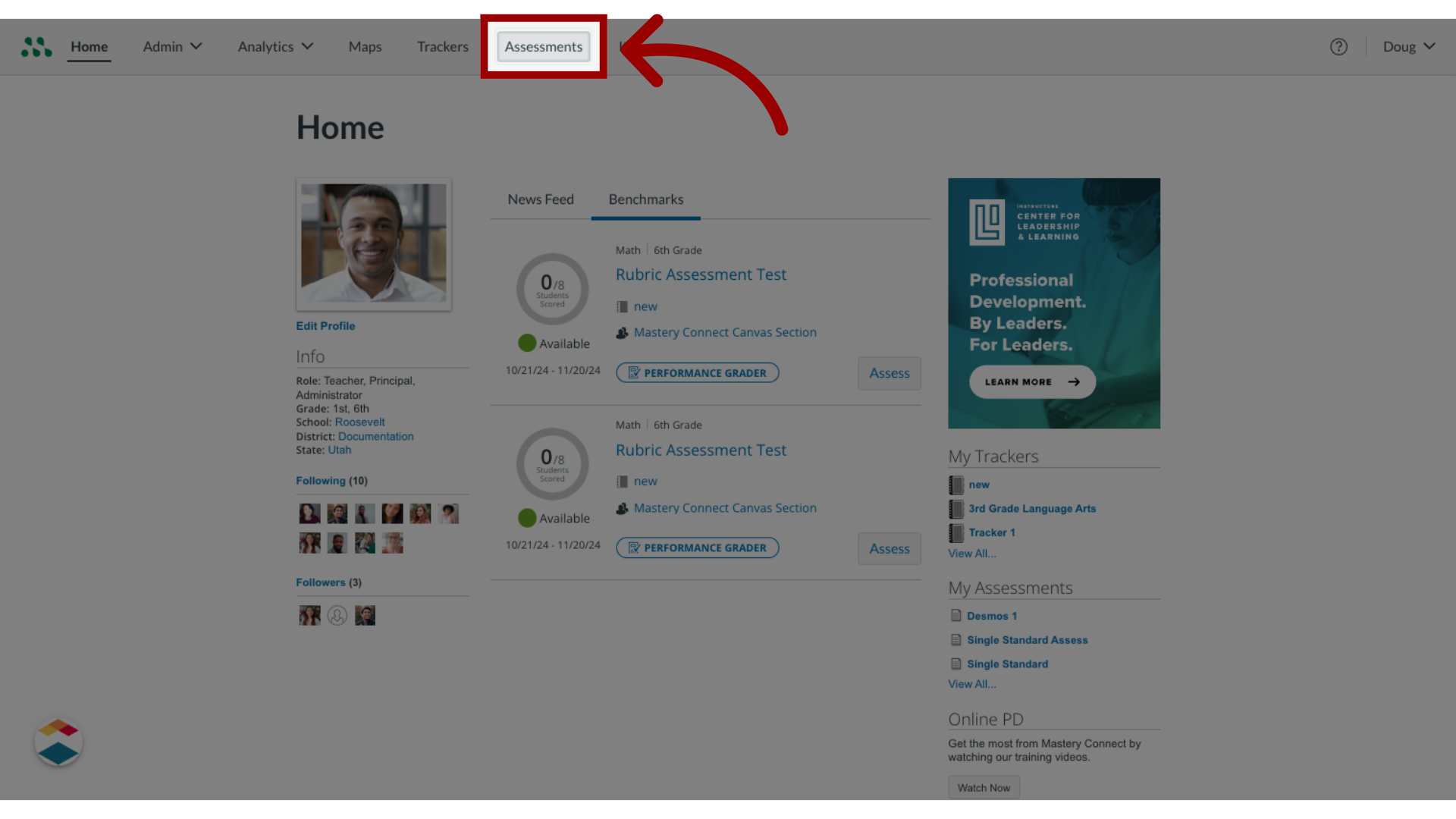
2. Select Assessment
Click the assessment name.
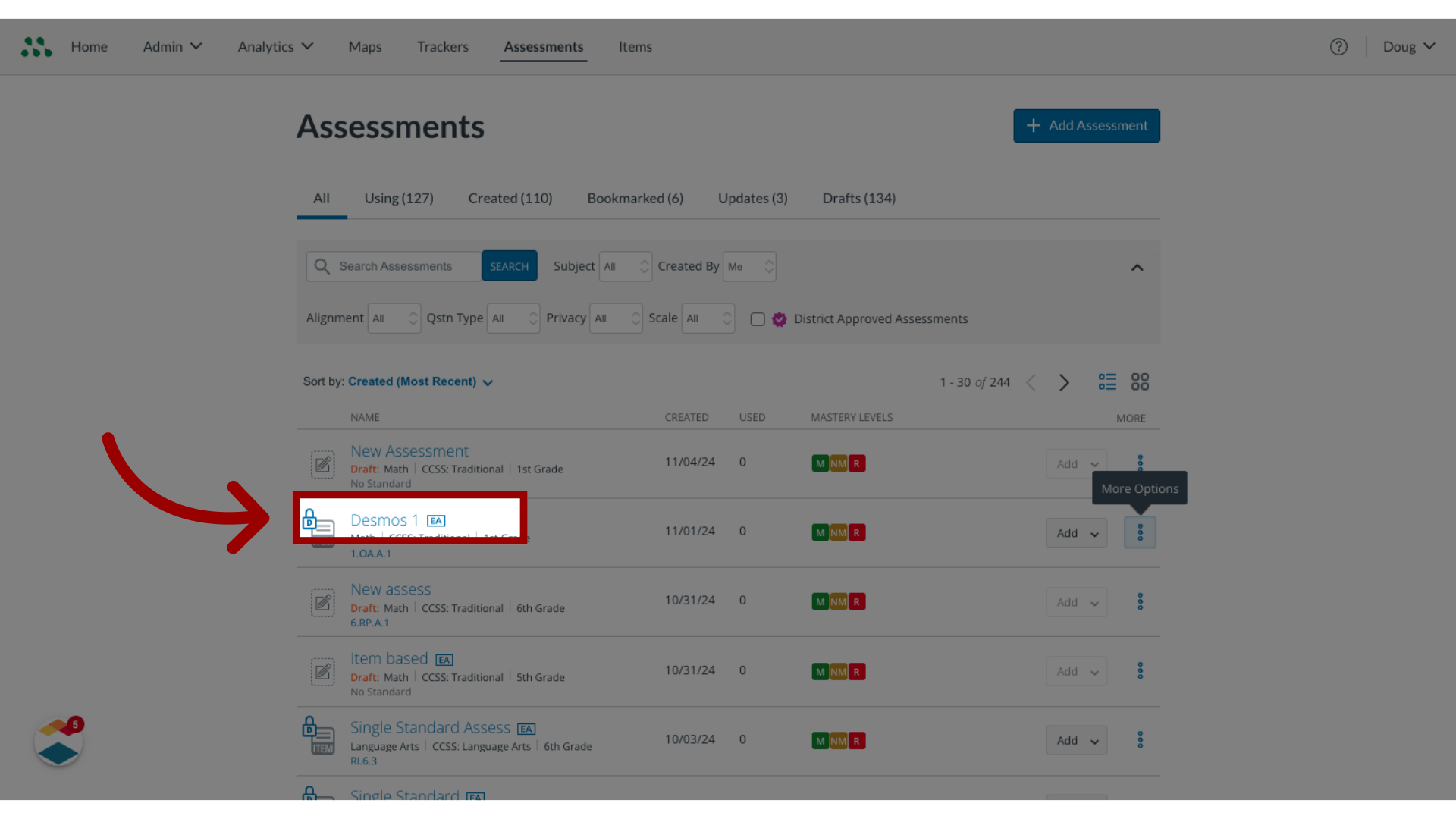
3. Open More Options
Click the More Options icon.
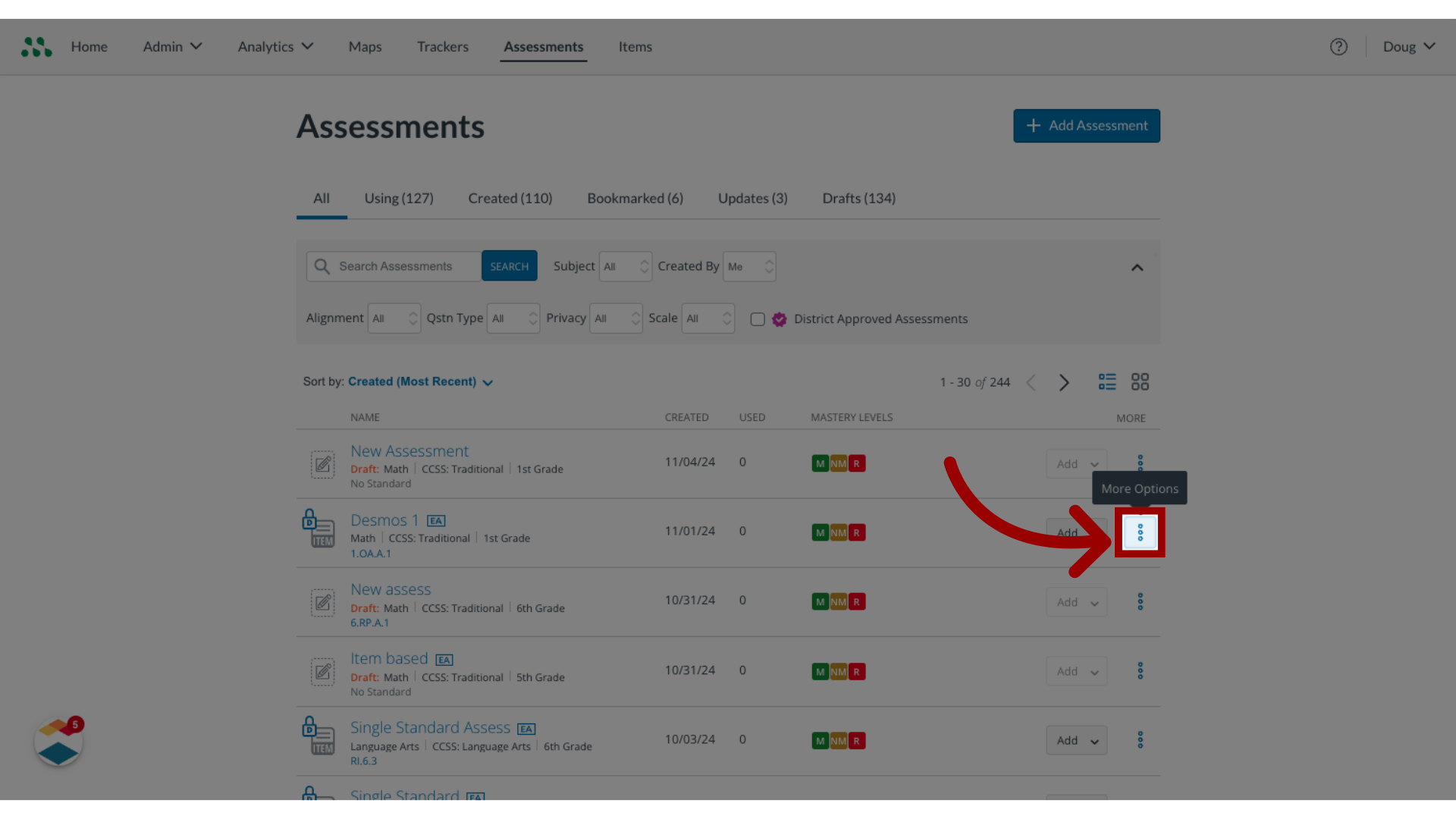
4. Select Clone
Click the Clone link.

5. Select Clone Assessment
In the confirmation window, click the Clone Assessment button.
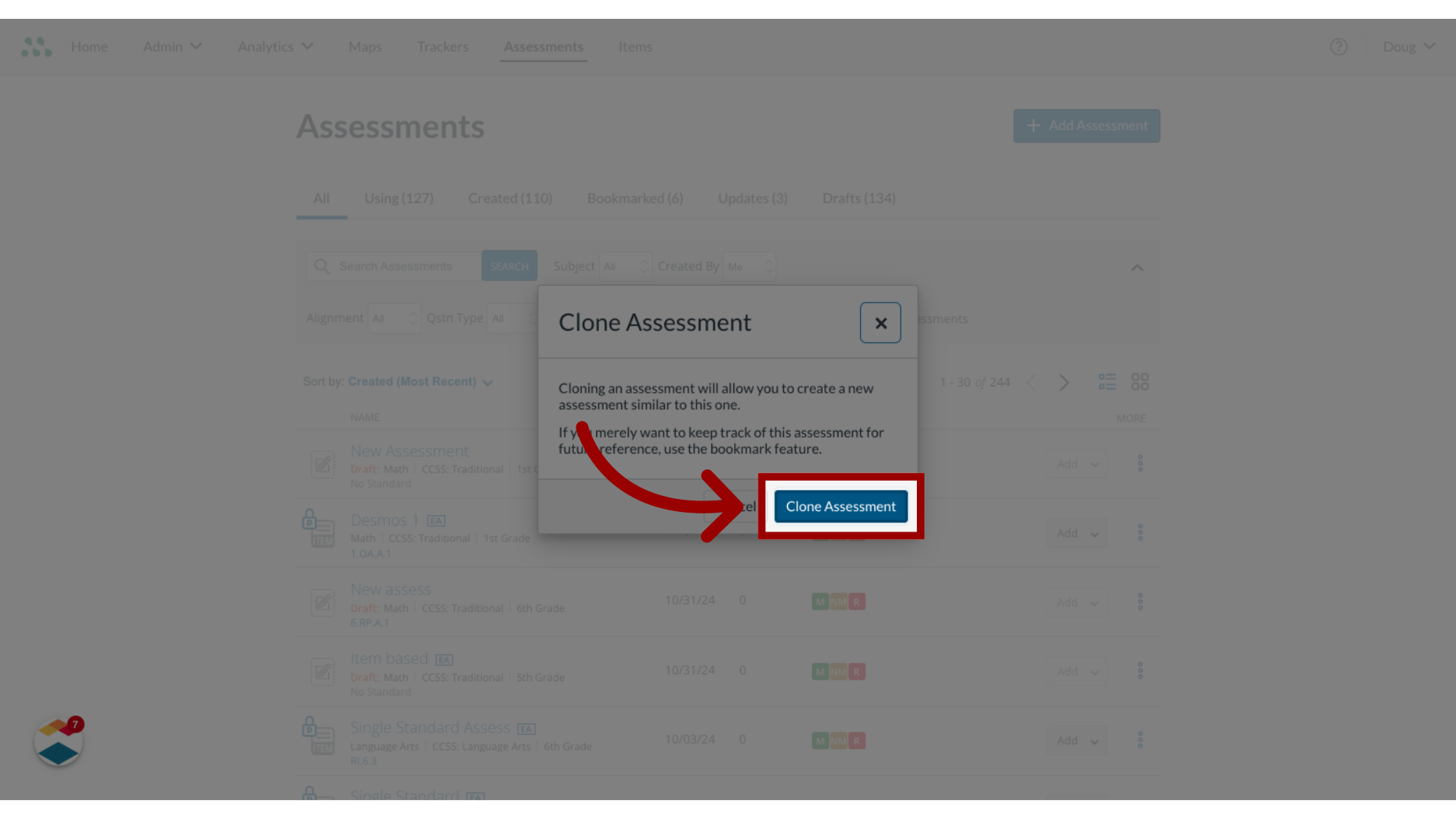
This guide covered how to clone an assessment.
