How do I import student and parent email addresses as a Mastery Connect admin?
As a Mastery Connect admin, you can import student and parent email addresses from a CSV file. During the process, you must first download a properly formatted CSV file. Once you add email addresses to the CSV file, you can upload it.
Note: Teachers can also import student email addresses.
How do I import student or parent email addresses as a Mastery Connect admin?
How do I import student or parent email addresses as a Mastery Connect admin?
1. Open Admin Menu
In the global navigation menu, click the Admin drop-down menu.
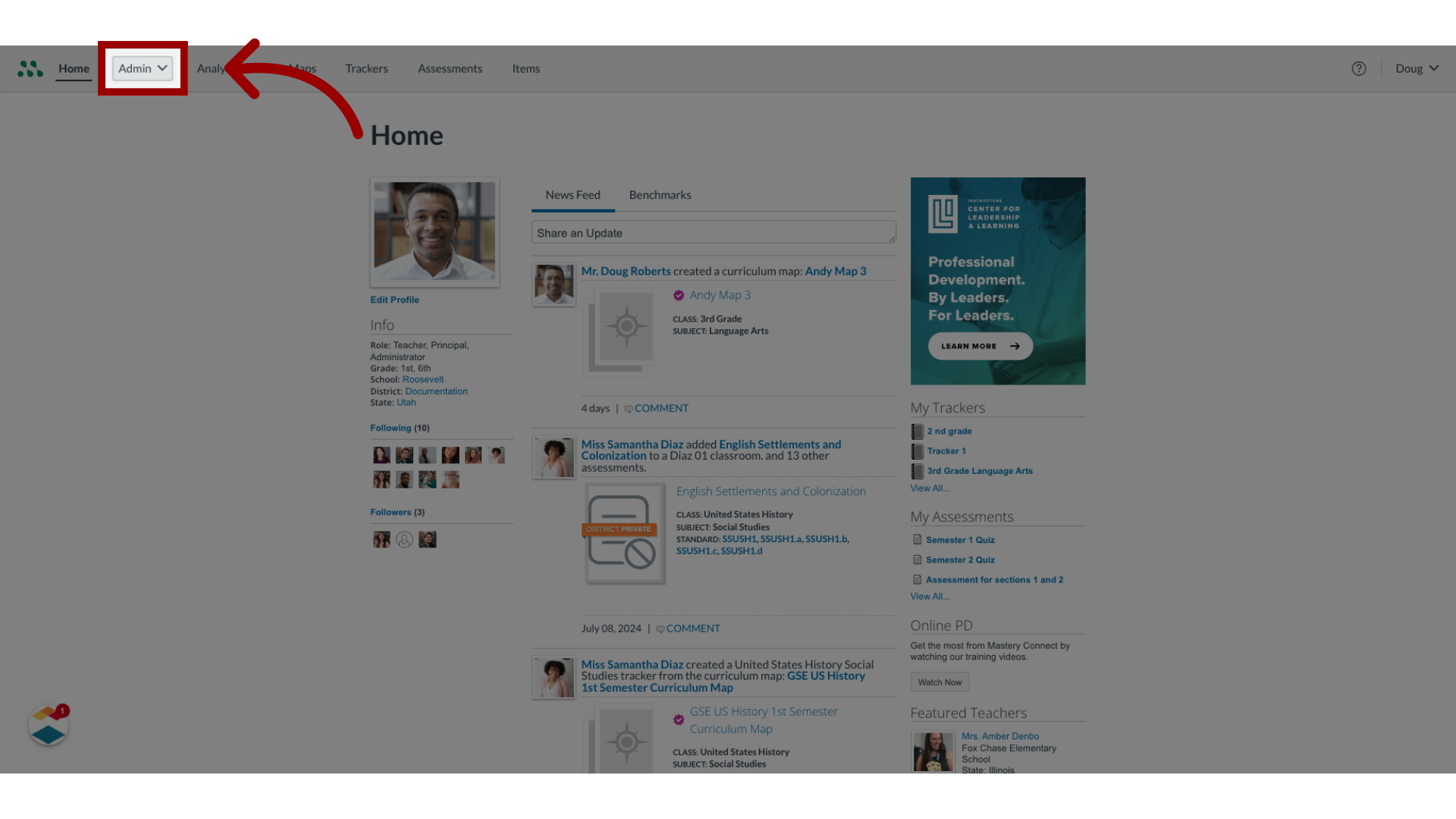
2. Open Manage Menu
In the drop-down menu, click the Manage link.
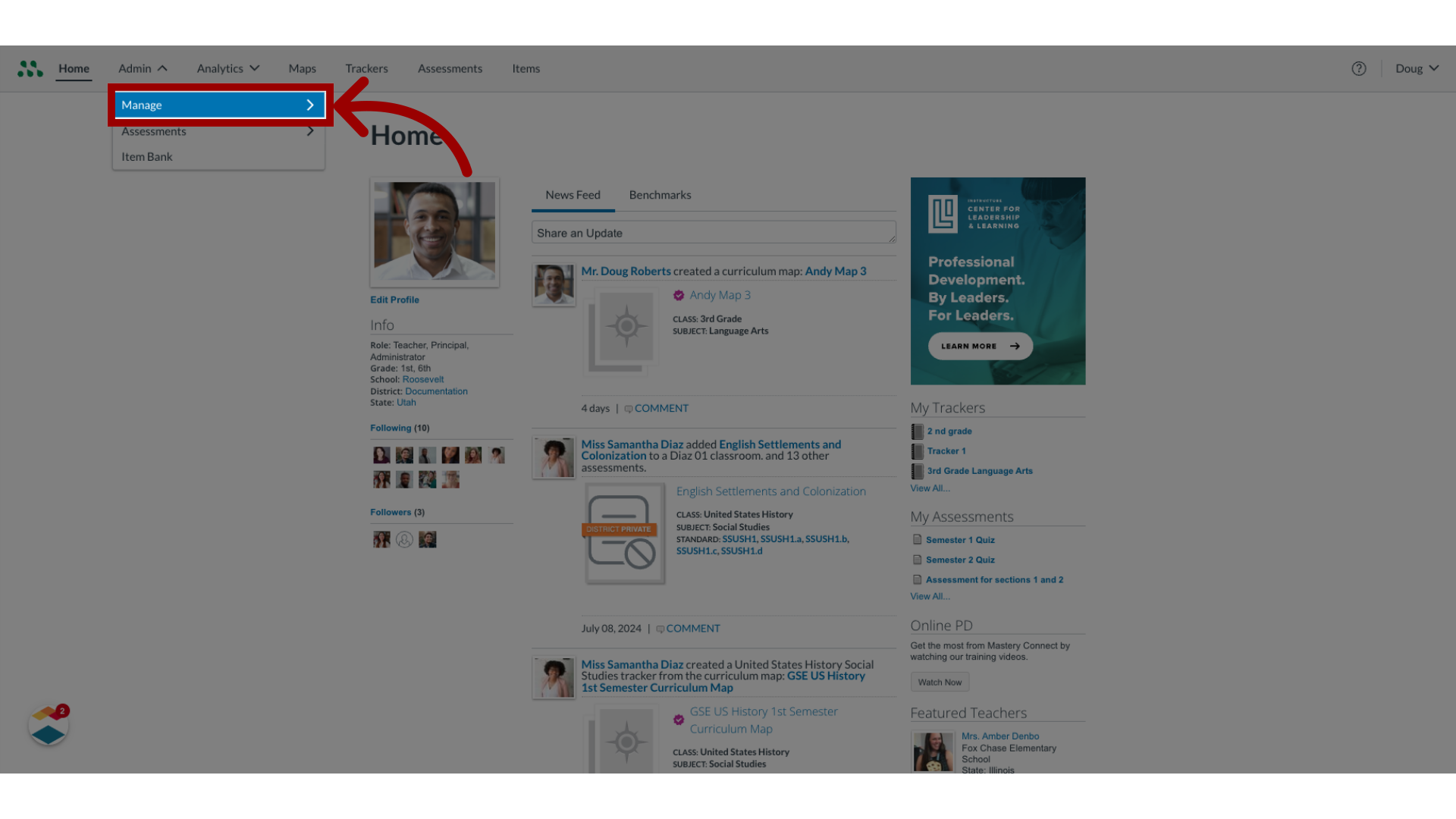
3. Open Manage Students
In the Manage list, click the Students link.
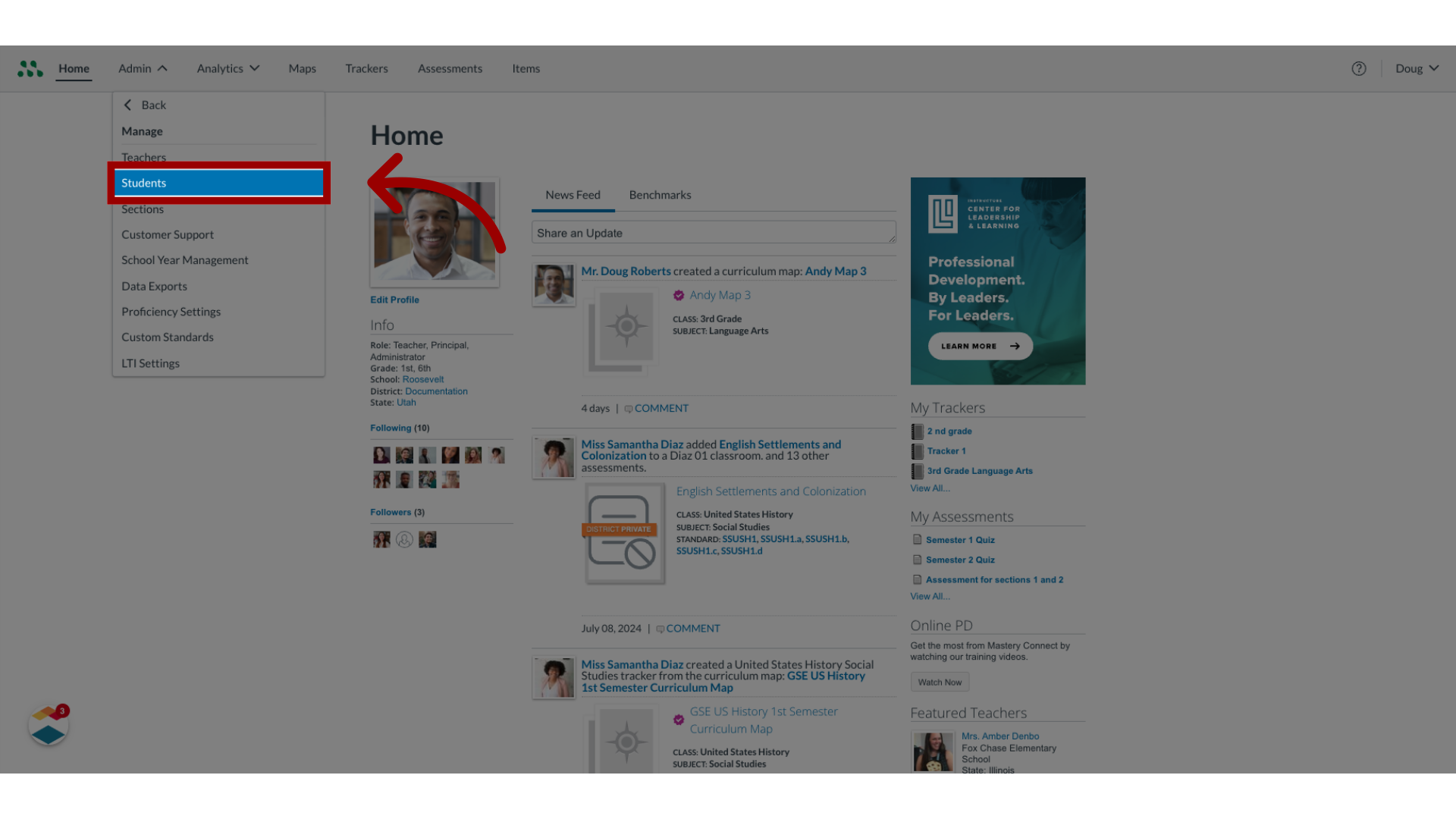
4. Open Student Options
In the Manage Students page, click the More Options icon.

5. Open Import Parent Emails
To import parent email addresses, click the Import Parent Emails link.
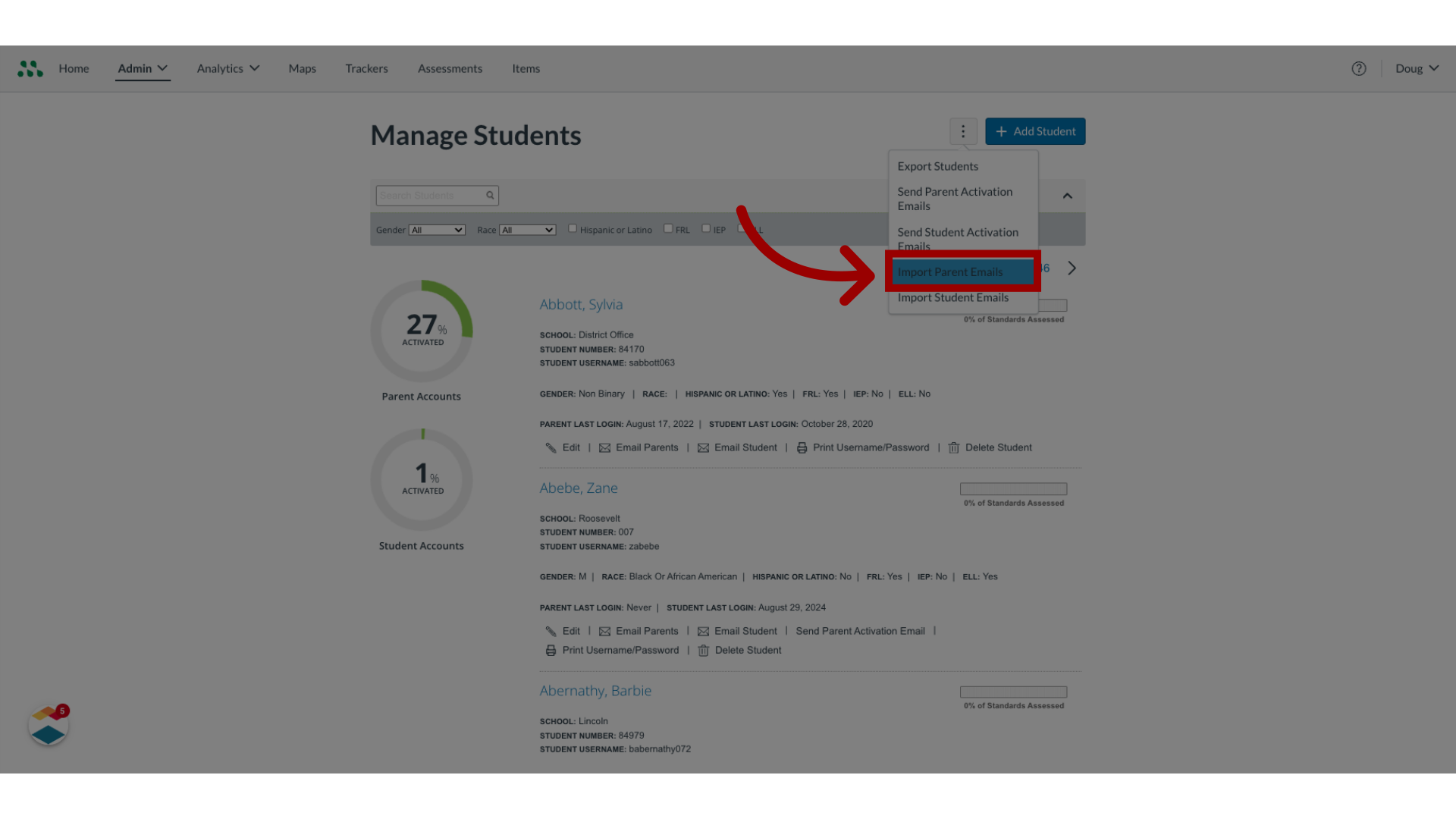
6. Open Import Student Emails
To import student emails, click the Import Student Emails link.
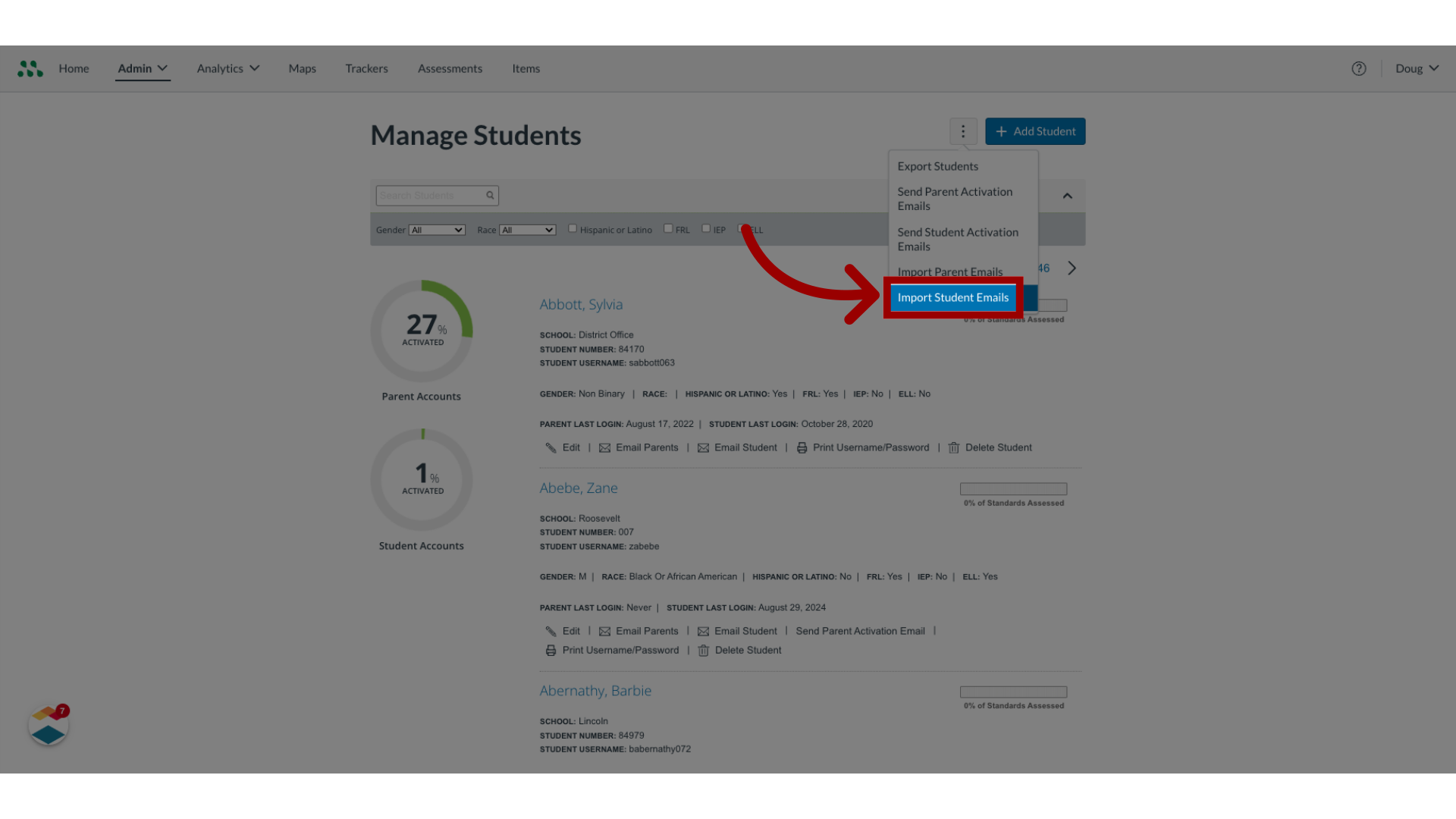
7. Select Student CSV Options
In the Import Emails window, you can download a CSV file to populate with email addresses.
To download a CSV file containing all parents or students, click the All Students/All Parents radio button. Alternatively, to download a CSV file containing only students or parents who have no email addresses in their accounts, click the Students/Parents with no email radio button.
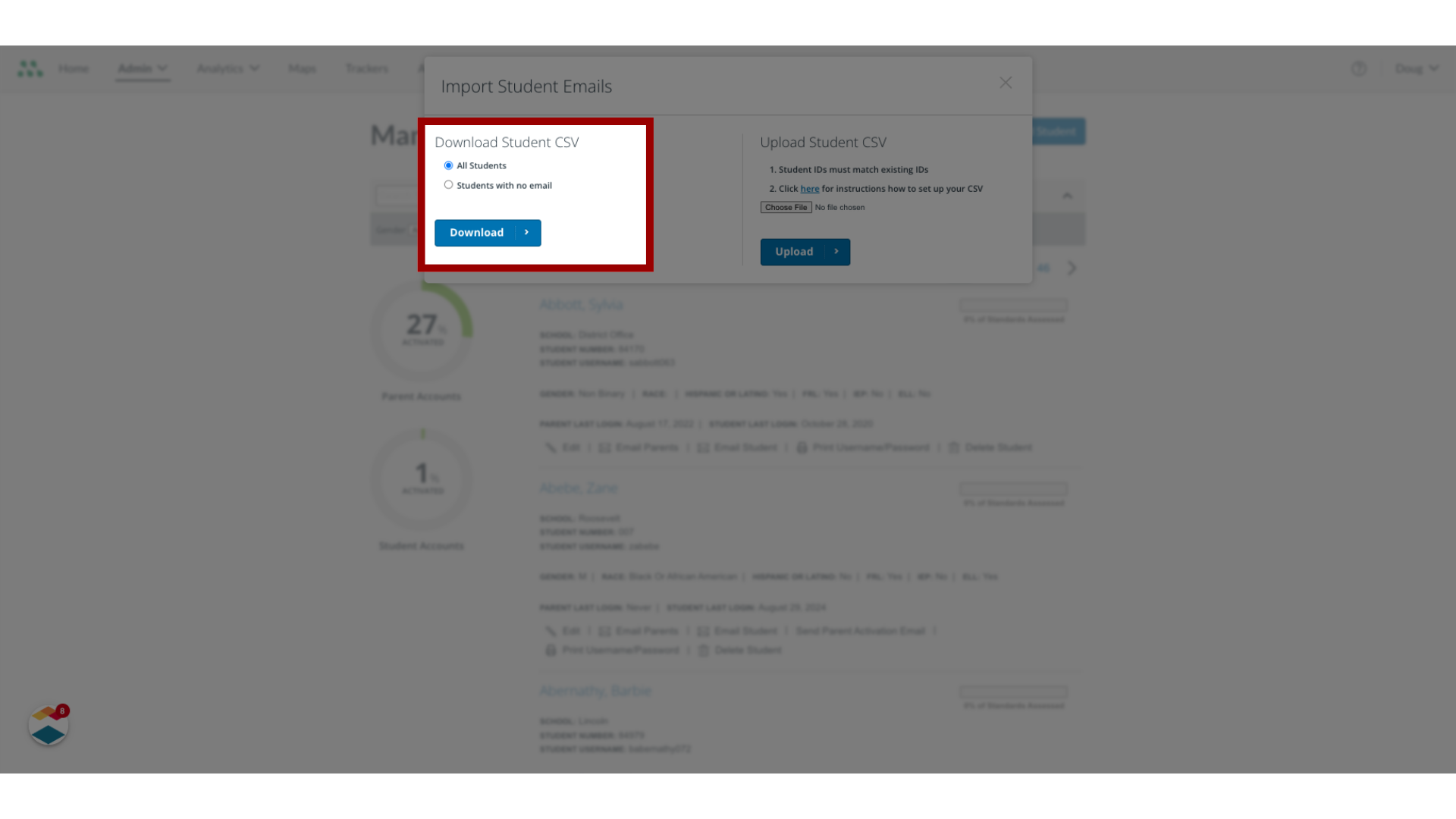
8. Download CSV File
Then, click the Download button.
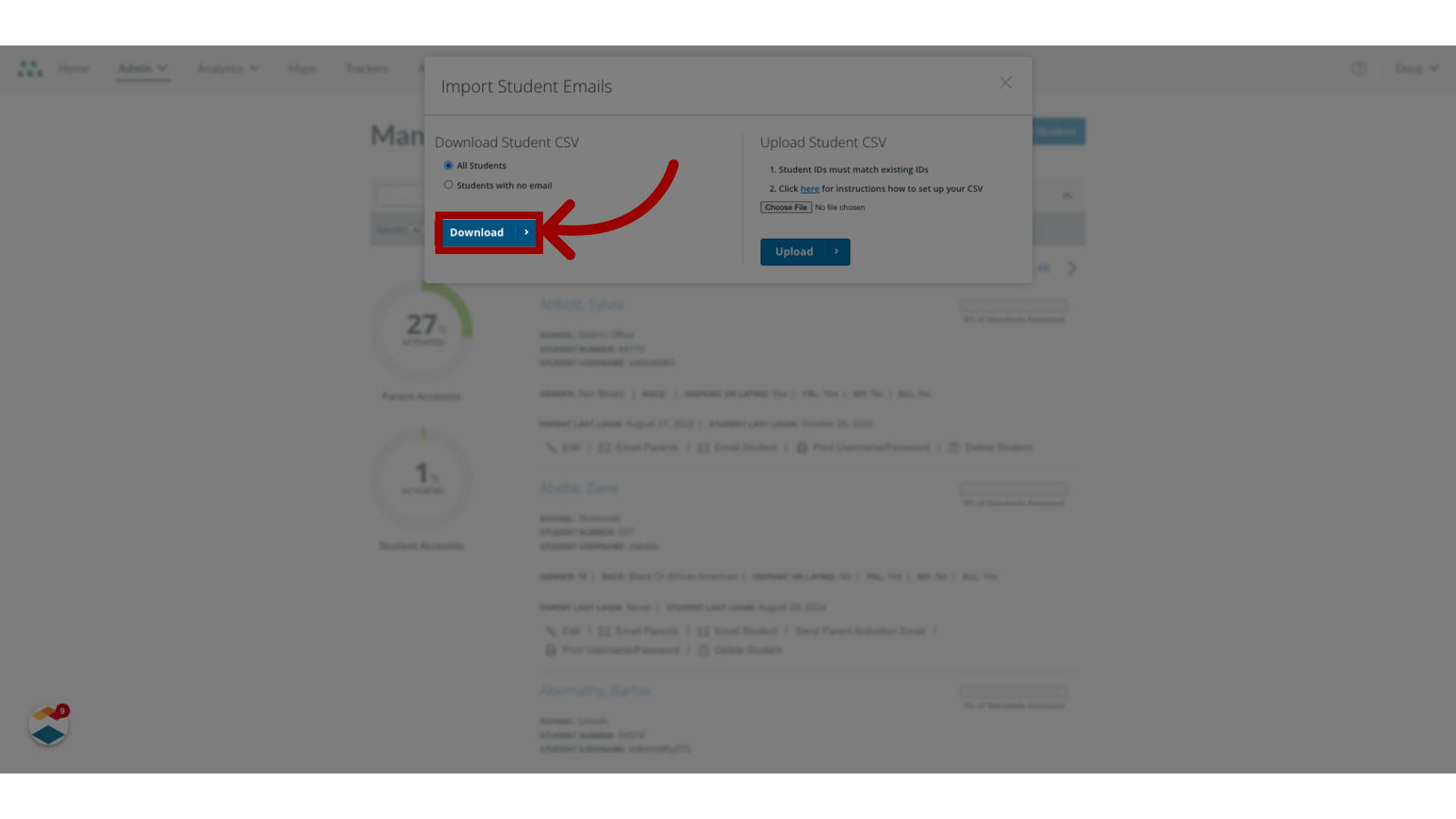
9. Upload Edited CSV File
To upload the CSV file, return to the Import Student Emails window in Mastery Connect. Click the Choose File button.
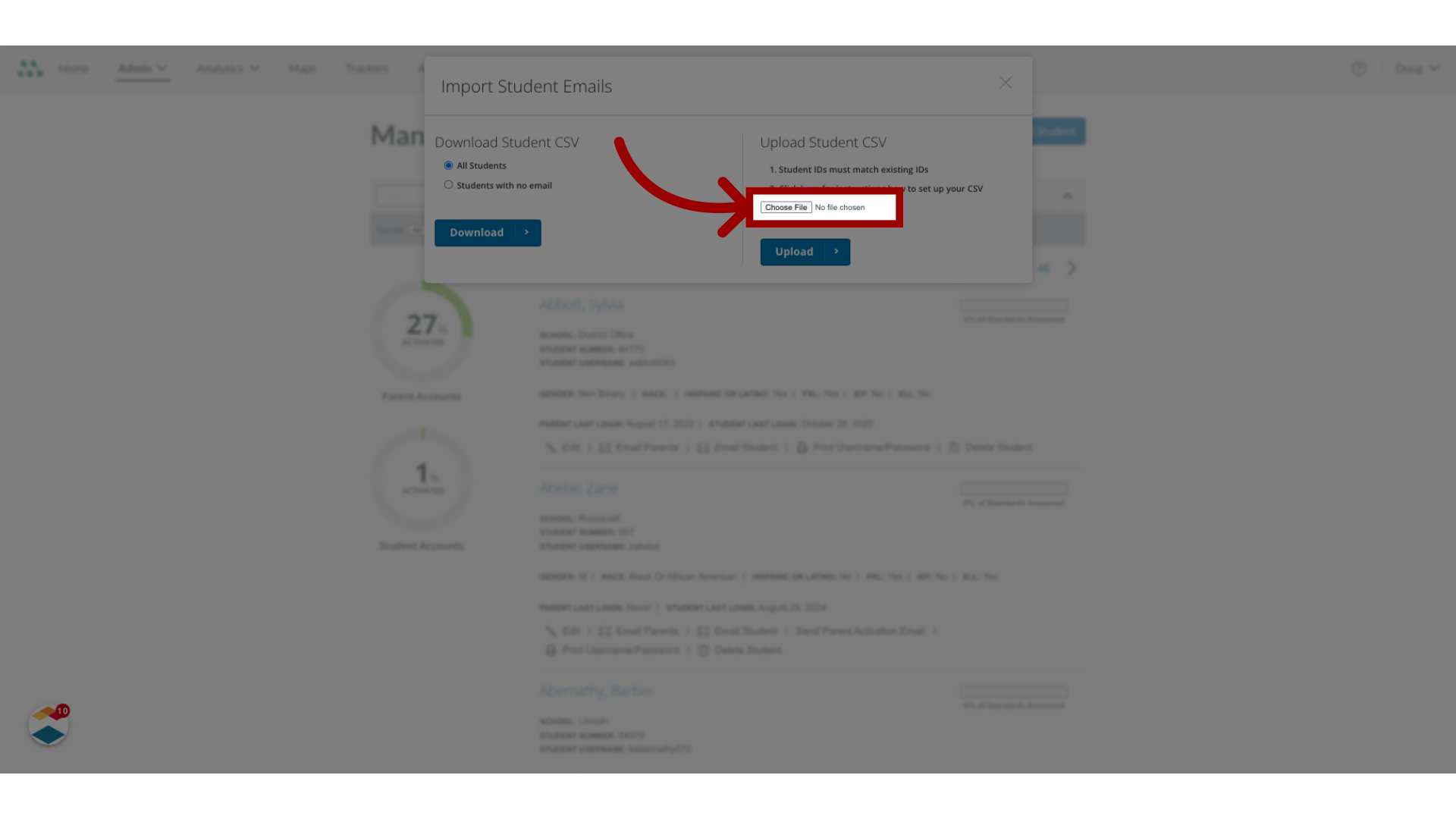
10. Upload File
Verify that your file is selected, then click the Upload button.
Student email addresses are now associated with the accounts.
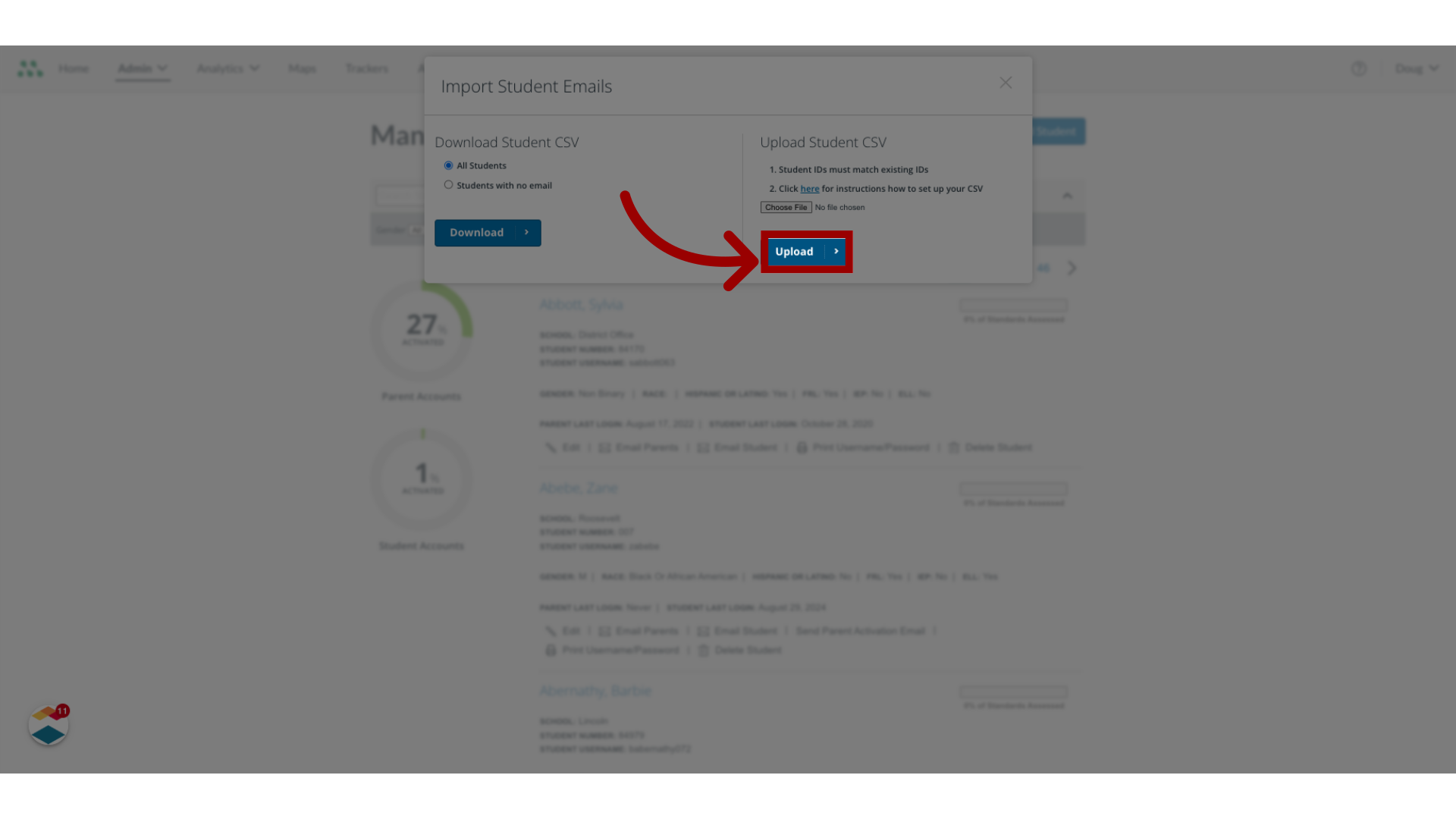
This guide covered how to import student or parent email addresses as a Mastery Connect admin.
