How do I use the Manage Students page as a Mastery Connect admin?
As a Mastery Connect admin, you can use the Manage Students page to view a list of the student accounts at your organization. You can filter the list, search for a student by name, and view some student account details.
In the Manage Students page, you can also edit a student account, send email messages, send activation emails, import email addresses, or archive the account.
How do I use the Manage Students page as a Mastery Connect admin?
How do I use the Manage Students page as a Mastery Connect admin?
1. Open Admin Menu
In the global navigation menu, click the Admin drop-down menu.
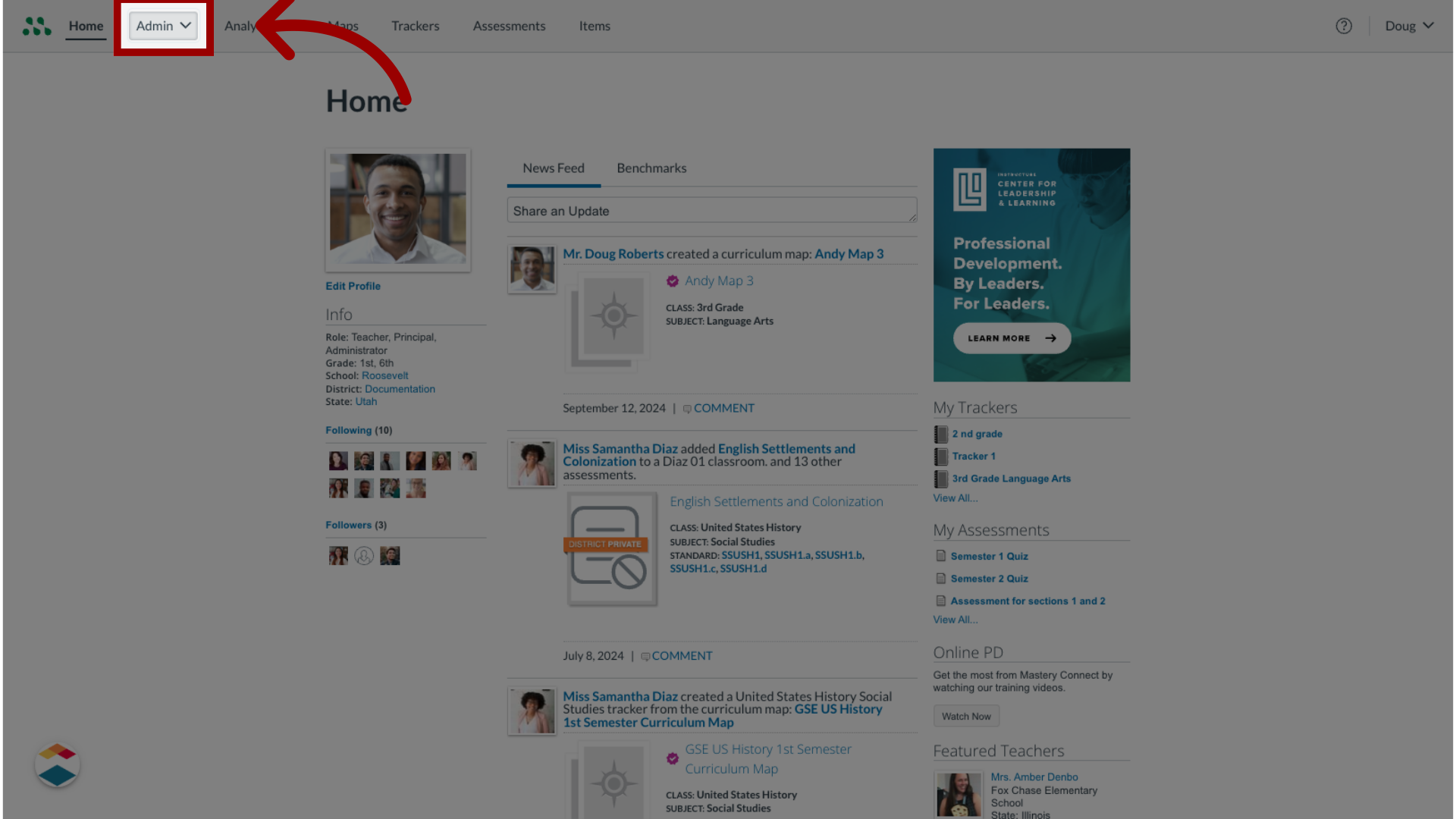
2. Open Manage
Then, click the Manage option.
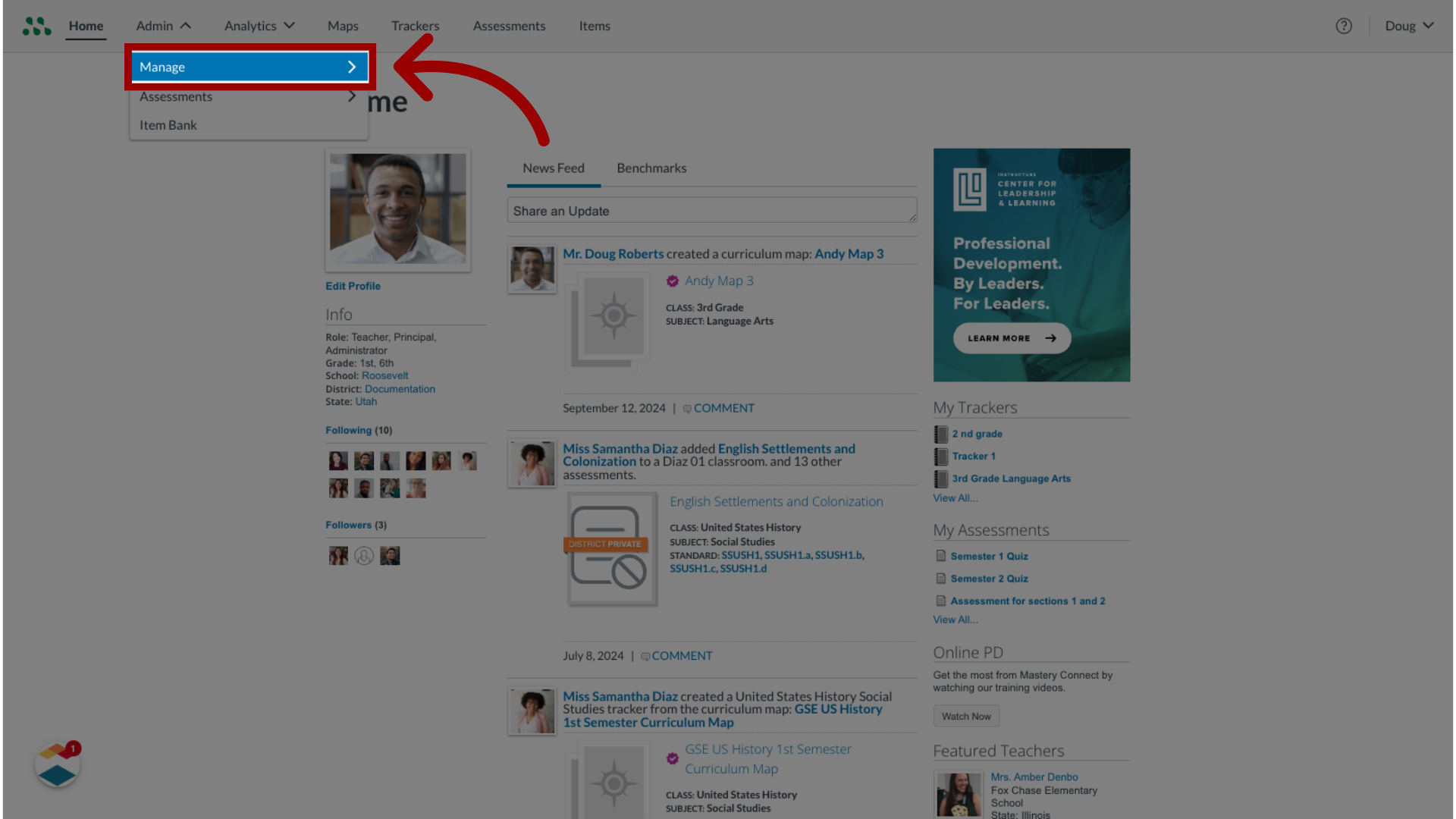
3. Open Manage Students
In the Manage list, click the Students link.

4. Add a Student Account
From the Manage Students page, you can add a student account,
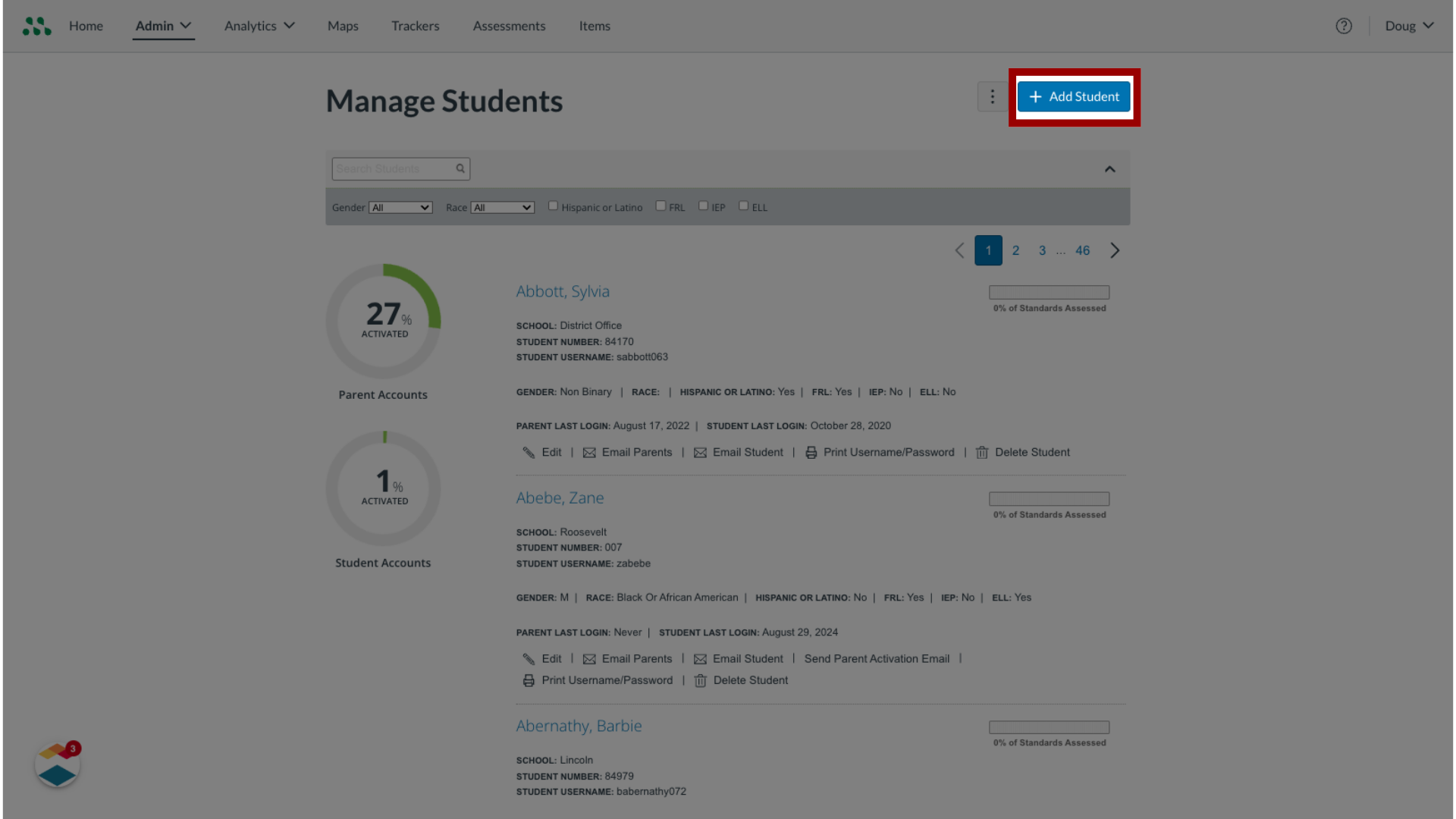
5. Search and Filter list
search and filter the student list,
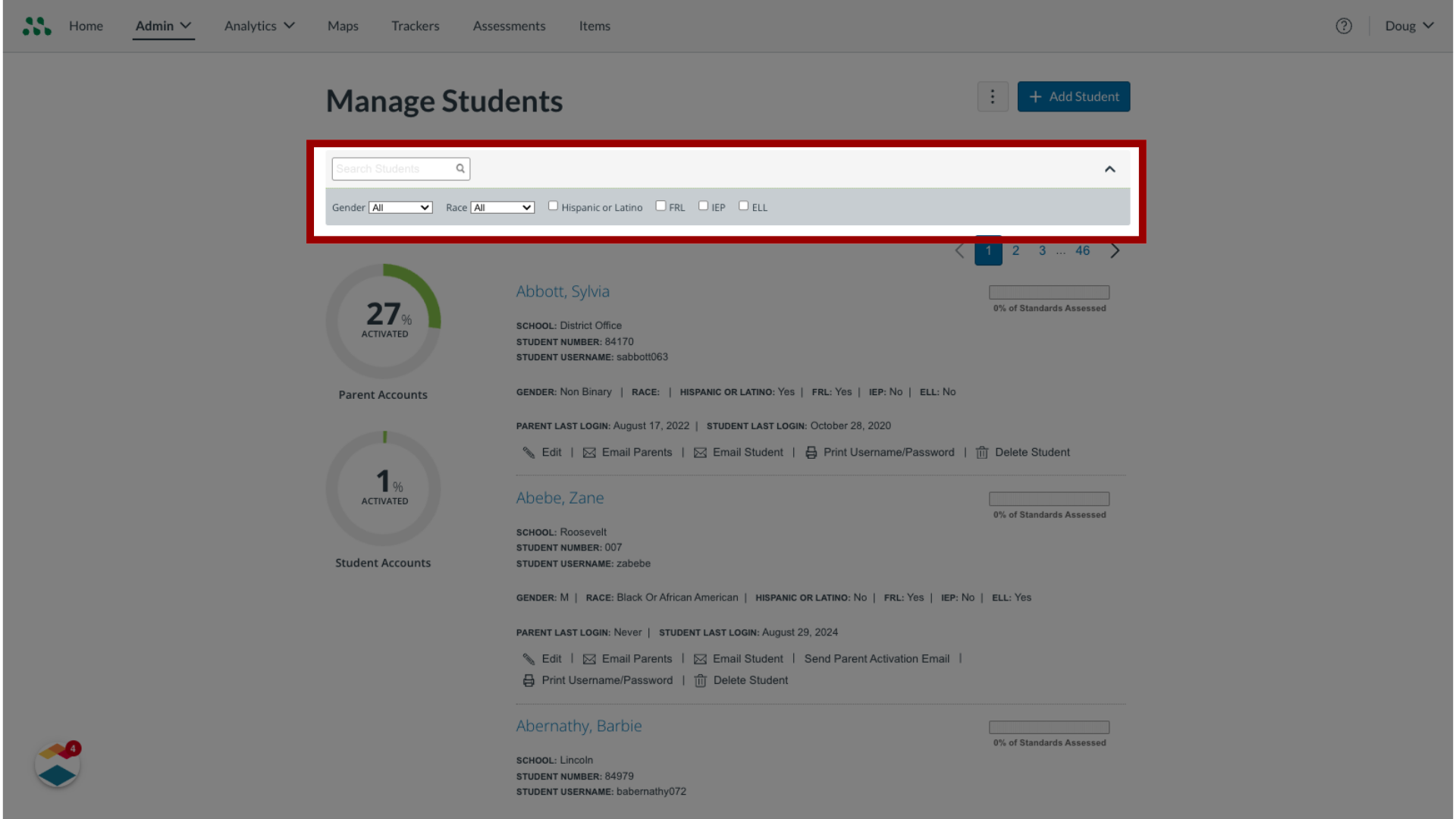
6. View Student Details
and view a list of all student accounts at your institution
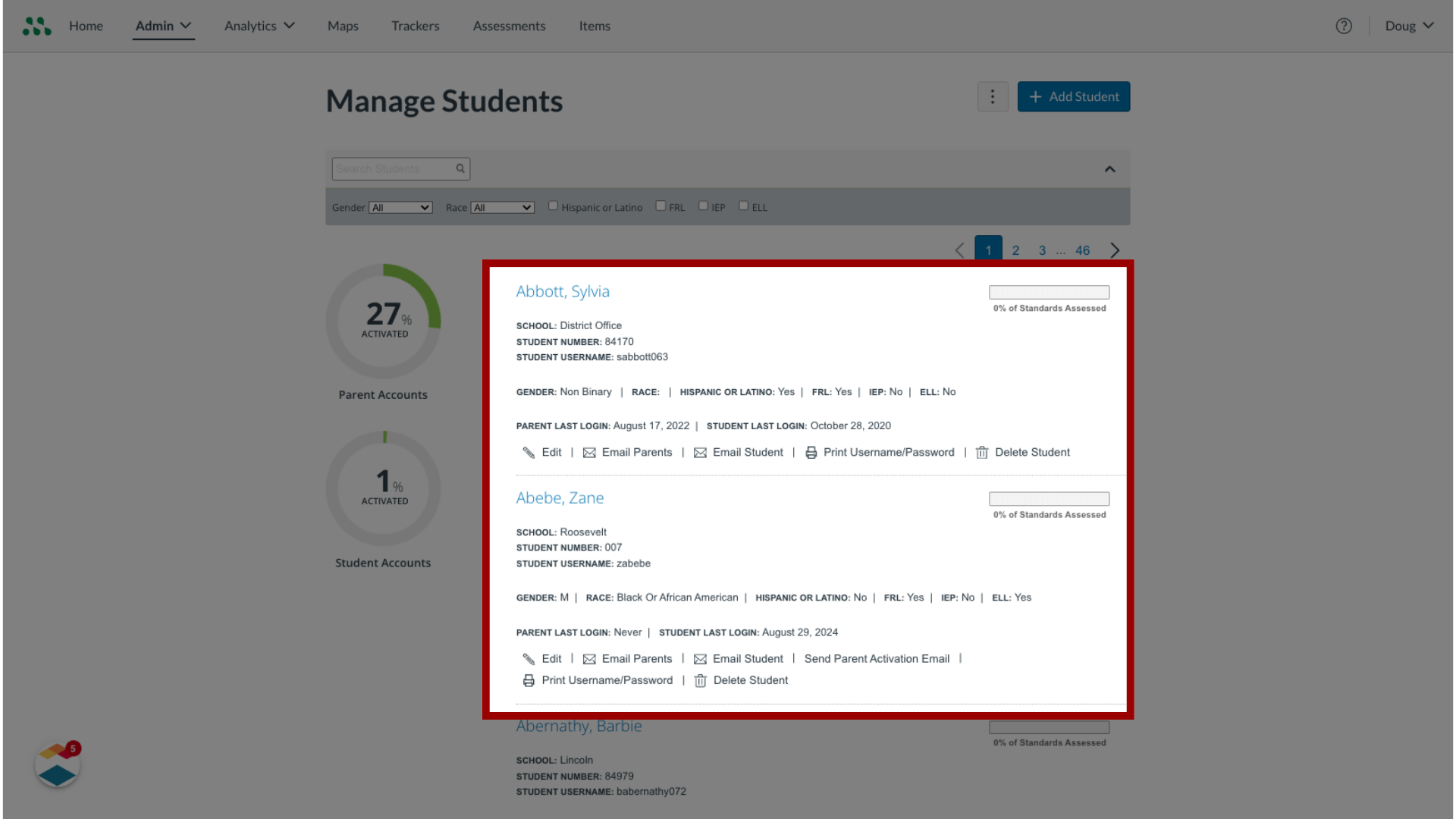
7. View Progress Indicators
Progress indicators display the percent of parent accounts and student accounts that are activated.
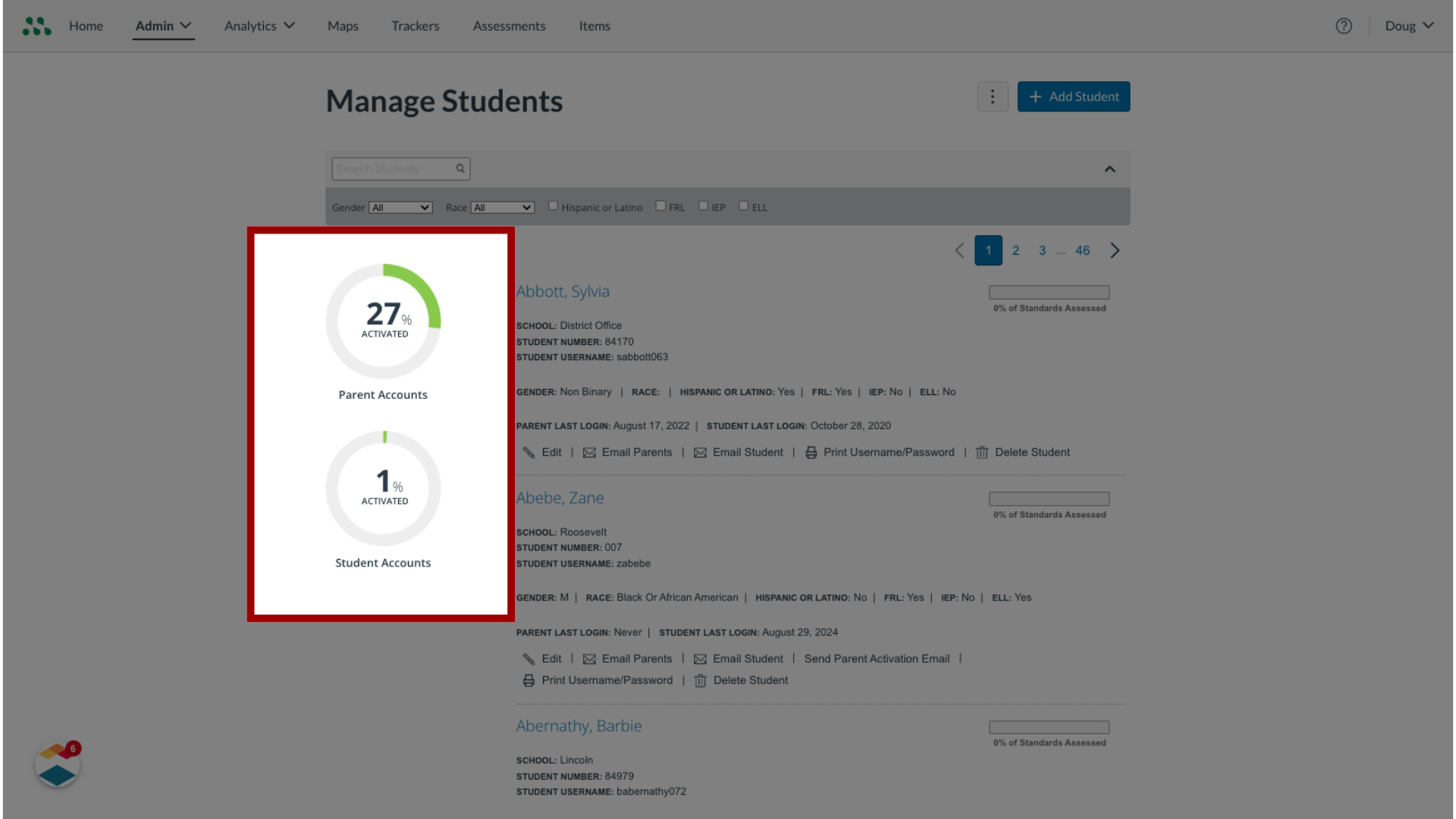
8. Search for a Student
To search for student by name, enter all or part of the student's name in the Search field. Then press the Enter or Return key on your keyboard.
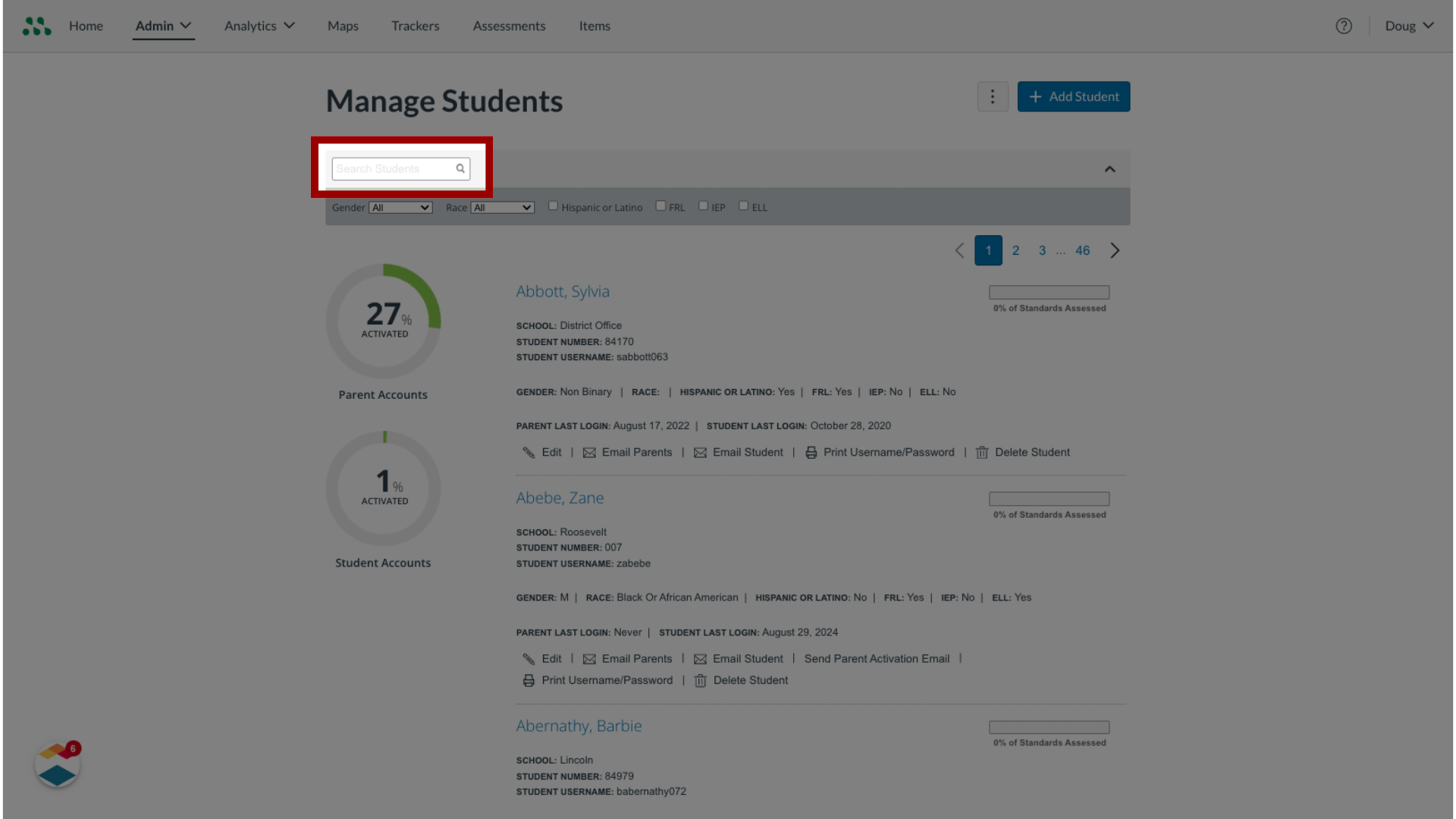
9. Search by Genders
You can use the filters to filter the list staff member list. To view all students with a specific gender, click the Gender drop-down menu and select a gender from the list.
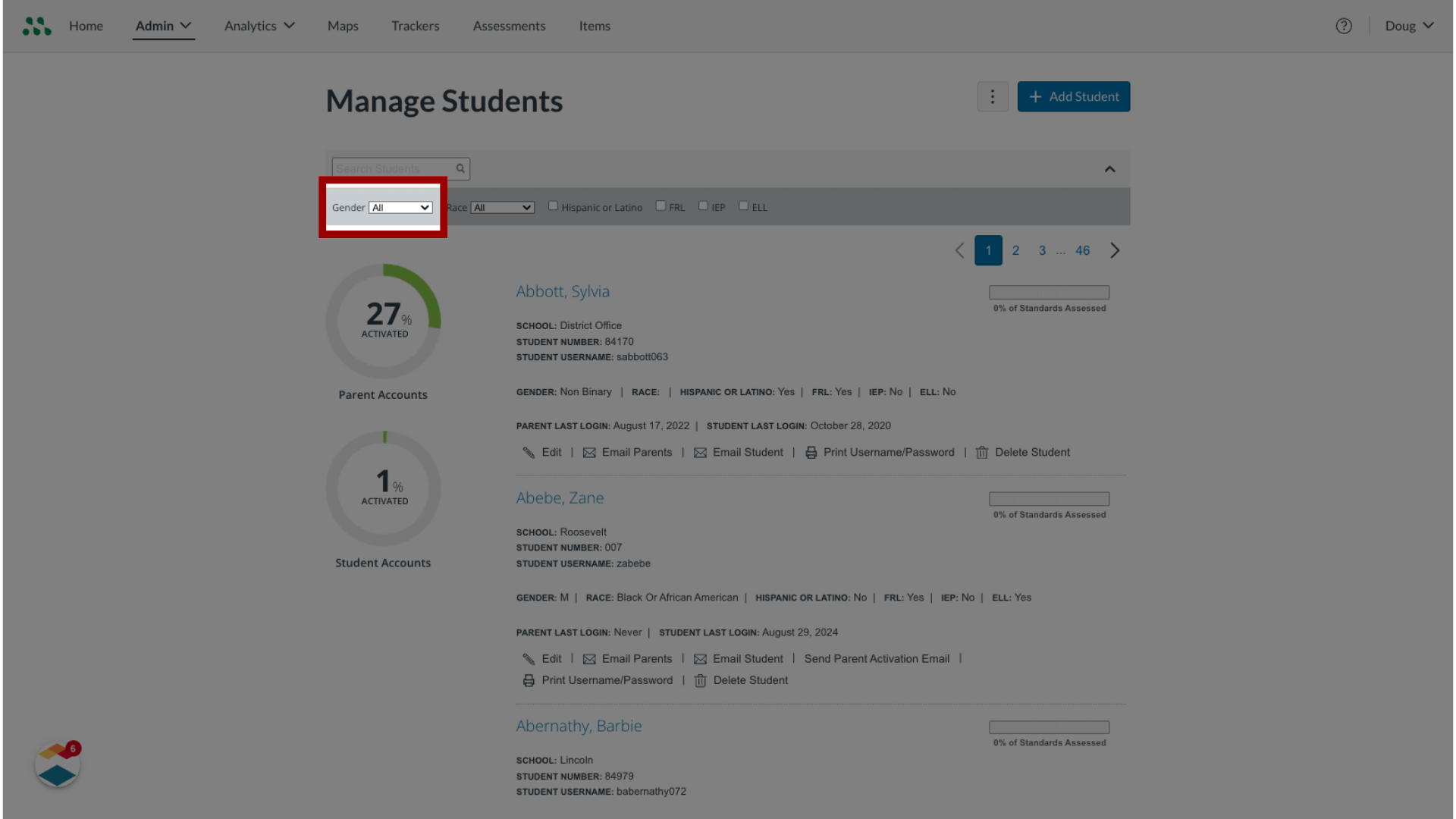
10. Search by Race
To view all students with a specific race, click the Race drop-down menu and select a race from the list.
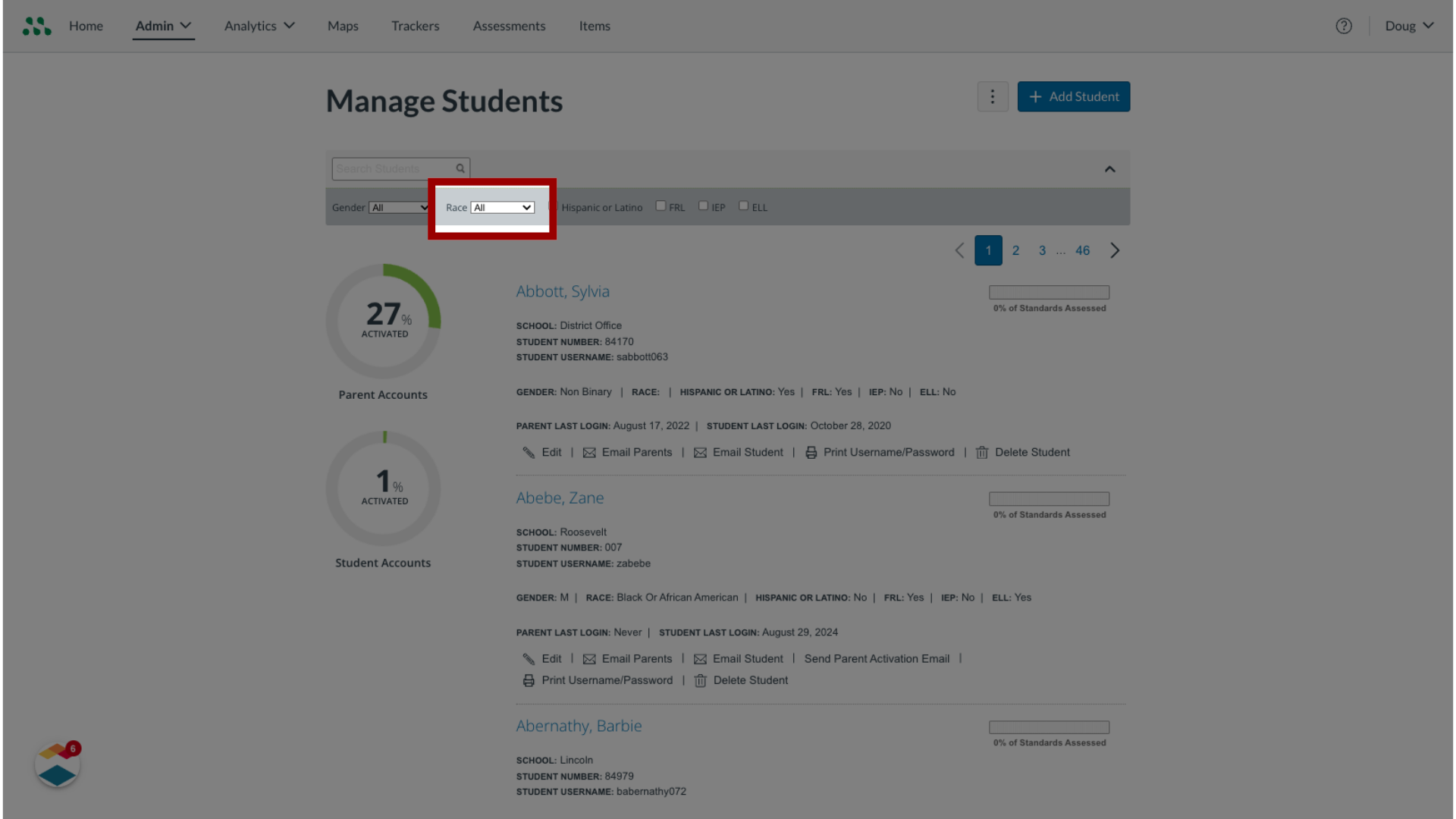
11. Search HIspanic or Latino Students
To view students who are Hispanic or Latino, click the Hispanic or Latino checkbox
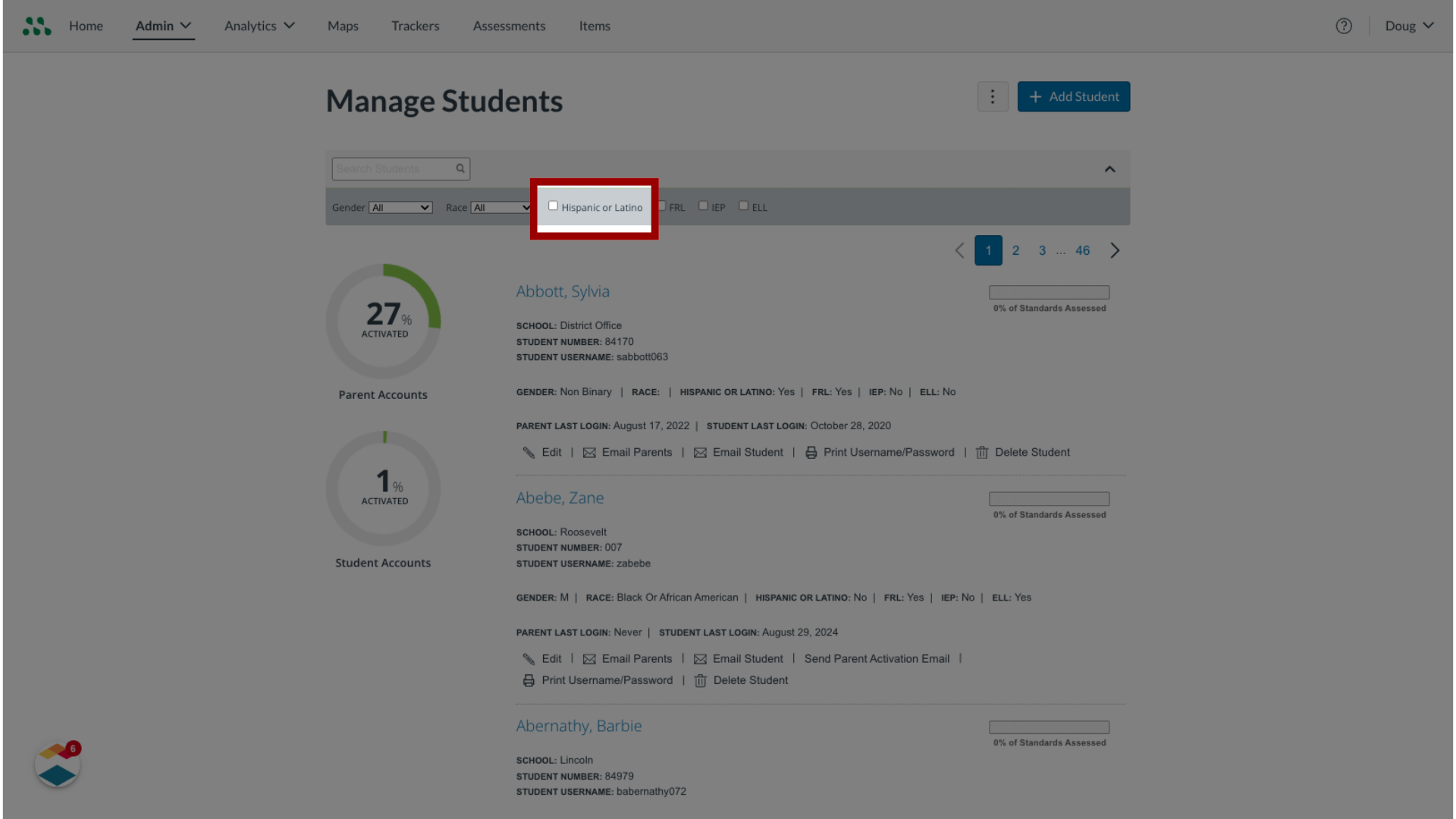
12. Search by Programs
To view all students enrolled in a specific program, click a program checkbox. You can select Free or Reduced Lunch (FRL), Individualized Education Plan (IEP), or English Language Learner (ELL).
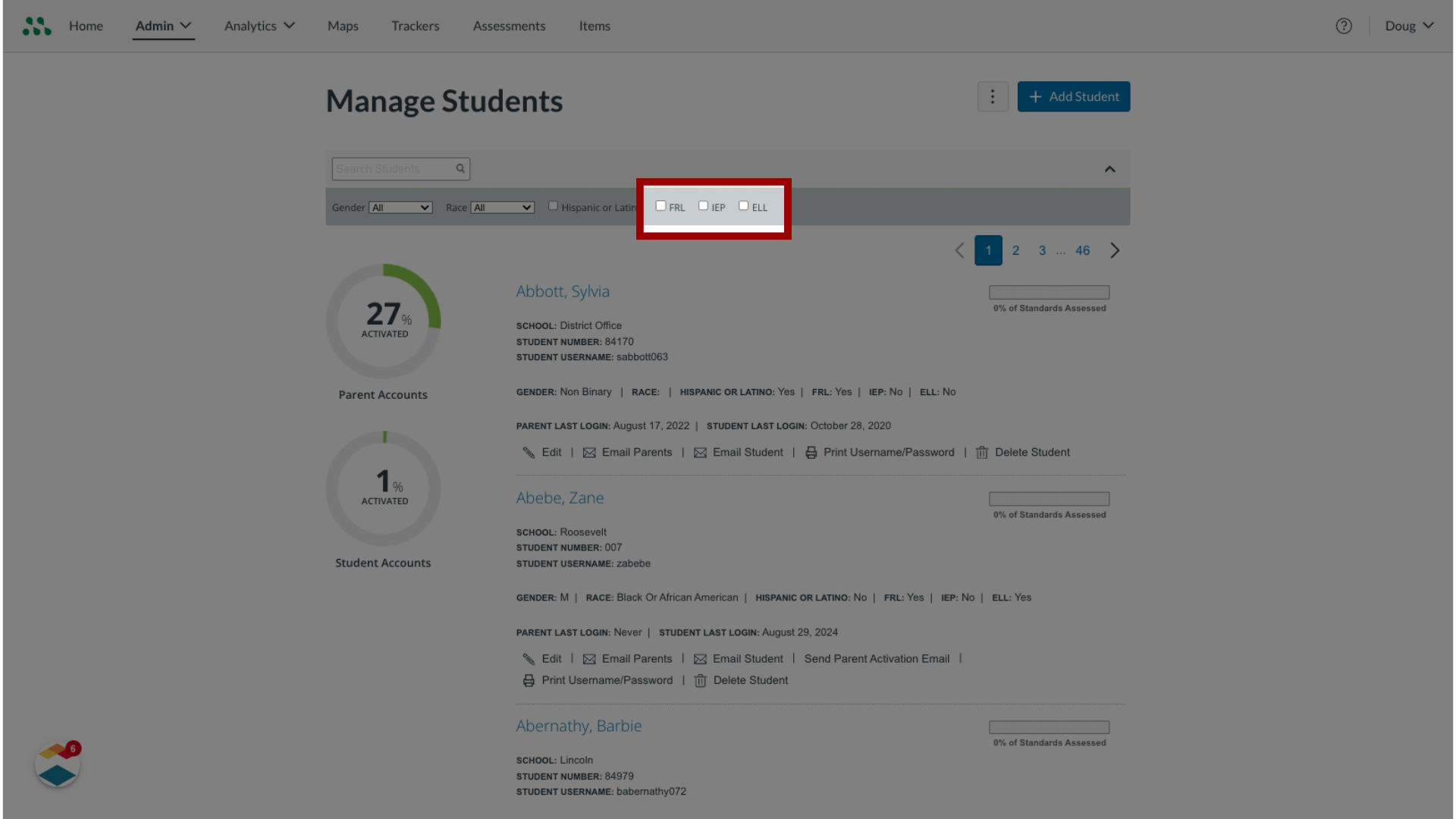
13. Hide Filters
To hide the filters, click the Collapse icon.

14. View Additional Pages
To view additional pages of students, use the page numbers.
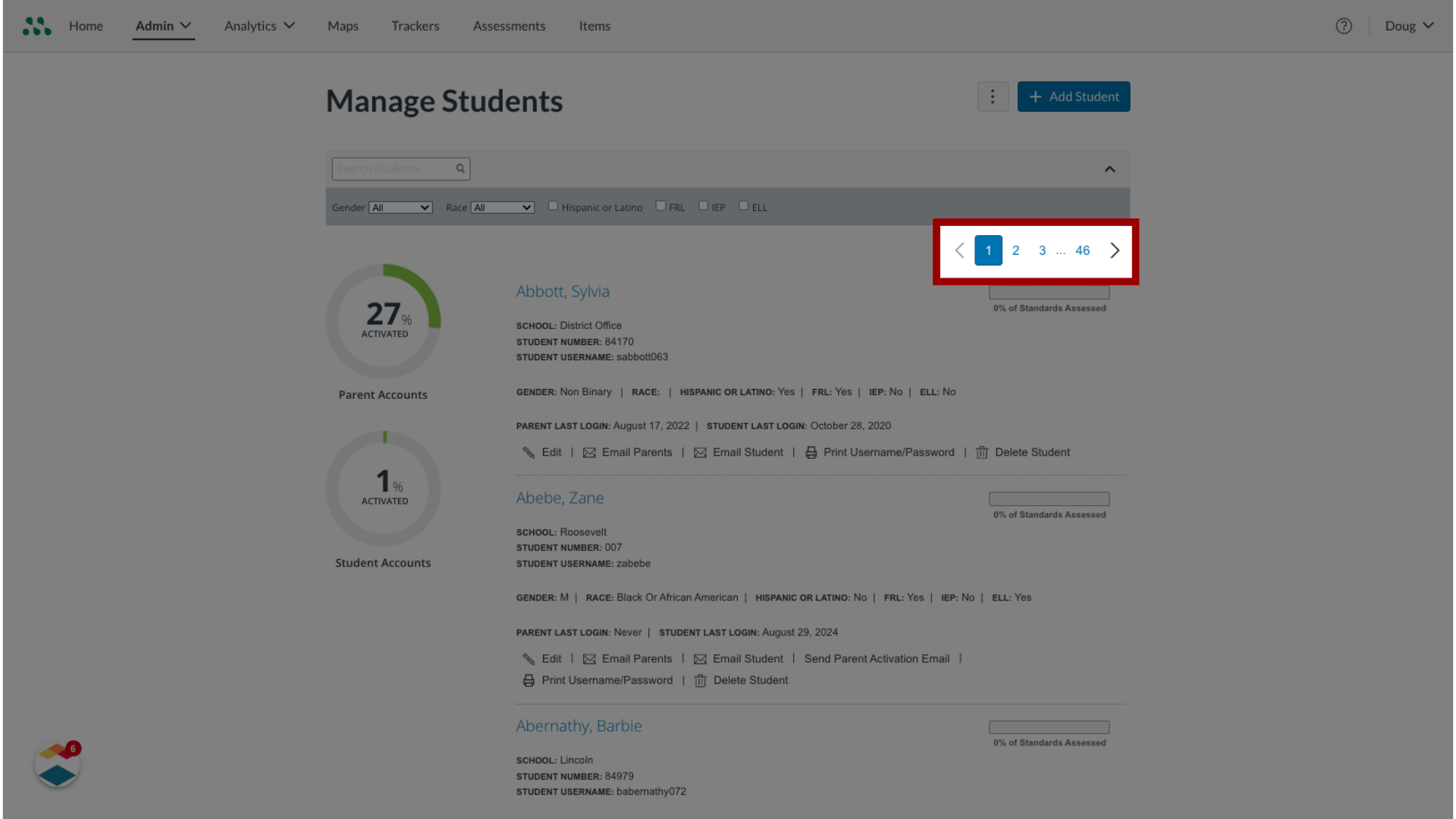
15. View Account Management Options
To view account management options, click the More button. Then, select one of the following options:
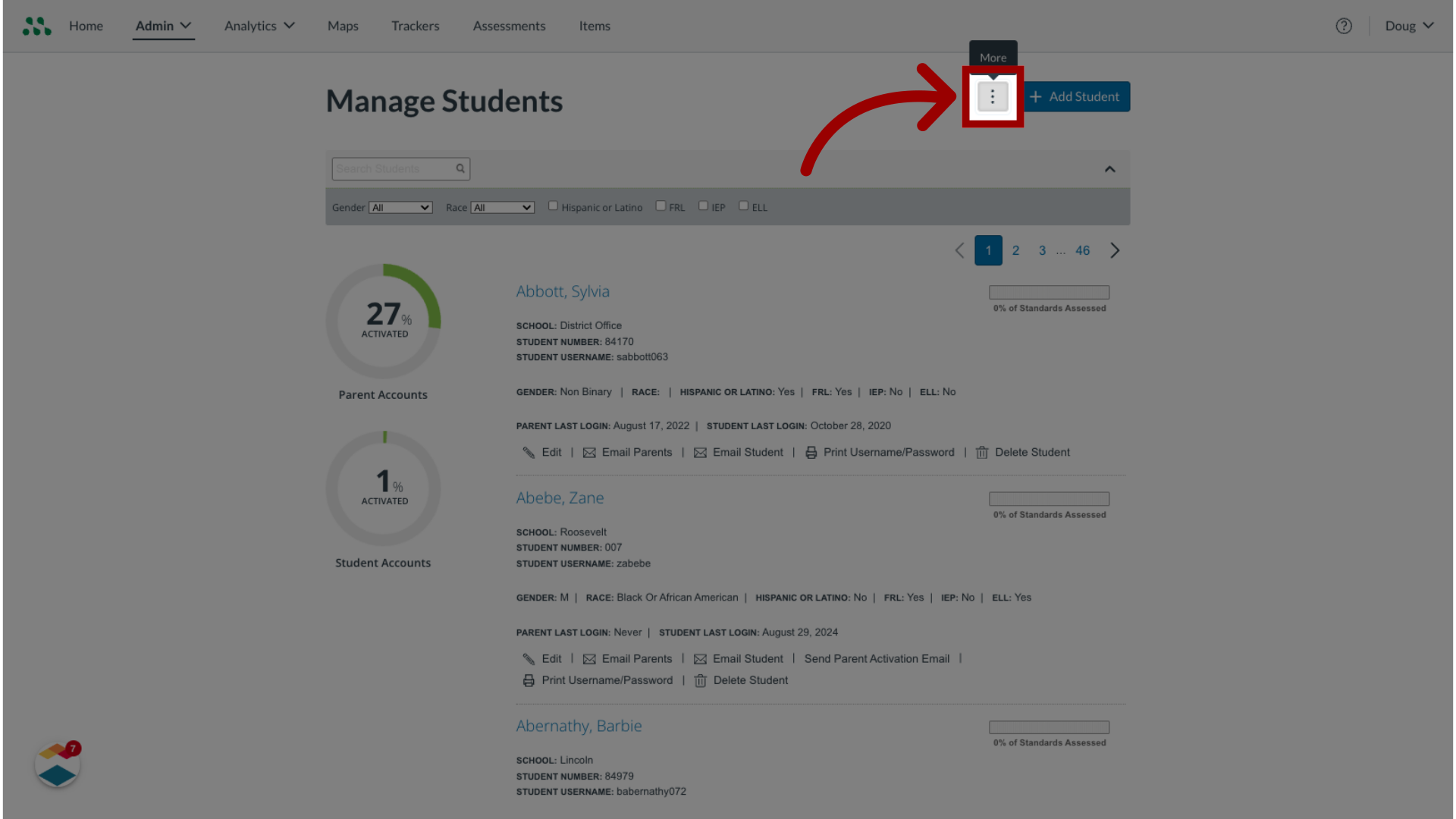
16. Select Account Management Options
Export Students, Send Parent Activation Emails, Send Student Activation Emails, Import Parent Emails, or Import Student Emails.
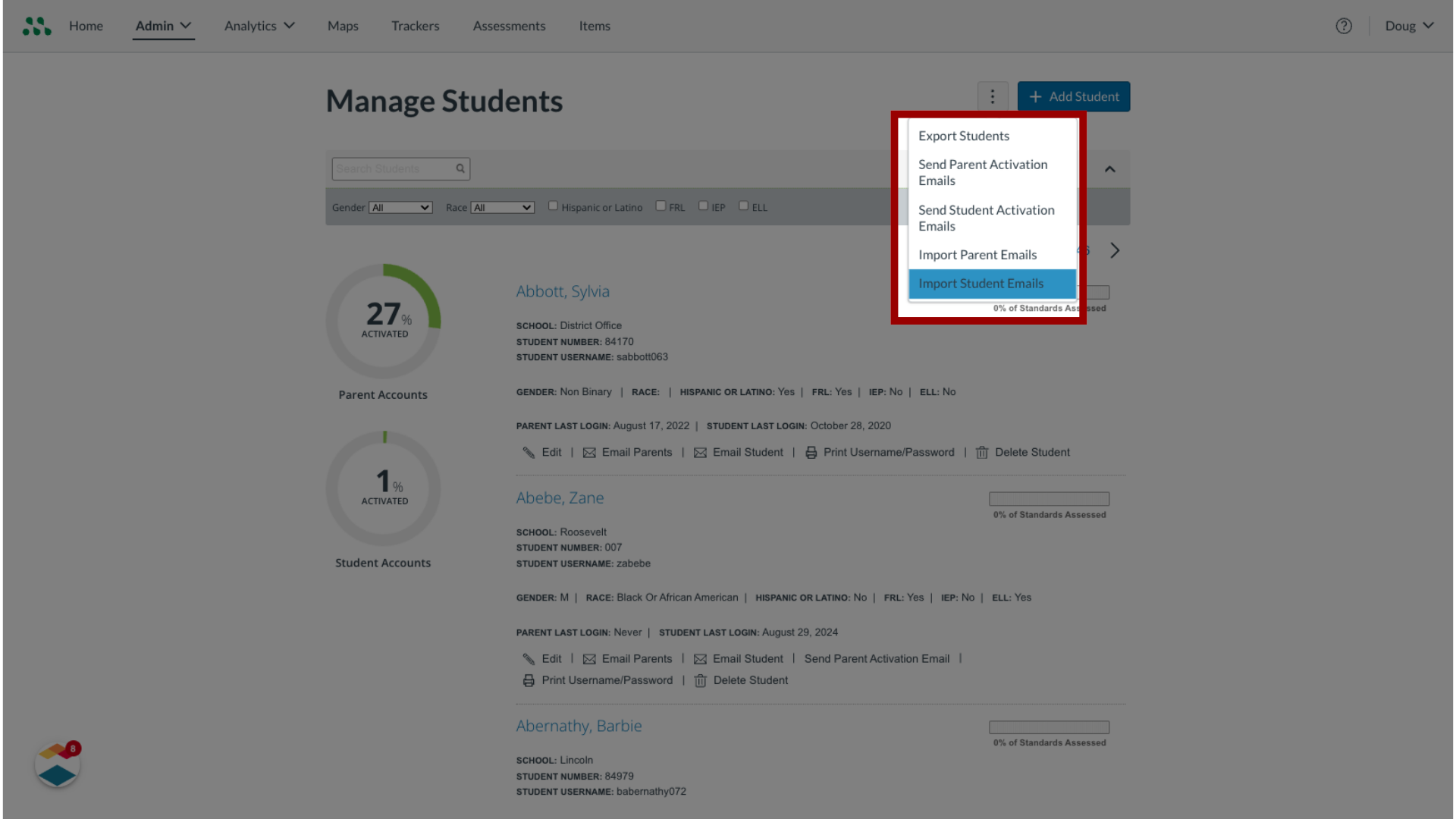
17. Manage Student Account Options
To manage a student account, locate the student in the list and click a management link.
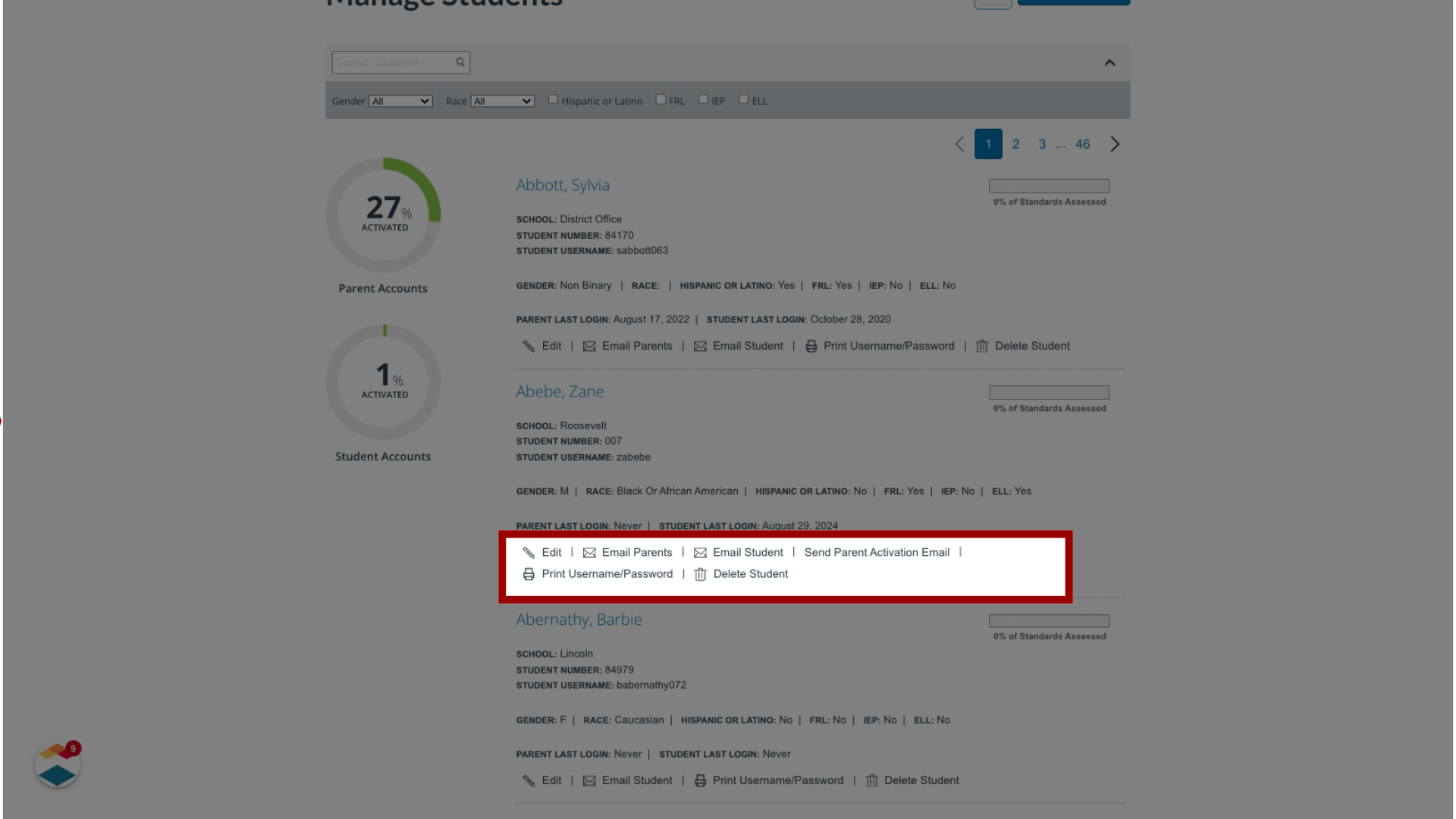
This guide covered how to use the Manage Students page as a Mastery Connect admin.
