How do I send parent activation emails as a Mastery Connect admin?
As a Mastery Connect admin, you can send activation emails to parents who have not yet activated their accounts. You can send activation emails in bulk to all parents at one or more schools, or you can send an email to an individual student's parents.
Note: You must add parent email addresses before sending activation emails.
How do I send parent activation emails as a Mastery Connect admin?
How do I send parent activation emails as a Mastery Connect admin?
1. Open Admin Menu
In the global navigation menu, click the Admin drop-down menu.
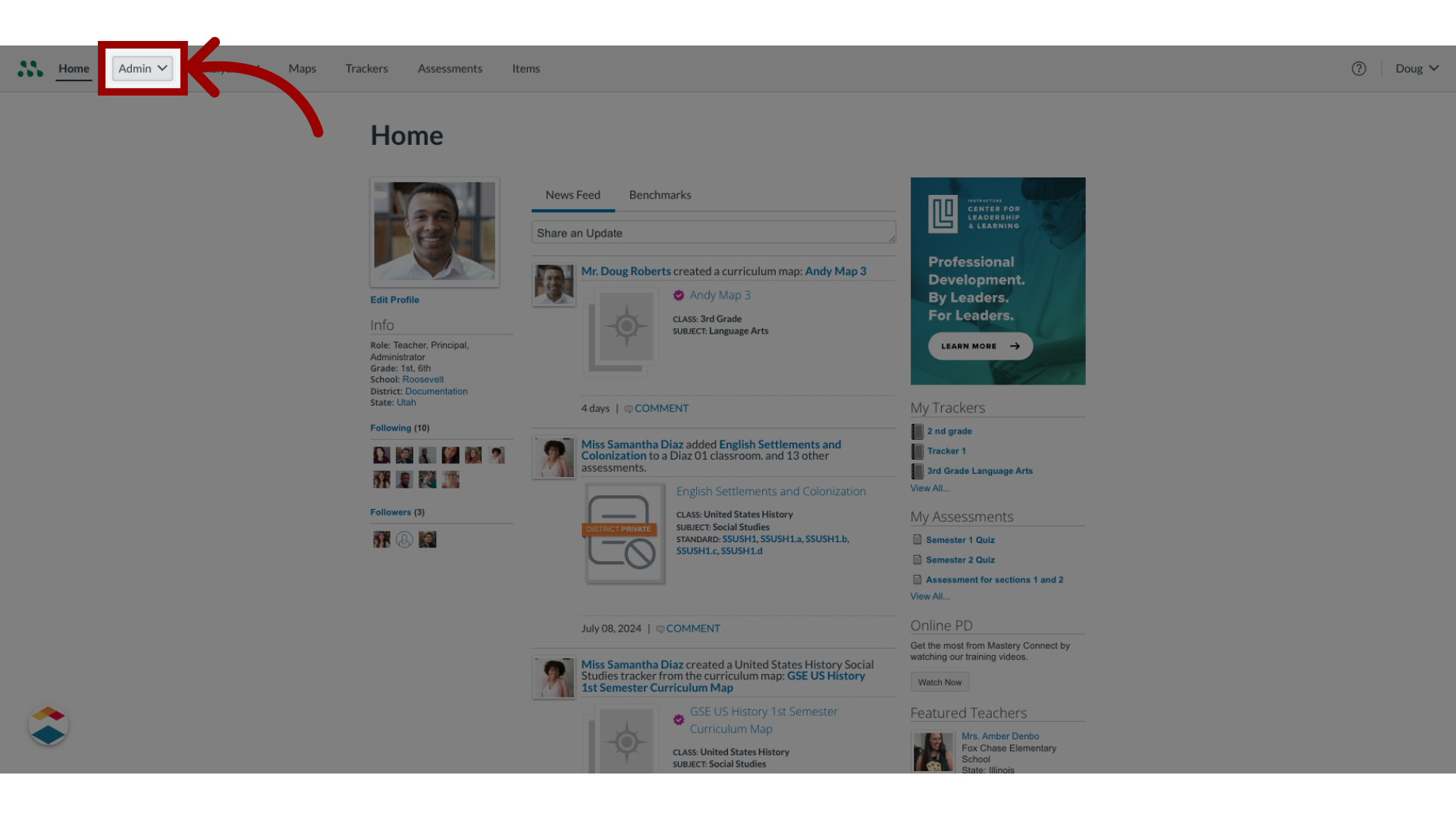
2. Open Manage Menu
In the drop-down menu, click the Manage link.
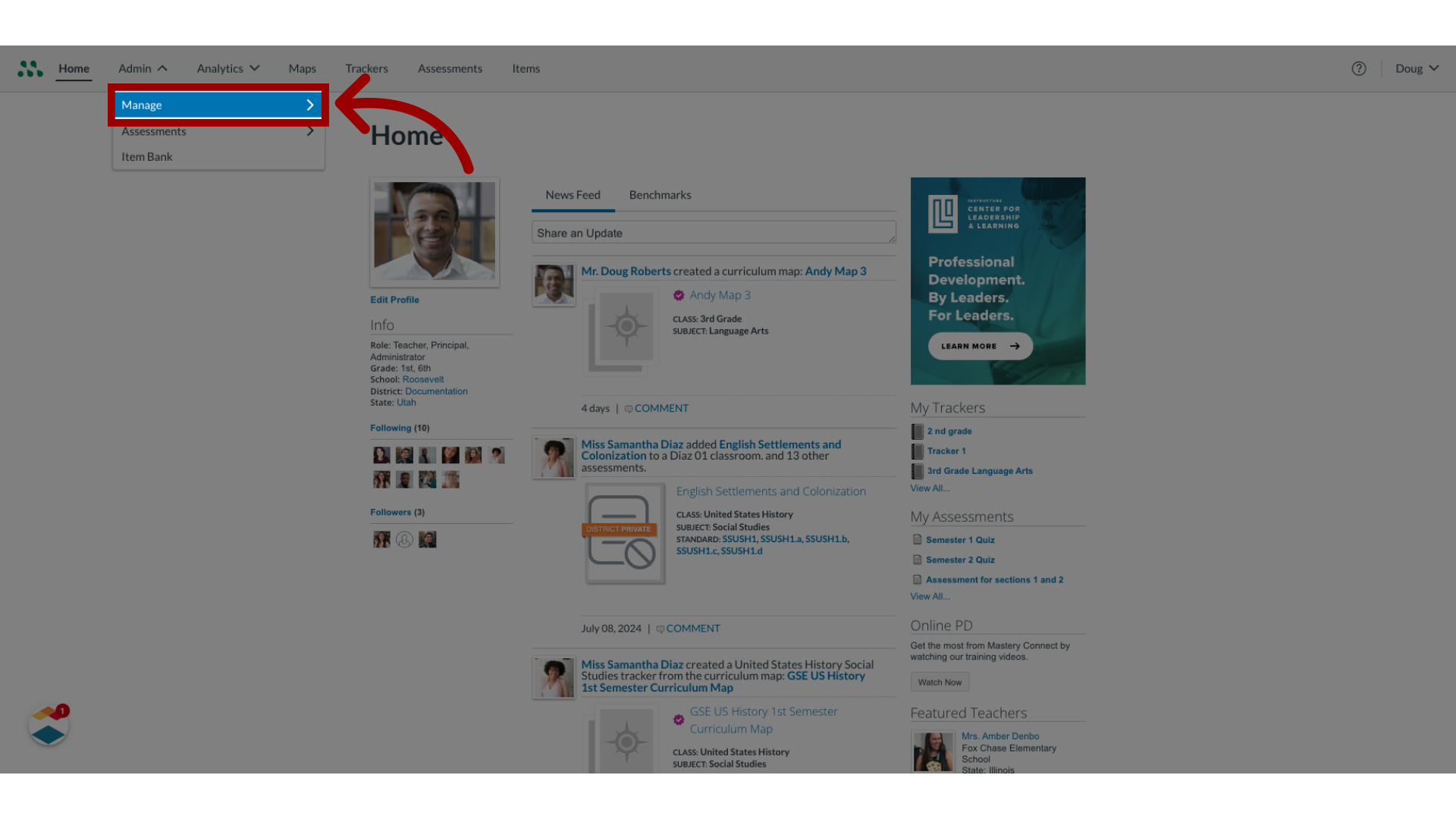
3. Open Manage Students
In the Manage list, click the Students link.
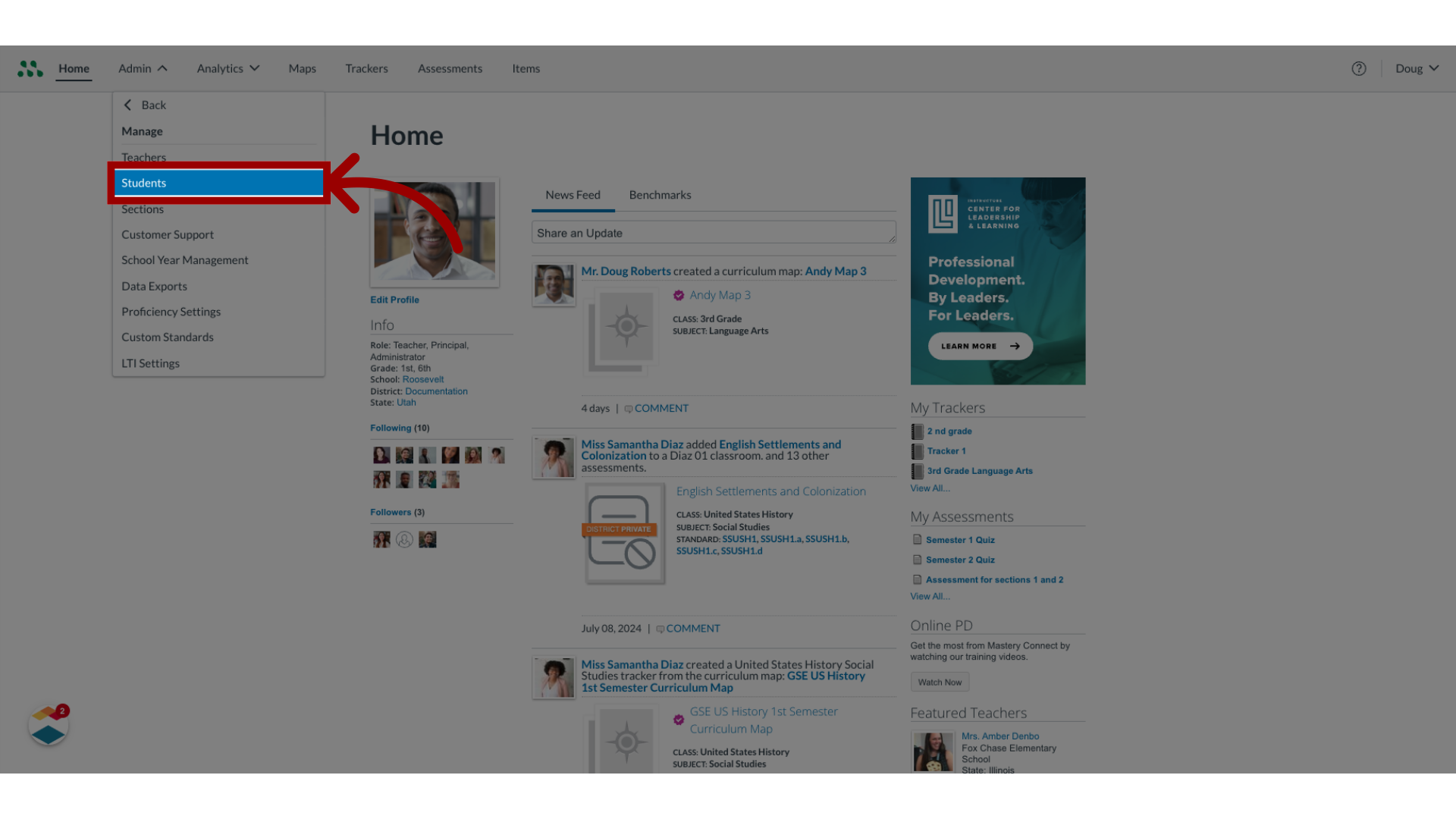
4. Open Student Options
In the Manage Students page, click the More Options icon.
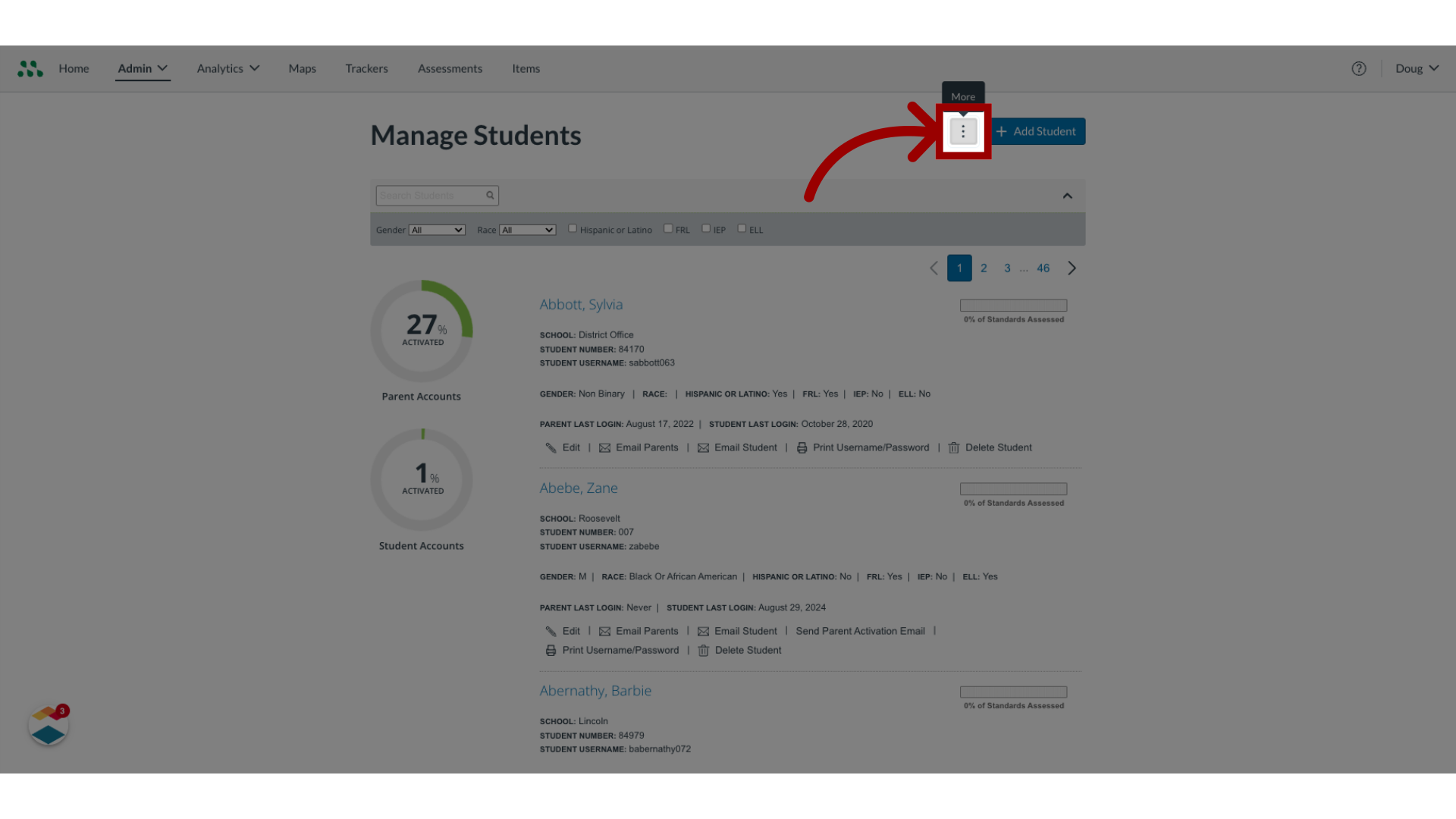
5. Send Parent Activation Emails
Then, click the Send Parent Activation Emails link.
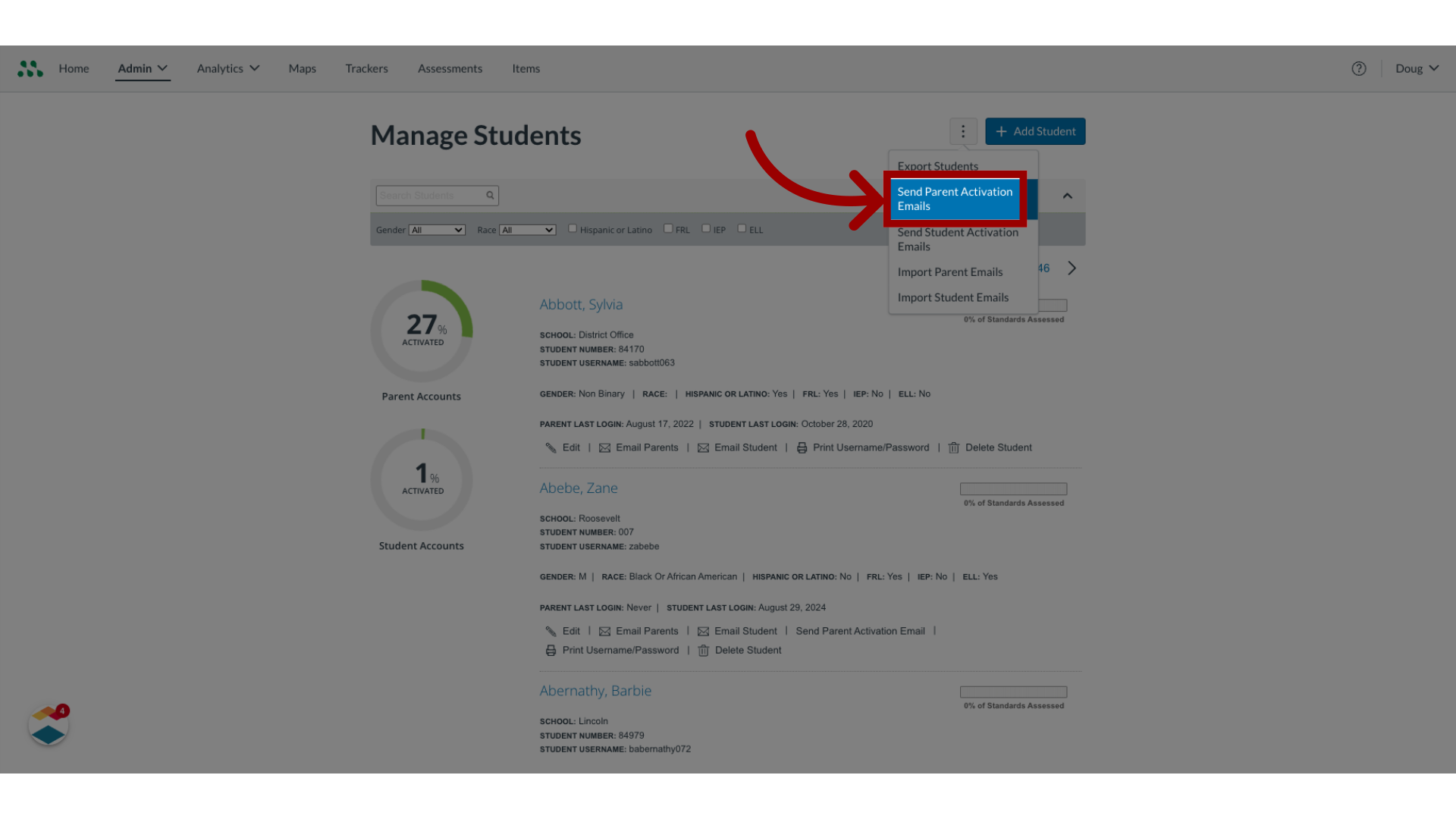
6. Select School(s)
You can send activation emails to parents of students at all schools or at individual schools. To send activation emails to parents at all schools, click the All Schools checkbox.
To send to parents at individual schools, click the school checkboxes.

7. Enter Optional Messsage
To add an optional personal message to the email, enter it in the Additional Message text box.
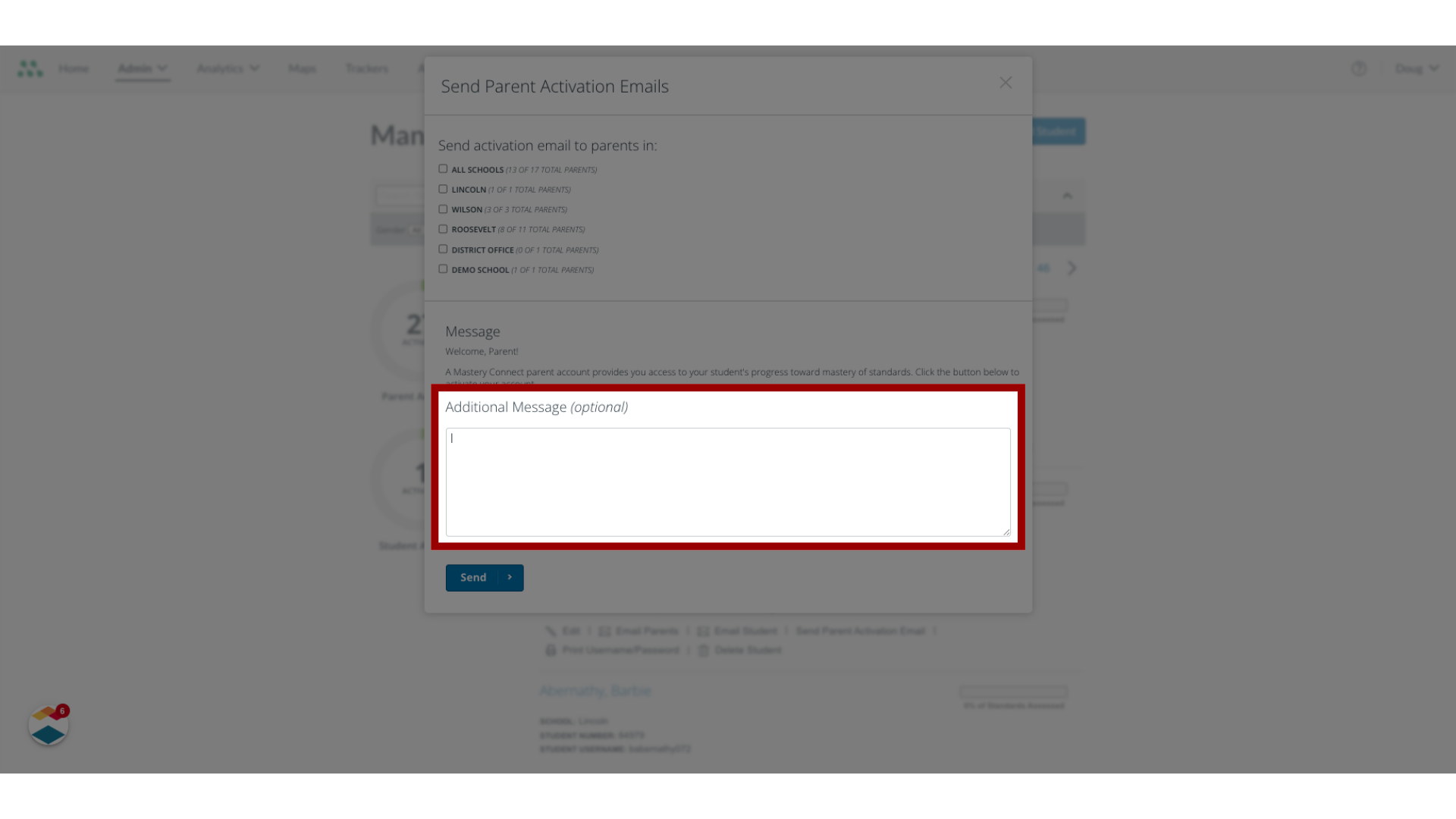
8. Send Message
Once done, click the Send button.
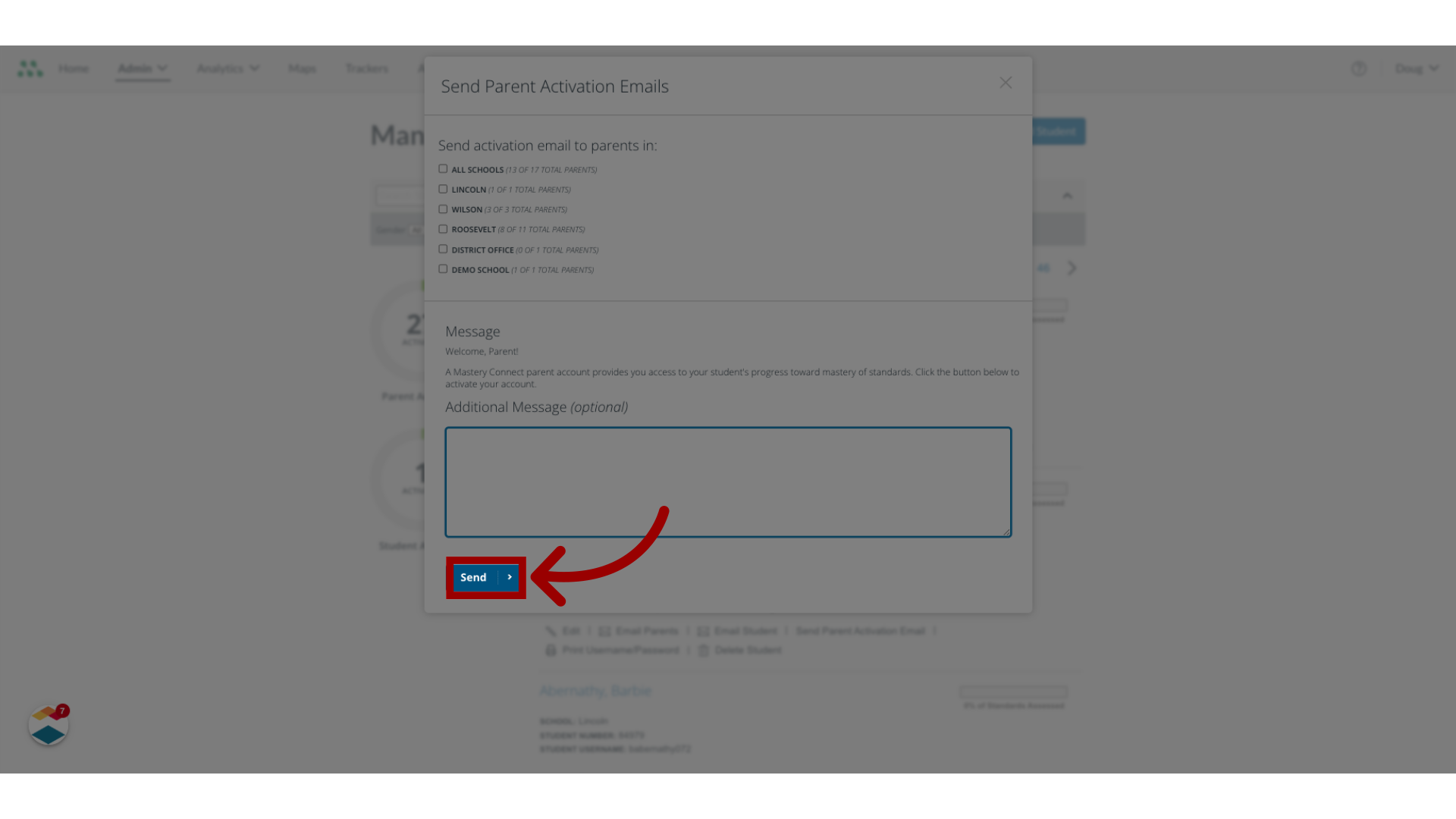
9. Send Parent Activation Email
To send an activation email to an individual parent, locate the student account, then click the Send Parent Activation Email button.
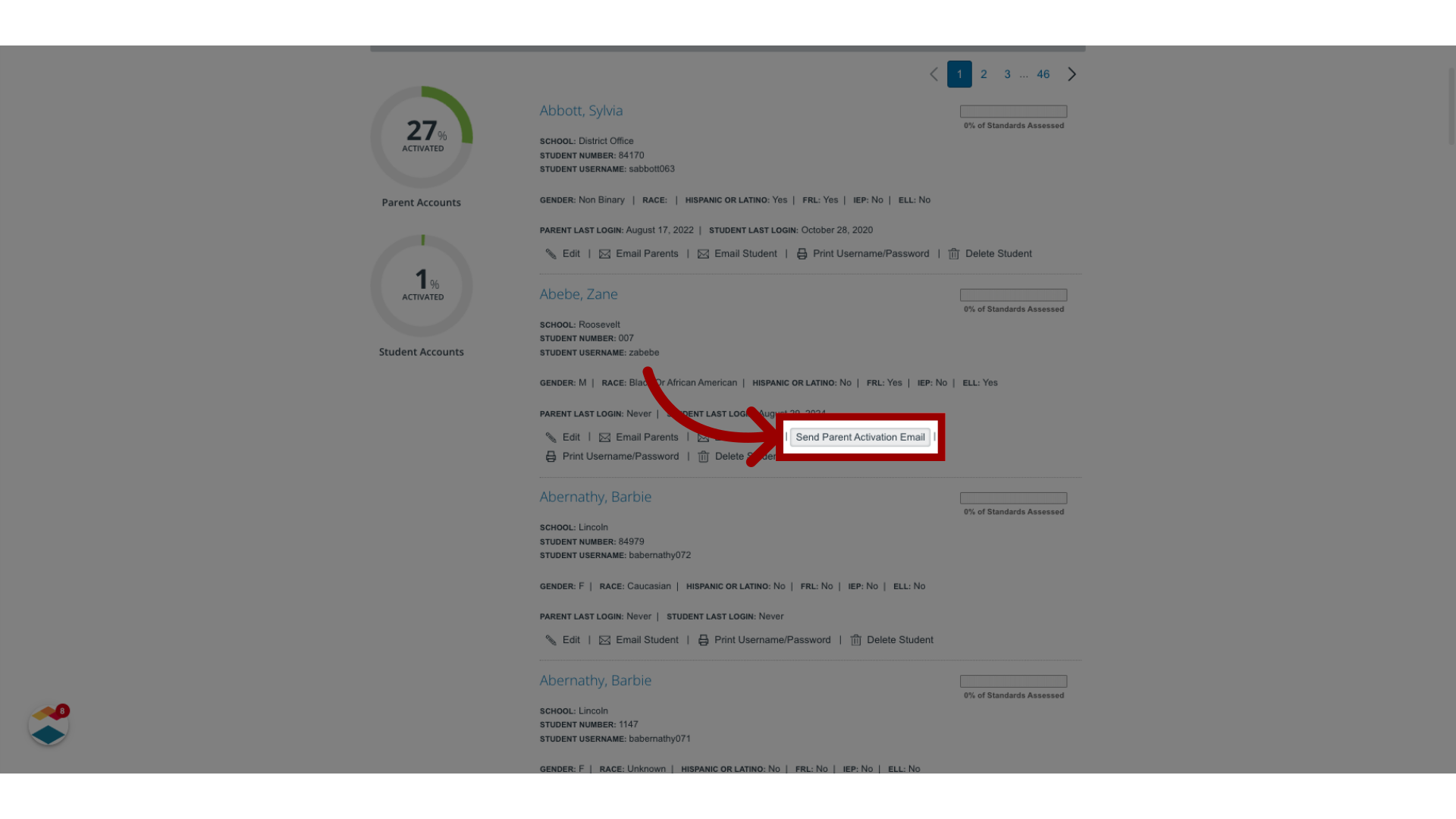
The guide covered how to send parent activation emails as a Mastery Connect admin.
