How do I download a list of all students and their email addresses as a Mastery Connect admin?
As a Mastery Connect admin, you can download a list of student email addresses as a CSV file.
How do I download a list of all students and their email addresses as a Mastery Connect admin?
How do I download a list of all students and their email addresses as a Mastery Connect admin?
1. Open Admin Menu
In the global navigation menu, click the Admin drop-down menu.

2. Open Manage Menu
In the drop-down menu, click the Manage link.
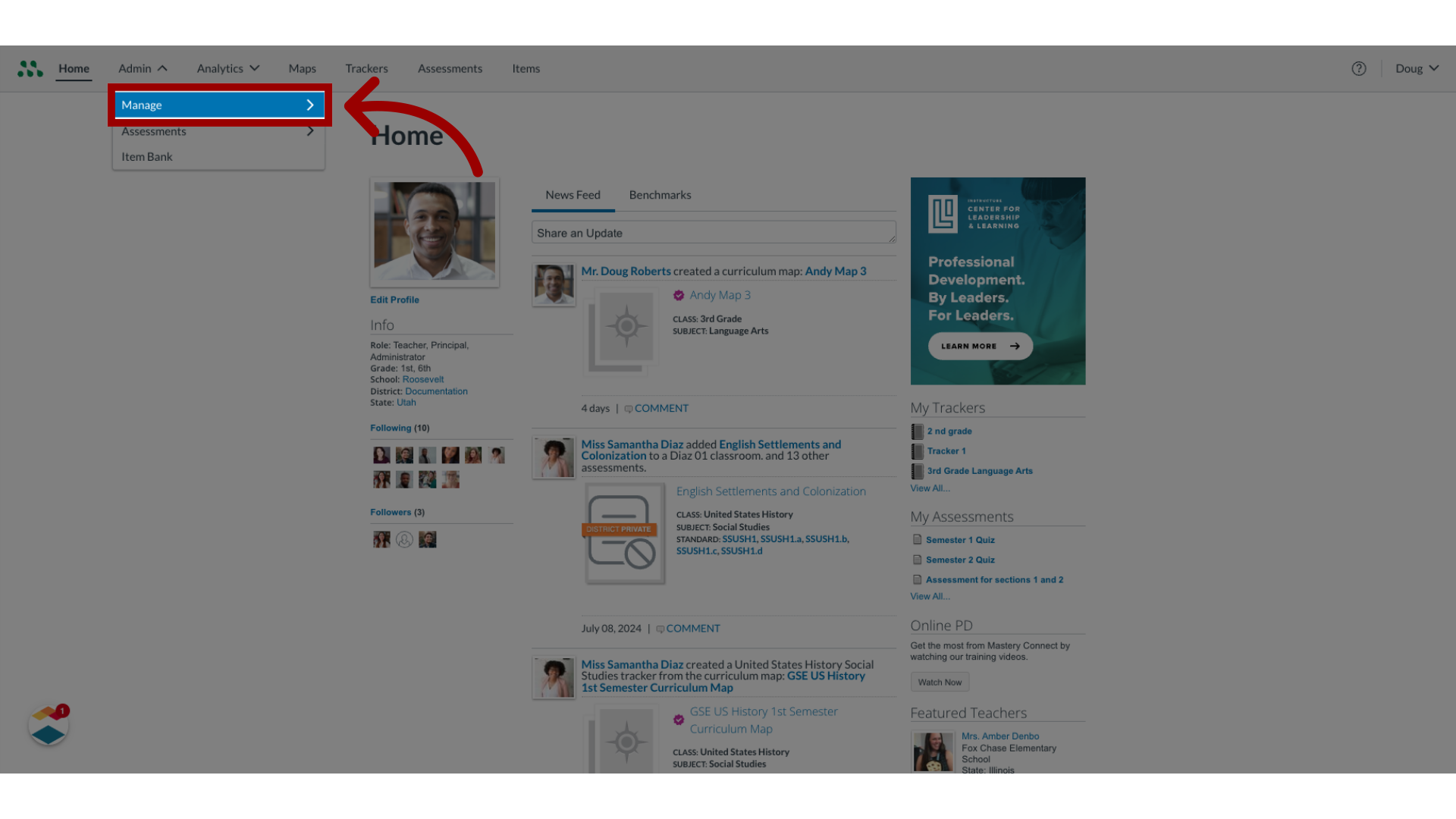
3. Open Manage Students
In the Manage list, click the Students link.
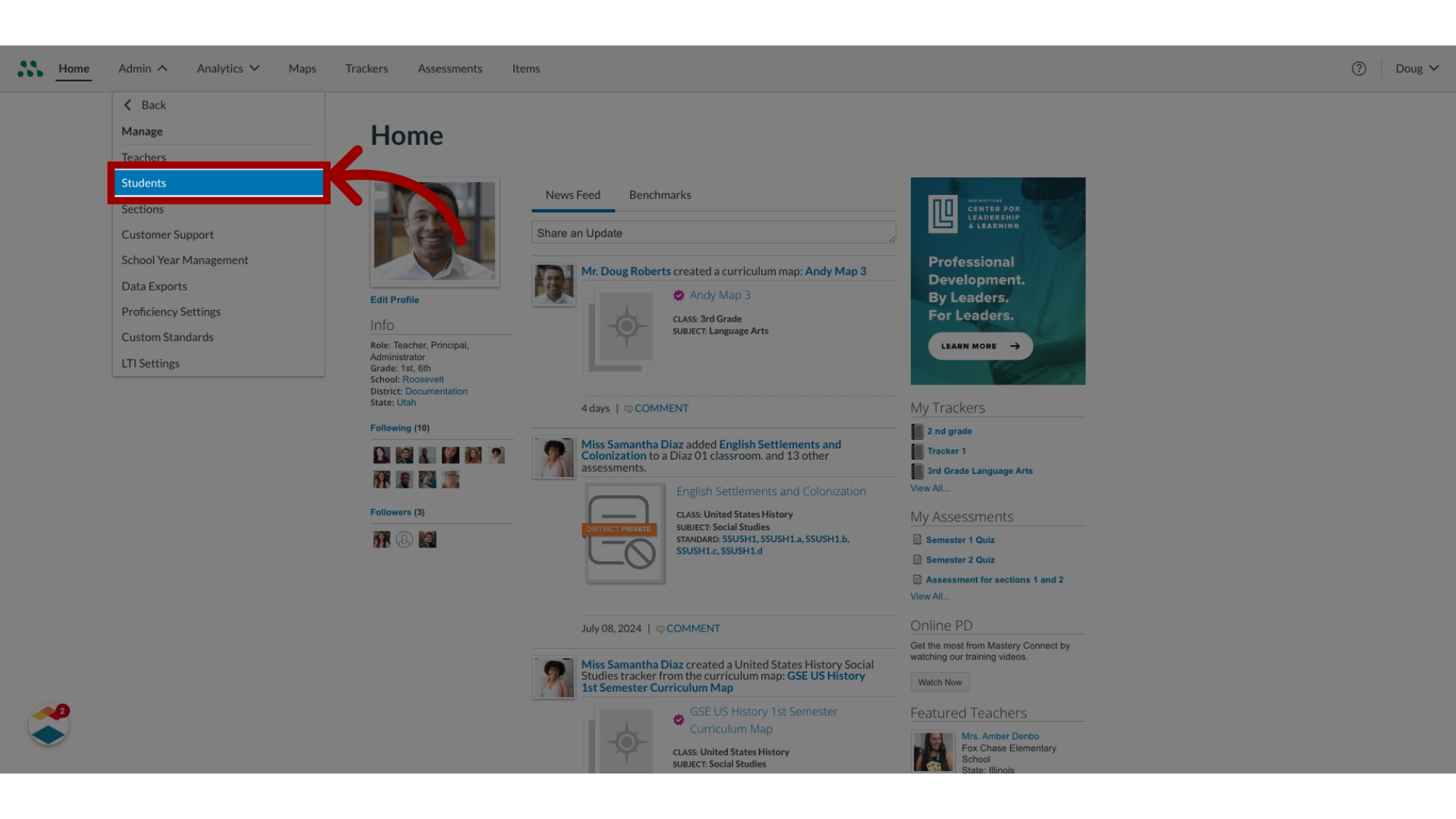
4. Open Manage Options
In the Manage Students page, click the More Options icon.
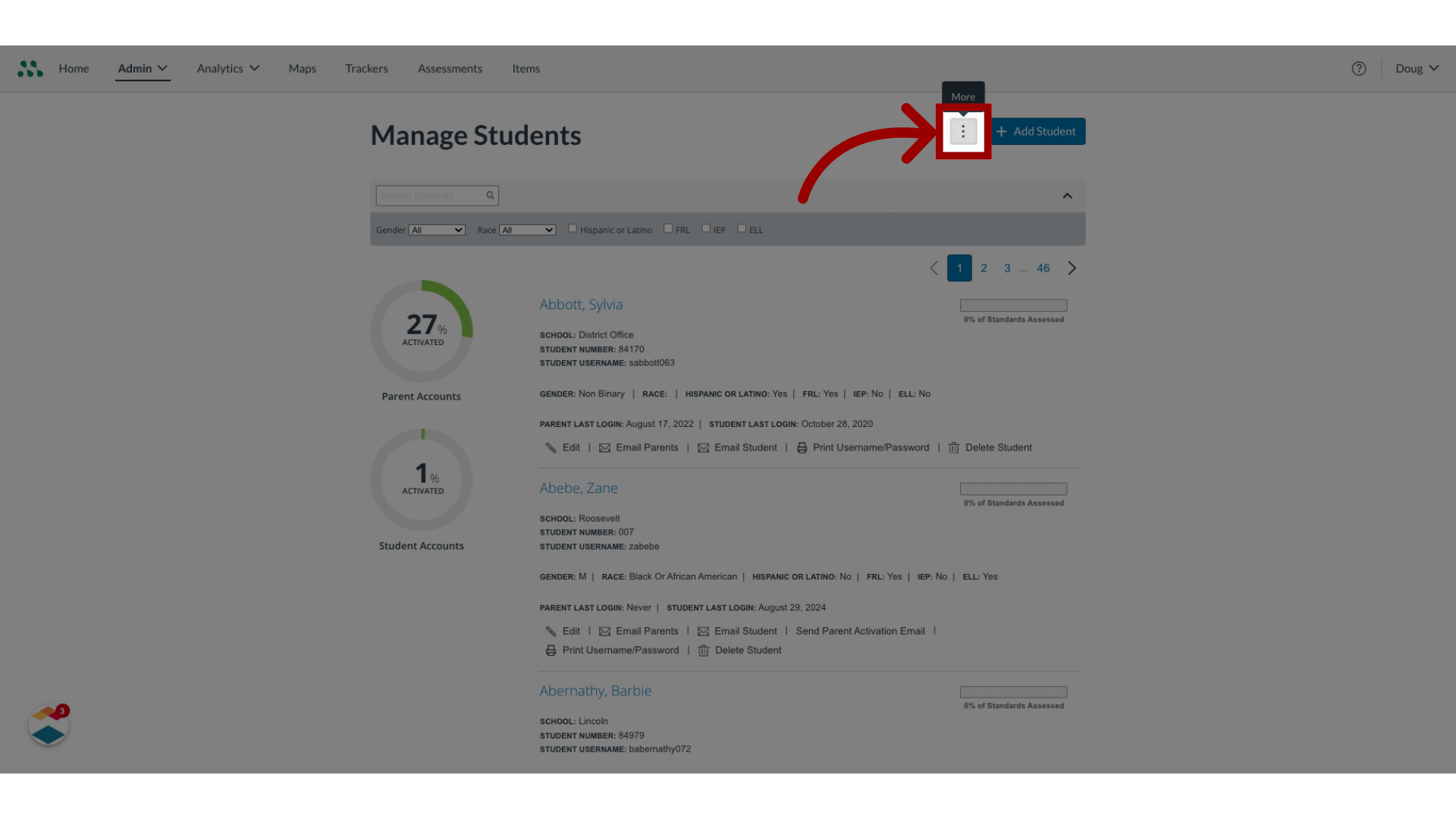
5. Open Import Student Emails
Then, click the Import Student Emails button.
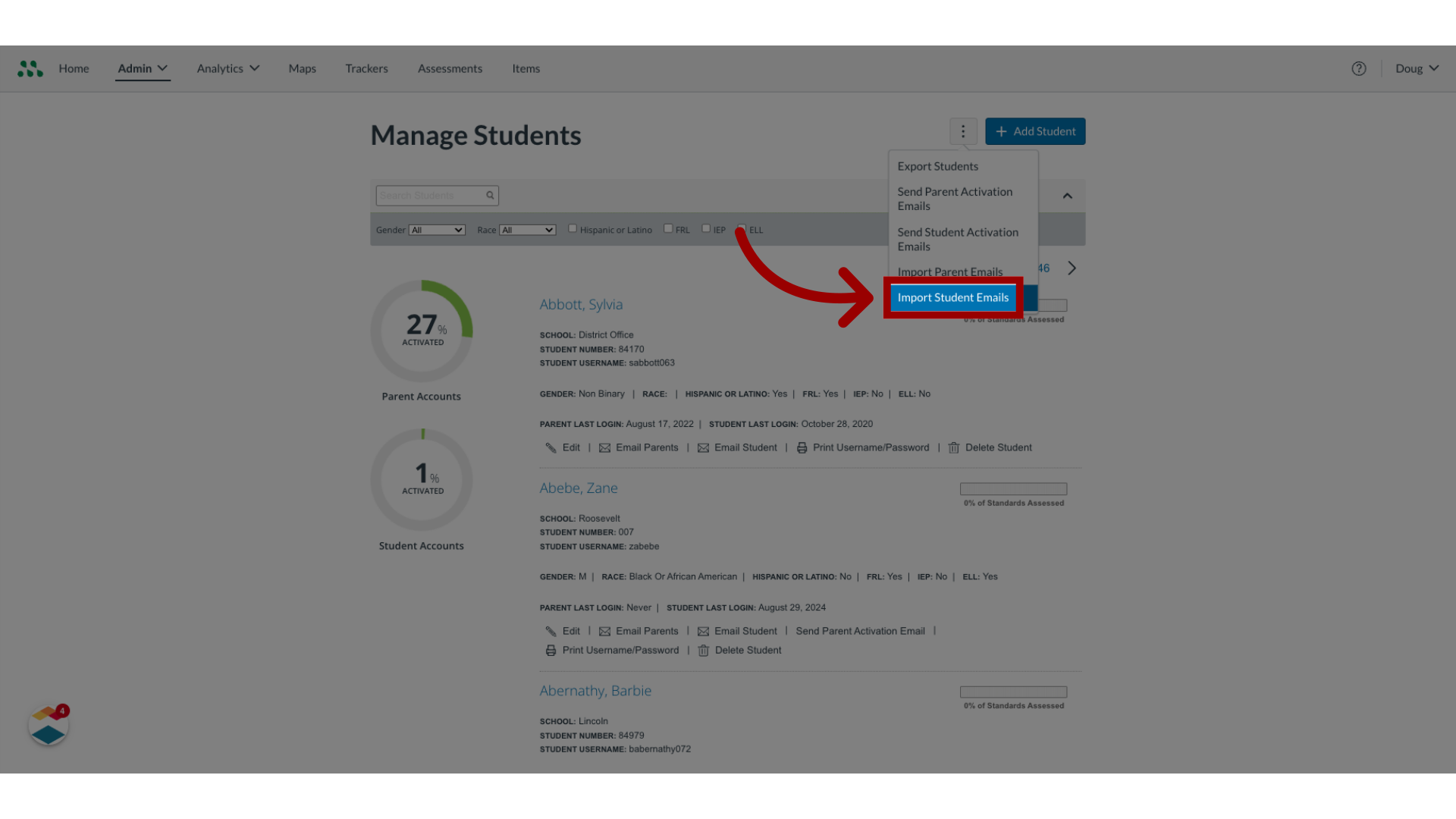
6. Select Download Options
In the Import Emails window, you can download a CSV file to populate with email addresses. To download a CSV file containing all students, click the All Students radio button. Alternatively, to download a CSV file containing only students who have no email addresses in their accounts, click the Students with no email radio button.
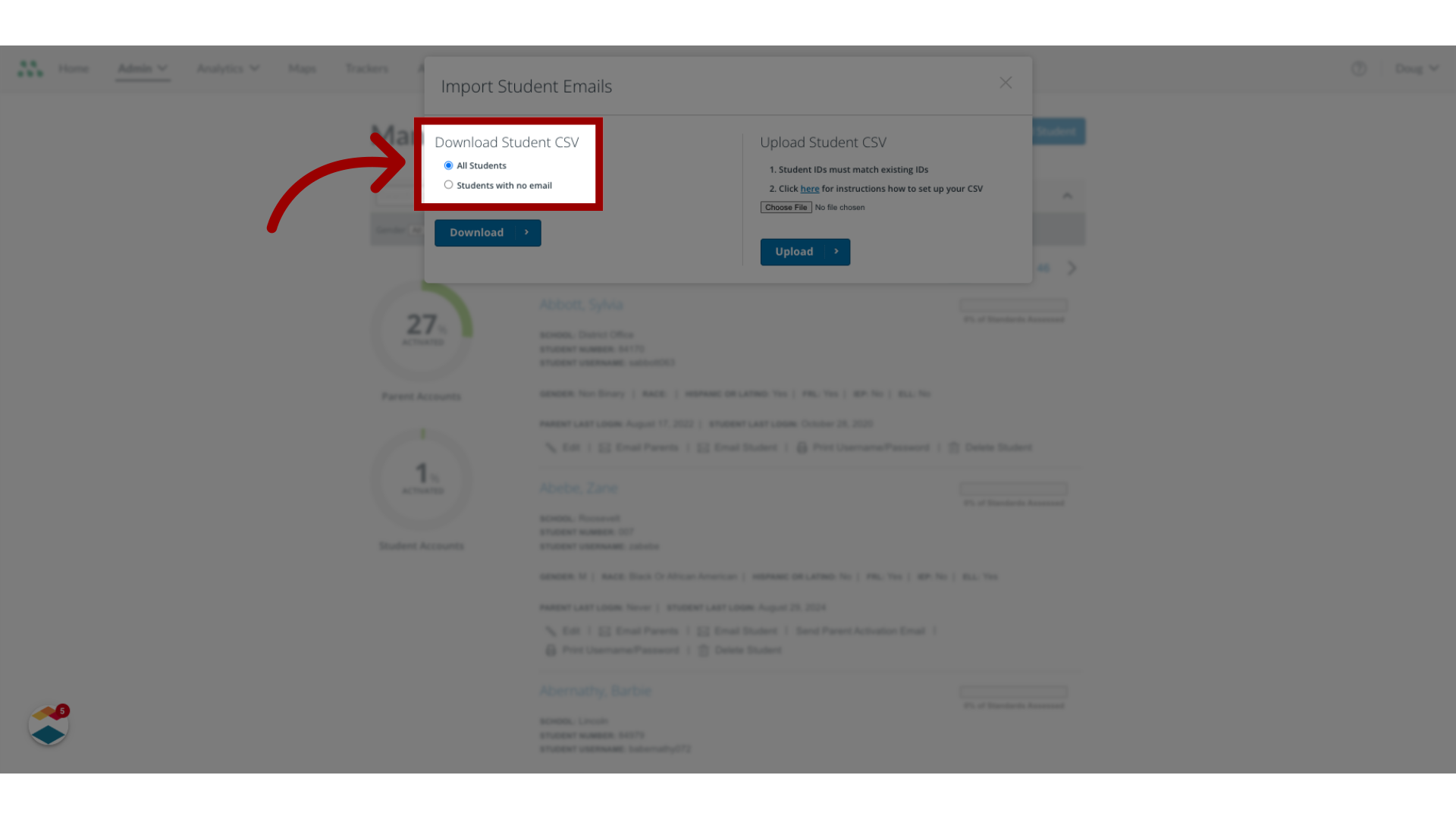
7. Download File
Then, click the Download button.
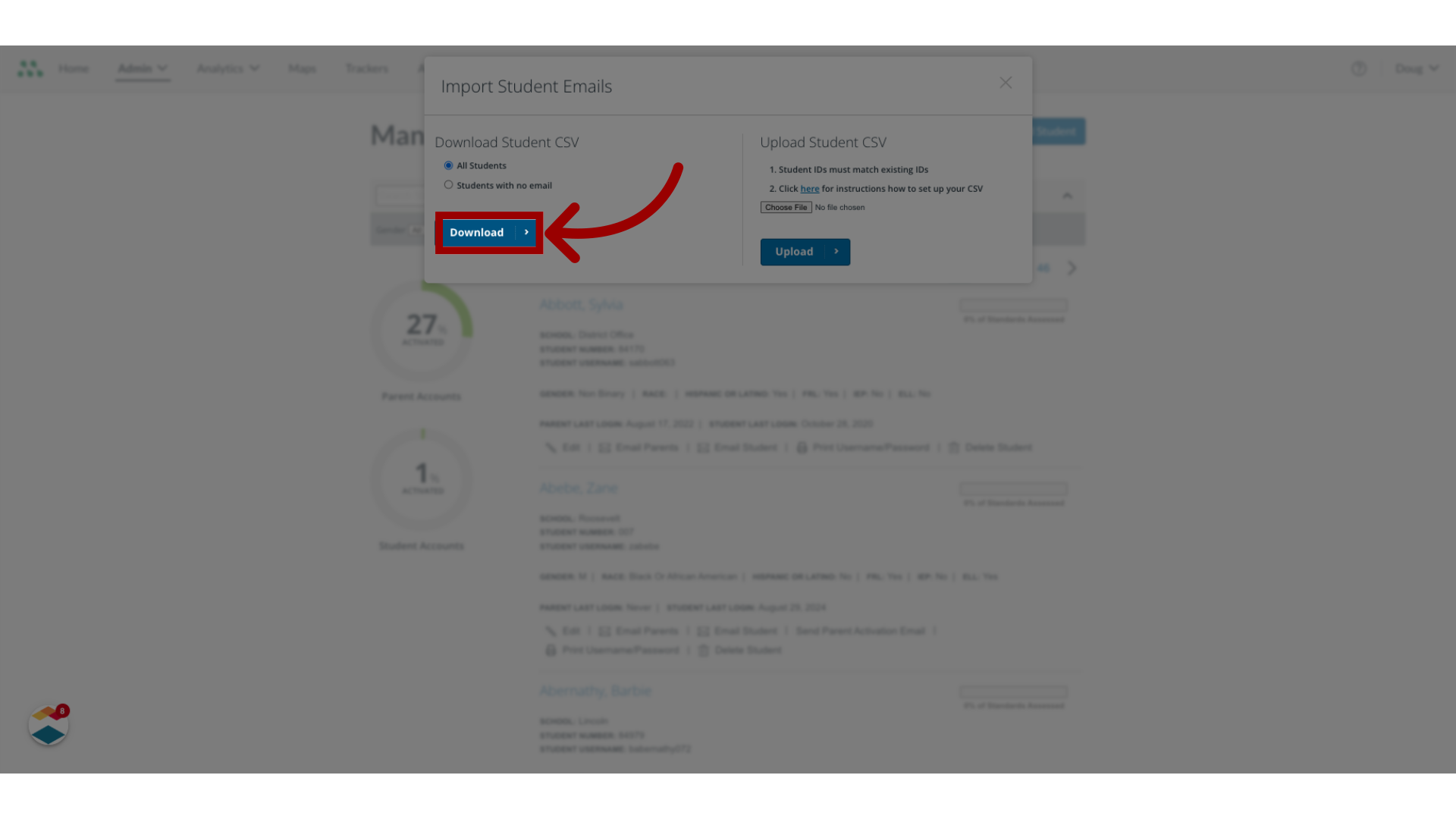
This guide covered how to download a list of all students and their email addresses as a Mastery Connect admin.
