How do I manage item banks as a Mastery Connect admin?
As a Mastery Connect district admin, you can view and manage item banks. By default, every district has a district item bank and a district teacher item bank. Your district may also purchase additional item banks.
How do I manage item banks as a Mastery Connect admin?
How do I manage item banks as a Mastery Connect admin?
1. Open Admin Menu
In the global navigation menu, click the Admin drop-down menu.
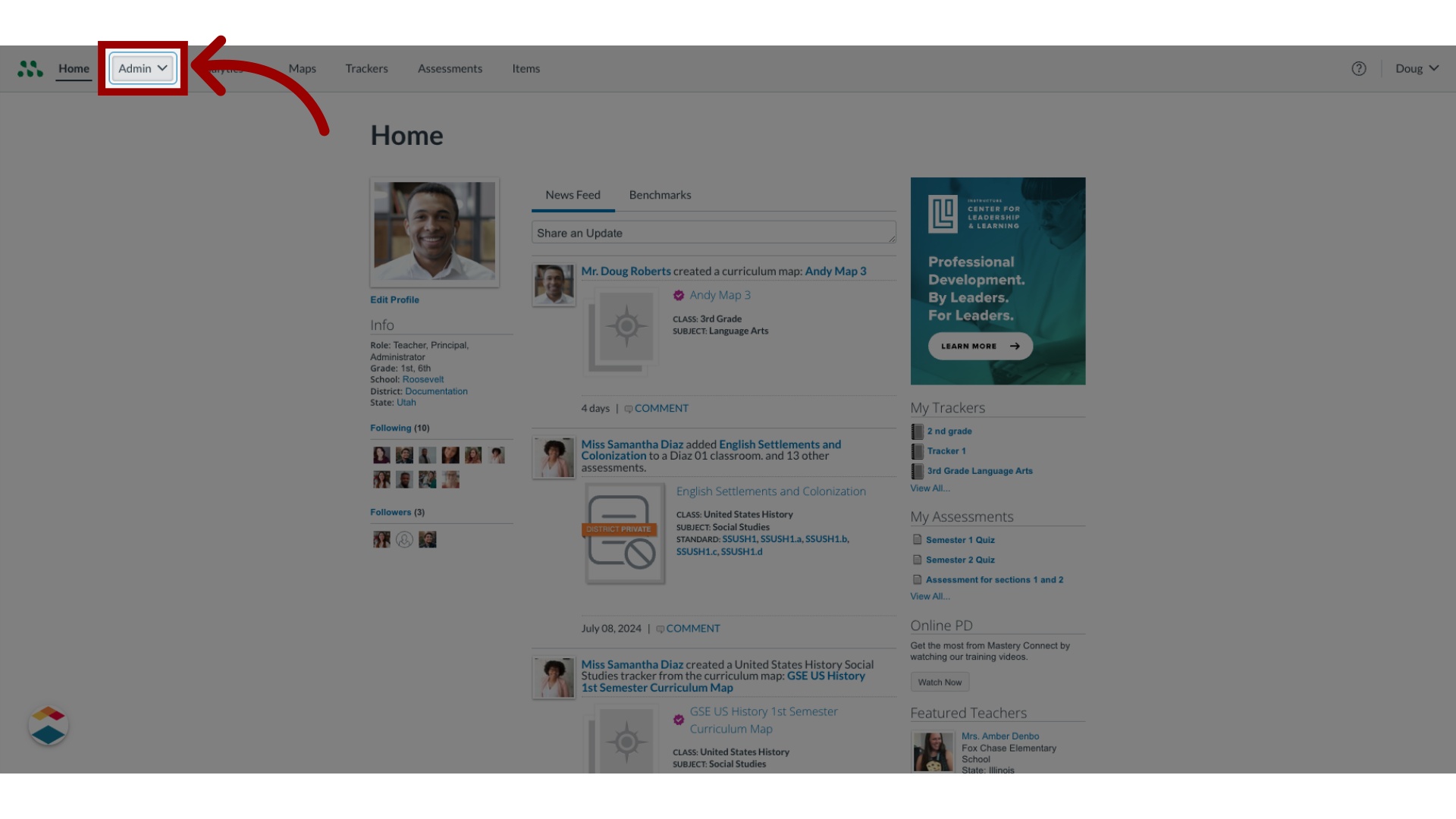
2. Open Item Bank
In the drop-down menu, click the Item Bank link.
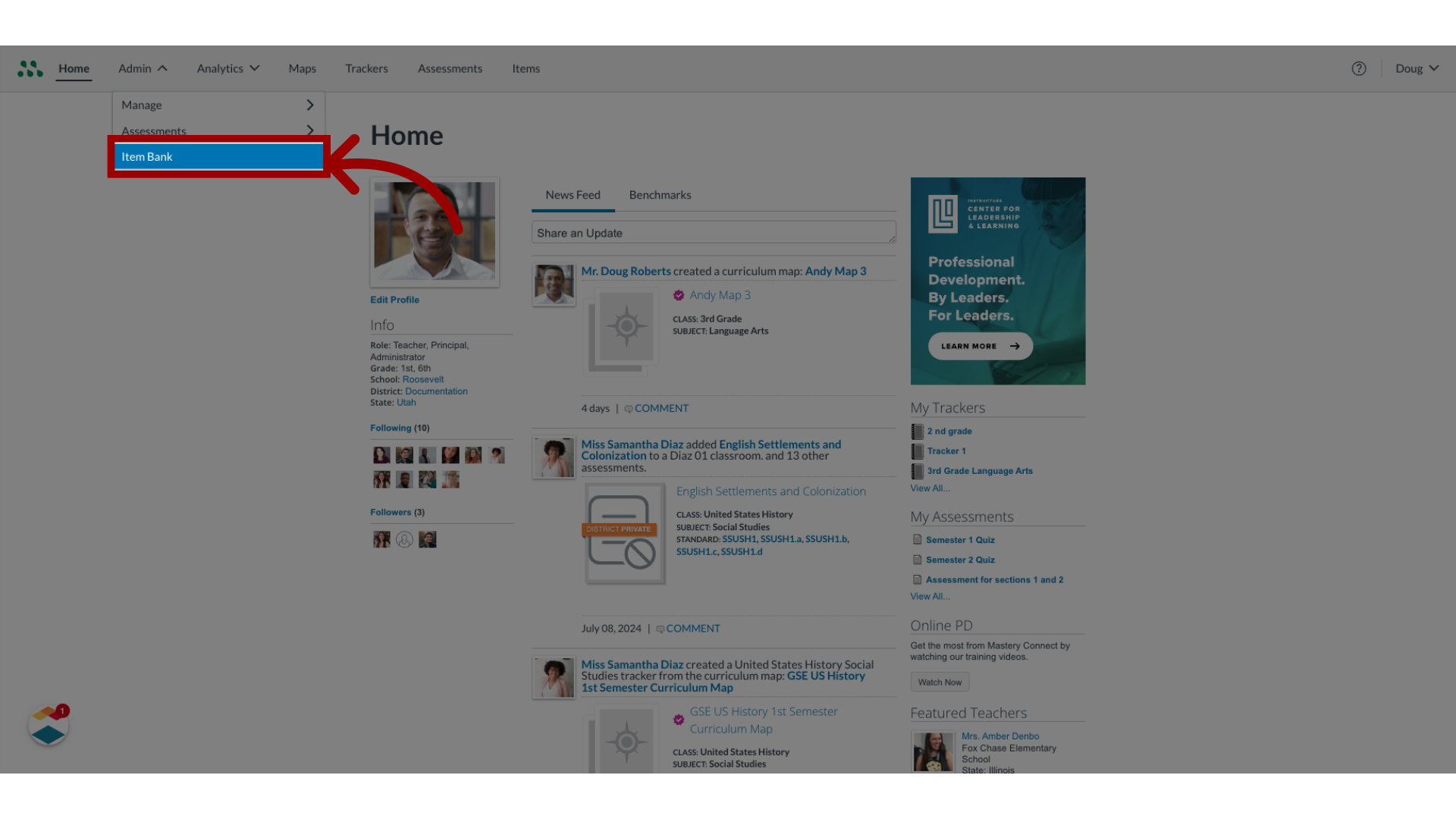
3. View Item Bank Listing
The Item Banks page displays your default item banks and item banks that have been purchased by your district.
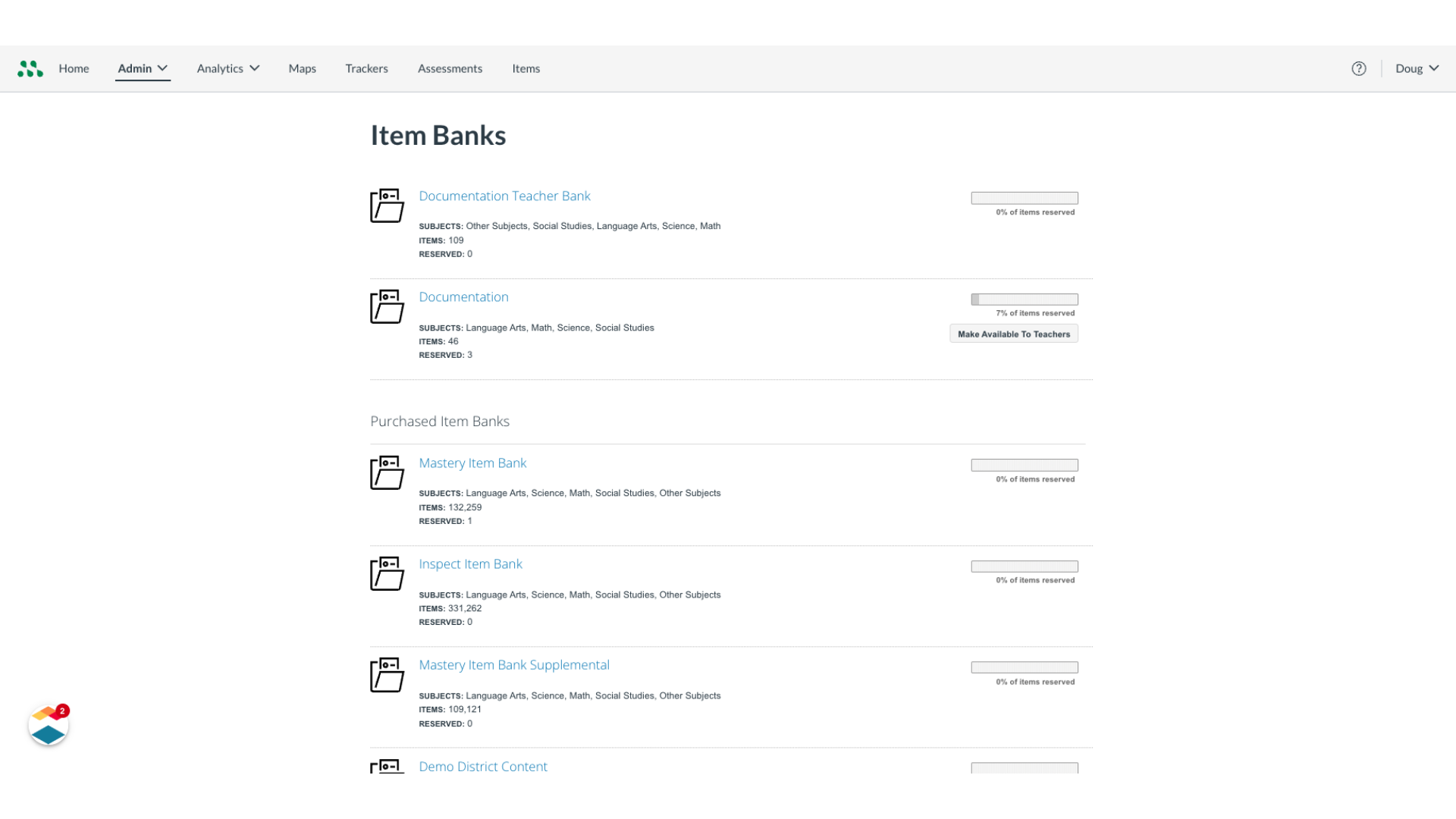
4. View Item Banks Available for Purchase
At the bottom of the page, a list of Item Banks Available for Purchase displays. To purchase item banks, contact your Mastery Connect representative at 801-736-0258.

5. View Item Bank Details
Each item bank listing displays a bank icon, title, item subjects in the bank, the number of items in the bank, and the number of reserved items.
The percentage of items that have been reserved displays in the bar graph.
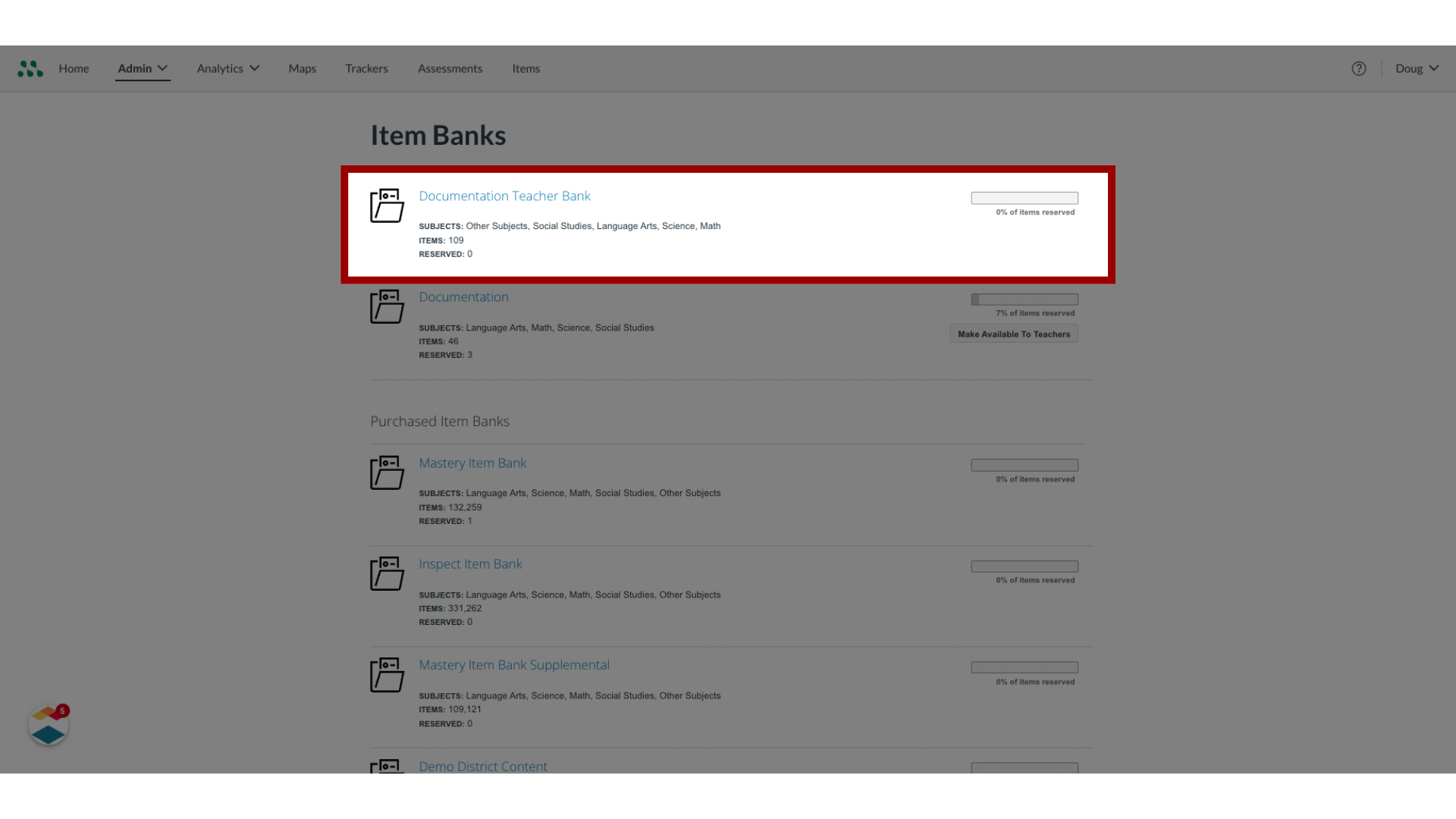
6. Open Item Bank
To open an item bank, click the item bank title.
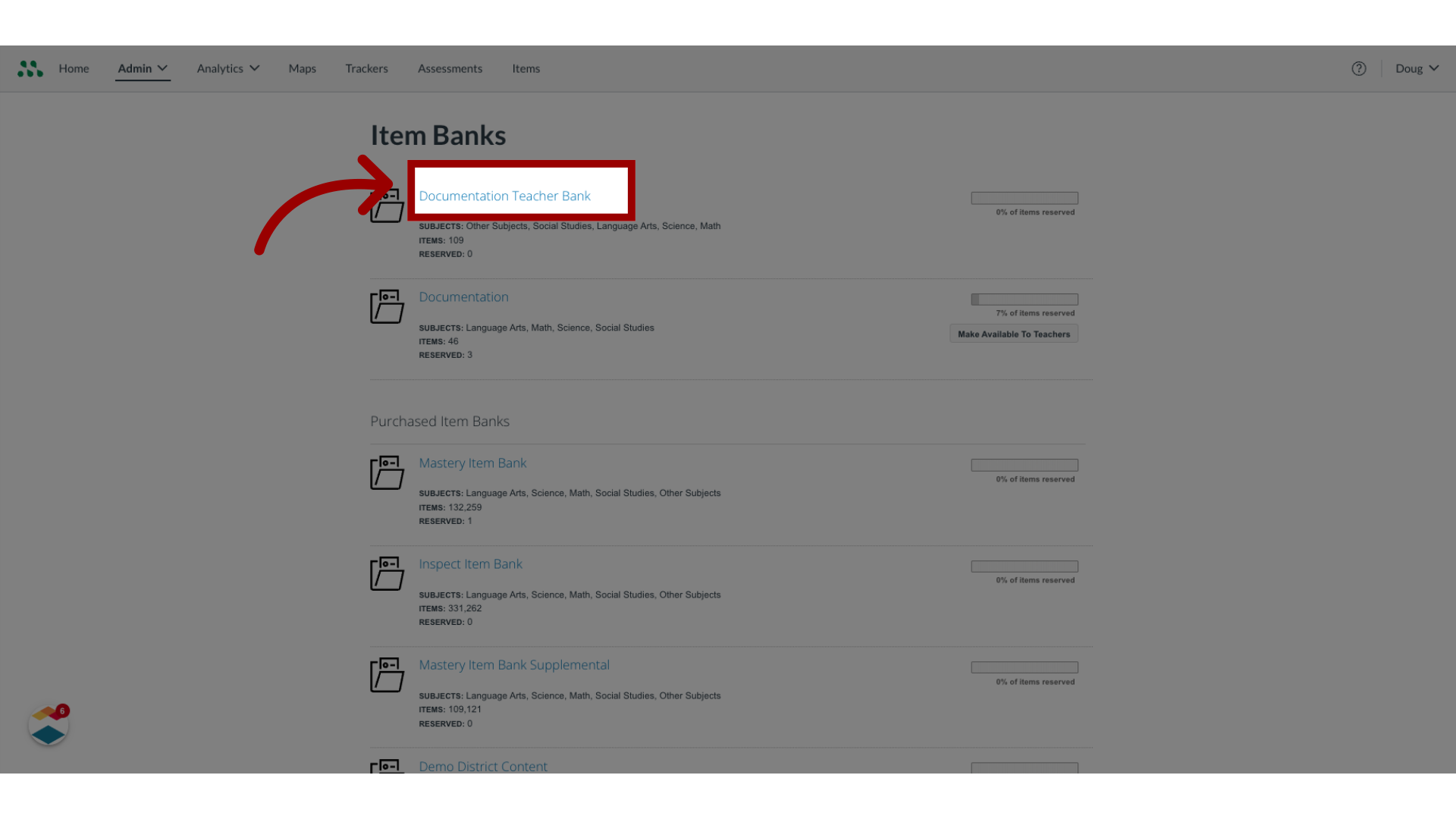
7. Make Item Available to Teachers
To make an item bank available to teachers and schools in your district, click the Make Available To Teachers button.
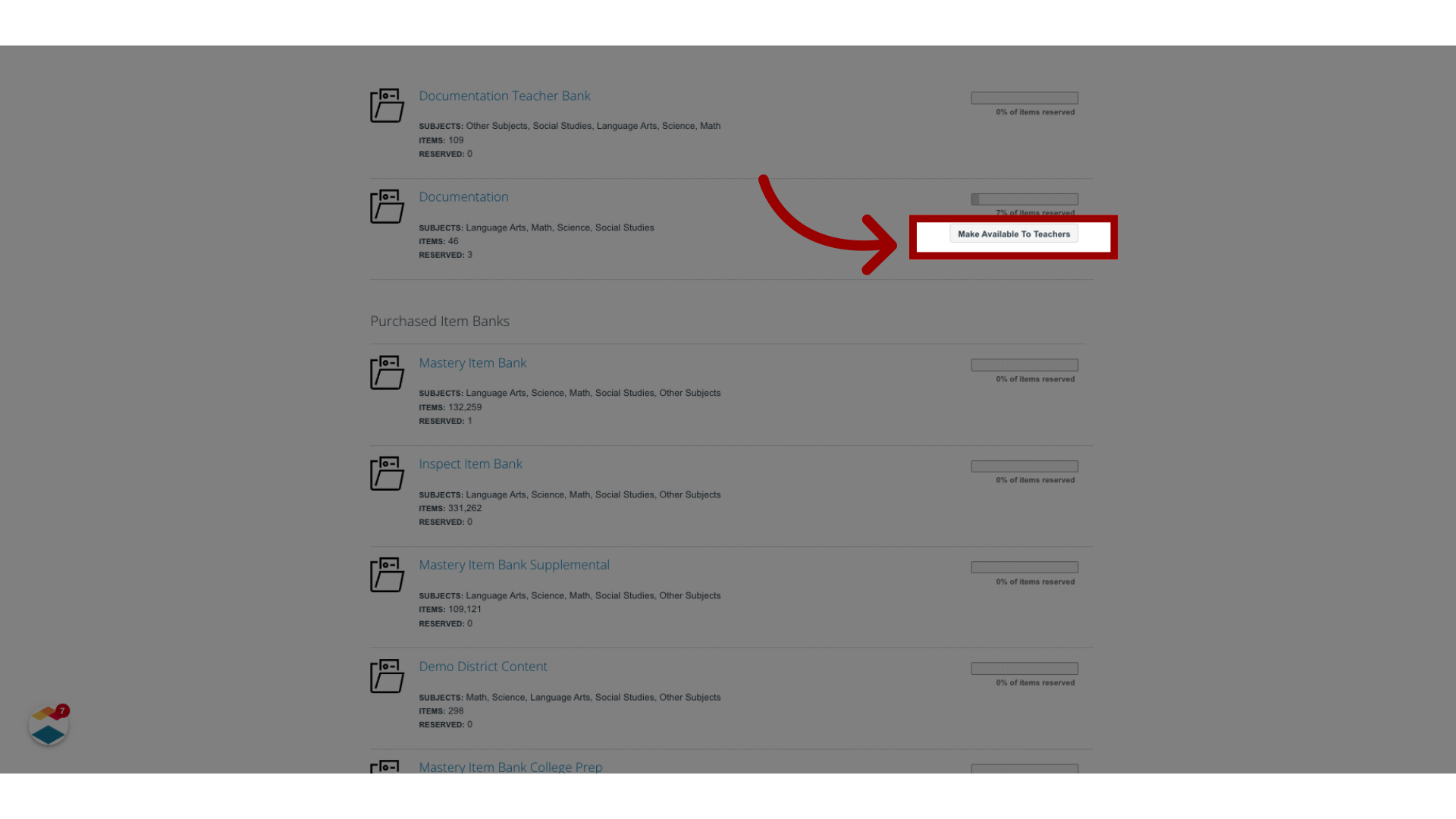
This guide covered how to manage item banks as a Mastery Connect admin.
