How do I suspend or reactivate a staff account as a Mastery Connect admin?
As an administrator, you can suspend the account of any staff member. Suspending an account prevents the user from accessing Mastery Connect. However, it does not remove them from your school or district.
If needed, you can reactivate suspended accounts.
Notes:
- You cannot delete staff accounts.
- In Mastery Connect, a teacher account is any account that is neither a student nor a parent account. All staff member accounts are considered teacher accounts. However, users with a teacher account are not necessarily teachers and may have a user role other than the teacher role.
How do I suspend or reactivate a staff account as a Mastery Connect admin?
How do I suspend or reactivate a staff account as a Mastery Connect admin?
1. Open Admin
In the global navigation menu, click the Admin drop-down menu.

2. Open Manage
Then, click the Manage option.
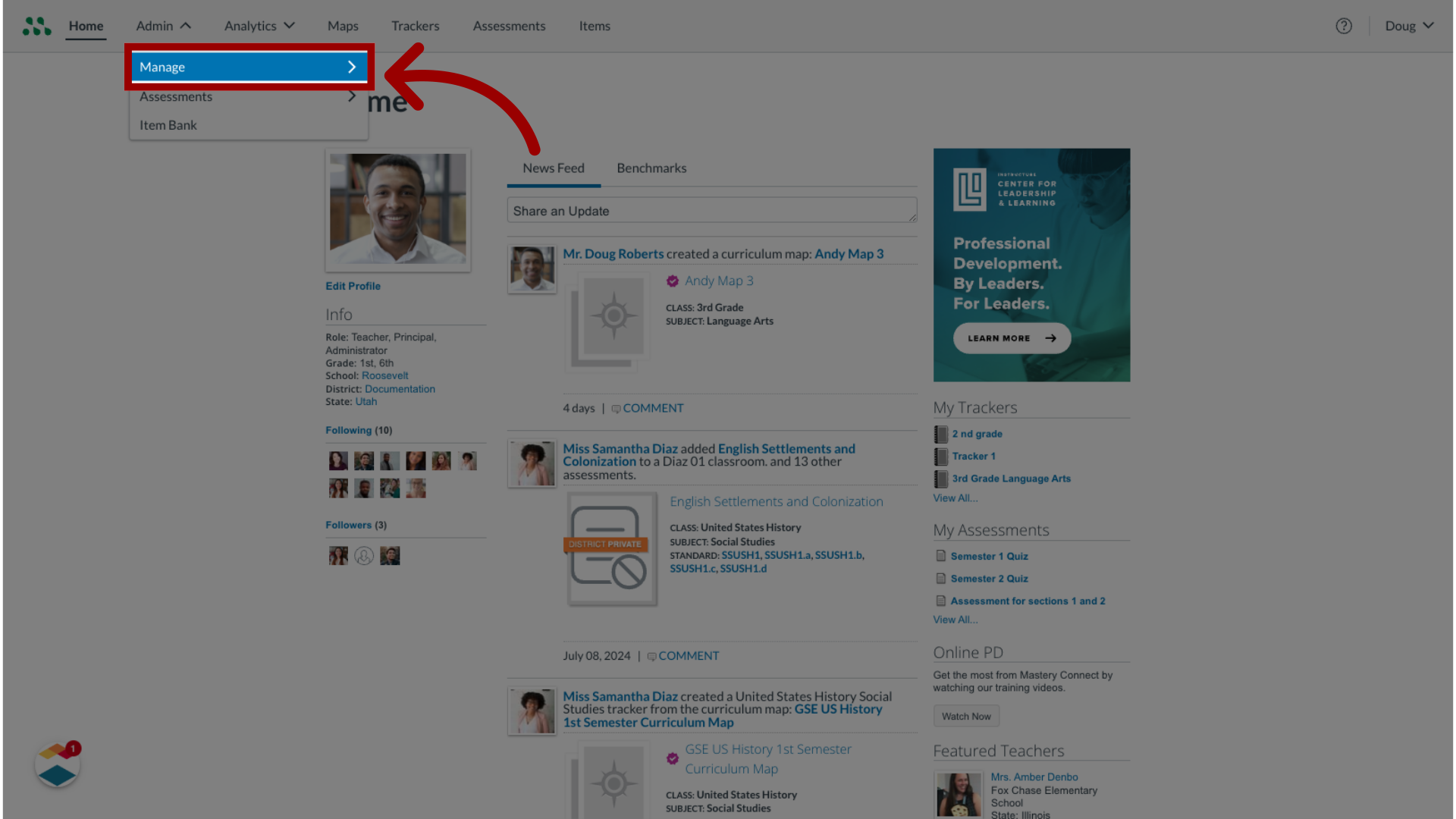
3. Open Manage Teachers
In the Manage list, click the Teachers link.
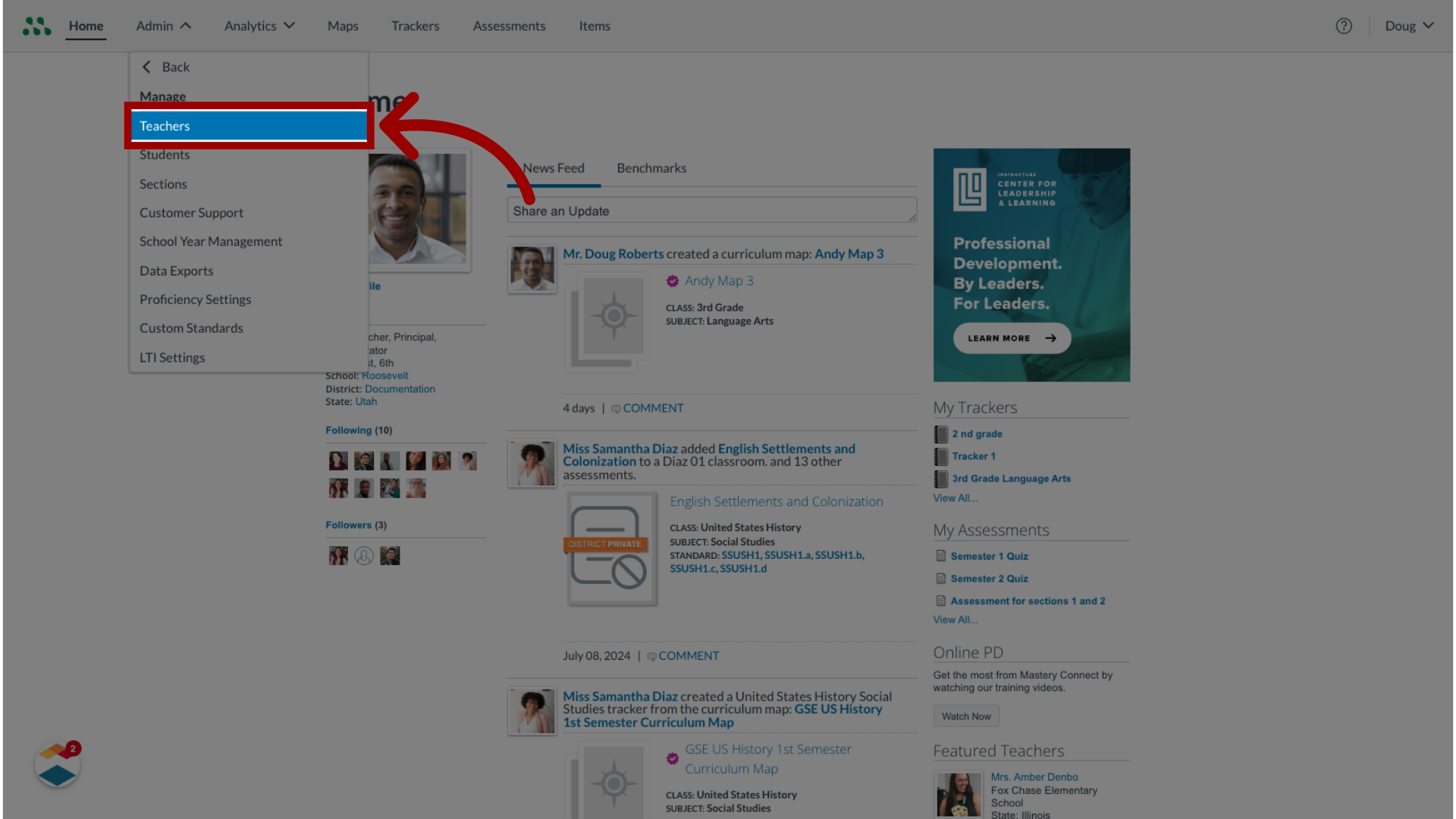
4. Open Teacher Profile
Locate the staff account profile. Then click the account's Suspend button.
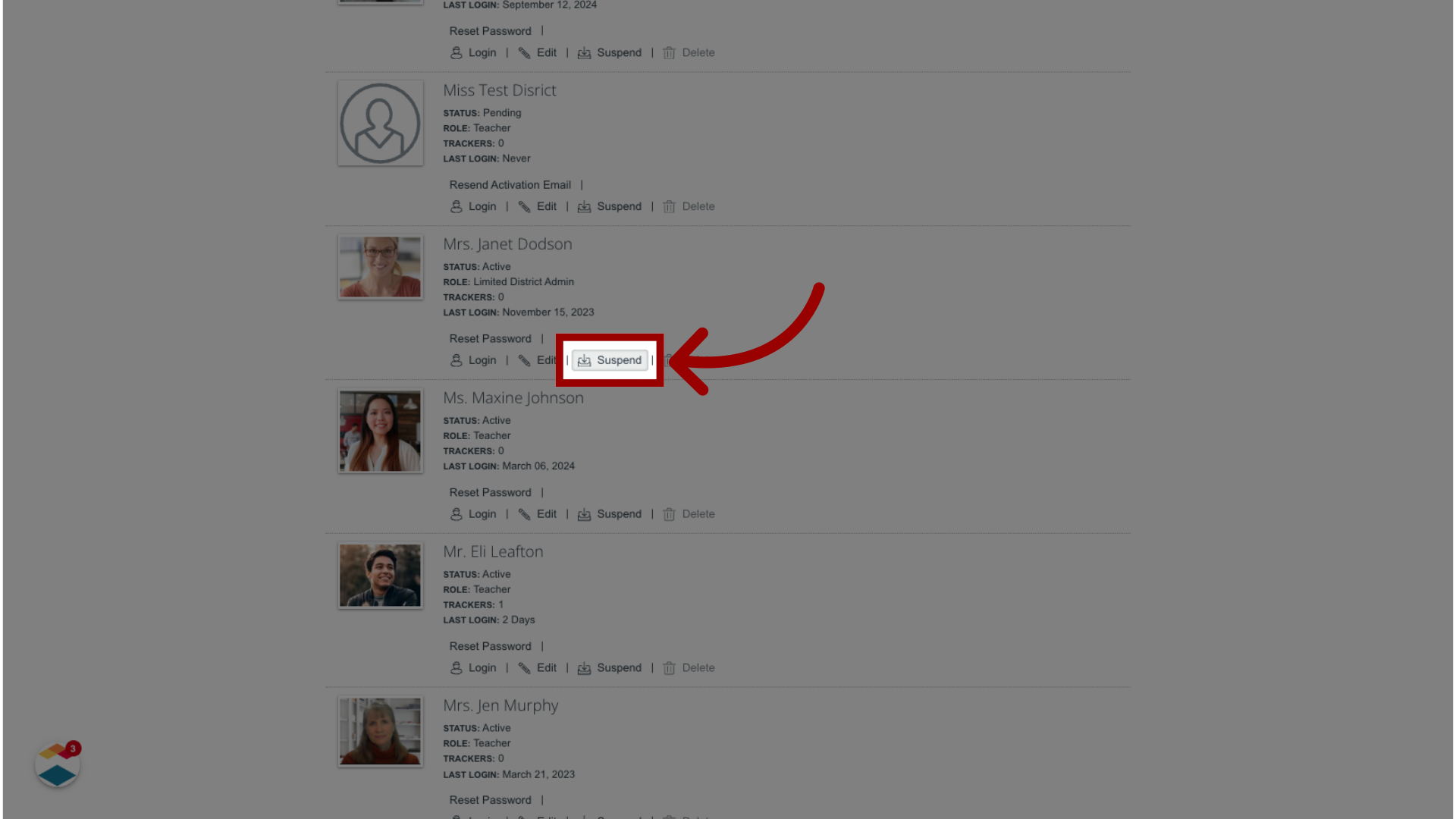
5. Reactivate
To reactivate a suspended staff account, click the Unsuspend button.
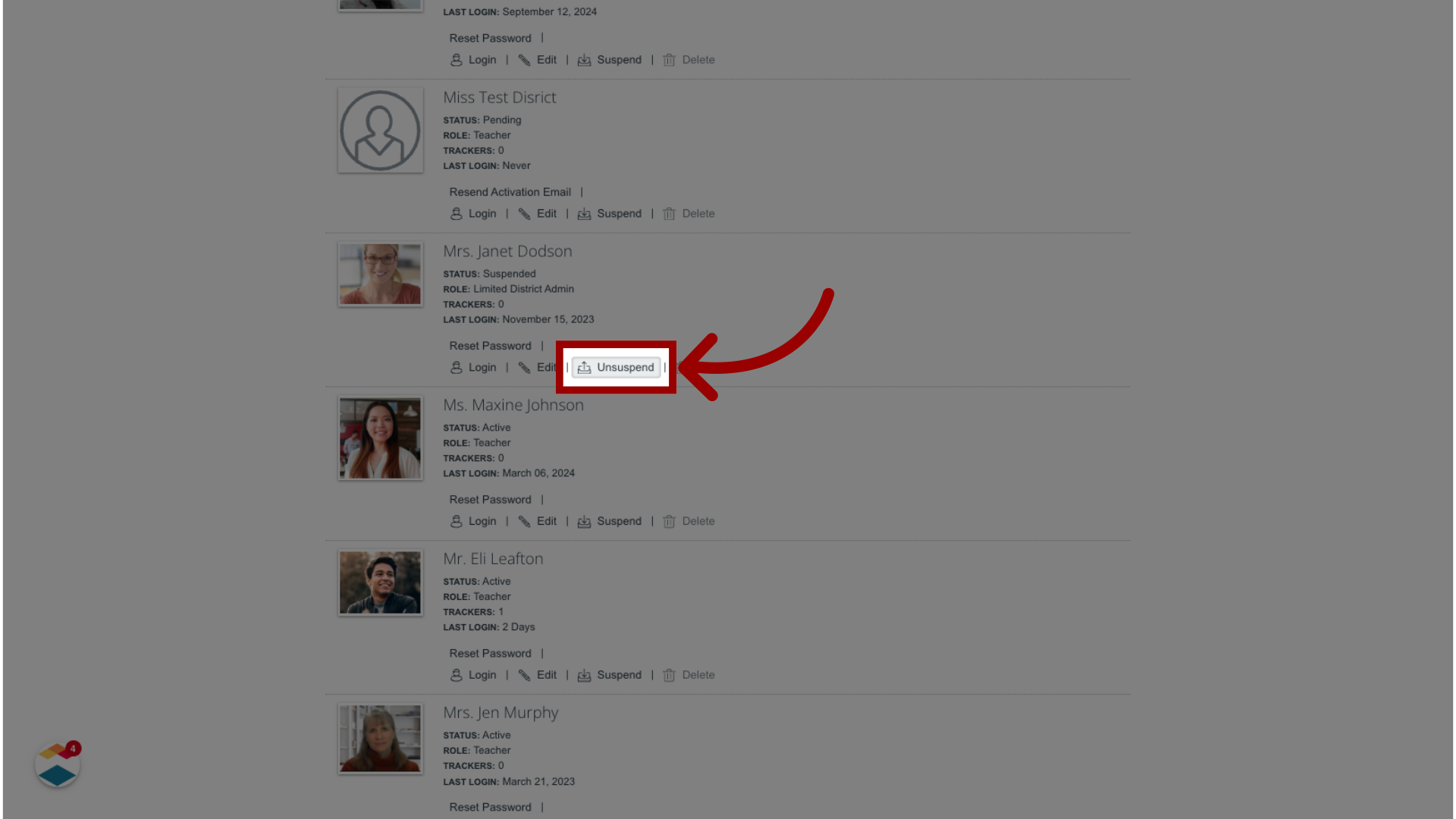
This guide covered how to suspend or reactivate a staff account as a Mastery Connect admin.
