How do I edit a student account as a Mastery Connect admin?
As a Mastery Connect admin, you can edit student account information. You can edit a student's name, gender, race, program enrollments, accommodations, and associated email addresses. You can also reset a student's password.
How do I edit a student account as a Mastery Connect admin?
How do I edit a student account as a Mastery Connect admin?
1. Open Admin Menu
In the global navigation, click the Admin drop-down menu.
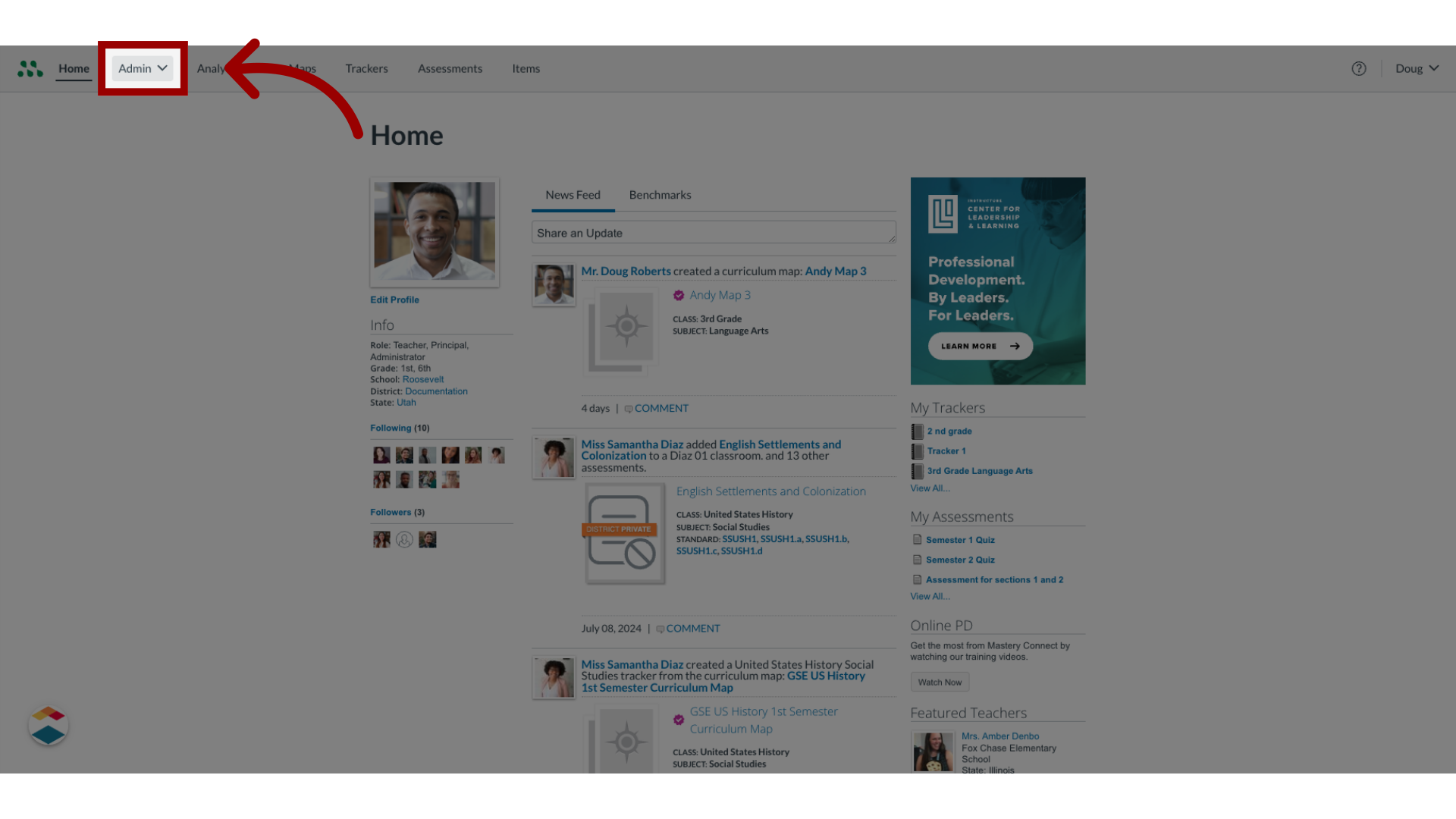
2. Open Manage Menu
In the drop-down menu, select the Manage menu.
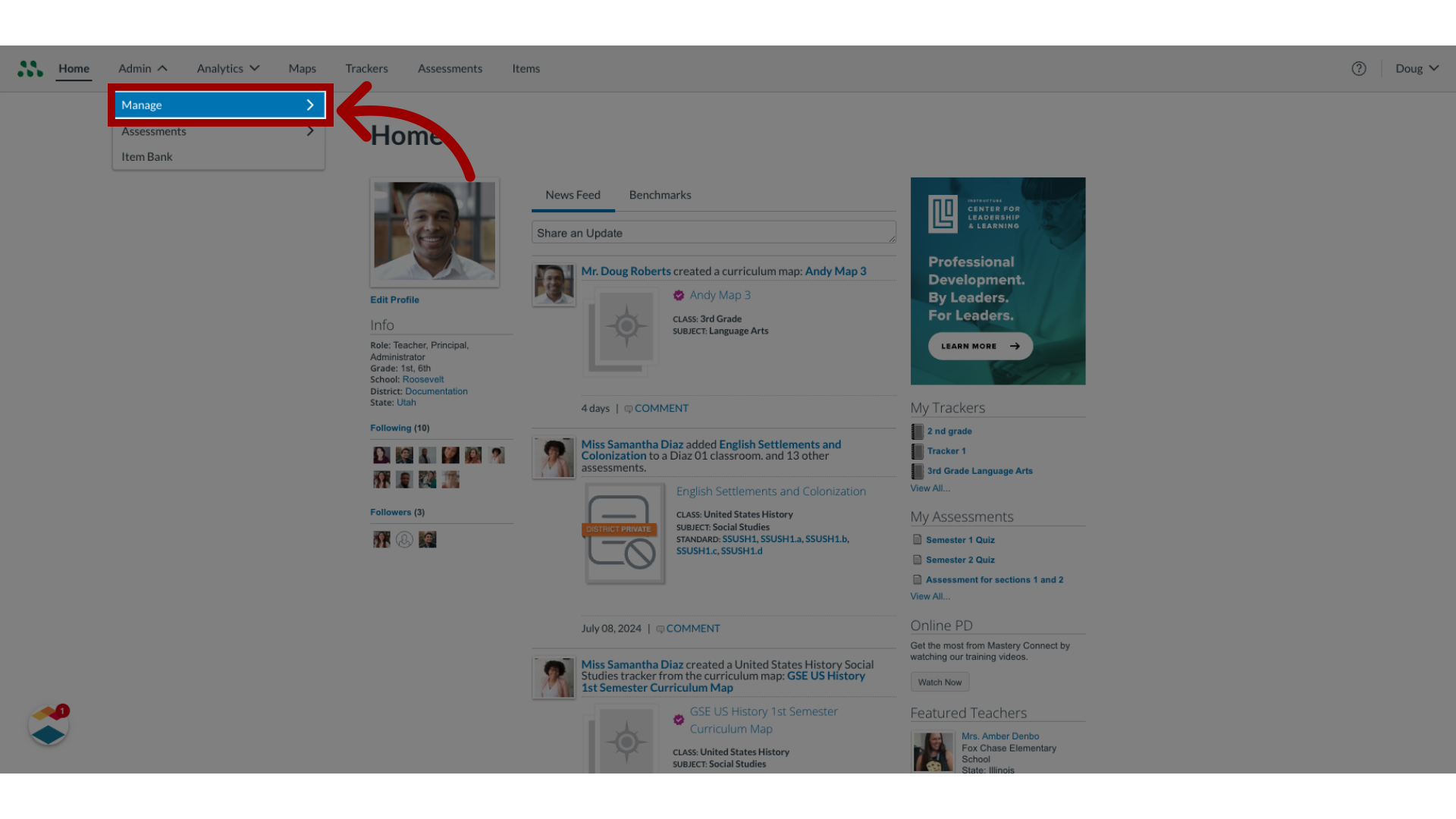
3. Open Manage Students
In the Manage drop-down, click the Students link.
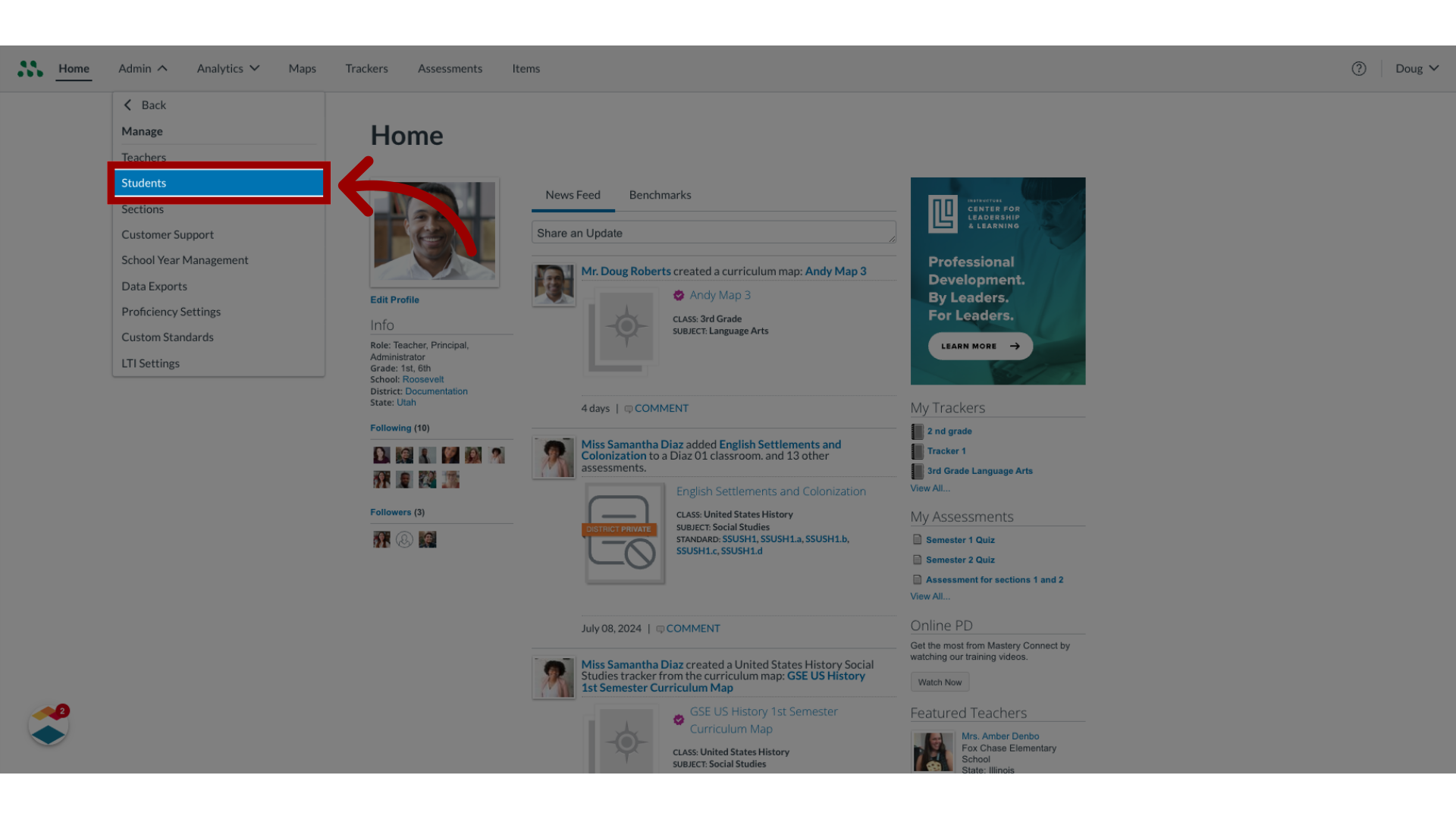
4. Edit Student Account
Locate the student account to edit, then click the Edit link.
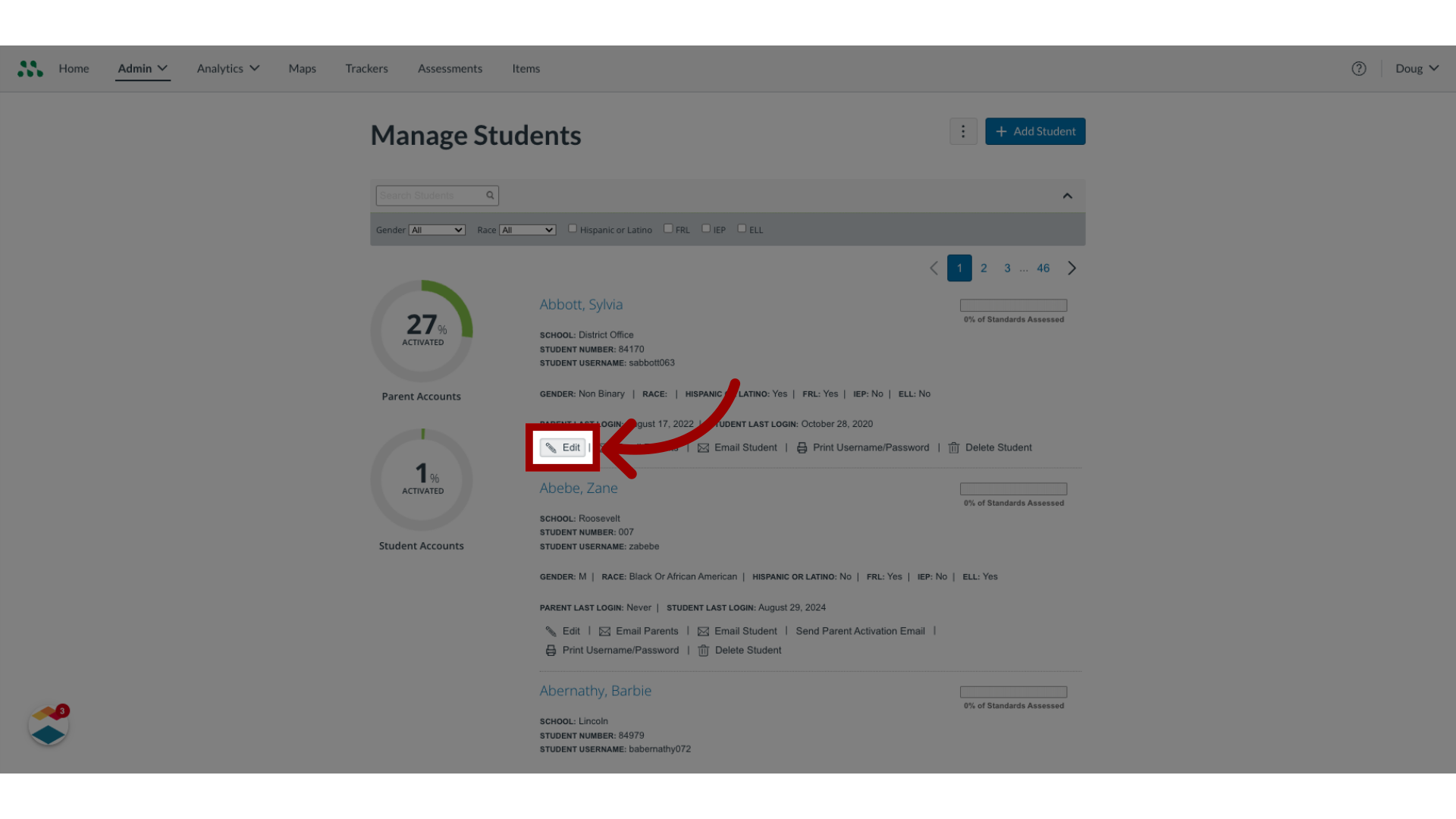
5. Change Account Information
In the Edit Student page, enter or change any information as needed using the fields and menus. Learn more about using the the fields and menus to add student information.
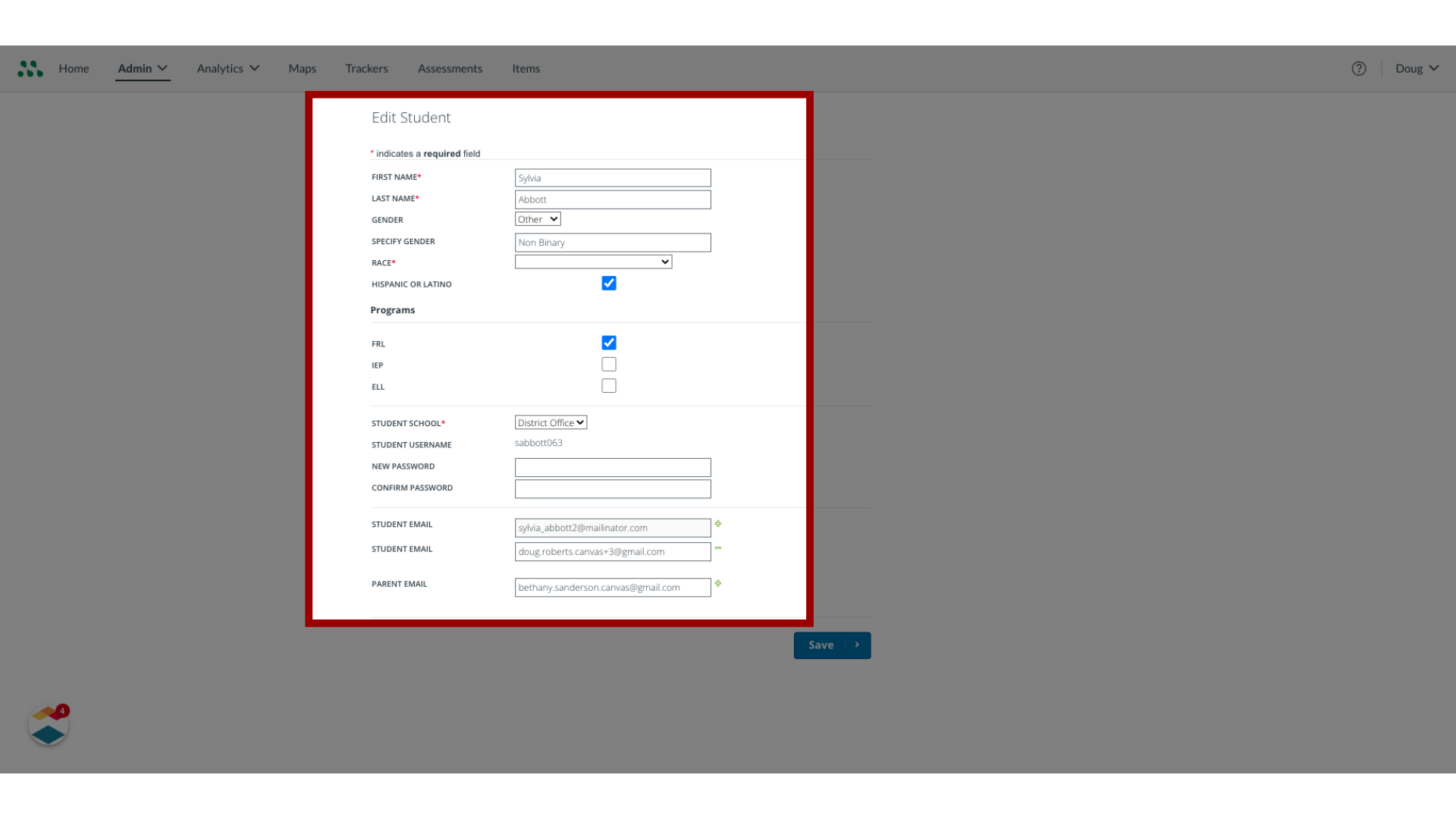
6. Manage Formative Settings
To select relevant tools and accommodations under formative settings for students, click the Formative Settings toggle.
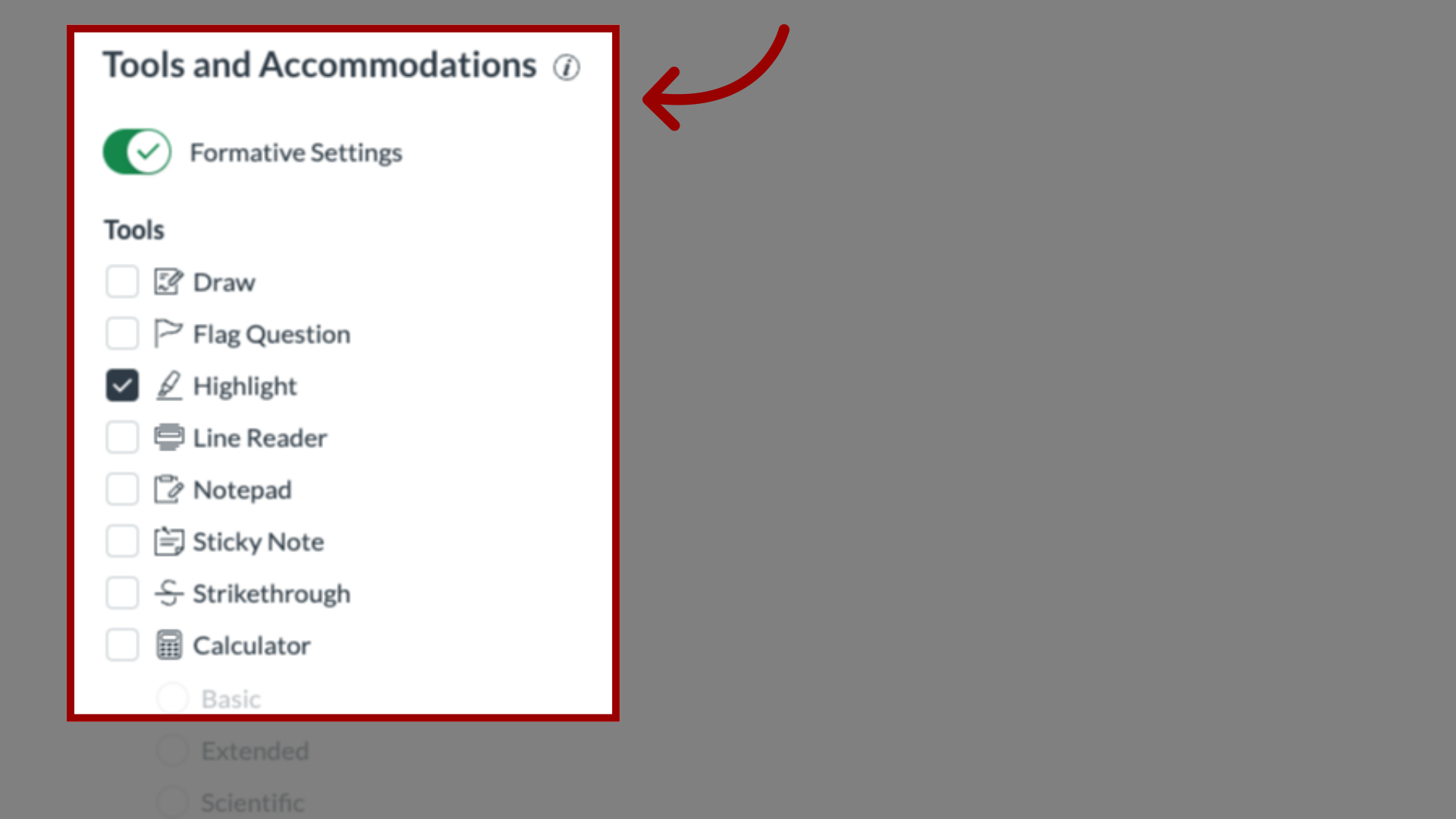
7. Manage Benchmark Settings
To select relevant tools and accommodations under benchmark settings for students, click the Benchmark Settings toggle. Students will take any assessment and have the selected tools.
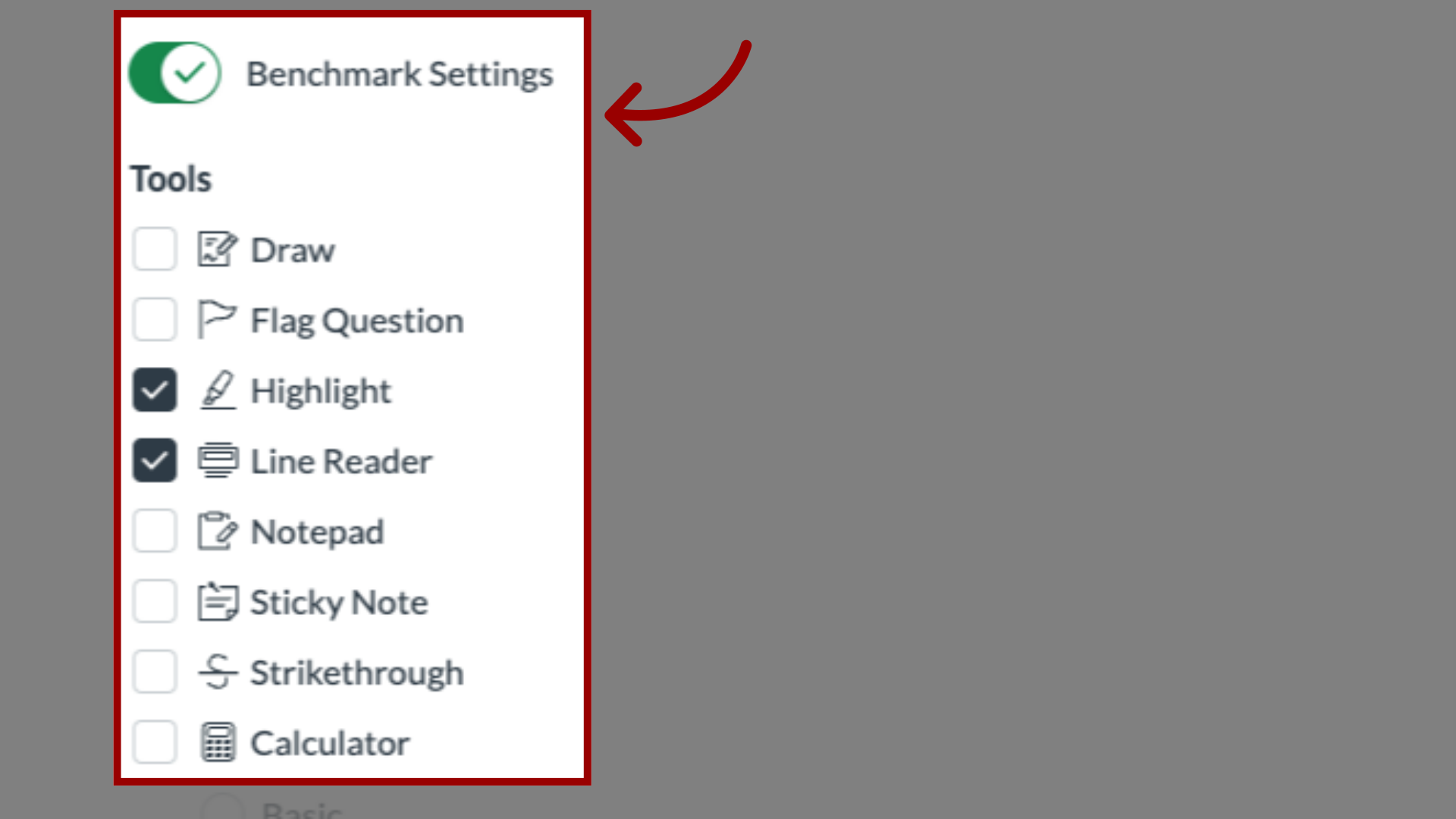
8. Save Changes
To save changes, click the Save button.
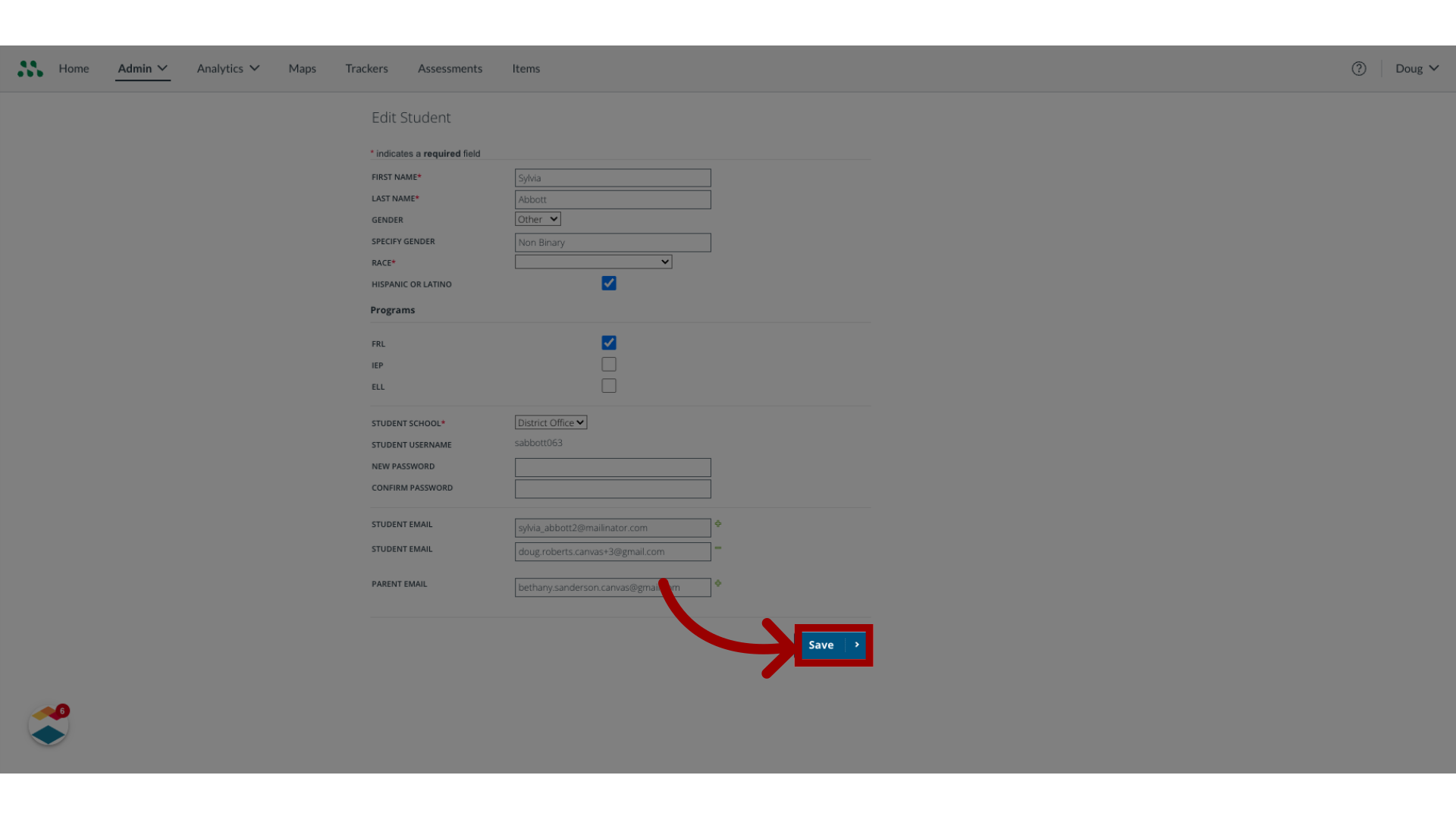
This guide covered how to edit a student account as a Mastery Connect admin.
