How do I print a student's username and password as a Mastery Connect admin?
As a Mastery Connect admin, you can print student email addresses and passwords.
How do I print a student's username and password as a Mastery Connect admin?
How do I print a student's username and password as a Mastery Connect admin?
1. Open Admin Menu
In the global navigation menu, click the Admin drop-down menu.
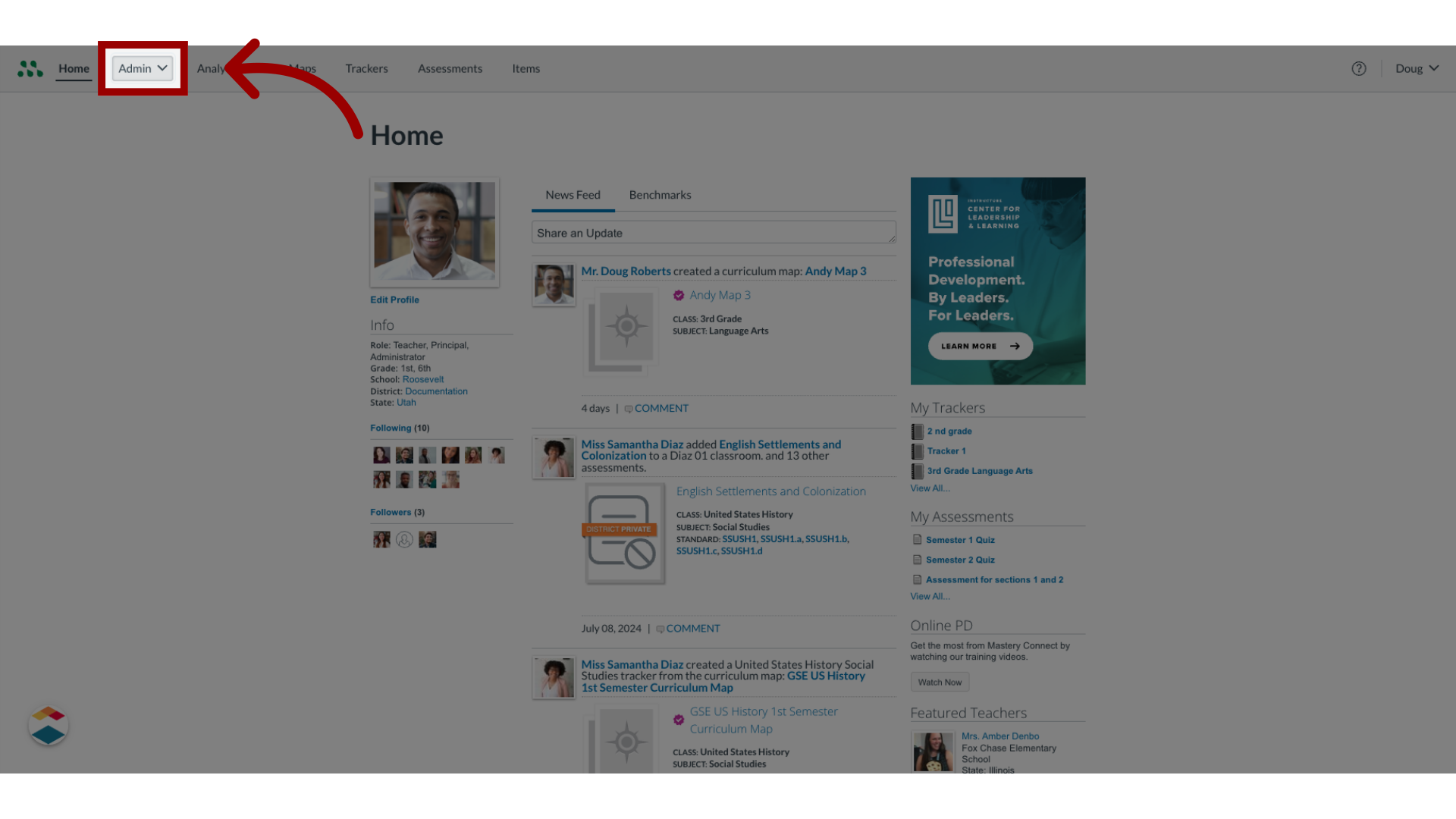
2. Open Manage Menu
In the drop-down menu, click the Manage link.
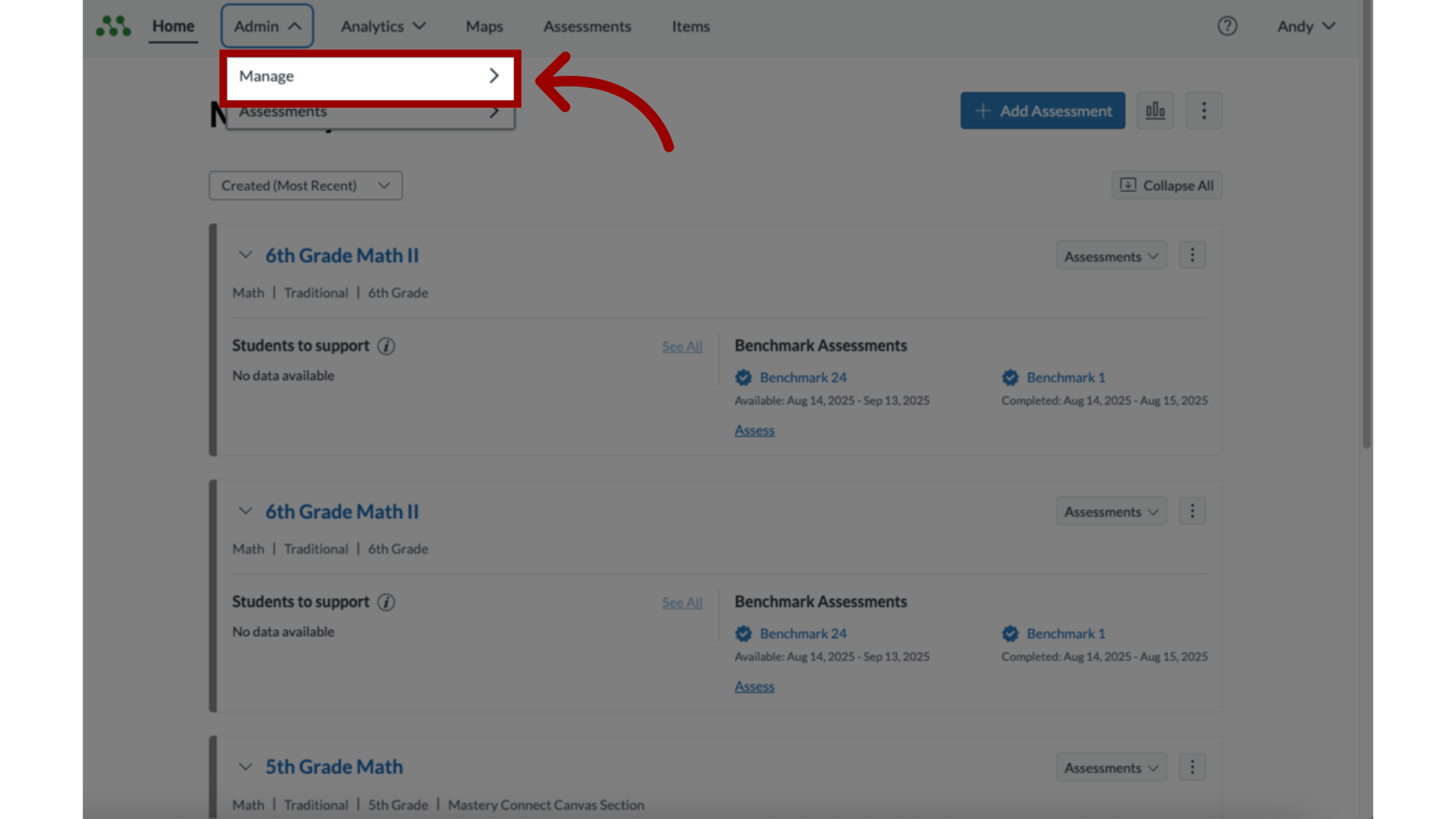
3. Open Manage Students
In the Manage list, click the Students link.
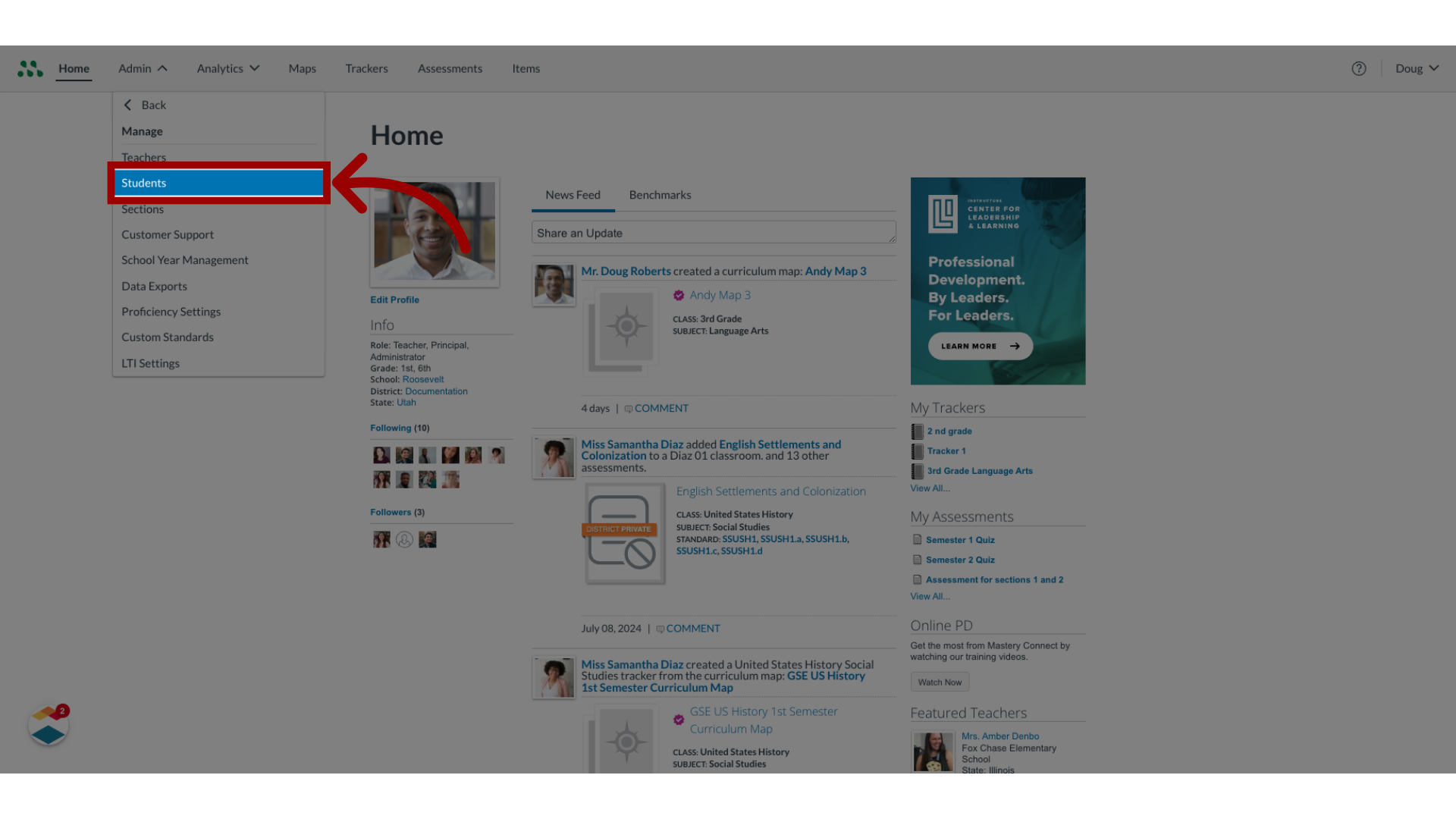
4. View Username and Password
On the Manage Students page, locate the student account. Click the Print Username/Password link.
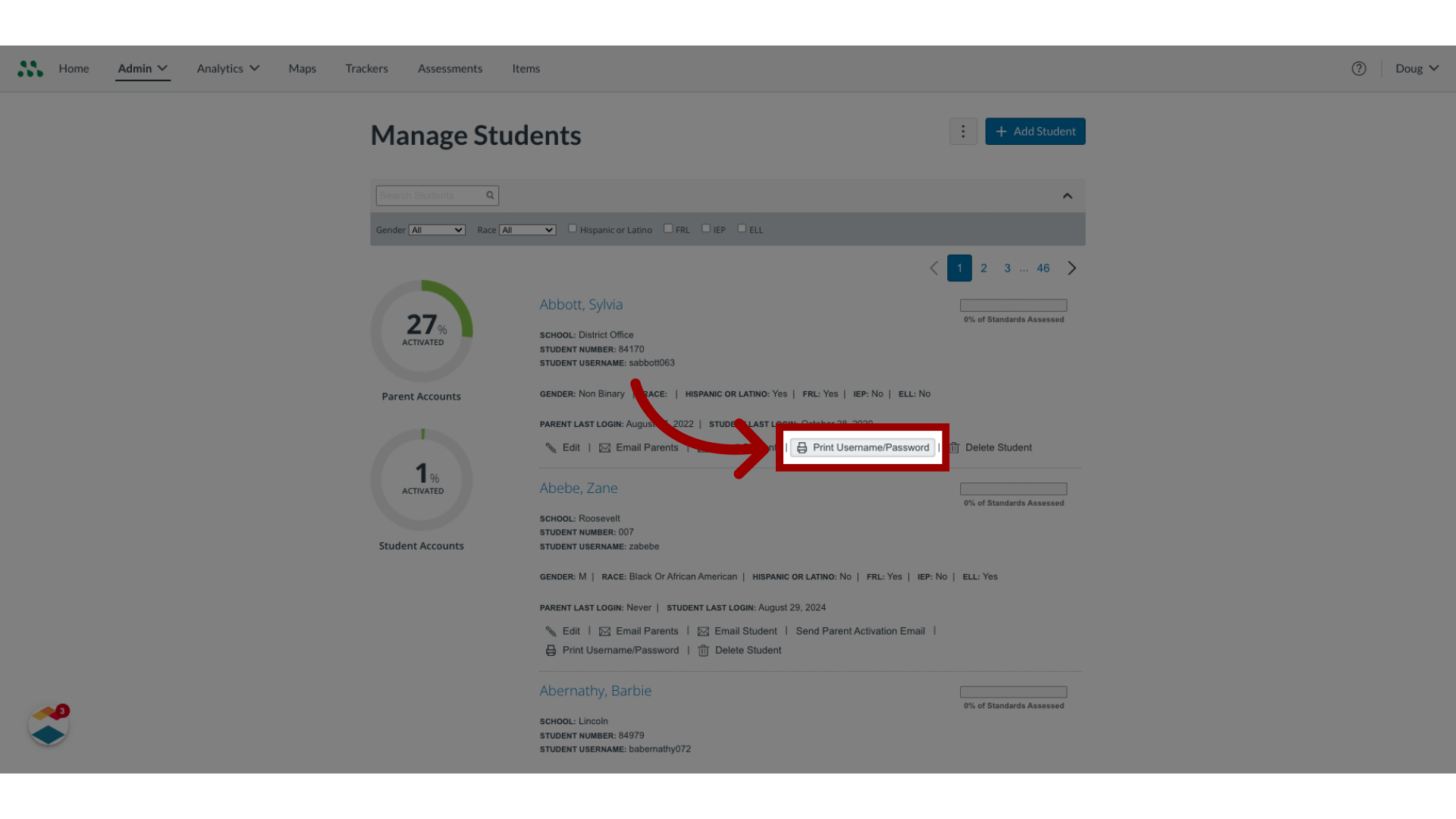
5. Print Student Username and Password
Student account activation directions and the student's username and temporary password open in a new browser tab. Use your browser's print options to print the page.
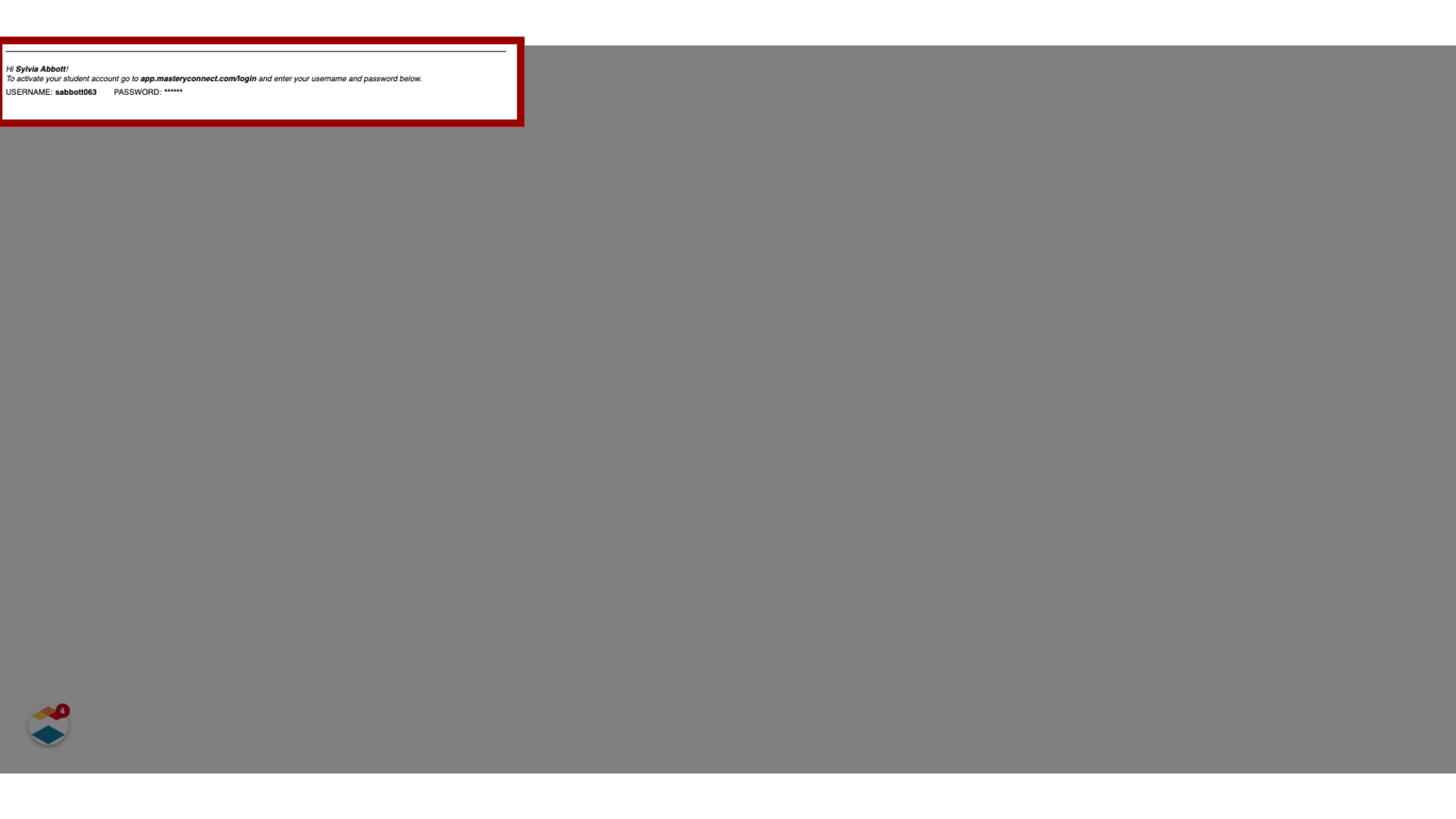
This guide covered how to print a student's user name and password as a Mastery Connect admin.
