How do I message an individual student or their teacher in Students in Need of Attention?
How do I message an individual student or their teacher in Students in Need of Attention?
How do I message an individual student or their teacher in Students in Need of Attention?
1. Navigate to Students List
Scroll and navigate to the Students list.
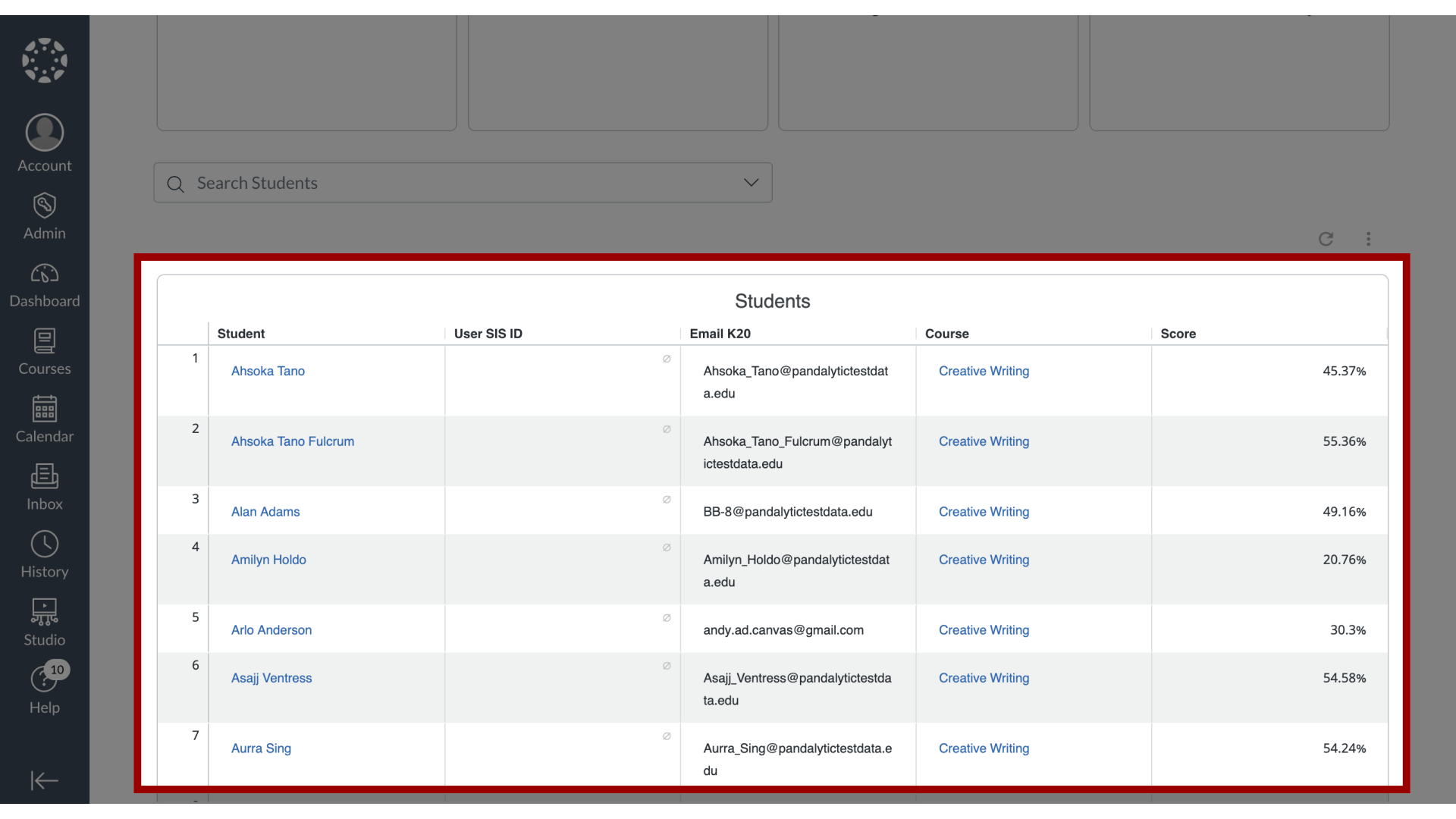
2. Click Student Name
Locate and click the student's name.
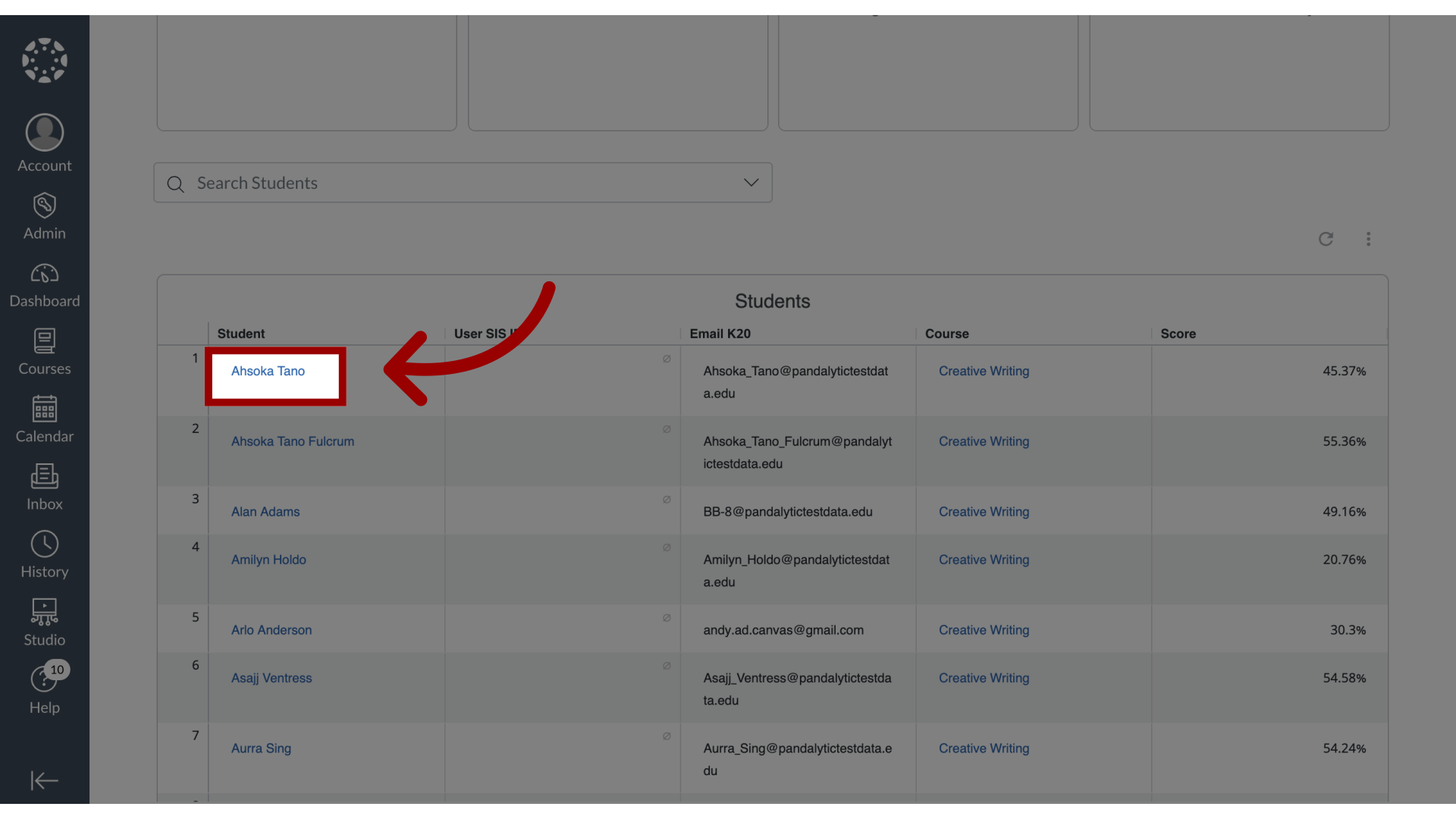
3. Open Message Dropdown Menu
Click the Message dropdown button.
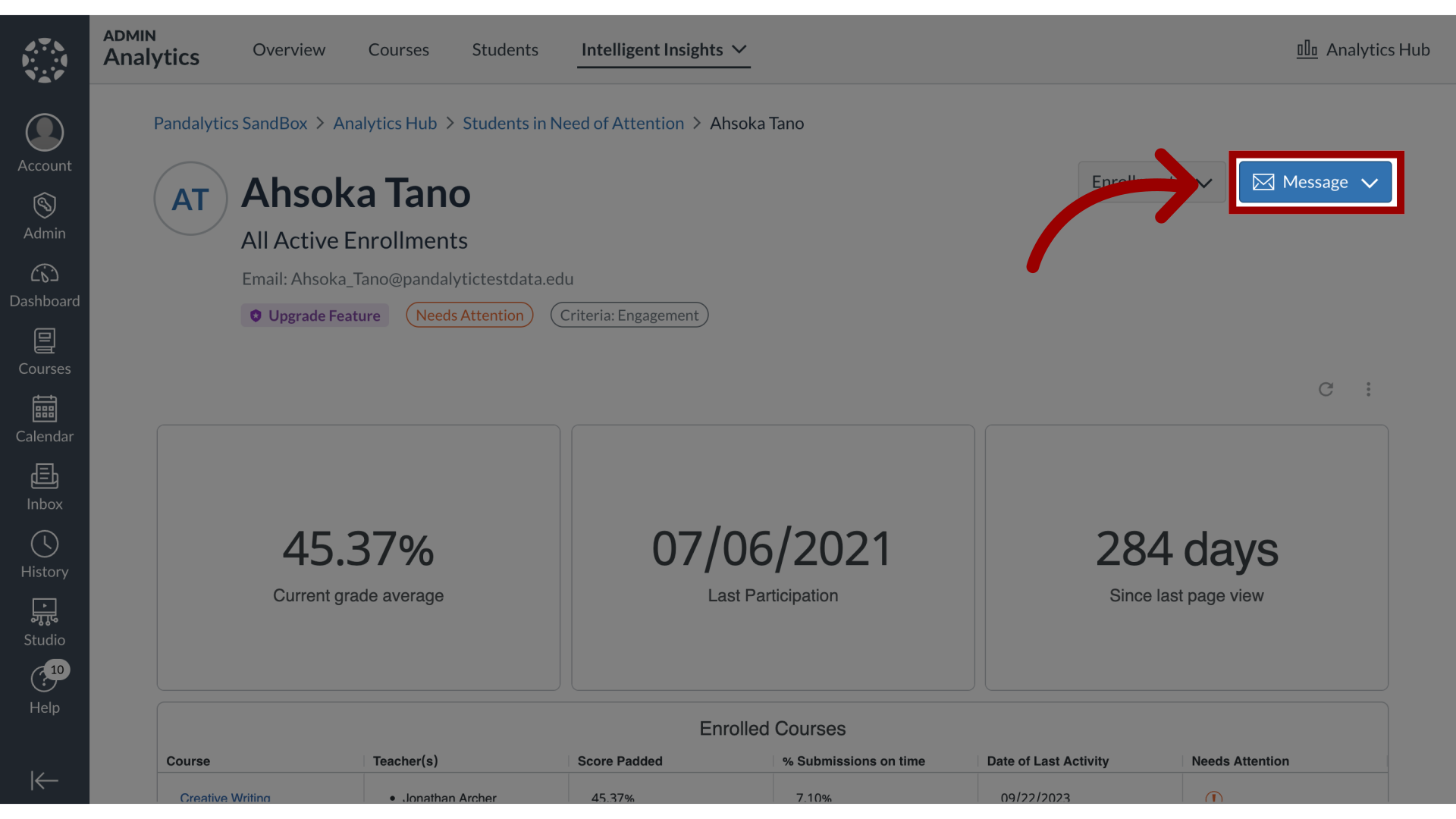
4. Open Message Student
To message the student, click the Message Student link.
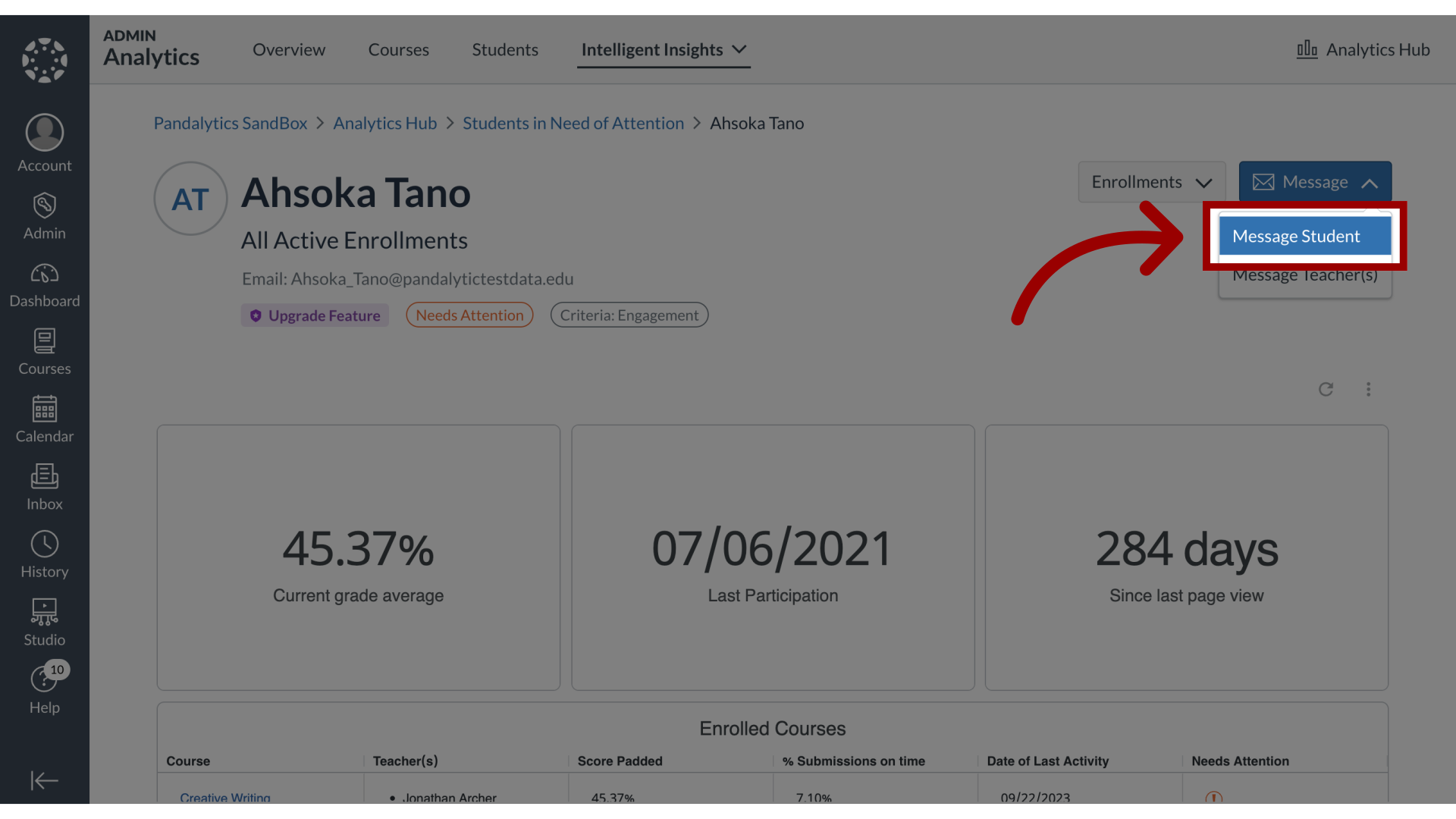
5. Message Student
In the Message Student popup window,
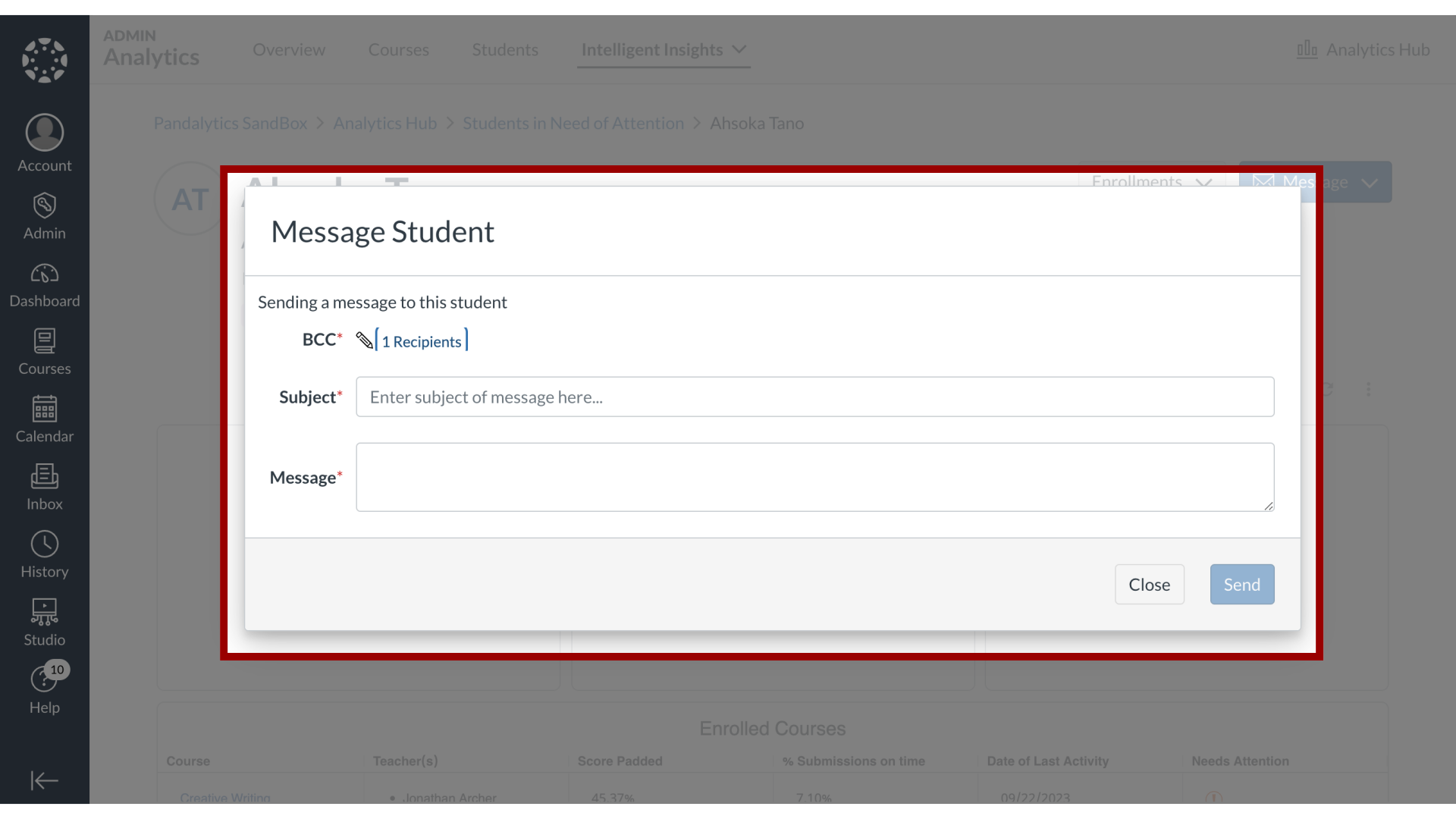
6. BCC Student
the student recipient will be listed in the BCC field.
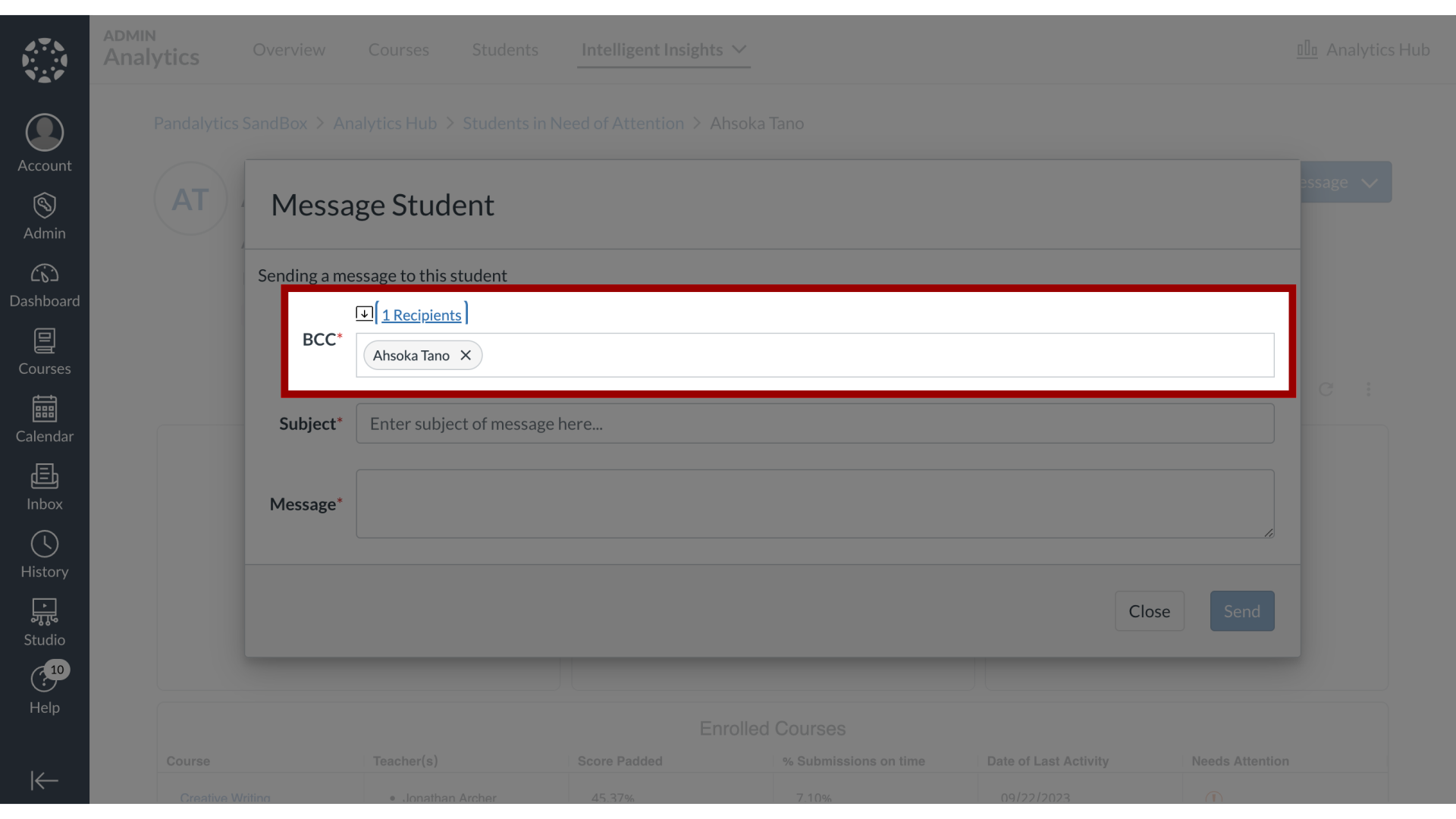
7. Enter Subject and Message
Then, enter the subject and the message to send to the student.
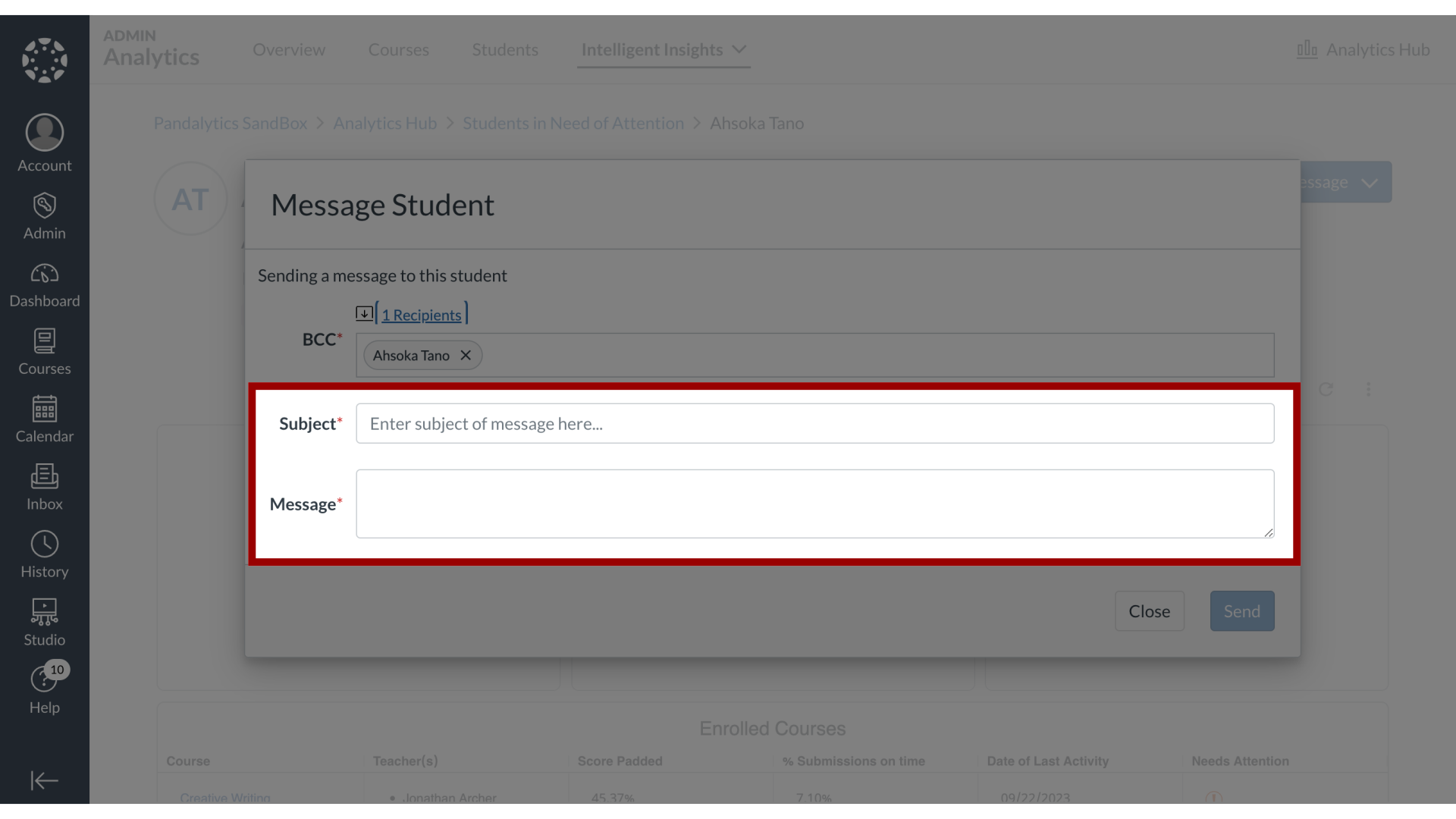
8. Send Message
Then click the Send button.
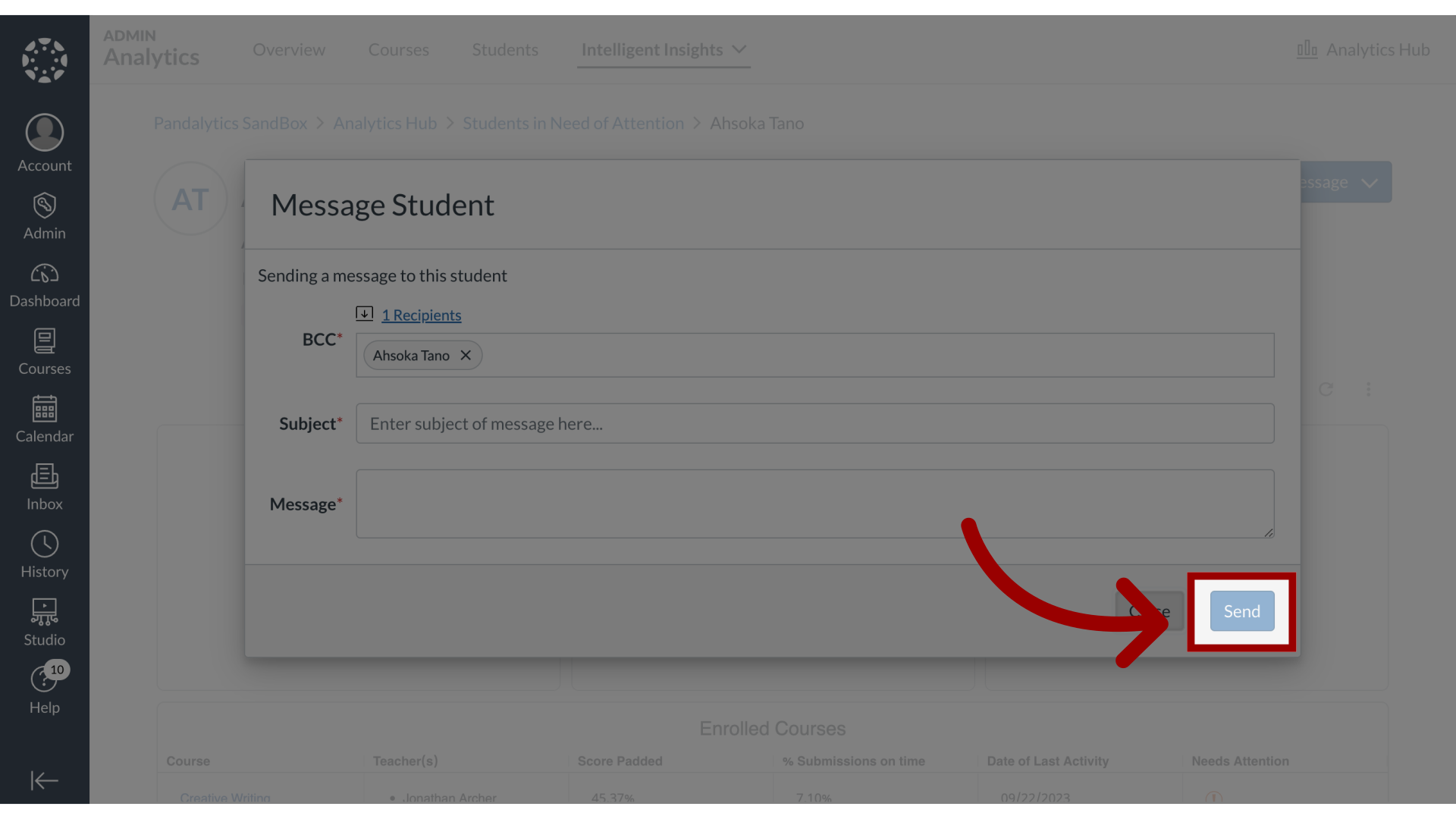
9. Open Message Teachers
To message the student's teacher(s), click the Message Teacher(s) link.
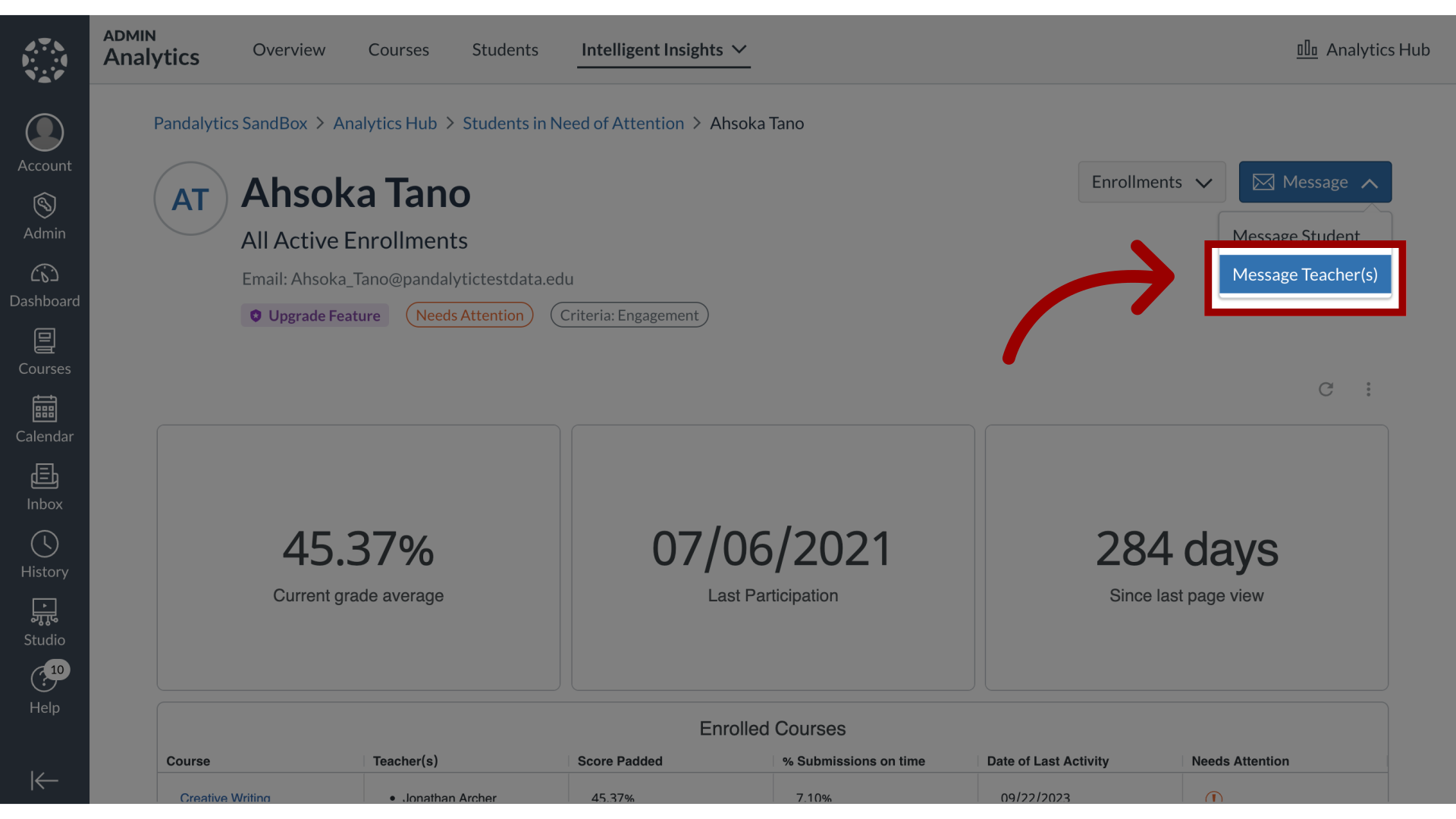
10. Message Teachers
In the Message Teacher(s) popup window,
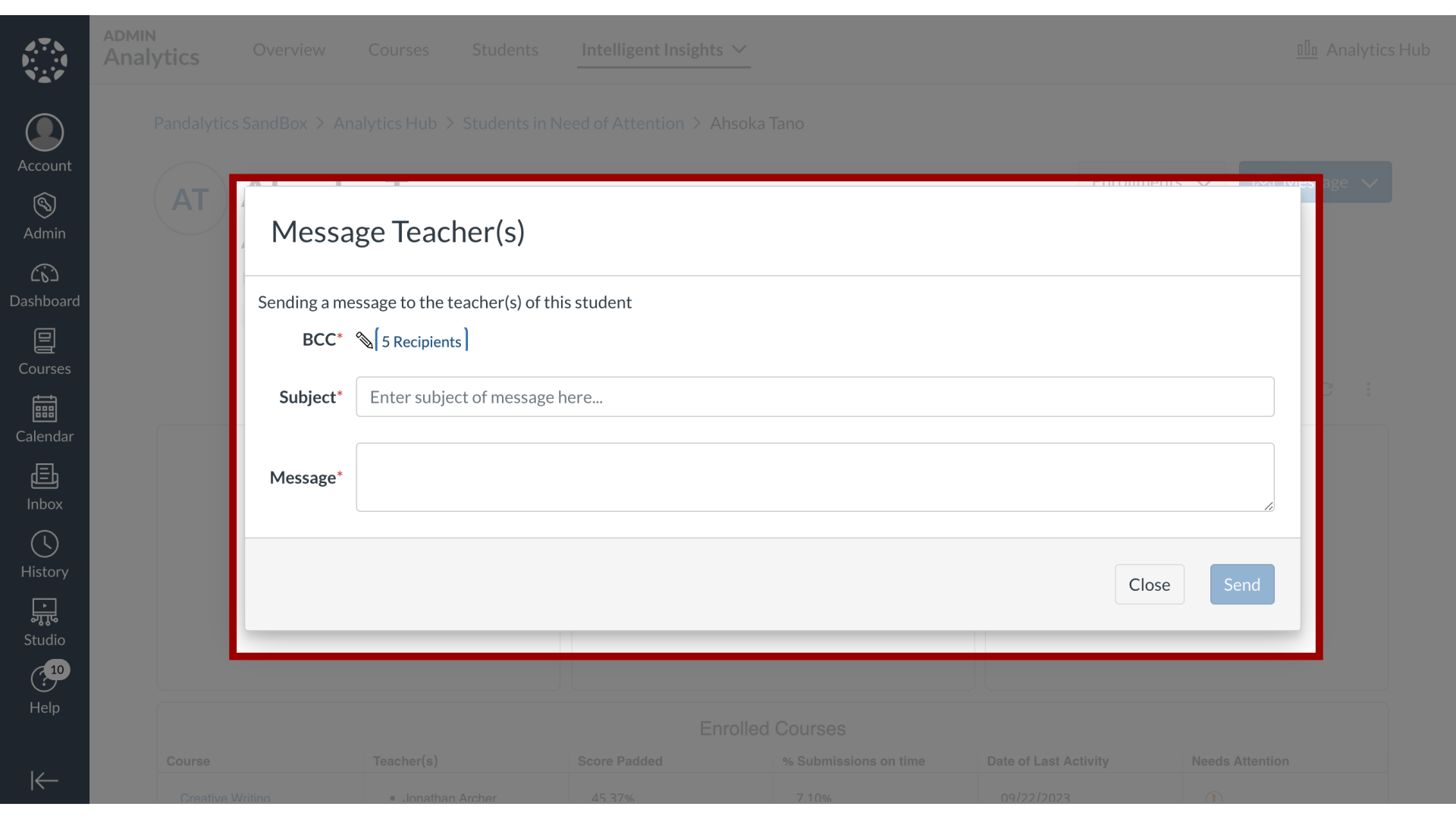
11. BCC Teachers
all teacher recipients will be listed in the BCC field. To edit the list of teachers, click the Edit icon.
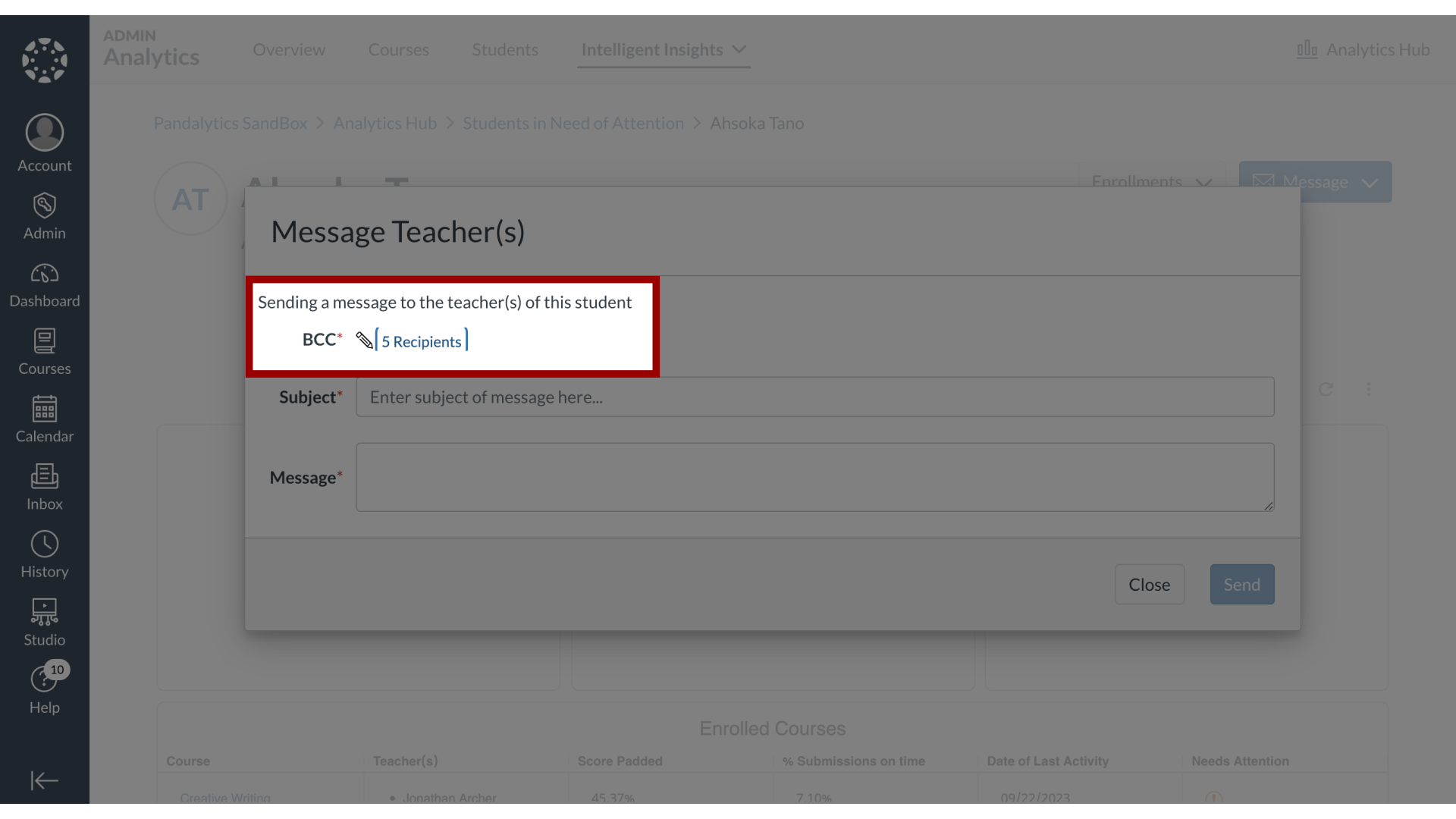
12. Enter Subject and Message
Then, enter the subject and the message to send to teachers.
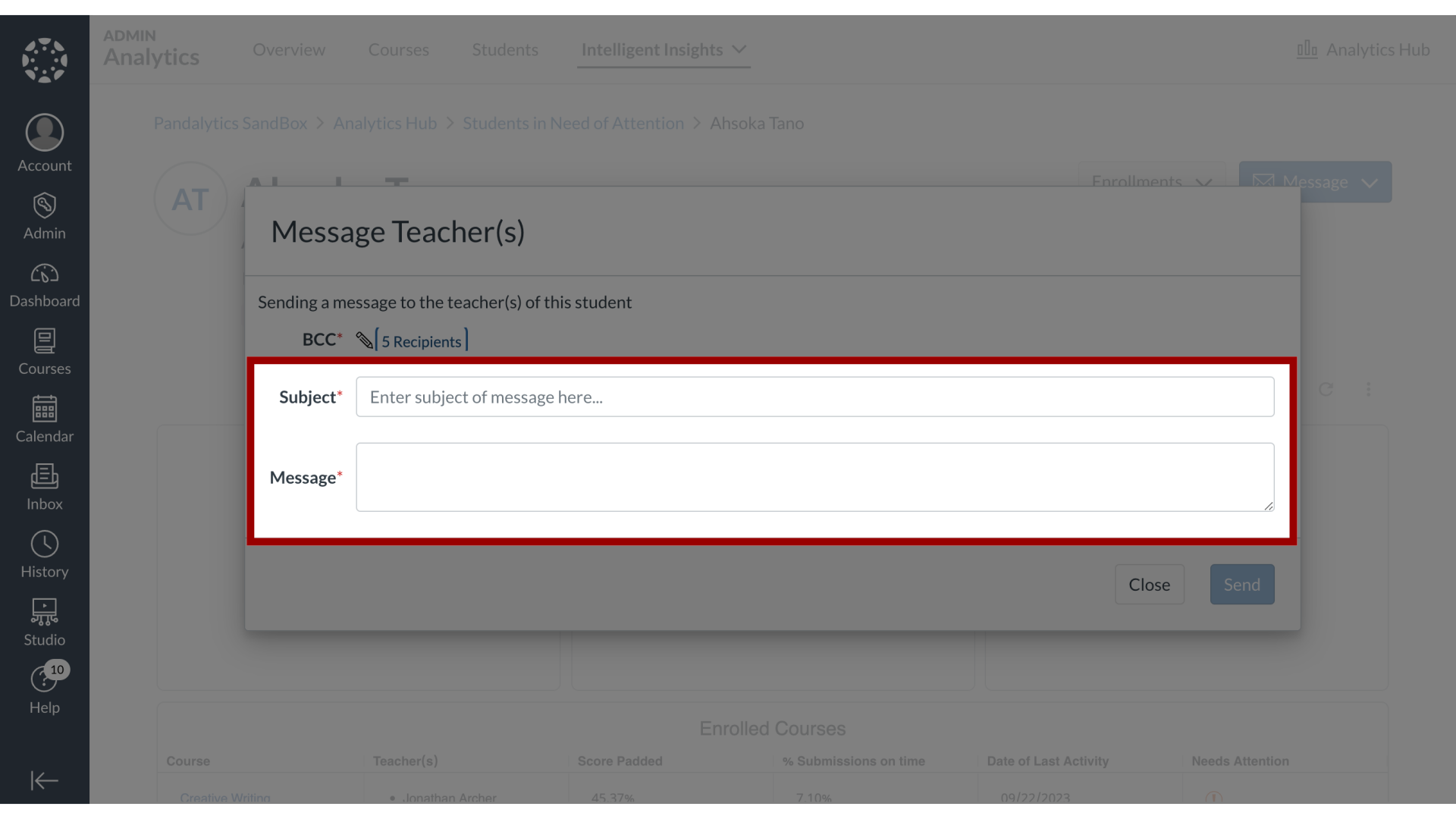
13. Send Message
Then click the Send button.
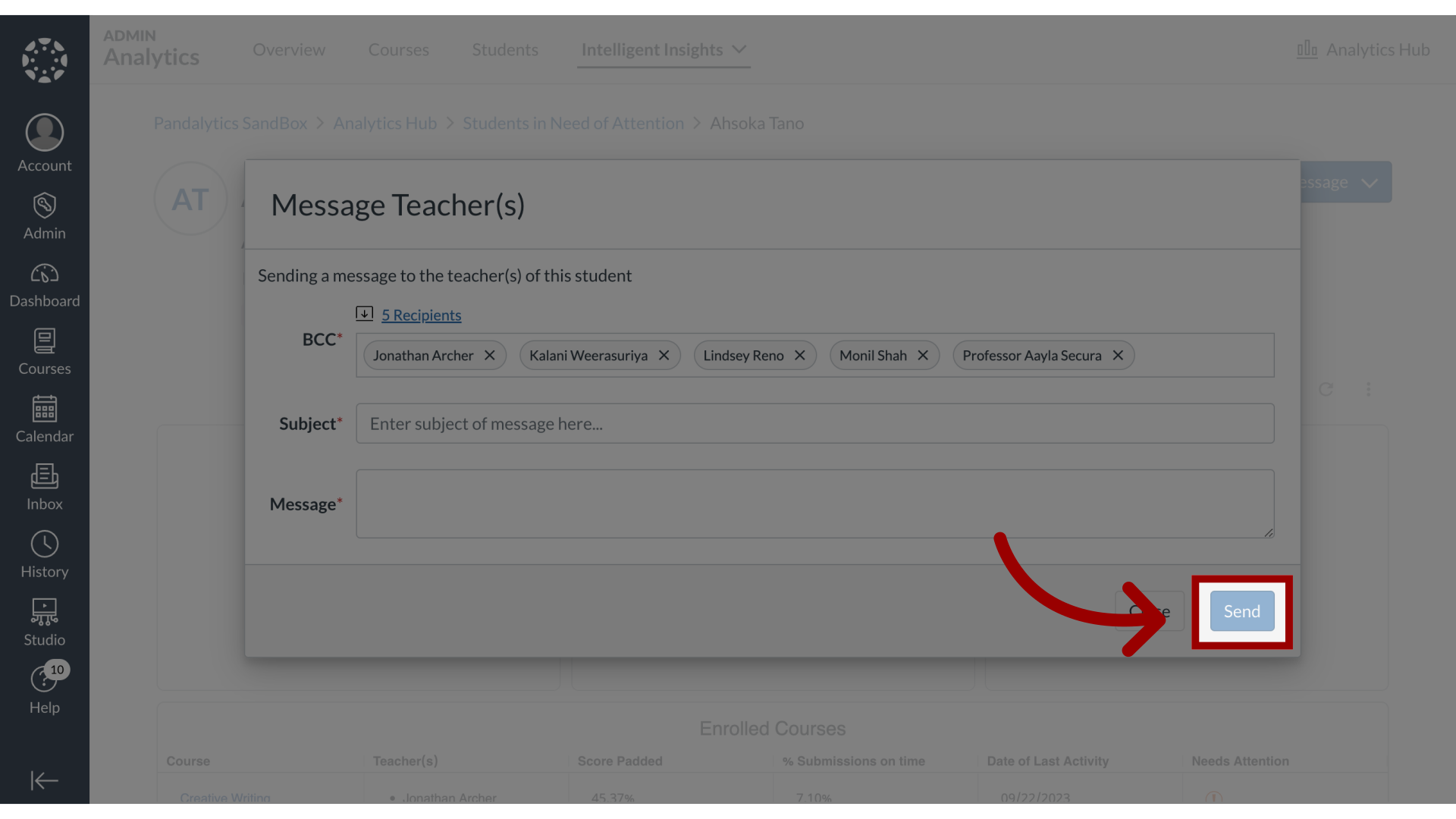
This guide covered how to message an individual student or their teacher in Students in Need of Attention.
