How do I bulk message teachers in Course Readiness?
How do I bulk message teachers in Course Readiness?
How do I bulk message teachers in Course Readiness?
1. Open Course Readiness Data Set
Open the data set of the courses you need to message teachers by selecting the specific criteria.
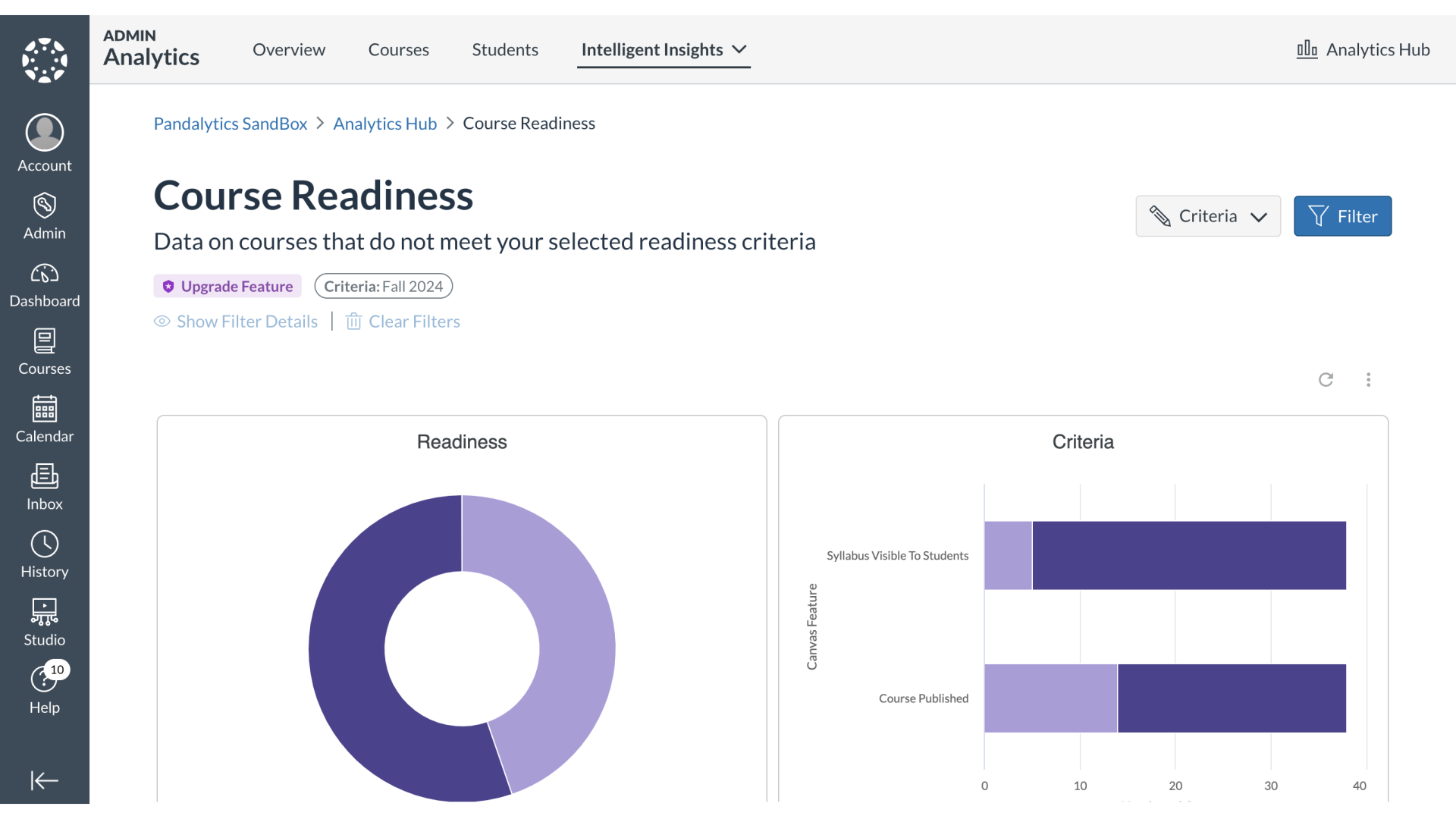
2. Open Message Teachers
In the Courses by Readiness section, click the Message icon.
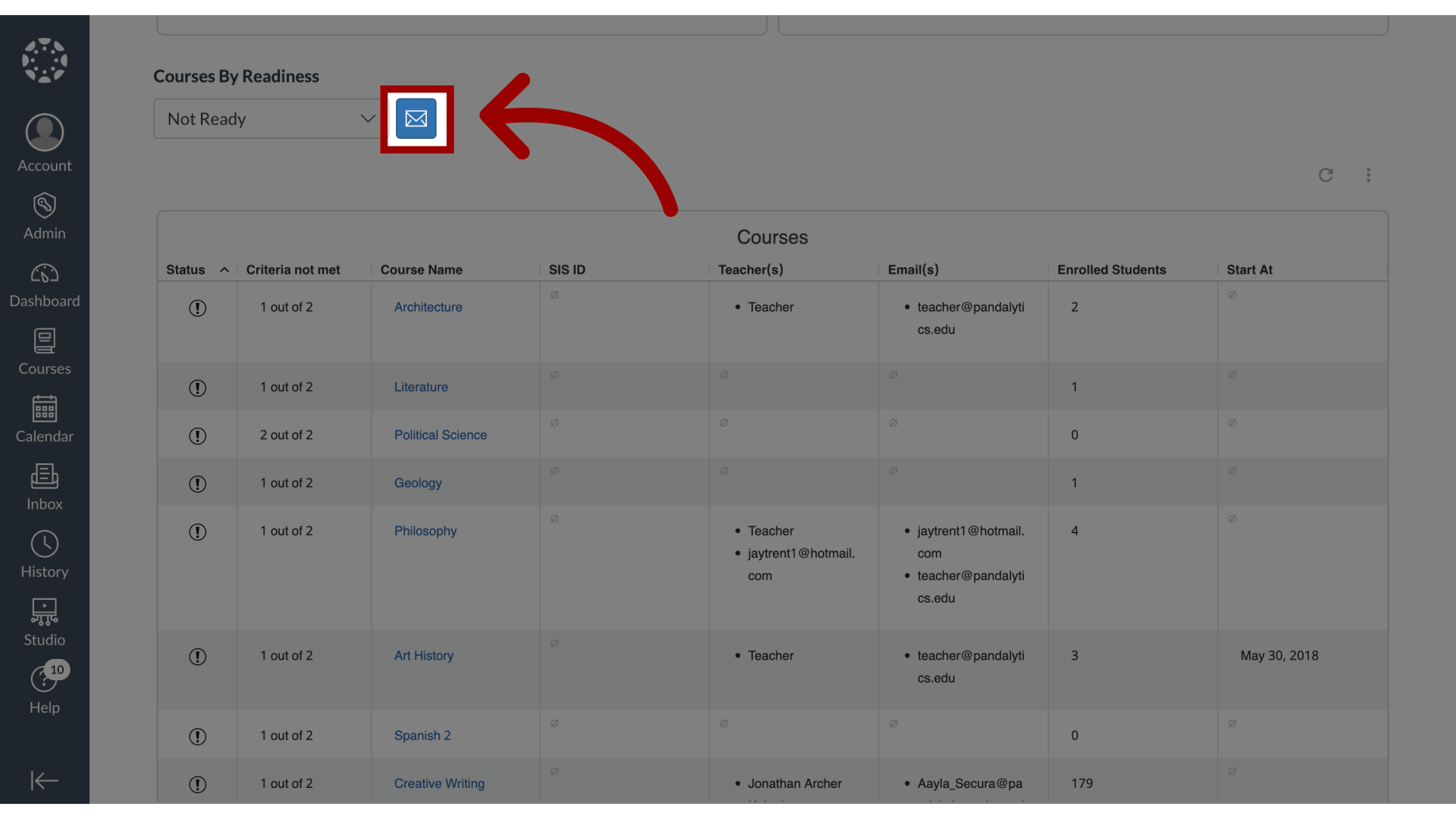
3. Message Teachers
In the Message Teachers popup window,

4. BCC Teachers
all teacher recipients will be listed in the BCC field. To edit the list of teachers, click the Edit icon.
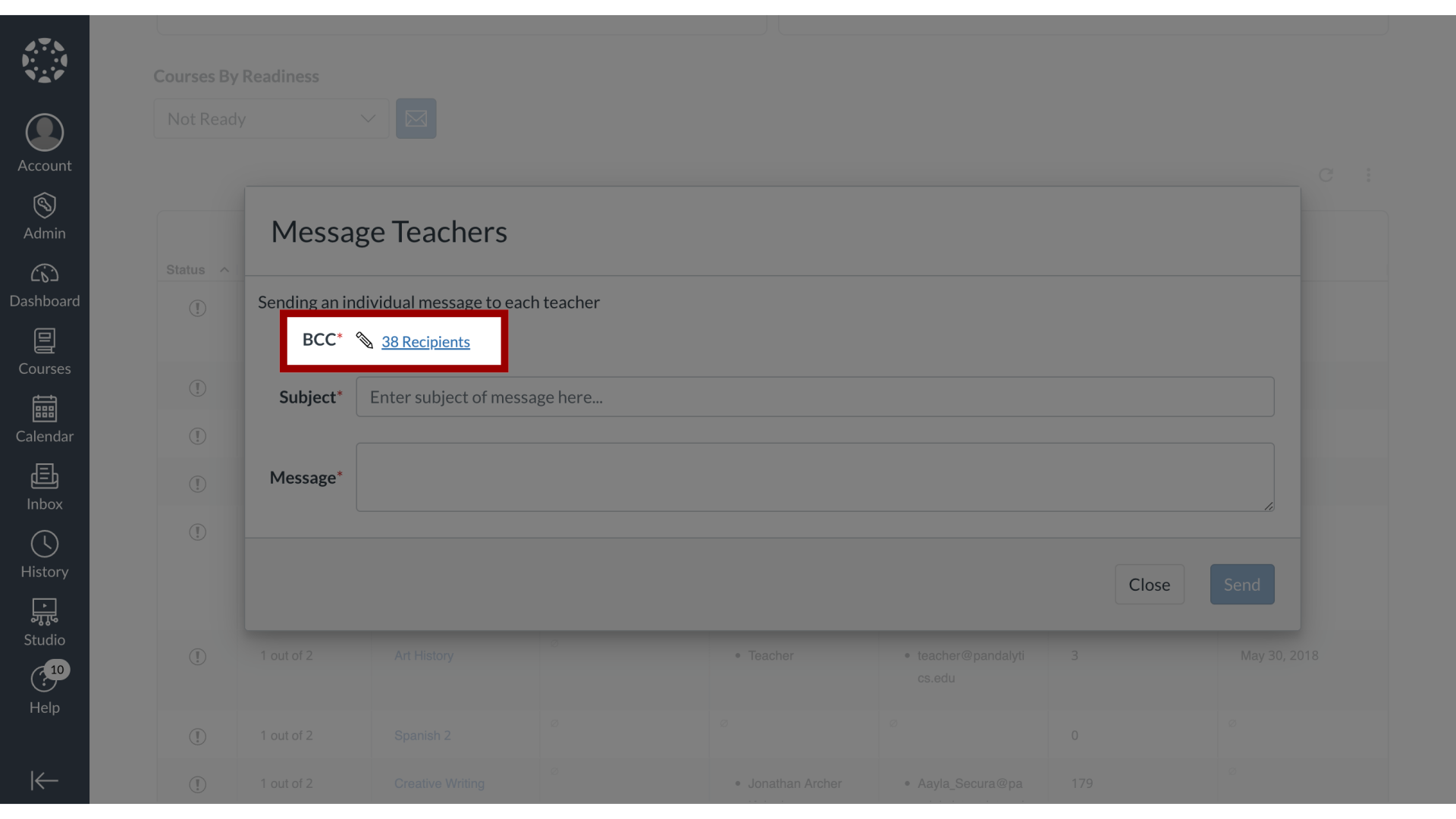
5. Enter Subject and Message
Then enter the subject and the message to send to teachers.
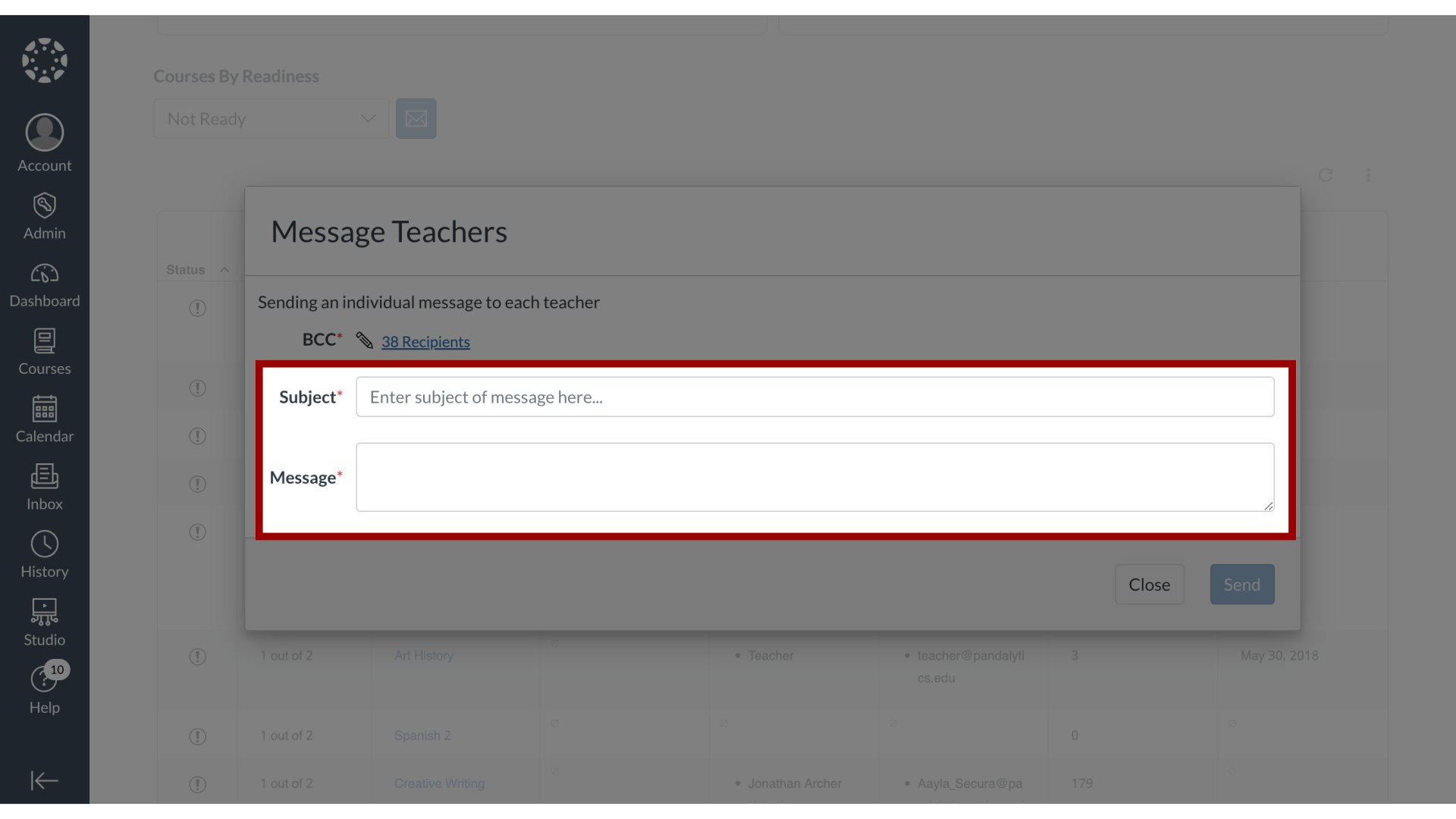
6. Send Message
Click the Send button.
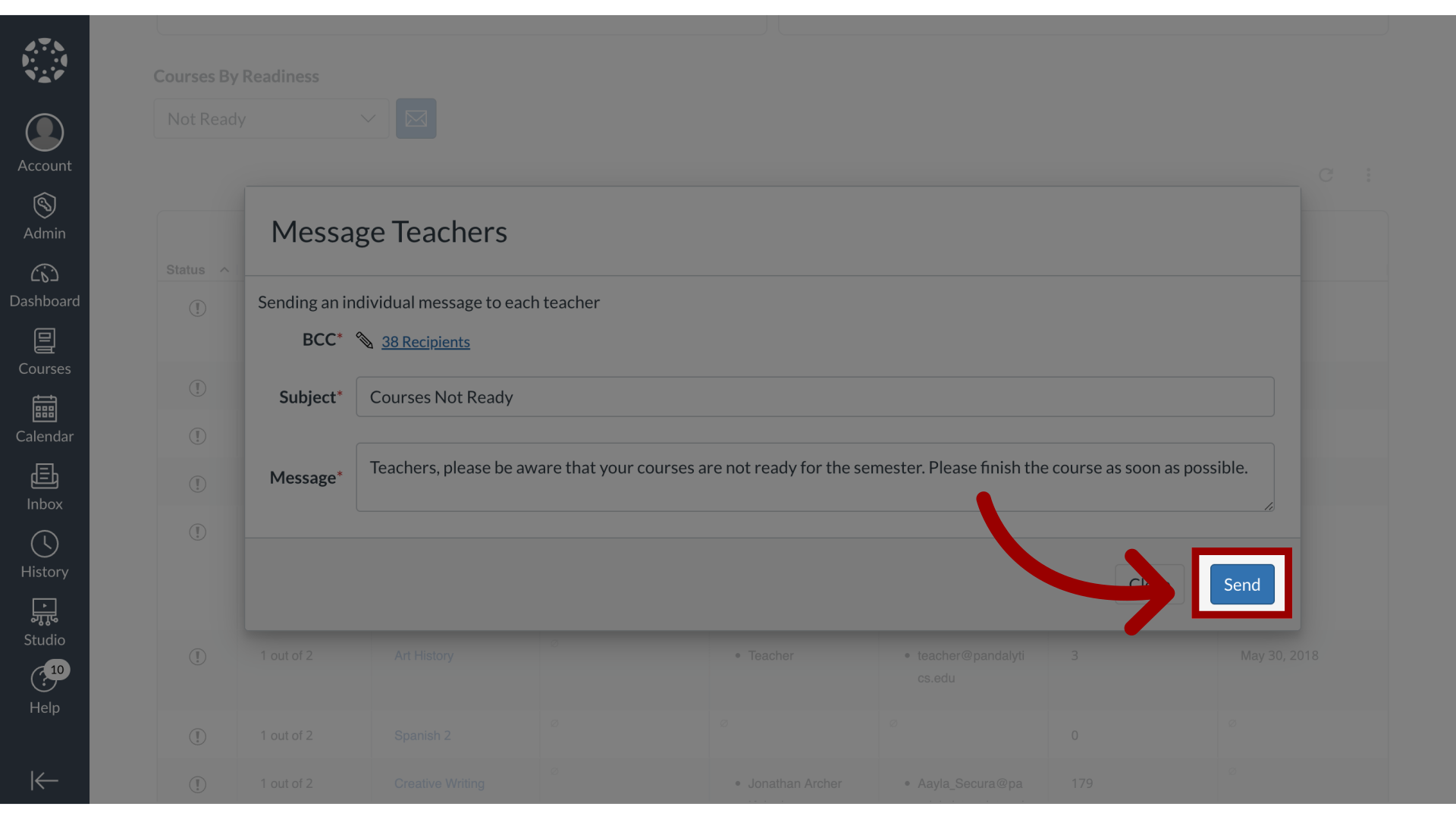
This guide covered how to bulk message teachers in Course Readiness.
