How do I view results for individual students in Students in Need of Attention?
How do I view results for individual students in Students in Need of Attention?
How do I view results for individual students in Students in Need of Attention?
1. Navigate to Students List
Scroll and navigate to the Students list.
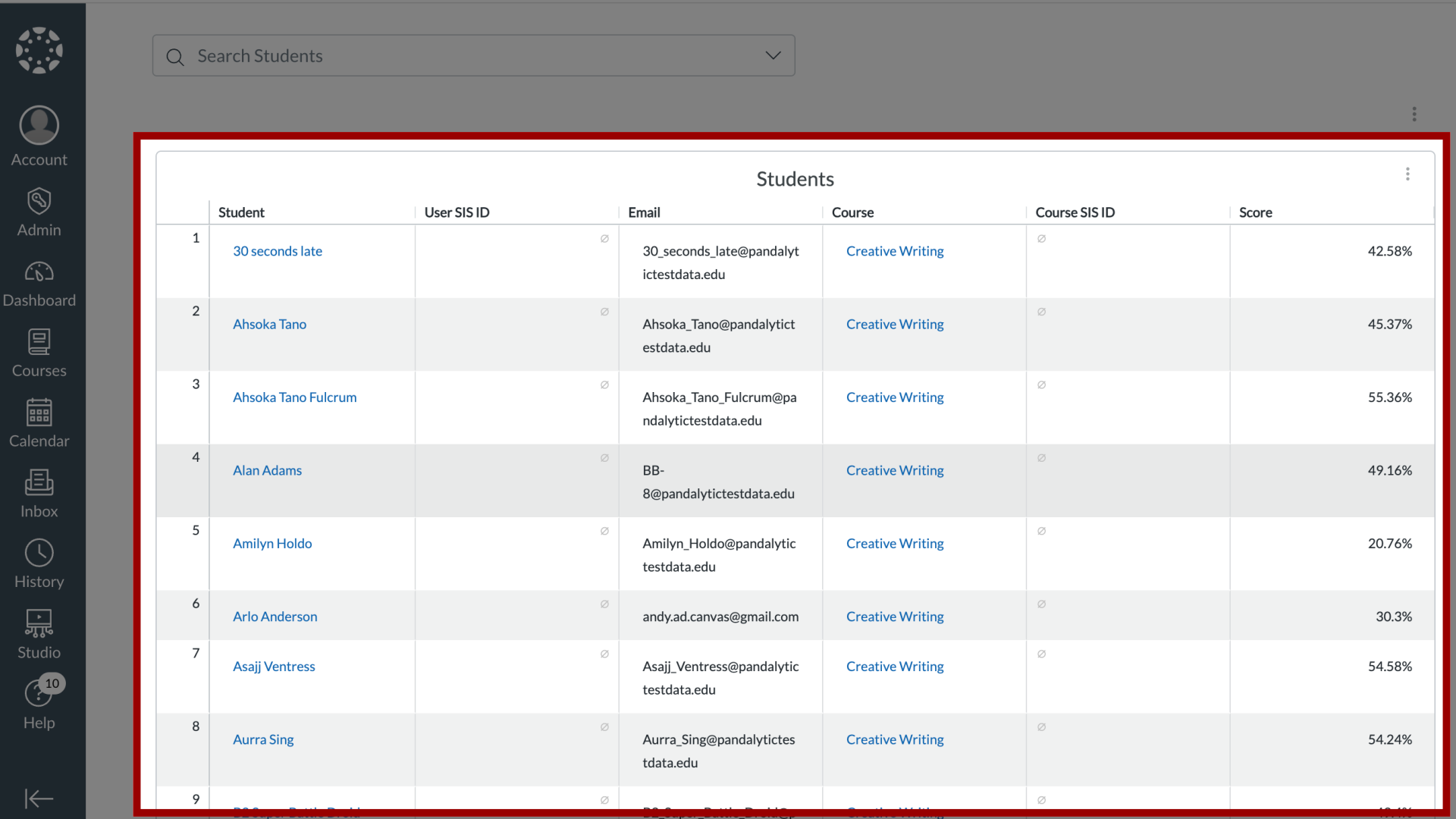
2. Open Student Info
Locate and click the student's name.
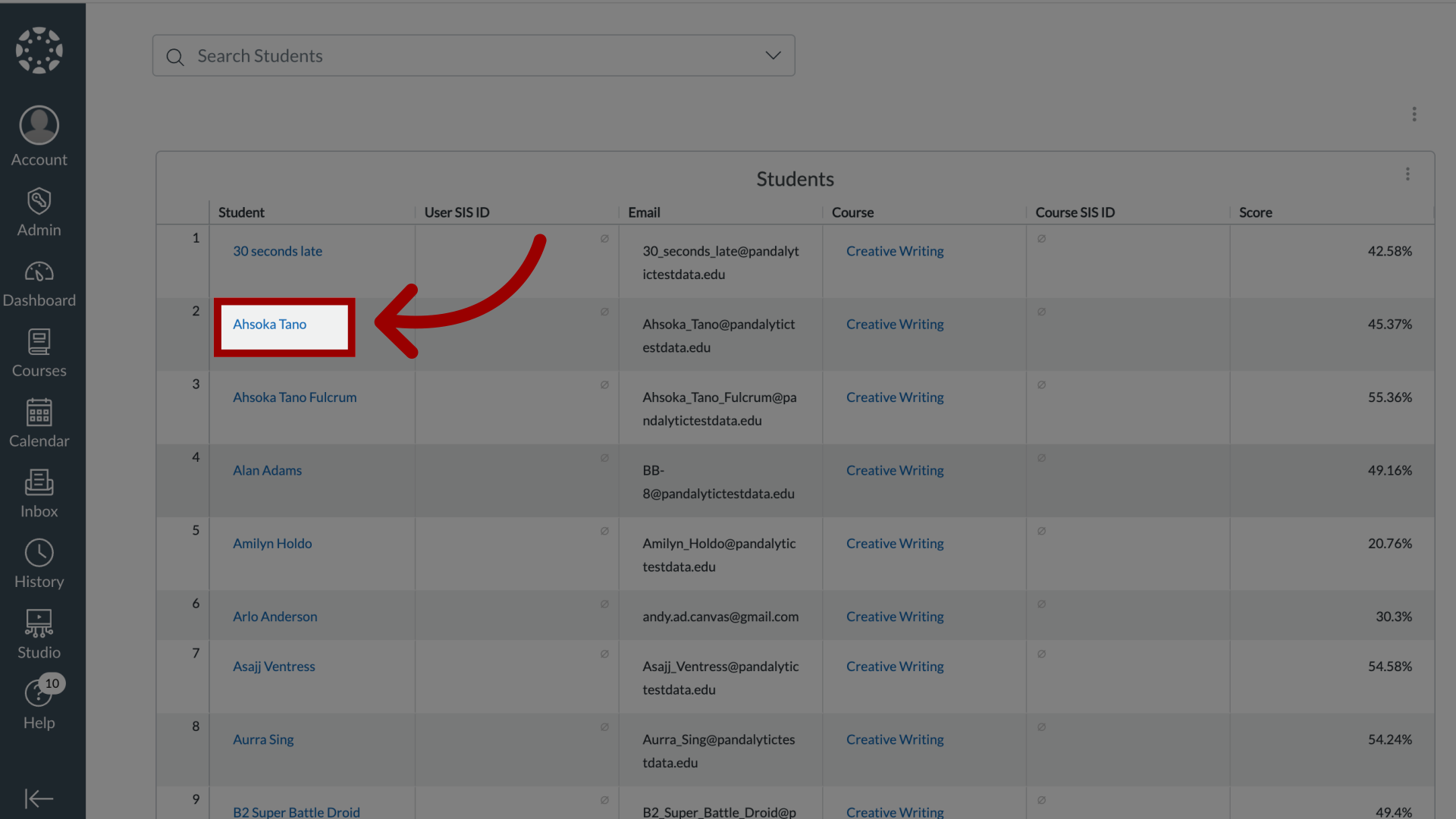
3. Open Enrollments Options
To select student enrollments, click the Enrollments dropdown menu.
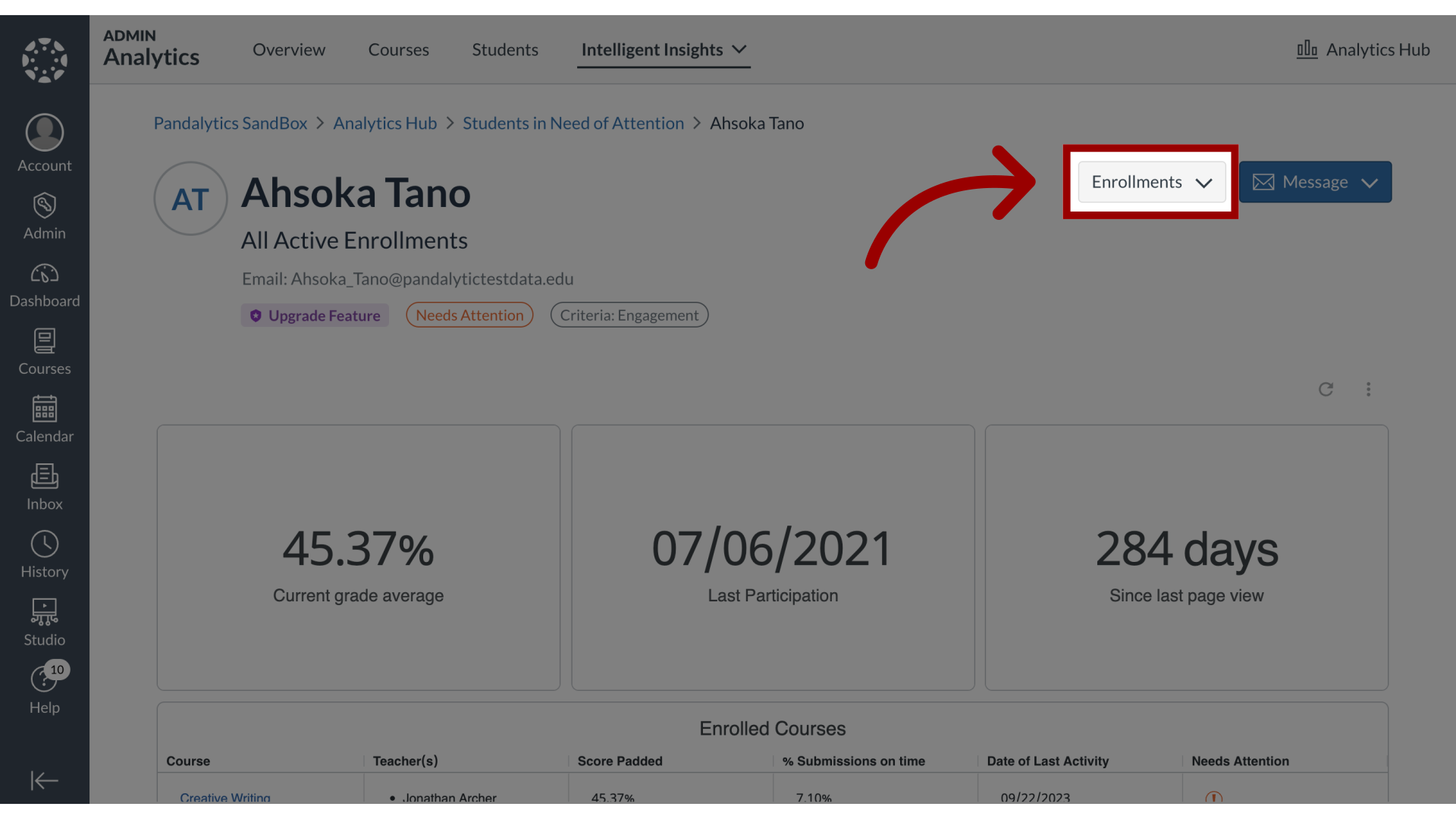
4. Select Enrollments Options
Select from the following enrollment options: Active Enrollments, Concluded Enrollments, Inactive Enrollments, and Pending Enrollments.
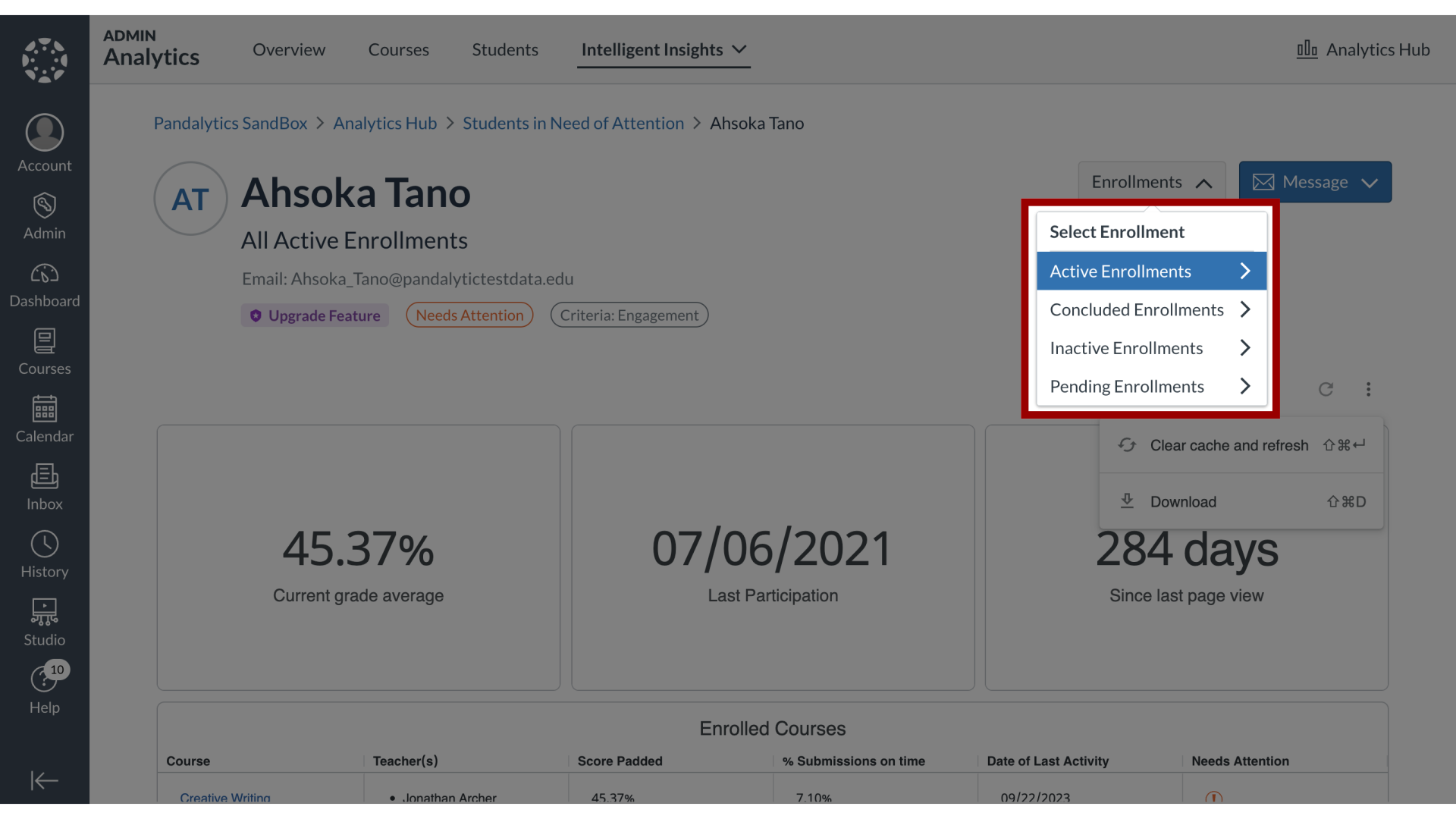
5. View Student Dashboard
The student overview data displays on the Individual Student Dashboard.
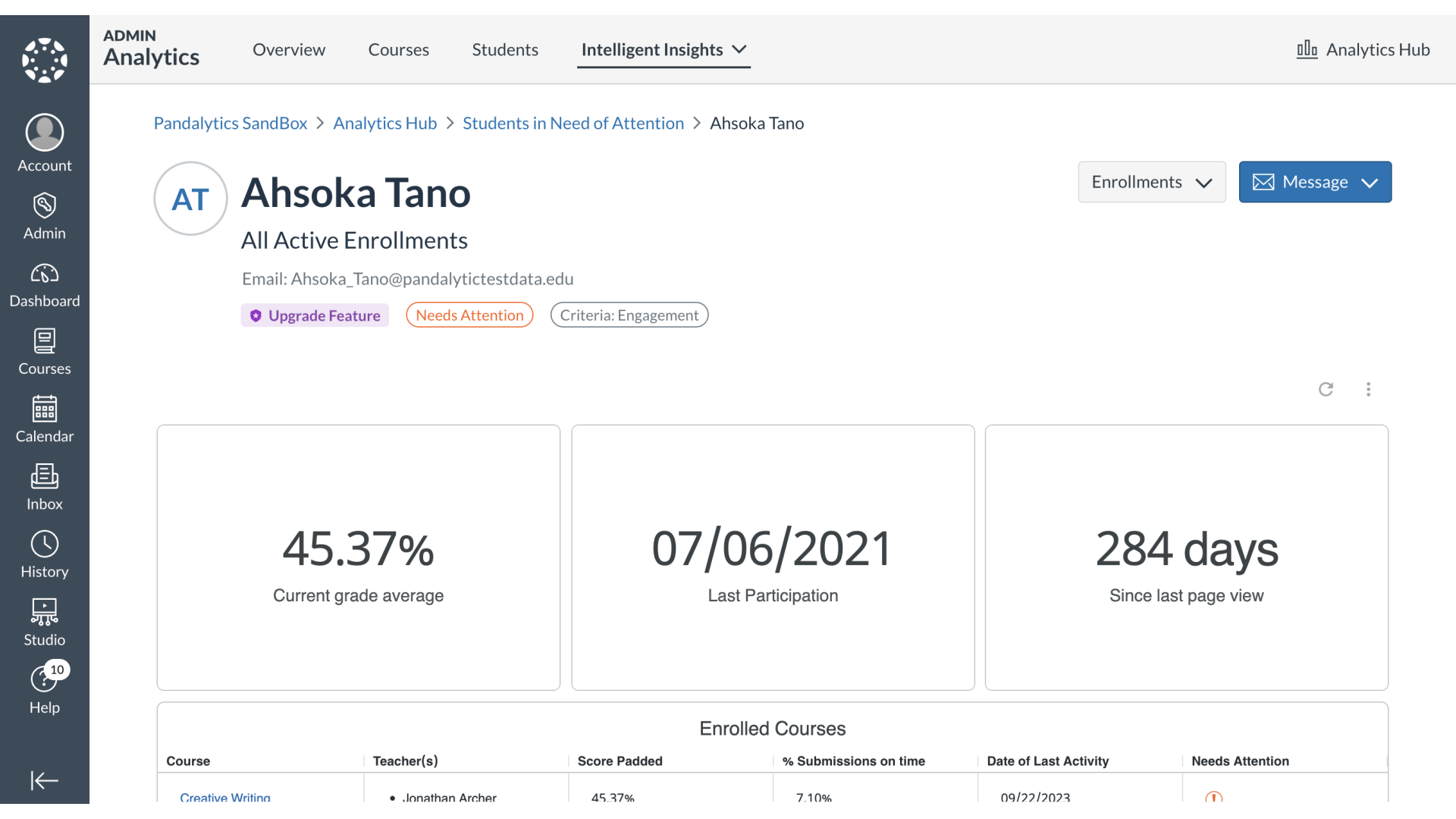
6. View Current Grade Average
You can see the student's current grade average,
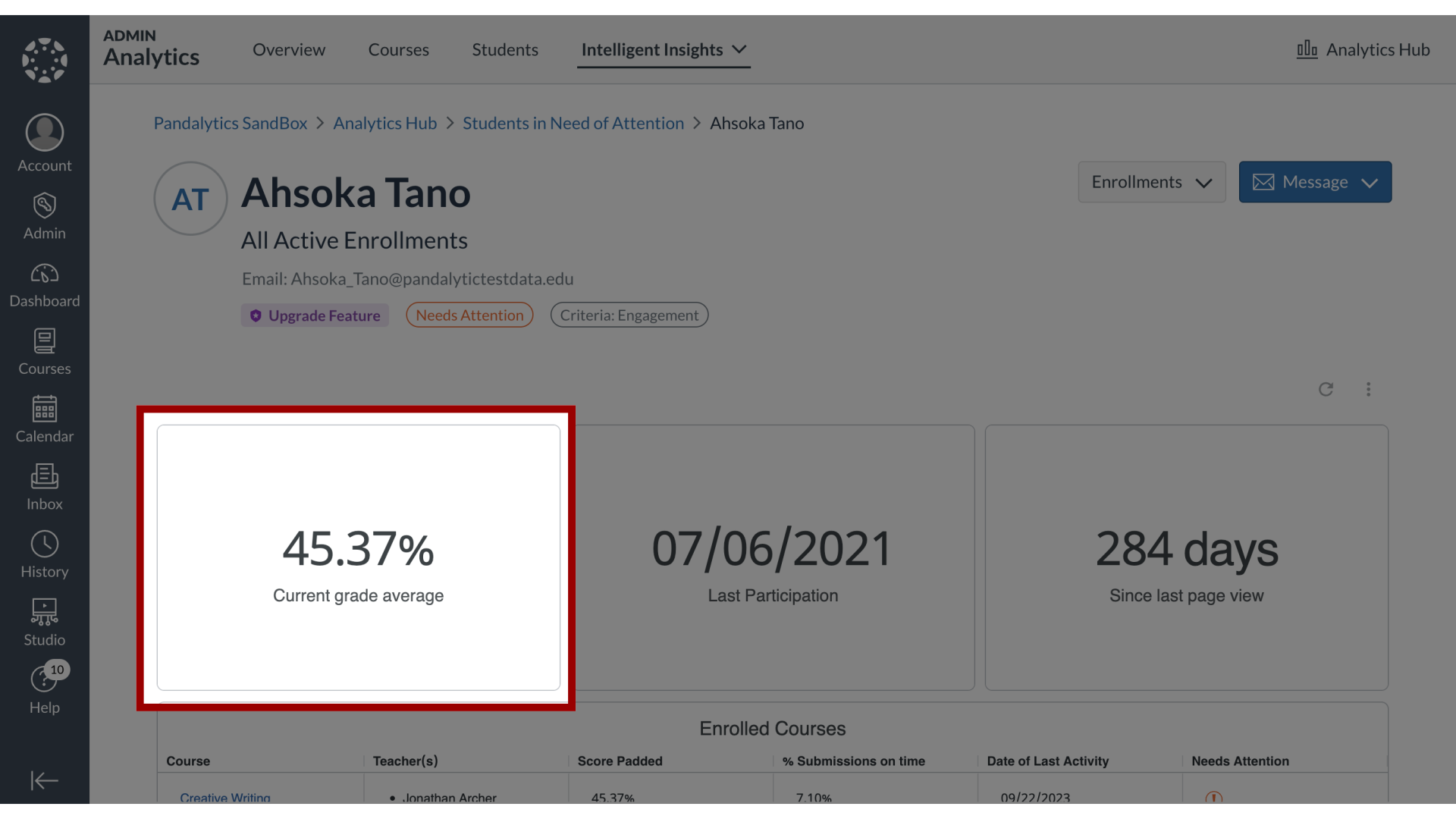
7. View Last Participation
last participation date,
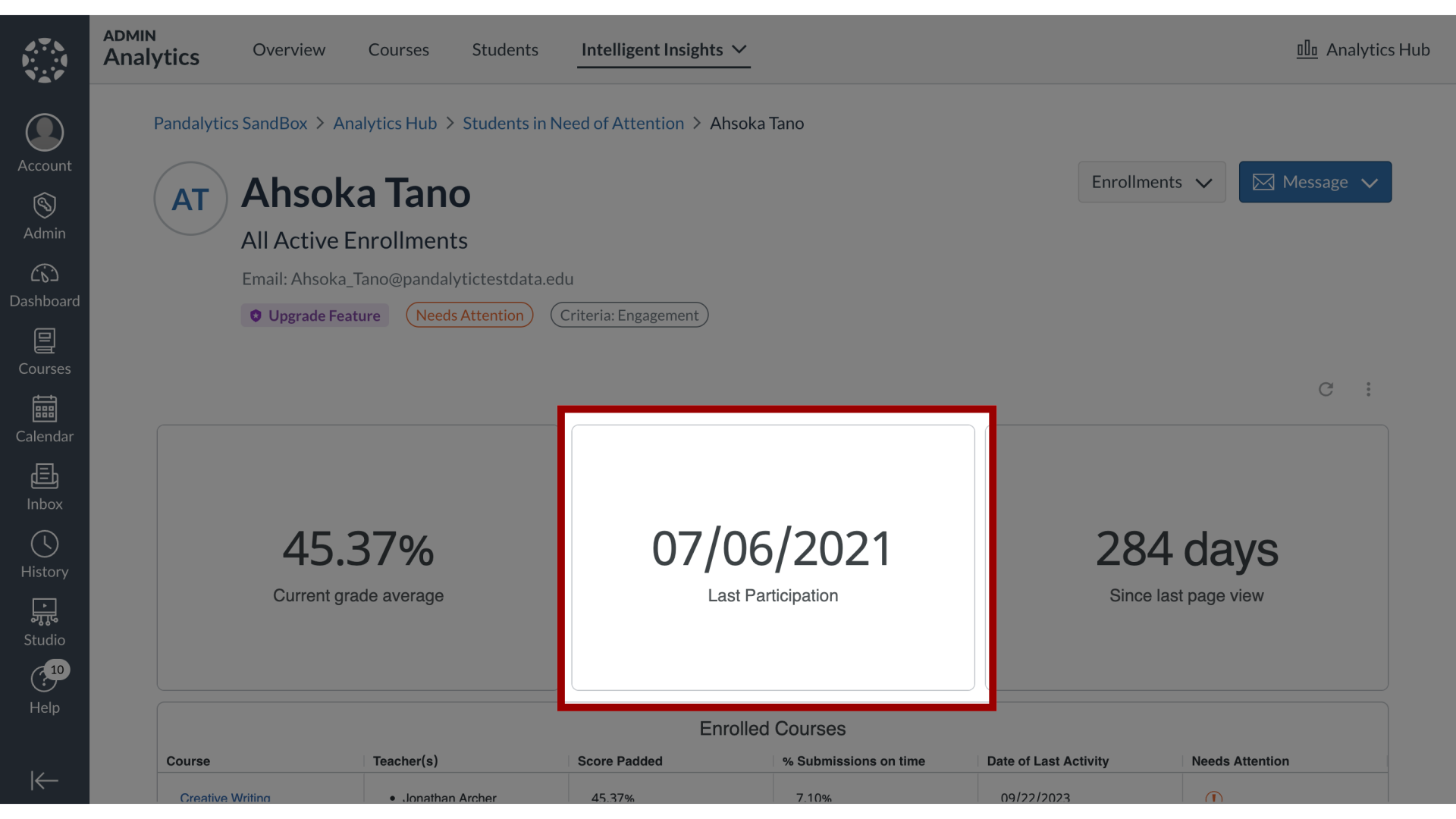
8. View Days Since Last Page View
number of days since last page view,

9. View Enrolled Courses
enrolled courses,
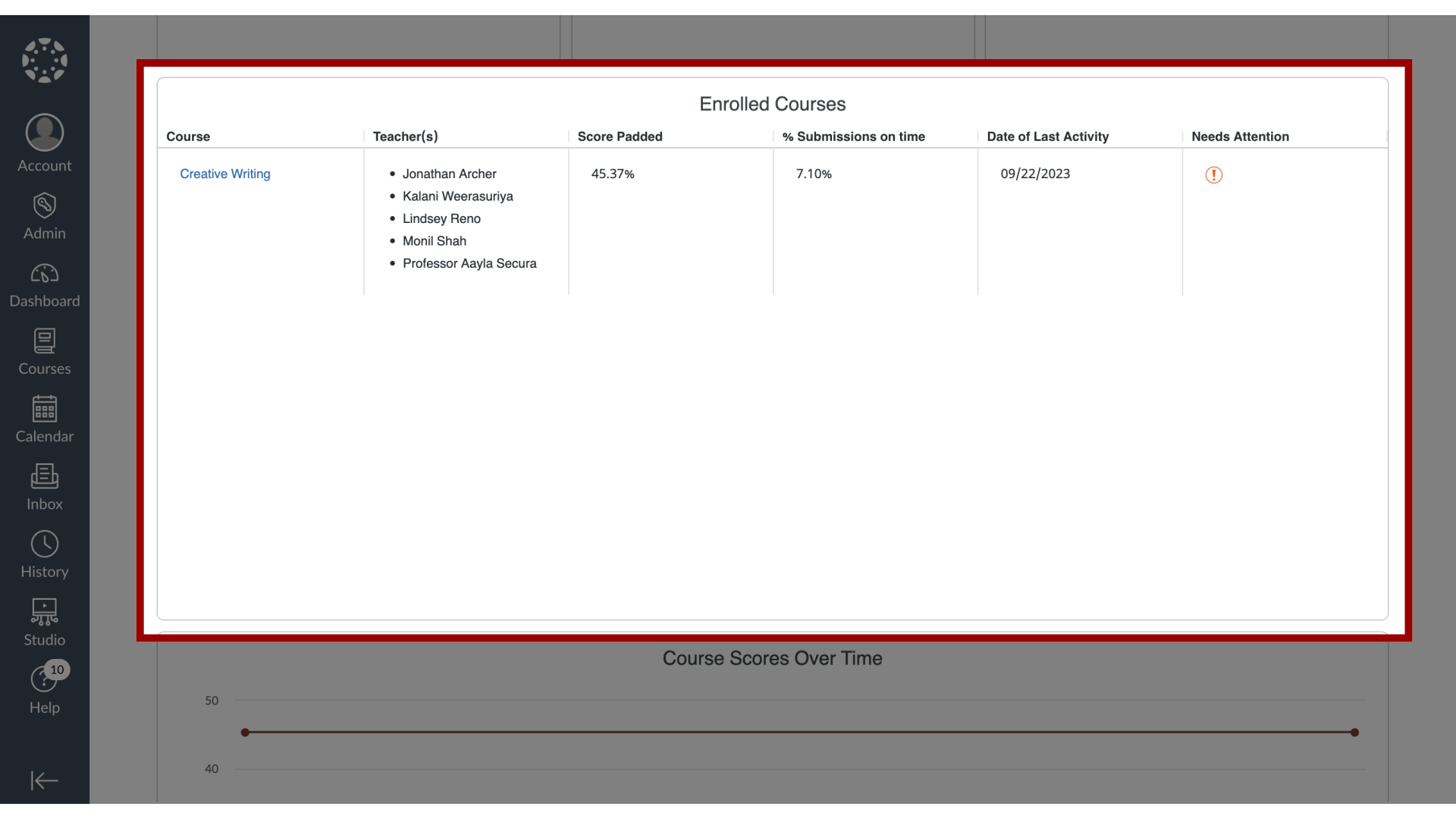
10. View Course Scores Over Time
and course scores over time.
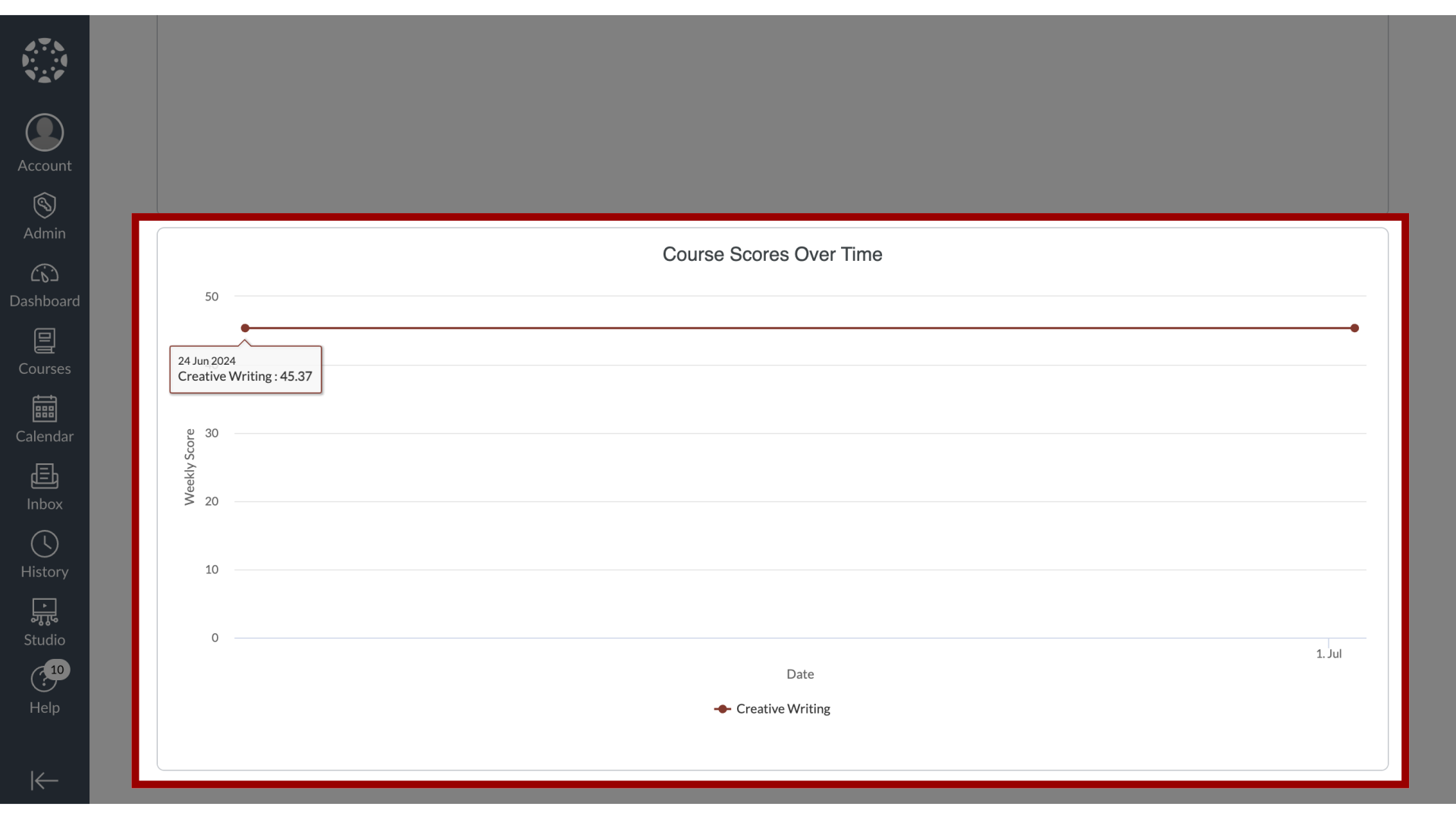
11. Click Tile Options
To view individual tiles in an expanded or full-screen view, click the Tile Options icon.
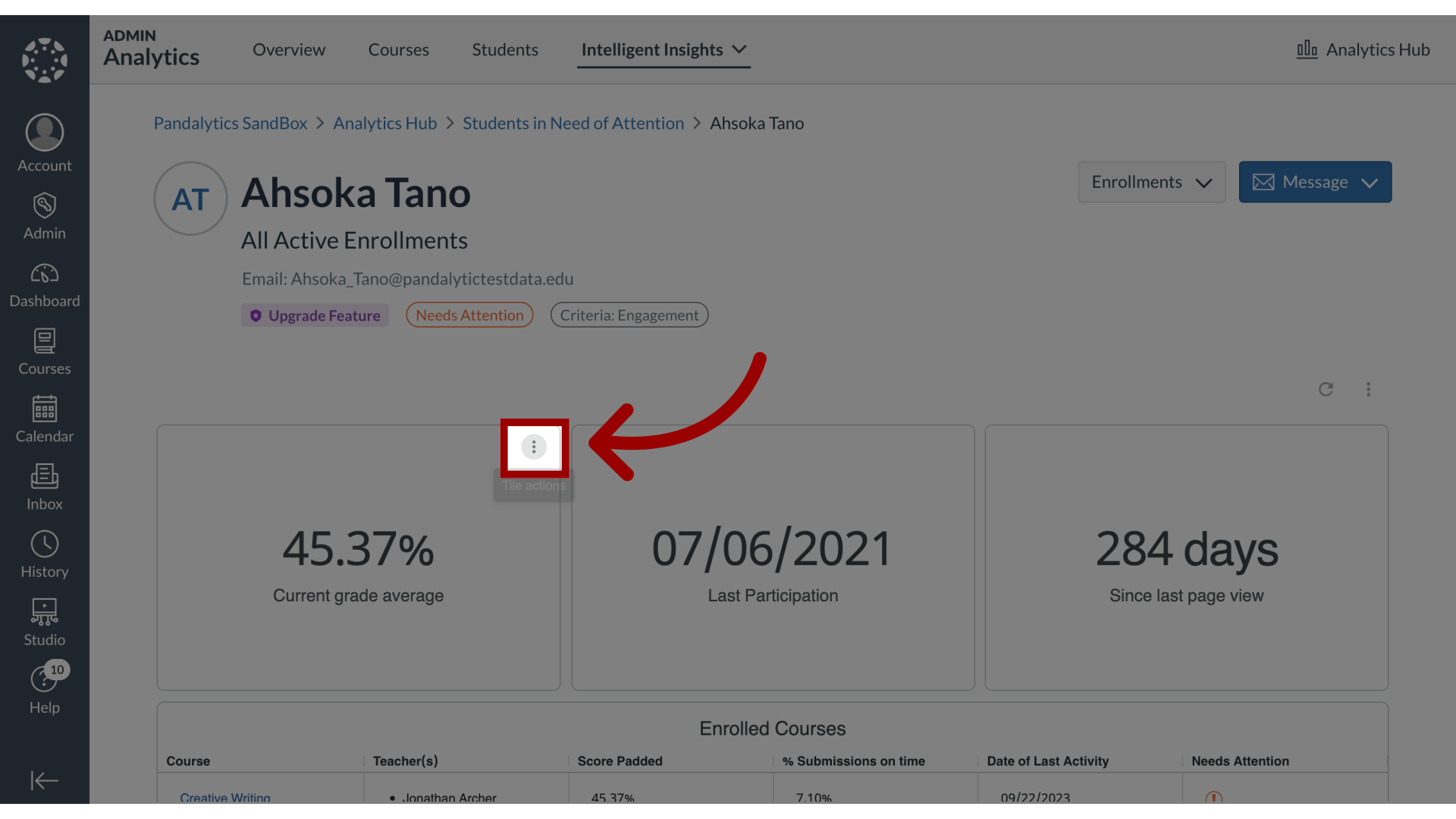
12. Select View
Then click the View link and select the Expanded or Full Screen link.
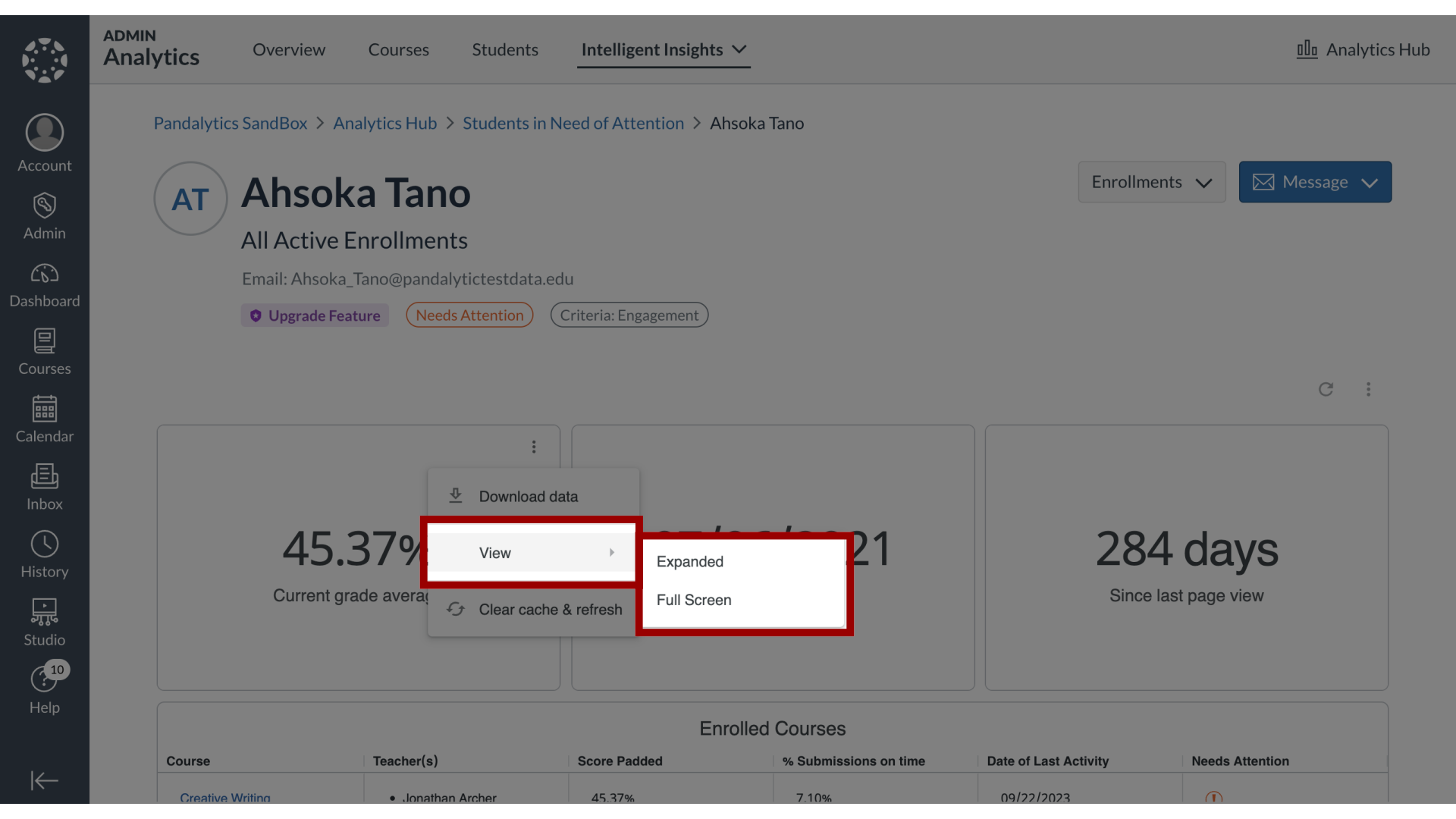
This guide covered how to view results for individual students in Students in Need of Attention.
