How do I filter the data results in Students in Need of Attention?
How do I filter the data results in Students in Need of Attention?
How do I filter the data results in Students in Need of Attention?
1. Open Filters
On the Students in Need of Attention page, click the Filter button.
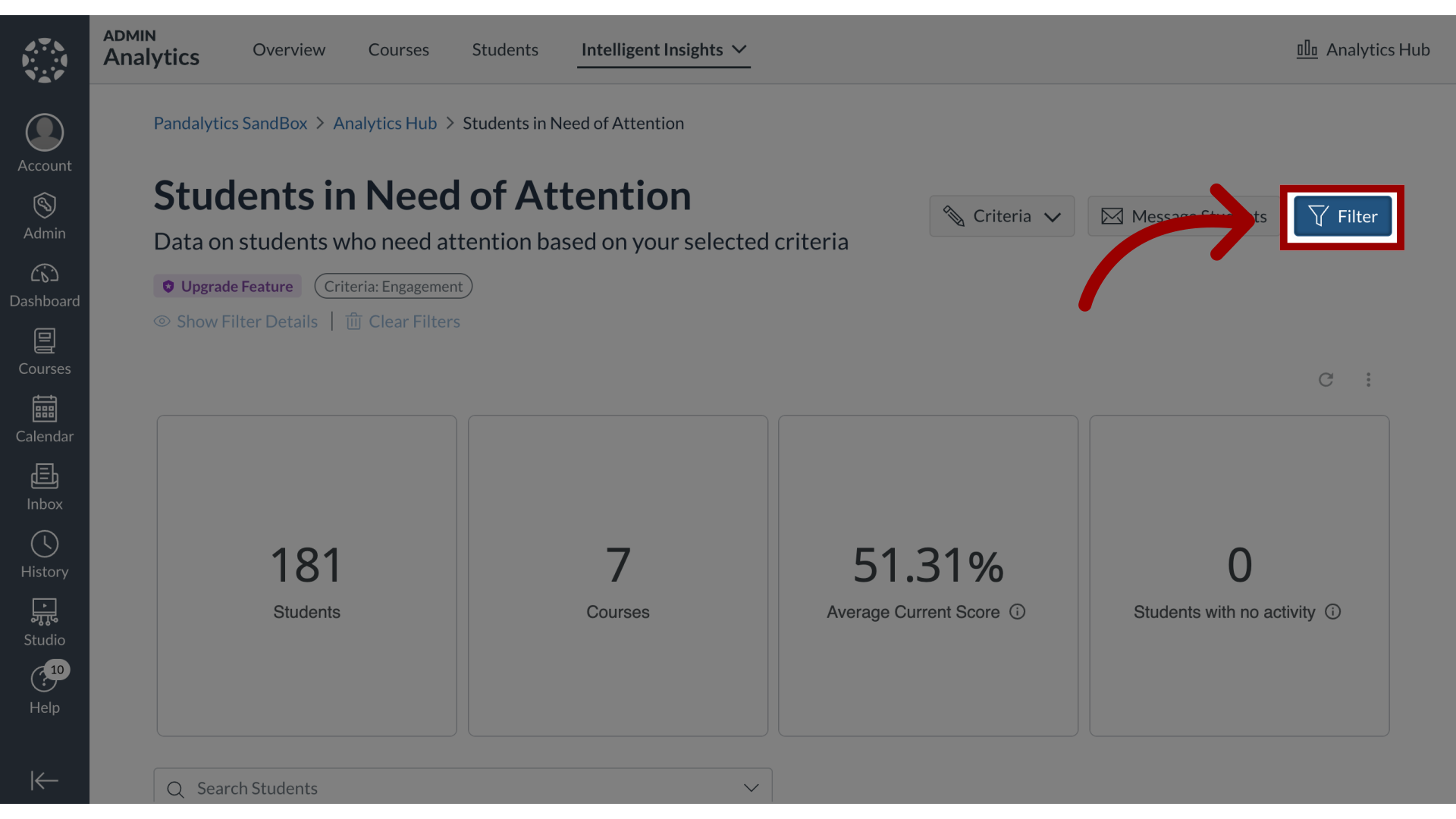
2. Filter Options
You can filter by
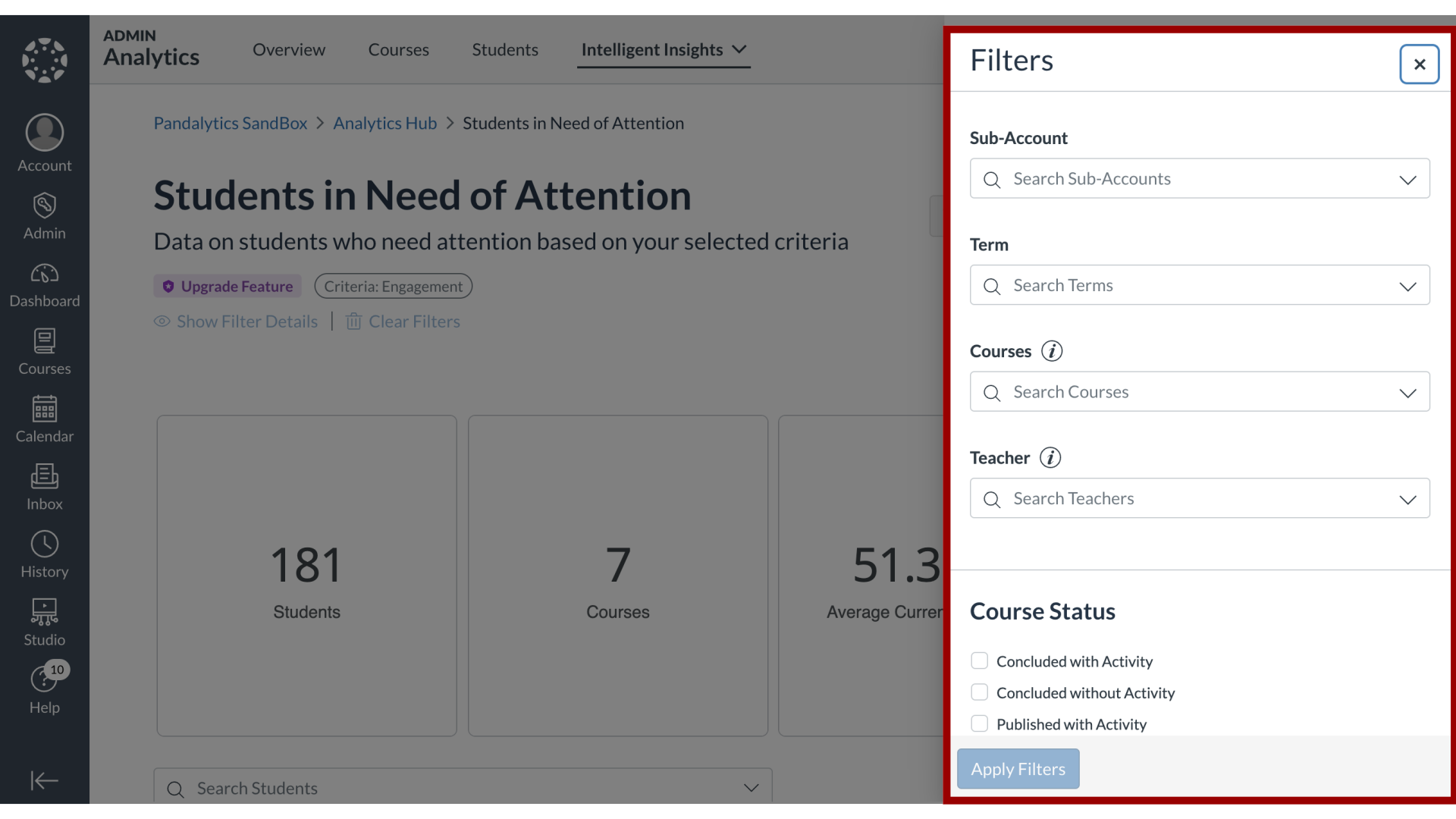
3. Sub-Account
Sub-Accounts,
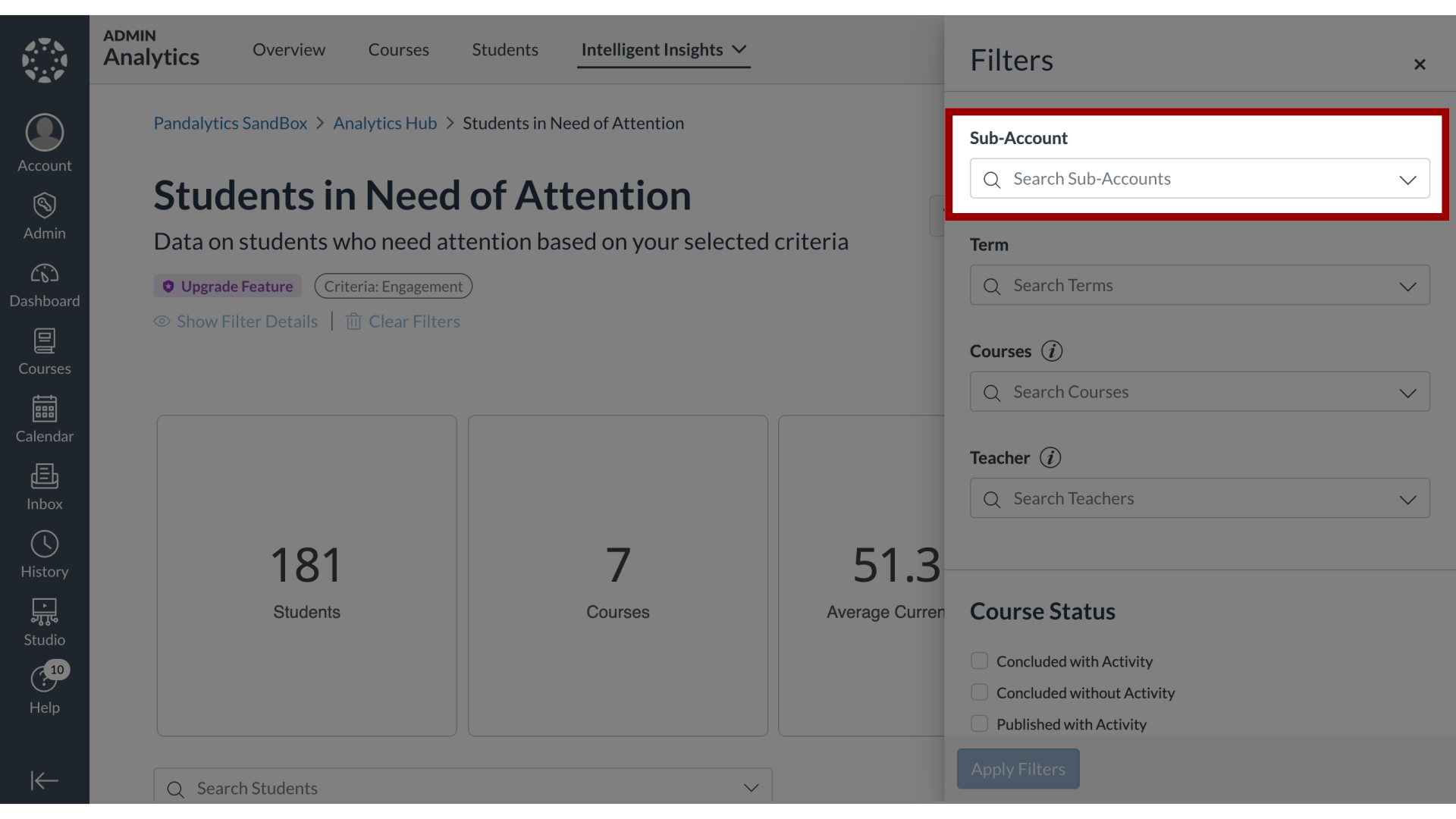
4. Term
Term,
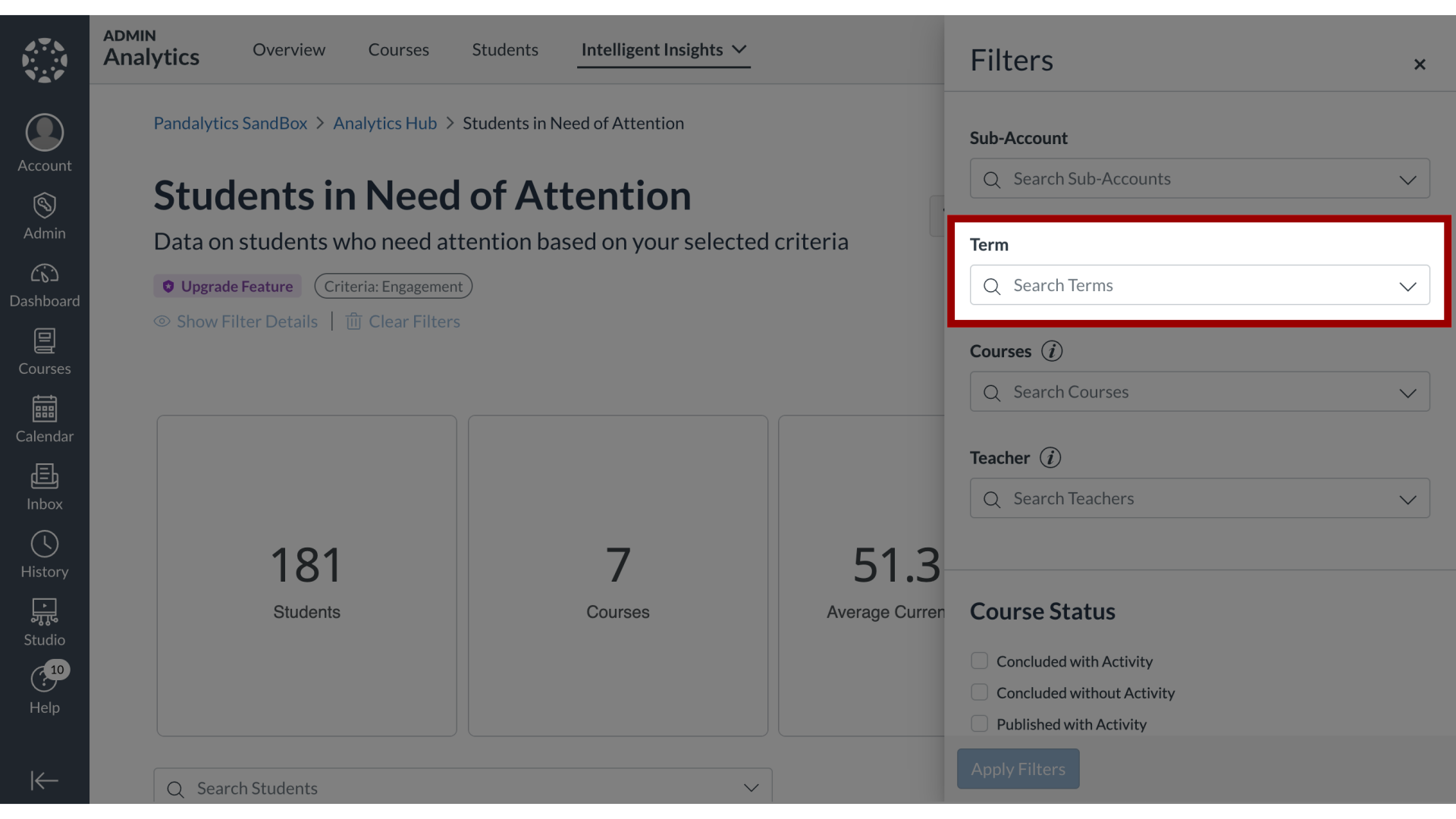
5. Courses
Courses,
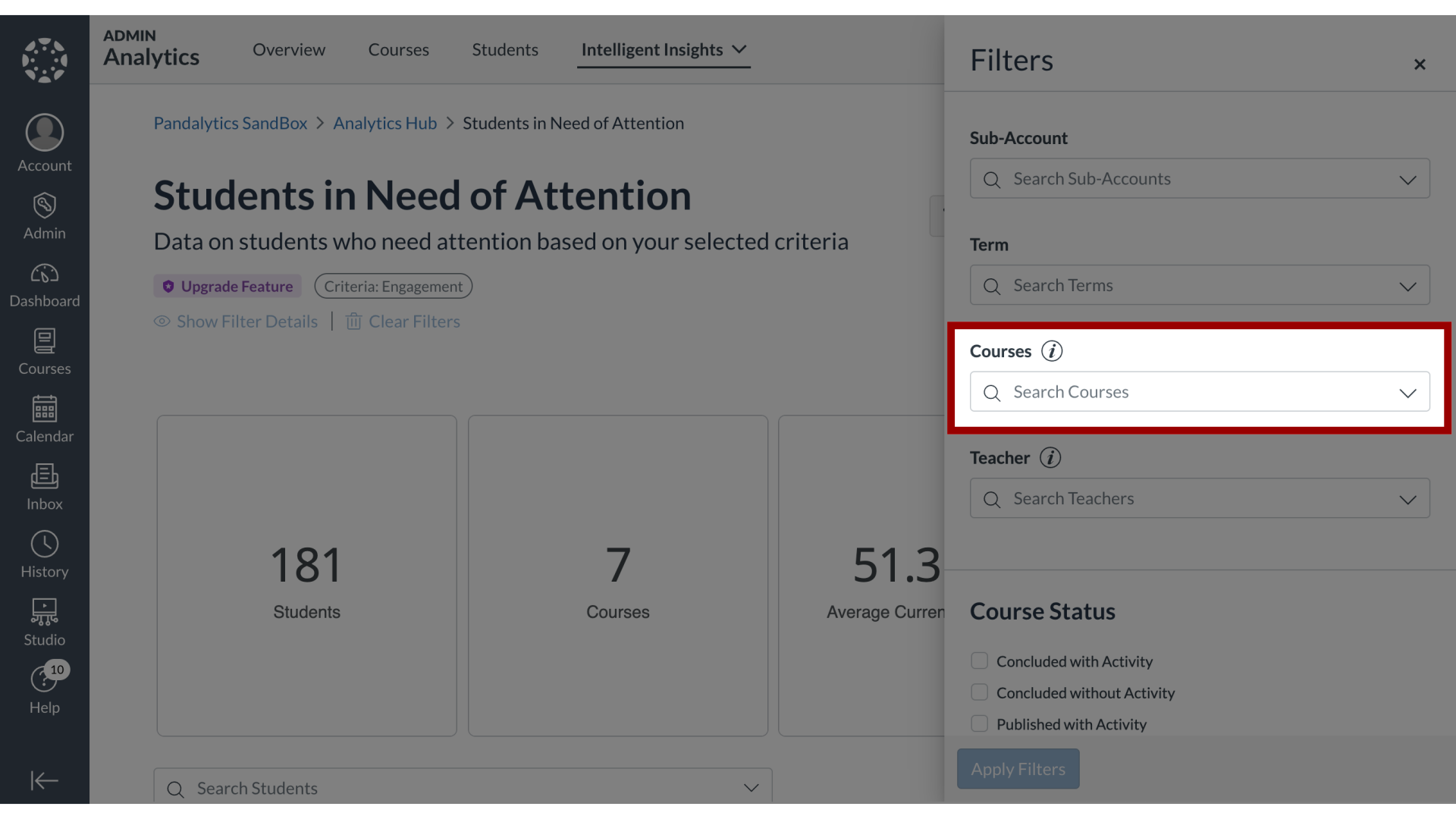
6. Teacher
or Teacher.
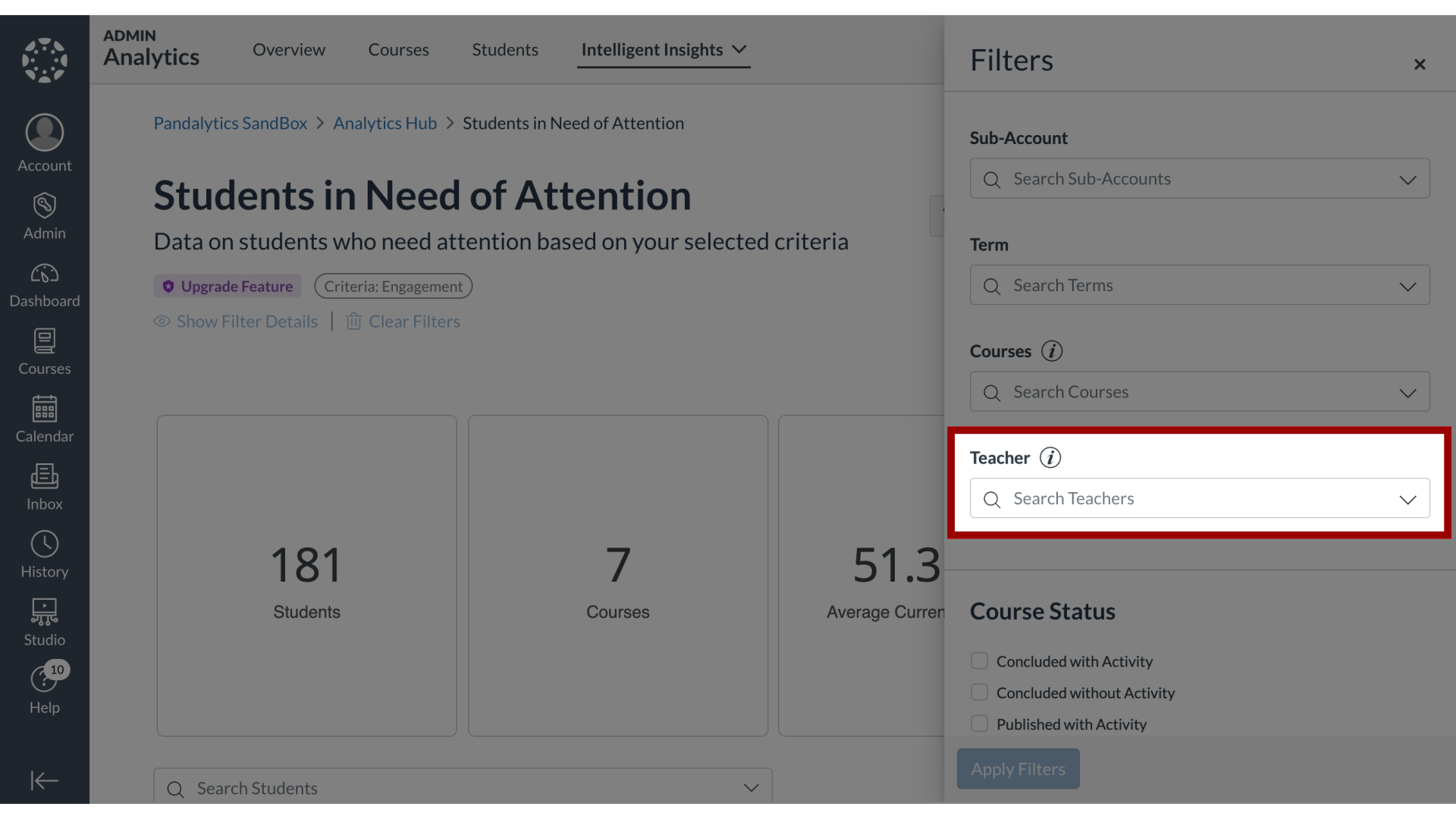
7. Course Status
You can select from the Course Status options,
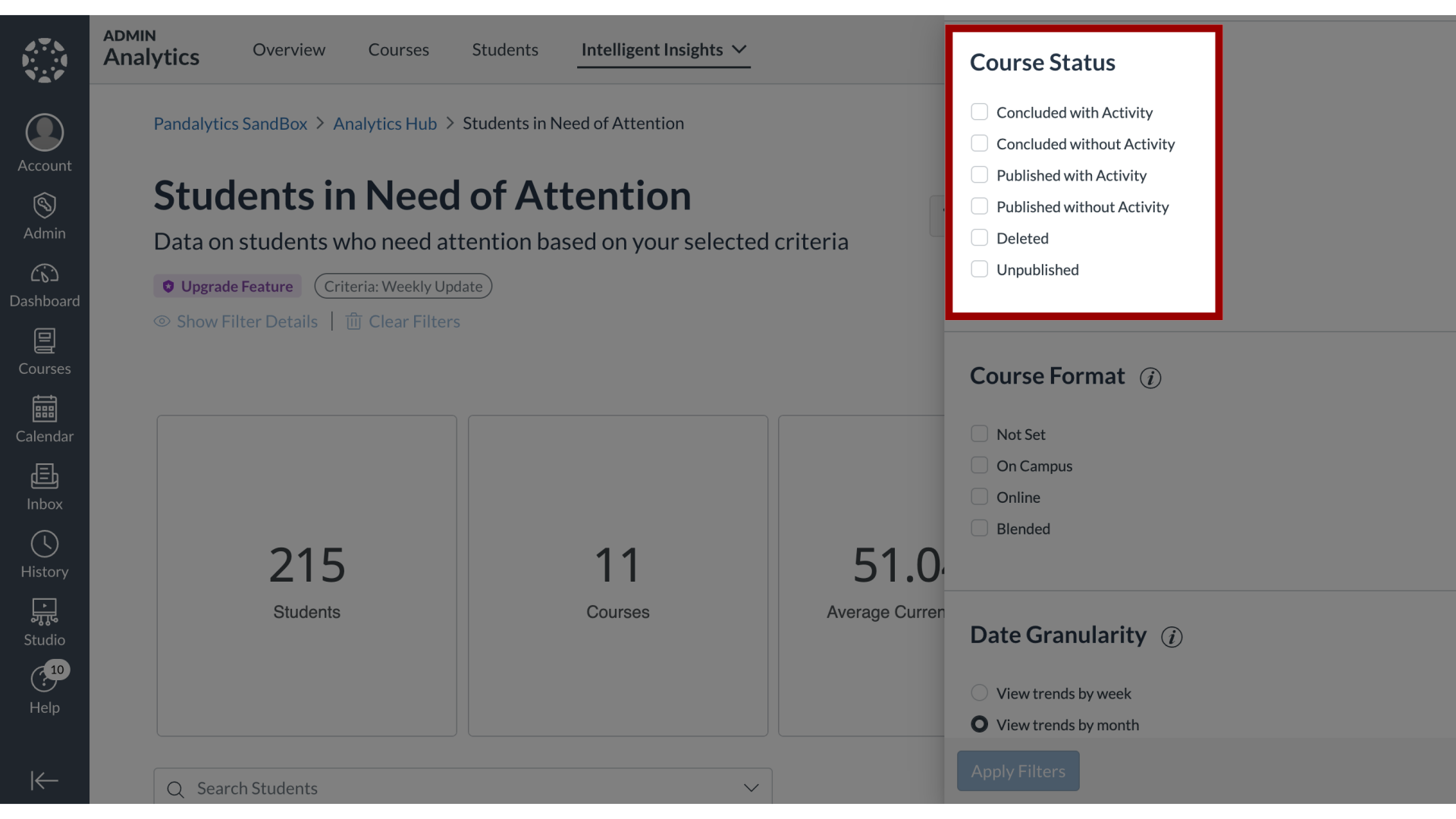
8. Course Format
Course Format options,
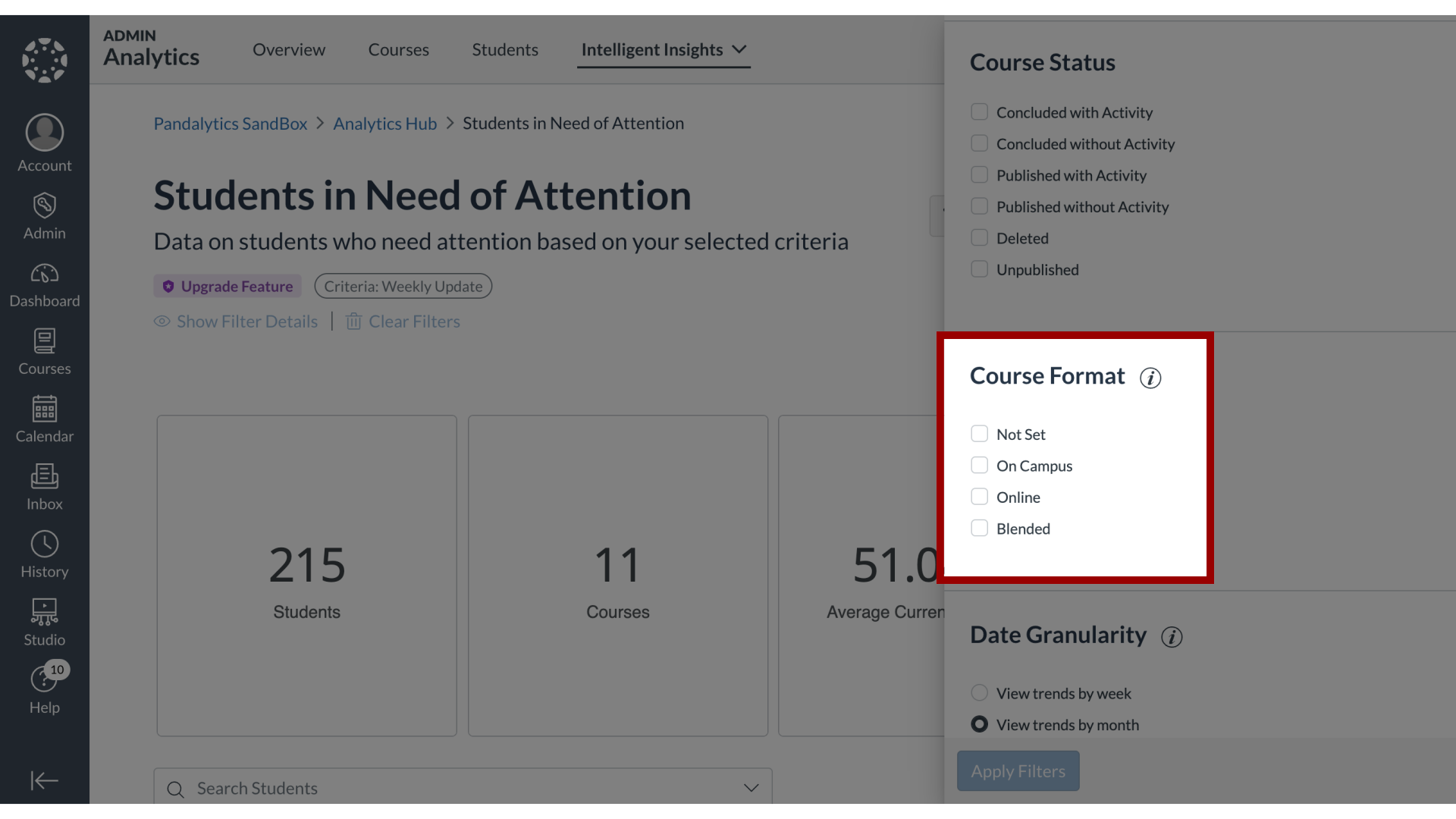
9. Date Granularity
Date Granularity for viewing trends,
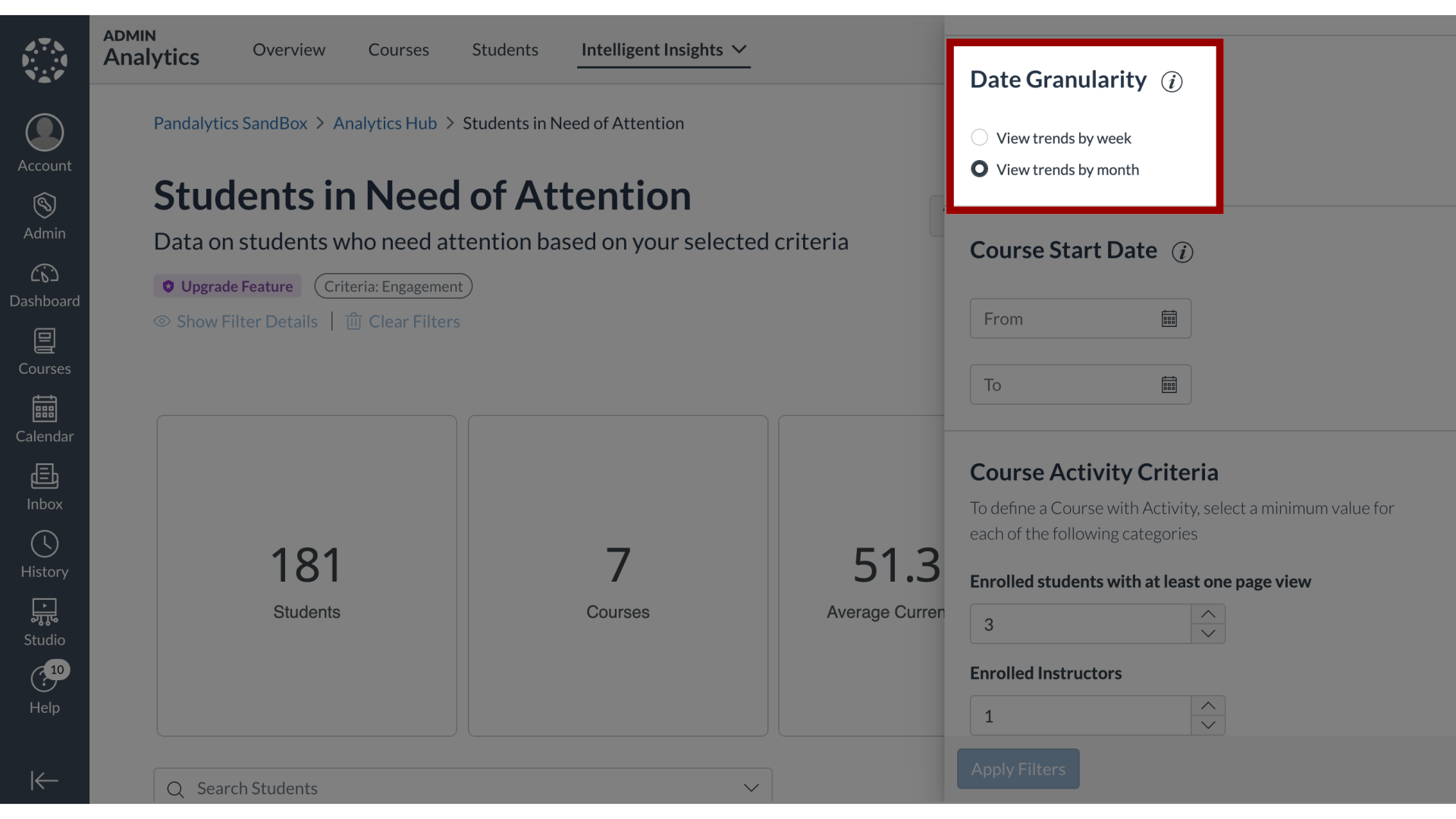
10. Course Start Date
and Course Start Date.
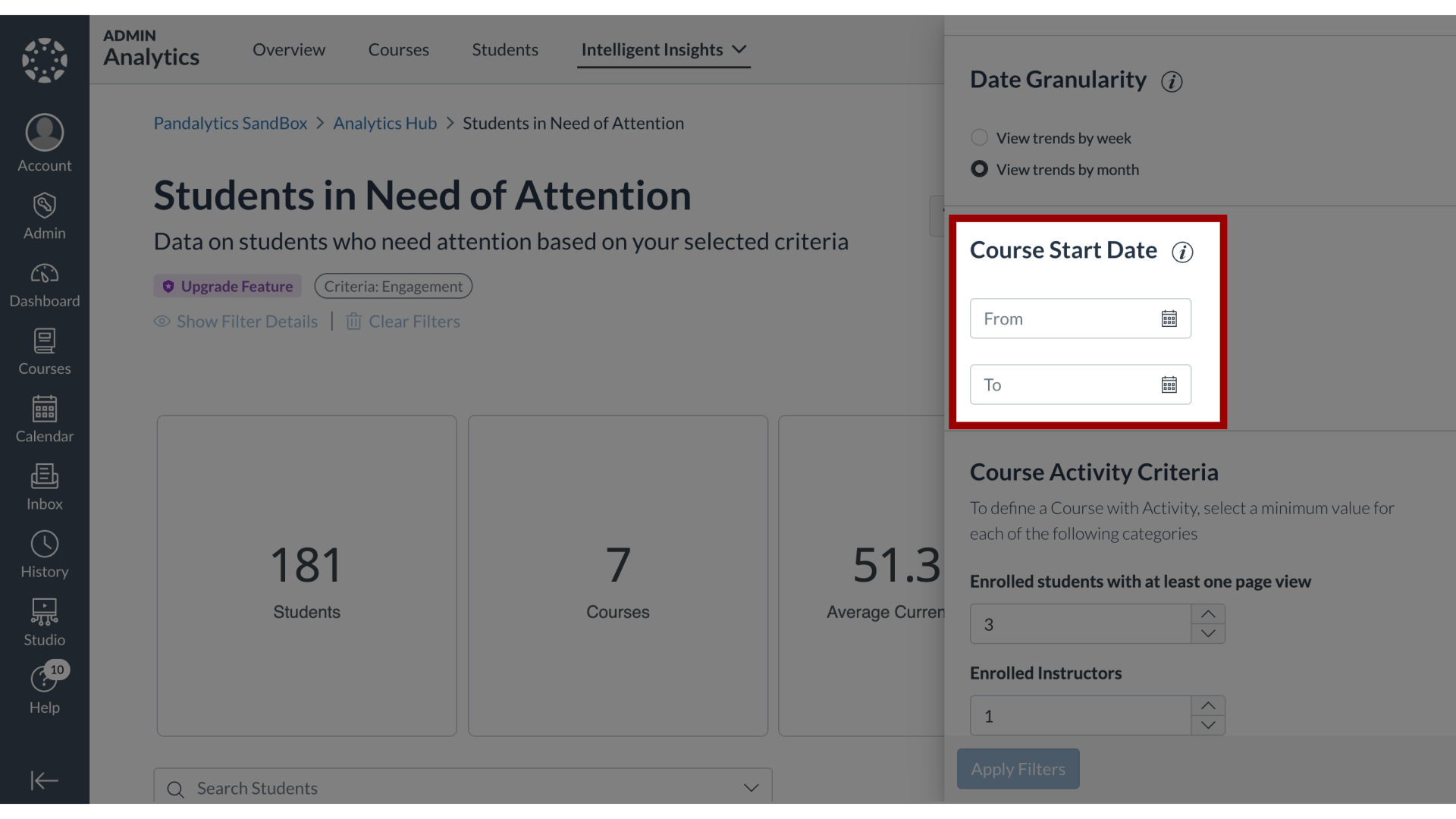
11. Course Activity Criteria
To define a Course with Activity, select a value for each of the Course Activity Criteria categories.
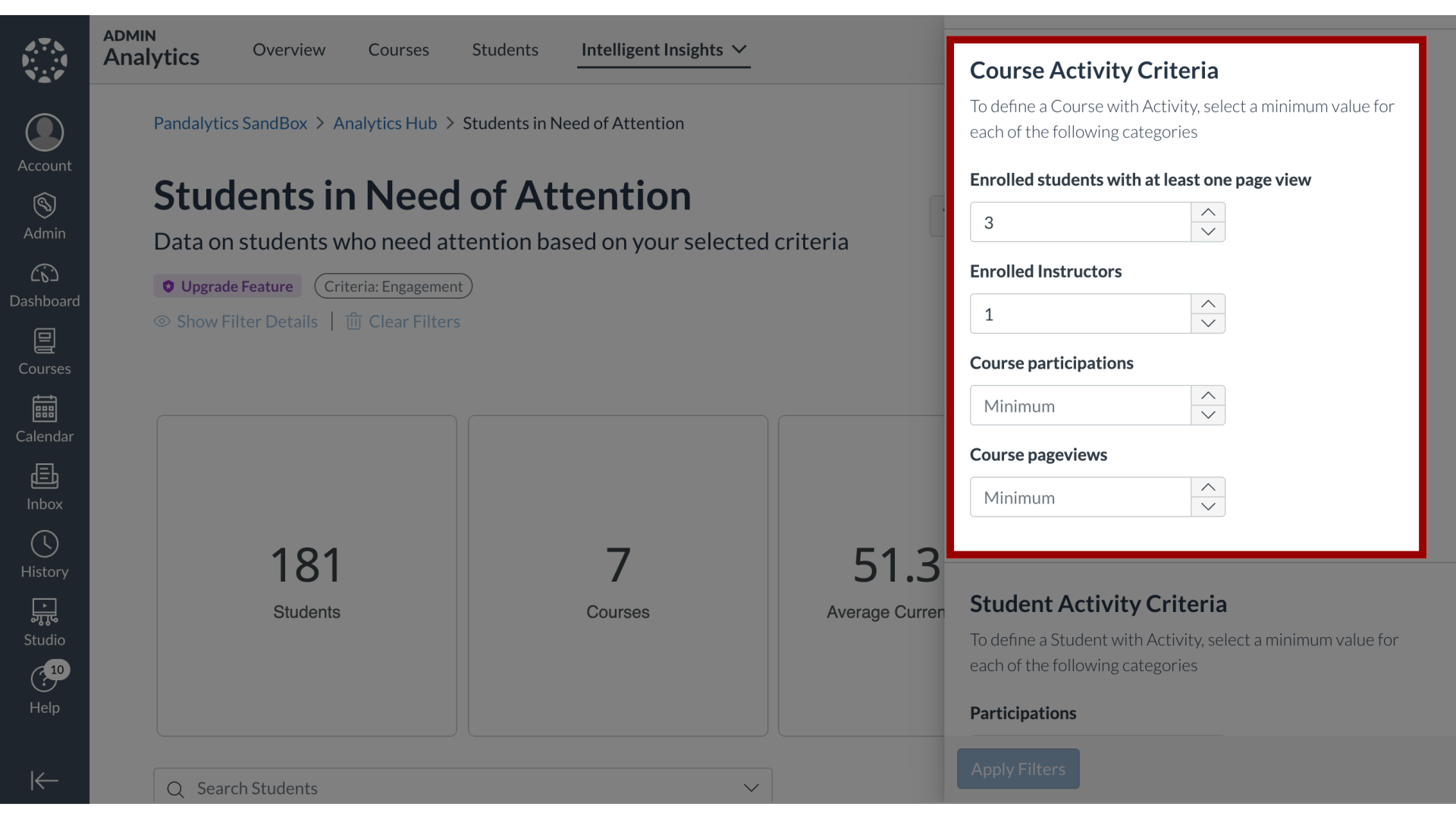
12. Student Activity Criteria
To define a Student with Activity, select a value for each of the Student Activity Criteria categories.
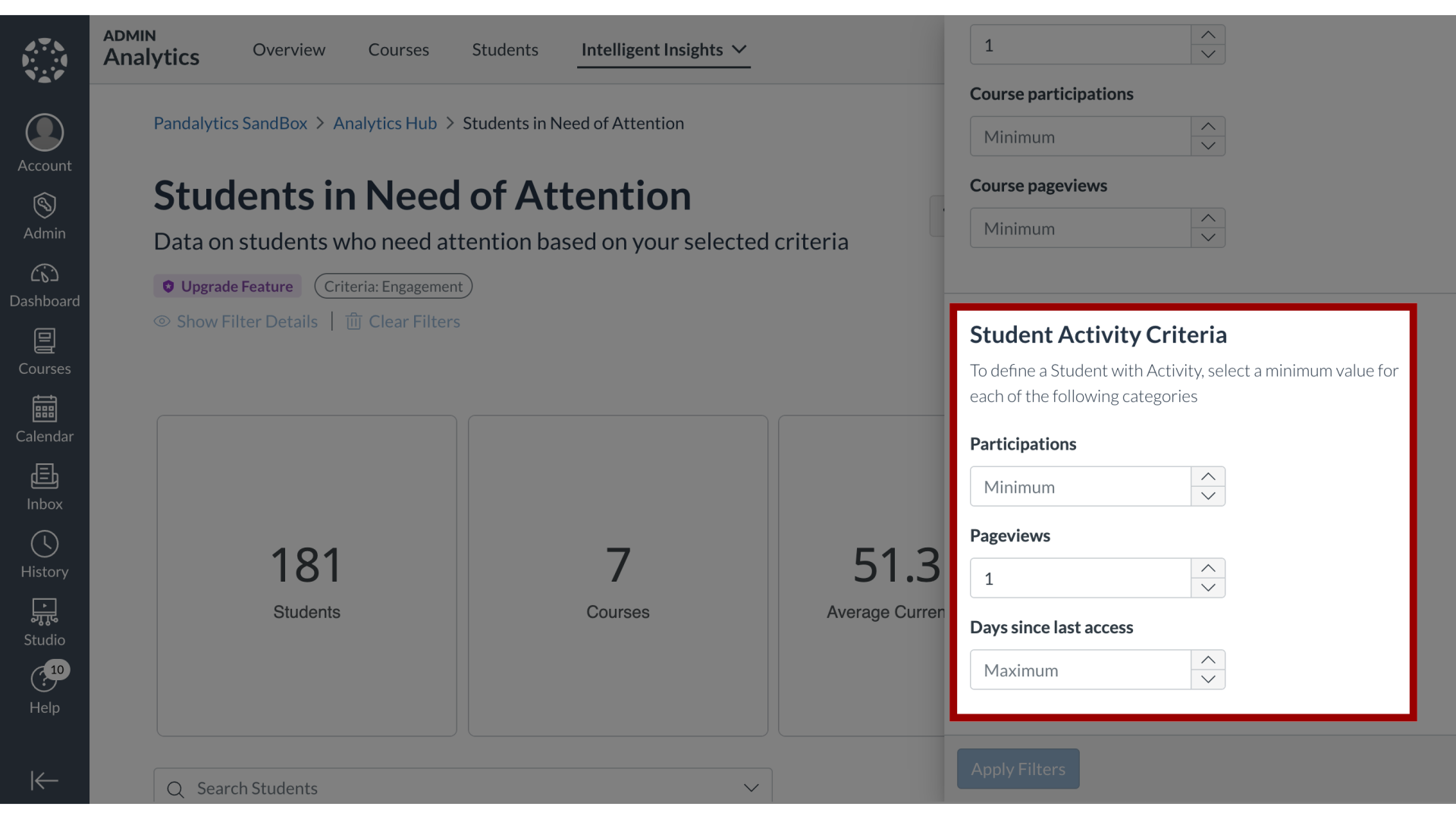
13. Apply Filters
Click the Apply Filters button.

14. Show Filter Details
To display filters, click the Show Filter Details link.
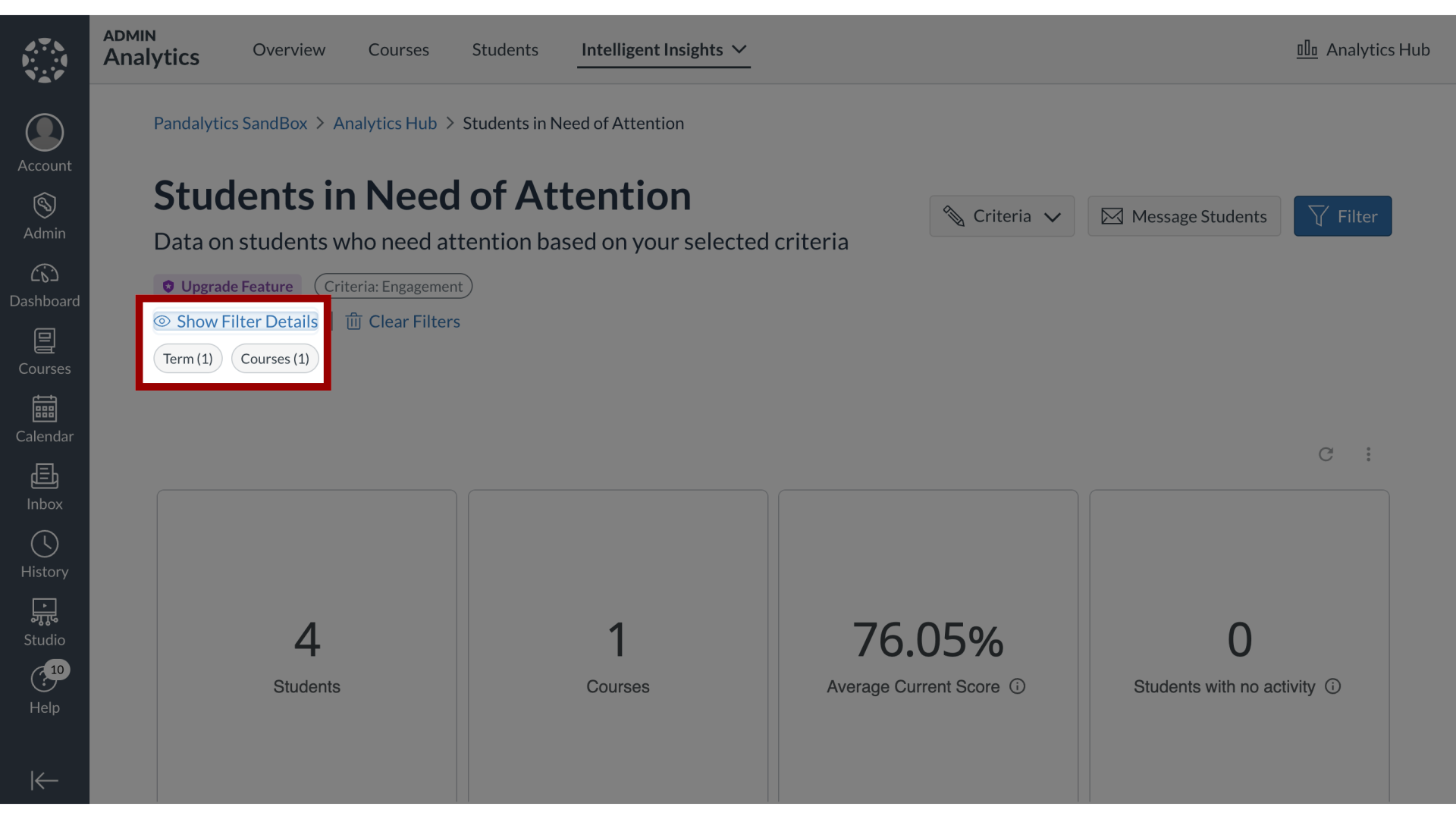
15. Clear Filters
To clear filters, click the Clear Filters link.
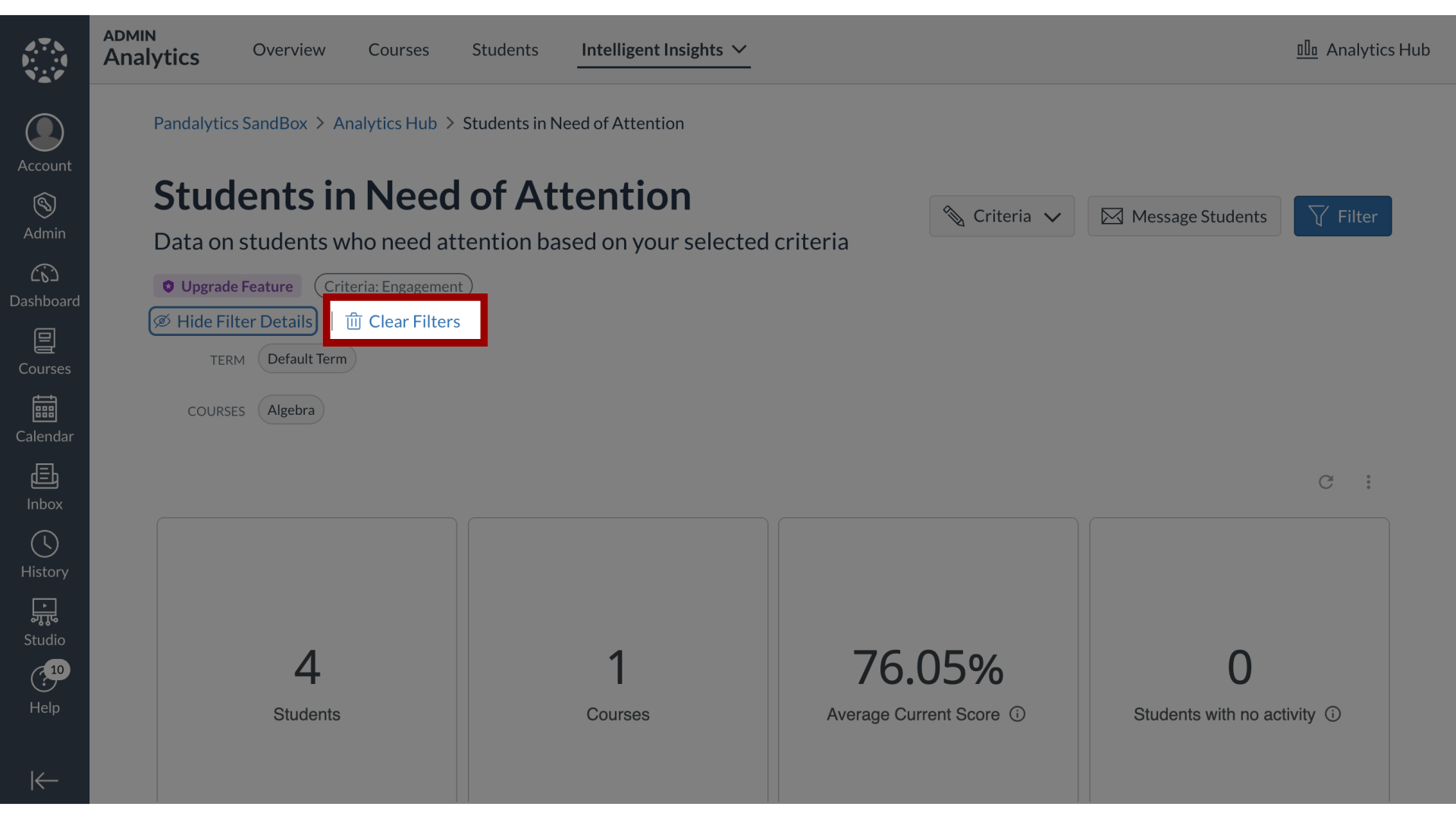
This guide covered how to filter the data results in Students in Need of Attention.
