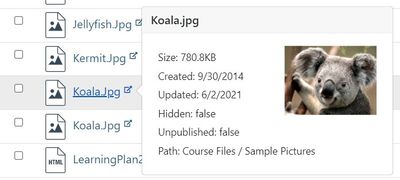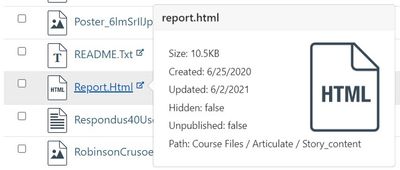Celebrate Excellence in Education: Nominate Outstanding Educators by April 15!
Turn on suggestions
Auto-suggest helps you quickly narrow down your search results by suggesting possible matches as you type.
- Community
- Canvas
- Canvas LMS
- Canvas Question Forum
- Re: Can I find which folder a course file is in
Options
- Subscribe to RSS Feed
- Mark Topic as New
- Mark Topic as Read
- Float this Topic for Current User
- Bookmark
- Subscribe
- Mute
- Printer Friendly Page
Found this content helpful? Log in or sign up to leave a like!
Can I find which folder a course file is in
- Mark as New
- Bookmark
- Subscribe
- Mute
- Subscribe to RSS Feed
- Permalink
- Report Inappropriate Content
06-08-2022
07:57 AM
Hi - I think I know the answer to this, but I'm hoping I'm wrong.
Is there a way, within a course, in the "Files" area, to determine what folder a specific file is in. I know that I can go to files and search and it will find the file, but it doesn't tell where in the file structure it resides. I need to need to know what folder it's in so I can replace it.
We have multiple levels of nesting in our file structure, so clicking through every folder is very time consuming. We have a large project that will require replacing many files in all of our courses, and this will be extremely time consuming if we need to drill down into all of our sub-folders for the hundreds/thousands of files that we'll need to find.
Thanks for any ideas!
Kathleen Barringer
Excelsior College
Solved! Go to Solution.
1 Solution
- Mark as New
- Bookmark
- Subscribe
- Mute
- Subscribe to RSS Feed
- Permalink
- Report Inappropriate Content
06-08-2022
12:29 PM
Hello @kathleen1
Thank you for contacting the Canvas Community. We're sorry to hear you've been experiencing issues with finding the sub folders that your files are housed within. Thank you for providing a brief explanation as it pinpoints exactly the issue. Unfortunately, you're not wrong and there isn't a great way to back track to see which sub folders your files are contained in. You can search directly, or click on the main folder then scroll the sub folders beneath to peer into them. It is honestly not very user friendly and could be improved to help teachers with many files.
Feel free to check out our Ideas Conversation forum as we implement great ideas such as this that we find within the community.
https://community.canvaslms.com/t5/Idea-Conversations/idb-p/ideas
2 Replies
- Mark as New
- Bookmark
- Subscribe
- Mute
- Subscribe to RSS Feed
- Permalink
- Report Inappropriate Content
06-08-2022
12:29 PM
Hello @kathleen1
Thank you for contacting the Canvas Community. We're sorry to hear you've been experiencing issues with finding the sub folders that your files are housed within. Thank you for providing a brief explanation as it pinpoints exactly the issue. Unfortunately, you're not wrong and there isn't a great way to back track to see which sub folders your files are contained in. You can search directly, or click on the main folder then scroll the sub folders beneath to peer into them. It is honestly not very user friendly and could be improved to help teachers with many files.
Feel free to check out our Ideas Conversation forum as we implement great ideas such as this that we find within the community.
https://community.canvaslms.com/t5/Idea-Conversations/idb-p/ideas
- Mark as New
- Bookmark
- Subscribe
- Mute
- Subscribe to RSS Feed
- Permalink
- Report Inappropriate Content
06-08-2022
08:07 PM
Hi there, @kathleen1 ...
There is a solution, but it is a third-party product that would cost your school some money. It's called TidyUP from Cidi Labs. TidyUP allows you to clean up your course content and remove content, files, and folders that you aren't using in your course. Part of TidyUP allows you to see all the files in your course and what folders they are located in. Here's a couple examples from my own sandbox course:
As you can see from both of these examples, the path to the folder is listed on the bottom. "Course Files" is essentially the "root" folder within the course. So, the "Koala.jpg" file is located in the "Sample Pictures" folder. The "report.html" file is located in the "Story_content" folder...which is a folder inside the "Articulate" folder.
Here is more information on TidyUP on the Cidi Labs website: TidyUP for Canvas File and Page Cleanup - Cidi Labs
Hope this will help a bit.
 Community Help
Community Help
View our top guides and resources:
Find My Canvas URL Help Logging into Canvas Generate a Pairing Code Canvas Browser and Computer Requirements Change Canvas Notification Settings Submit a Peer Review AssignmentTo participate in the Instructure Community, you need to sign up or log in:
Sign In