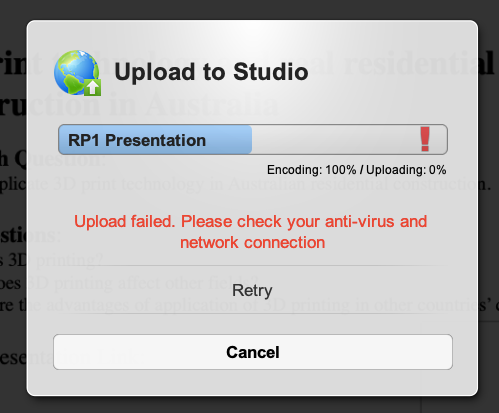fail to upload video through screen recorder launcher to studio
- Mark as New
- Bookmark
- Subscribe
- Mute
- Subscribe to RSS Feed
- Permalink
- Report Inappropriate Content
hello there,
I fail to upload my videos to the Studio, the problem is shown in the photo. What should I do to successfully upload my videos?
Solved! Go to Solution.
- Mark as New
- Bookmark
- Subscribe
- Mute
- Subscribe to RSS Feed
- Permalink
- Report Inappropriate Content
Some of my students in the past have had success with their videos after they disable their virus protection software and pop-up blockers. They disable them temporarily until their video upload is complete, then they turn them back on afterwards.
Chromebooks are not compatible with the screen capture tool in Studio. If you are not using Chromebook, but have any problems using the screen capture tool, try using a different browser. All indications from the Canvas Help site are that FireFox is the best browser to use for Canvas.
If you only have a Chromebook to use, you can download Screencastify on your Chromebook and use that as your screen recorder. You can then use Screencastify to complete screencasts (you won’t have to do it in Studio). It works on Chromebooks and it’s free. You just download an extension and then you record your screen and webcam and microphone and you can save your videos to your Screencastify account. Once you do that, you have the option to copy a shareable link, which you should do. After you copy the link, go back to the assignment and click on Text Entry under Submission Type. Paste the link in the textbox and submit it.
Here is the website for Screencastify: https://www.screencastify.com/