Celebrate Excellence in Education: Nominate Outstanding Educators by April 15!
Turn on suggestions
Auto-suggest helps you quickly narrow down your search results by suggesting possible matches as you type.
- Community
- Canvas
- Canvas LMS
- Canvas Question Forum
- Turnitin LTI 1.3 canvas
Options
- Subscribe to RSS Feed
- Mark Topic as New
- Mark Topic as Read
- Float this Topic for Current User
- Bookmark
- Subscribe
- Mute
- Printer Friendly Page
Found this content helpful? Log in or sign up to leave a like!
Turnitin LTI 1.3 canvas
- Mark as New
- Bookmark
- Subscribe
- Mute
- Subscribe to RSS Feed
- Permalink
- Report Inappropriate Content
07-20-2022
10:38 AM
Hi All,
I'm looking at moving from the LTI 1.1 version of Turnitin to the LTI 1.3 version.
Just wondering how many of you have done this and if so, what issues/problems occurred?
Thanks in advance
Dave
Solved! Go to Solution.
1 Solution
- Mark as New
- Bookmark
- Subscribe
- Mute
- Subscribe to RSS Feed
- Permalink
- Report Inappropriate Content
01-10-2023
09:31 PM
Edit: The college was informed that LTI 1.1 should not have been removed by the college's tech support team. Both should have been kept during a transition period until faculty have rebuilt their assignments in LTI 1.3. This allows the LTI 1.1 based assignments to continue working. If LTI 1.1 is removed, then the below applies.
Our tech team moved us from LTI 1.1 to LTI 1.3 and thus far this has been a nightmare. Faculty are scrambling to rebuild all of their assignments. On a course copy from fall to spring terms the assignments using TurnItIn LTI 1.1 came in corrupted and unopenable. TurnItIn removed themselves from the External Tools list in Submission type... and is now only found in a special menu item only on the Assignments page from the upper right.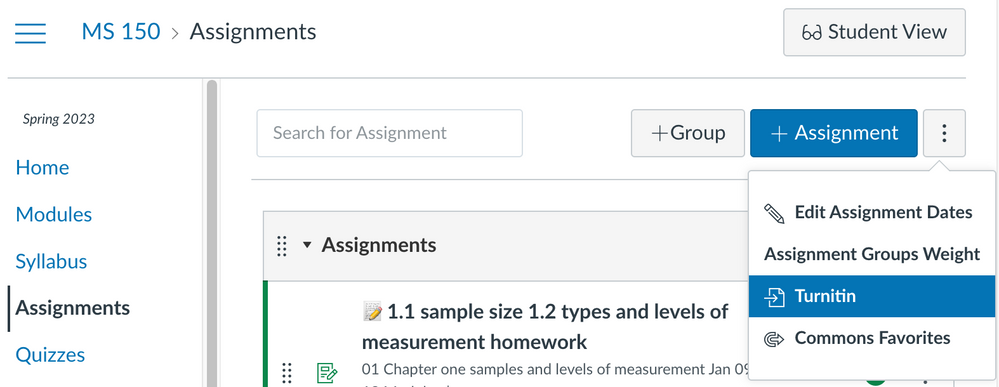
When the institution contacted TurnItIn they explained that this improves the faculty user experience. As for having to rebuild every assignment from scratch the answer from TurnItIn seemed to be to the effect of "If you want to use our tool, you will do it our way."
We have developed an end run to recover assignment prompts on those non-functional assignment linkages:
"One instructor who uses TurnItIn was encountering a link error when trying to access assignments copied over with LTI 1.1 linkages. The copied assignment will not open when directly clicked on. There is, however, a way back into the assignment. Go to the Assignments screen (not Modules). For the assignment you want to open, click on the three dot vertical ellipsis menu on the right side of the assignment (not the one at page top nor the one in the assignment group header). Choose "Edit" You should see a "More options" button in the dialog box that has appeared. Click that. Your "unopenable" assignment should now open. You cannot now "fix" this assignment to work with Turnitin LTI 1.3, you still have to use the new assignment creation placement method, but at least you can recover lost prompts, lost assignment descriptions (copy and paste essentially into the new TurnItIn assignment)."
Your experience may vary!
2 Replies
- Mark as New
- Bookmark
- Subscribe
- Mute
- Subscribe to RSS Feed
- Permalink
- Report Inappropriate Content
01-10-2023
09:31 PM
Edit: The college was informed that LTI 1.1 should not have been removed by the college's tech support team. Both should have been kept during a transition period until faculty have rebuilt their assignments in LTI 1.3. This allows the LTI 1.1 based assignments to continue working. If LTI 1.1 is removed, then the below applies.
Our tech team moved us from LTI 1.1 to LTI 1.3 and thus far this has been a nightmare. Faculty are scrambling to rebuild all of their assignments. On a course copy from fall to spring terms the assignments using TurnItIn LTI 1.1 came in corrupted and unopenable. TurnItIn removed themselves from the External Tools list in Submission type... and is now only found in a special menu item only on the Assignments page from the upper right.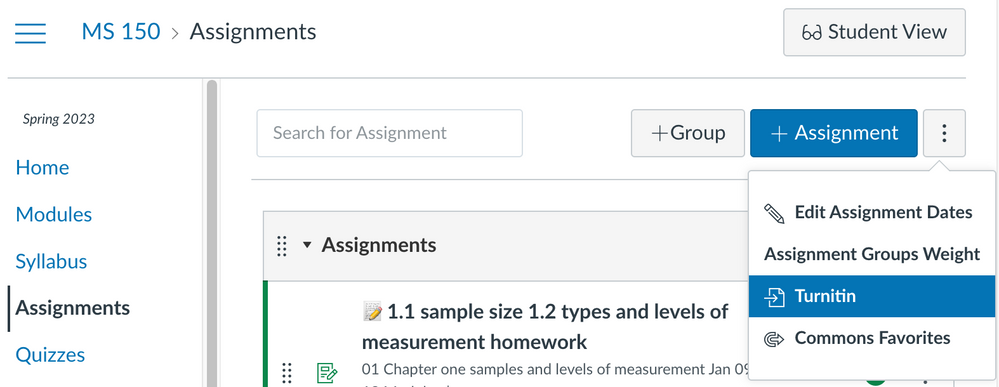
When the institution contacted TurnItIn they explained that this improves the faculty user experience. As for having to rebuild every assignment from scratch the answer from TurnItIn seemed to be to the effect of "If you want to use our tool, you will do it our way."
We have developed an end run to recover assignment prompts on those non-functional assignment linkages:
"One instructor who uses TurnItIn was encountering a link error when trying to access assignments copied over with LTI 1.1 linkages. The copied assignment will not open when directly clicked on. There is, however, a way back into the assignment. Go to the Assignments screen (not Modules). For the assignment you want to open, click on the three dot vertical ellipsis menu on the right side of the assignment (not the one at page top nor the one in the assignment group header). Choose "Edit" You should see a "More options" button in the dialog box that has appeared. Click that. Your "unopenable" assignment should now open. You cannot now "fix" this assignment to work with Turnitin LTI 1.3, you still have to use the new assignment creation placement method, but at least you can recover lost prompts, lost assignment descriptions (copy and paste essentially into the new TurnItIn assignment)."
Your experience may vary!
- Mark as New
- Bookmark
- Subscribe
- Mute
- Subscribe to RSS Feed
- Permalink
- Report Inappropriate Content
04-27-2023
01:30 PM
Nightmare here. I went through all the steps and various webpages that are posted for testing out the Turnitin LTI 1.3. Made a 10 minute video of where it kept failing (thinking it was something I was doing wrong.) Not me. It's Turnitin. The last reply back from the Tii tech support was:
"Hope you are well, sorry to hear that you are struggling to set up the Canvas LTI 1.3 integration in your test environment.
Thank you for providing the recording of the step that you have tried and the screenshot of the error message that you received at the end of the video.
The error message "Unable to authorize launch. Failed to validate request signature" may occur in a Canvas test account because of how the LTI 1.3 integration is currently set up and it is not possible to complete the configuration in a test environment. The integrations team is currently working on a solution for this.
Please try to configure LTI 1.3 in your production environment as the error should not be occurring there. However, if the error does occur in your production/live environment as well, please let me know as this will need to be investigated further."
I replied that I never roll anything out in production that will be a major disruption to faculty - especially near the end of the year when numerous papers are being run through Canvas-Turnitin - without thorough vetting in Test or Beta. Not happy that I cannot do a true test and create training videos for faculty when they return in the fall.
I'm putting it off until Tii can figure their issue out and fix it so I can test outside of Production.
 Community Help
Community Help
View our top guides and resources:
Find My Canvas URL Help Logging into Canvas Generate a Pairing Code Canvas Browser and Computer Requirements Change Canvas Notification Settings Submit a Peer Review AssignmentTo participate in the Instructure Community, you need to sign up or log in:
Sign In