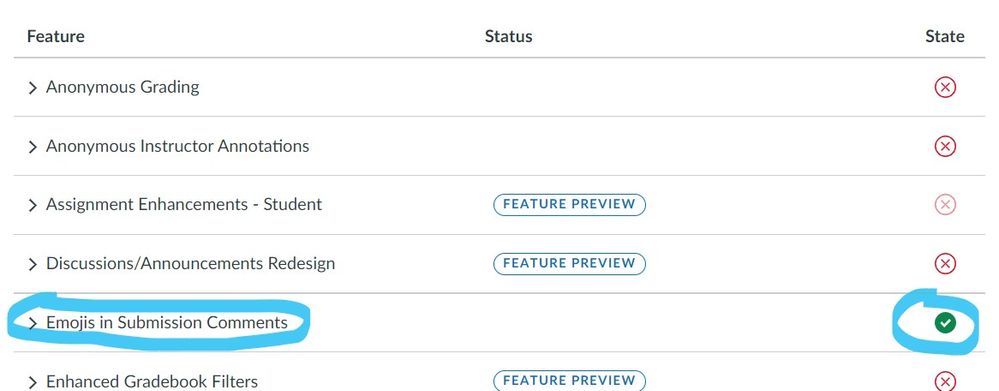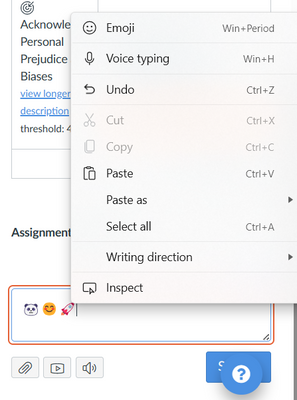Celebrate Excellence in Education: Nominate Outstanding Educators by April 15!
Turn on suggestions
Auto-suggest helps you quickly narrow down your search results by suggesting possible matches as you type.
- Community
- Canvas
- Canvas LMS
- Canvas Question Forum
- Re: How to Hide/Turn Off Emoji icon in the Grading...
Options
- Subscribe to RSS Feed
- Mark Topic as New
- Mark Topic as Read
- Float this Topic for Current User
- Bookmark
- Subscribe
- Mute
- Printer Friendly Page
Found this content helpful? Log in or sign up to leave a like!
How to Hide/Turn Off Emoji icon in the Grading Comments section
- Mark as New
- Bookmark
- Subscribe
- Mute
- Subscribe to RSS Feed
- Permalink
- Report Inappropriate Content
06-25-2022
09:22 AM
When adding comments to a grade, there is an annoying option to add emojis in the lower right corner of the comments box. The problem is that it always gets in the way of the text I'm typing. I end up having to stretch the comment box longer so that icon is not in the way.
Is there a way to turn off/disable/hide that emoji icon?
Click here to view a screenshot of the issue
Solved! Go to Solution.
2 Solutions
- Mark as New
- Bookmark
- Subscribe
- Mute
- Subscribe to RSS Feed
- Permalink
- Report Inappropriate Content
06-25-2022
11:43 AM
Good morning, @julia-hutchins ...
Yes... in your course "Settings" screen, click on the "Feature Options" tab. Then, look for the row that says, "Emojis in Submission Comments". Do you have the option to toggle it on/off? If so, that's where you can do this.
- Mark as New
- Bookmark
- Subscribe
- Mute
- Subscribe to RSS Feed
- Permalink
- Report Inappropriate Content
10-18-2022
08:05 PM
Good evening, @david_pennay ...
You will need to have a discussion with your school's Canvas administrator about this. From a Canvas administrator's perspective, there are essentially four "states" that this particular feature can have:
- Completely off for all courses in your school's Canvas environment. No instructor can turn it on in his/her course(s).
- Off by default, but instructors can turn it on per course.
- On by default, but instructors can turn it off per course.
- Completely on for all courses in your school's Canvas environment. No instructor can turn it off in his/her courses(s).
It almost sounds like your Canvas administrator(s) have chosen option #4 for you and your fellow colleagues who also teach in Canvas. Maybe if you have a conversation with this person(s), you could ask them to consider changing it to option #3? Here is a Guide that also explains the for "states" that I described above:
How do I manage new features for an account? - Instructure Community (canvaslms.com) - Look at the very bottom of this Guide...under "View Feature State Tooltips".
I hope this will help a bit. Good luck as you have these conversations with people at your school.
6 Replies
- Mark as New
- Bookmark
- Subscribe
- Mute
- Subscribe to RSS Feed
- Permalink
- Report Inappropriate Content
06-25-2022
11:43 AM
Good morning, @julia-hutchins ...
Yes... in your course "Settings" screen, click on the "Feature Options" tab. Then, look for the row that says, "Emojis in Submission Comments". Do you have the option to toggle it on/off? If so, that's where you can do this.
- Mark as New
- Bookmark
- Subscribe
- Mute
- Subscribe to RSS Feed
- Permalink
- Report Inappropriate Content
07-09-2022
01:08 PM
Thank you!
- Mark as New
- Bookmark
- Subscribe
- Mute
- Subscribe to RSS Feed
- Permalink
- Report Inappropriate Content
09-19-2023
08:27 AM
The trouble with this solution is that I don't want to turn off emojis entirely, but I don't want the icon inside the text box. The icon below the text box is fine. Why is it where I need to write?
- Mark as New
- Bookmark
- Subscribe
- Mute
- Subscribe to RSS Feed
- Permalink
- Report Inappropriate Content
09-19-2023
08:46 PM
@smithr2 ...
I don't have a clear answer for you on this...since I do not work for Instructure (the folks that make Canvas). However, if you have the Feature Option for "Emojis in Submission Comments" turned off (so that the emoji image isn't within that textbox of your SpeedGrader), you can still use emojis in your comments. At least for me on my Windows 11 laptop, when I use my Microsoft Edge browser, I can right-click within that text box, and a small menu appears with an option for "Emoji" (keyboard shortcut is Win + Period). I can choose whatever emojis I want for my comments. Here's an example:
Do you think this would work for your needs?
- Mark as New
- Bookmark
- Subscribe
- Mute
- Subscribe to RSS Feed
- Permalink
- Report Inappropriate Content
10-18-2022
07:25 PM
- Mark as New
- Bookmark
- Subscribe
- Mute
- Subscribe to RSS Feed
- Permalink
- Report Inappropriate Content
10-18-2022
08:05 PM
Good evening, @david_pennay ...
You will need to have a discussion with your school's Canvas administrator about this. From a Canvas administrator's perspective, there are essentially four "states" that this particular feature can have:
- Completely off for all courses in your school's Canvas environment. No instructor can turn it on in his/her course(s).
- Off by default, but instructors can turn it on per course.
- On by default, but instructors can turn it off per course.
- Completely on for all courses in your school's Canvas environment. No instructor can turn it off in his/her courses(s).
It almost sounds like your Canvas administrator(s) have chosen option #4 for you and your fellow colleagues who also teach in Canvas. Maybe if you have a conversation with this person(s), you could ask them to consider changing it to option #3? Here is a Guide that also explains the for "states" that I described above:
How do I manage new features for an account? - Instructure Community (canvaslms.com) - Look at the very bottom of this Guide...under "View Feature State Tooltips".
I hope this will help a bit. Good luck as you have these conversations with people at your school.
 Community Help
Community Help
View our top guides and resources:
Find My Canvas URL Help Logging into Canvas Generate a Pairing Code Canvas Browser and Computer Requirements Change Canvas Notification Settings Submit a Peer Review AssignmentTo participate in the Instructure Community, you need to sign up or log in:
Sign In