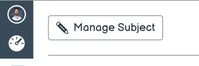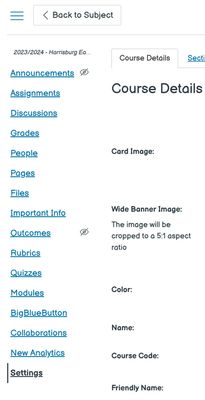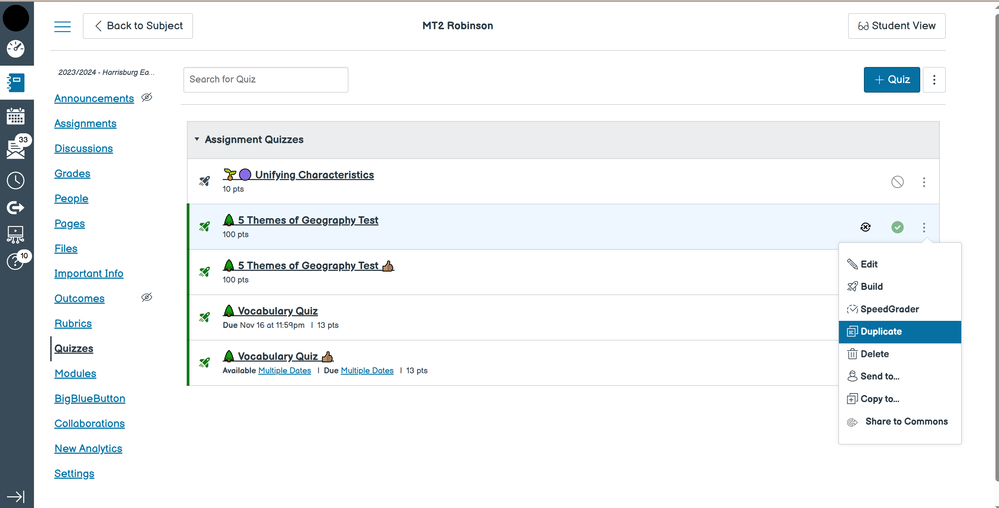Celebrate Excellence in Education: Nominate Outstanding Educators by April 15!
Turn on suggestions
Auto-suggest helps you quickly narrow down your search results by suggesting possible matches as you type.
- Community
- Canvas
- Canvas LMS
- Canvas Question Forum
- Re: How to Duplicate a Quiz
Options
- Subscribe to RSS Feed
- Mark Topic as New
- Mark Topic as Read
- Float this Topic for Current User
- Bookmark
- Subscribe
- Mute
- Printer Friendly Page
Found this content helpful? Log in or sign up to leave a like!
How to Duplicate a Quiz
- Mark as New
- Bookmark
- Subscribe
- Mute
- Subscribe to RSS Feed
- Permalink
- Report Inappropriate Content
09-20-2018
08:17 PM
Hi, I have a student that requires different quiz allotted time than the rest of the class due to disability. How do I create a duplicate of the quiz? That way I can assign the quiz with more allotted time only to that student... Thanks!
Solved! Go to Solution.
4 Solutions
- Mark as New
- Bookmark
- Subscribe
- Mute
- Subscribe to RSS Feed
- Permalink
- Report Inappropriate Content
09-20-2018
08:28 PM
Hello @rsardenberg Welcome to the Canvas Community. Thanks for posting your message. Let's have you try these steps:
[NOTE: This is the process for creating a single copy of a quiz. Do not repeat the process, as any subsequent imports will overwrite an existing quiz.]
- Log in to your Canvas course.
- Click on the "Settings" menu in your course.
- Click on the "Import Course Content" button on the right side of your screen.
- Under the "Import Content" heading, use the "Content Type" dropdown list to select "Copy a Canvas Course".
- Next, select the same course that you are logged into right now. (You'll probably see a warning message that you're choosing the same course, but that's okay.)
- Choose the option for "Select specific content".
- Click the "Import" button.
- Under the "Current Jobs" heading, you will see a new line with today's date and time along with a "Select Content" button. Click that button.
- You should see a row for "Quizzes" with an arrow to the left of it. Click that arrow to expand the list of quizzes in your course.
- Place a checkmark next to the name of the quiz that you want to make a copy of.
- Click the "Select Content" button.
Once the progress bar completes, you can go to your "Quizzes" page in your course, and you should see a duplicate of the quiz. You should be able to re-name that quiz and make any changes to it that you need.
I hope this helps!
- Mark as New
- Bookmark
- Subscribe
- Mute
- Subscribe to RSS Feed
- Permalink
- Report Inappropriate Content
10-01-2018
02:23 PM
Hi Renata,
You can also add time for that one student under the Moderate Quiz once you've saved the quiz. This will allow you to add time and attempts for specific students without having to duplicate.
- Mark as New
- Bookmark
- Subscribe
- Mute
- Subscribe to RSS Feed
- Permalink
- Report Inappropriate Content
10-13-2020
11:36 AM
You can also just click on the three buttons form the "quiz" view, choose "Copy to.." and then copy to the course you're in and refresh the page
- Mark as New
- Bookmark
- Subscribe
- Mute
- Subscribe to RSS Feed
- Permalink
- Report Inappropriate Content
02-12-2021
12:29 PM
The first solution in this thread is indeed the steps necessary to duplicate a quiz, long as they are. However, that solution is not the solution to the original problem. The better solution to the original problem (which is a very common issue) is in the second solution. That is, to Moderate the quiz to allow that one student more time.
56 Replies
- Mark as New
- Bookmark
- Subscribe
- Mute
- Subscribe to RSS Feed
- Permalink
- Report Inappropriate Content
02-12-2021
12:29 PM
The first solution in this thread is indeed the steps necessary to duplicate a quiz, long as they are. However, that solution is not the solution to the original problem. The better solution to the original problem (which is a very common issue) is in the second solution. That is, to Moderate the quiz to allow that one student more time.
- Mark as New
- Bookmark
- Subscribe
- Mute
- Subscribe to RSS Feed
- Permalink
- Report Inappropriate Content
03-10-2021
11:11 AM
I think I found a way that works for me to duplicate a quiz (and also use it to create a quick variation for a make up exam) in Classic Quizzes.
1) Import quiz you want to duplicate into a different course or sandbox
2) go to the sandbox (or where ever you imported it) and un-publish the imported quiz (not sure this step is necessary but I did so because I imported into a different course shell) but would definitely use my sandbox next time.
3) edit/change the name of duplicated quiz and quiz itself if desired
4) save
5) Go back to the course that you want the quiz to be in and Import it from your sandbox or where ever you moved it in step-1 (again using select content).
IMPORTANT: you must publish it in the sandbox (or where ever you have saved it) so that it imports back into the your desired course, I could not get Canvas to import unpublished quizzes.
Note: when you import the copy back into the desired course, be sure and choose "only select content" this does mean that you will copy all the quizzes/exams into the other course, but I just quickly deleted those exam/quizzes that I didn't want but I do have the quiz that I duplicated and/or edited. You can continue to edit it once you have imported it into your desired class. I unpublished it until I wanted to use it again.
Because I did my initial import into another current course shell rather than my sandbox, it is good to edit the name of the quiz perhaps to "template" or some meaningless name so students in that class don't get confused if they see a notice show up in their messages. Next time I will use absolutely use my sandbox for that initial import of step-1.
Hope this helps, it is maddening that a copy quiz function (in Classic doesn't exist); in New Quizzes, I believe that feature exists.
Once I figured this out, I could do it fairly quickly.
- Mark as New
- Bookmark
- Subscribe
- Mute
- Subscribe to RSS Feed
- Permalink
- Report Inappropriate Content
09-07-2021
11:02 PM
A slightly easier version of this is just to send the quiz to yourself using the 3 dot menu and then import it back into the same course using the shared content link in the account tab. You can then make changes to the imported quiz.
- Mark as New
- Bookmark
- Subscribe
- Mute
- Subscribe to RSS Feed
- Permalink
- Report Inappropriate Content
07-24-2021
03:32 AM
10 steps to duplicate a quiz? I want to duplicate 15 of them and I have to do 150 steps? Ughhh
- Mark as New
- Bookmark
- Subscribe
- Mute
- Subscribe to RSS Feed
- Permalink
- Report Inappropriate Content
07-24-2021
06:48 AM
Good morning, @TaxAdjunct ...
Well, no...not exactly. Even though the solution I gave almost three years ago still applies today, there are a couple things of note:
- I could have been more clear in step #10 to indicate that you can select more than one quiz at a time to duplicate. So, in your case, it would not be 150 steps...but just 10 steps. If you take a look at the screen shots provided in this Guide, How do I select specific content as part of a cour... - Instructure Community, you will see that you can select multiple items from any of the Canvas tools (Discussions, Assignments, Quizzes, etc.) by clicking on the arrow to the left of the name (my Step #9). Select all the quizzes you want to make a copy of within the same course, and you should be good to go.
- Since I had posted this, Instructure (the folks that make Canvas) added a "Copy to..." function that you can use instead of the Course Import Tool. It may take a few extra minutes...because you copy each quiz individually....but it shouldn't take you more than a few minutes to make a copy of your 15 quizzes into the same course. Again, during this process, you would select the same course that you are already in...if you want to make a duplicate of it. I just tested this out in my own sandbox course, and it worked as expected. How do I copy a quiz to another course? - Instructure Community The third bullet point in the blue box indicates, "If you copy the same quiz to the same course more than once, the quiz you previously copied will be overwritten with the newly copied quiz." But, I tried this a couple times...and it just created a copy of the quiz each time and did not overwrite my original quiz. So, I have three quizzes in my sandbox course with the exact same name now. Give it a try and see if that is your experience, too. You might want to first try this in your school's "test" environment. How do I access the Canvas test environment as an instructor? and What is the Canvas test environment? Or, if you have a sandbox course already, you could try the "Copy to..." function there instead of in an actual course.
I hope this info will be of some help to you. Please let me know if you have any questions...thanks!
- Mark as New
- Bookmark
- Subscribe
- Mute
- Subscribe to RSS Feed
- Permalink
- Report Inappropriate Content
03-02-2023
01:39 PM
Do know how to copy a quiz from the New Quizzes? I need to be able to edit it without editing the original and I have not found a way yet.
- Mark as New
- Bookmark
- Subscribe
- Mute
- Subscribe to RSS Feed
- Permalink
- Report Inappropriate Content
03-02-2023
02:01 PM
@ZEDENSTROM ...
You should be able to use the "Copy to..." function to make a copy of the New Quiz. You can copy it to another one of your courses...or to the same course.
How do I copy a quiz to another course in New Quizzes?
Or, you can use the course import tool to copy just the New Quiz into the same course that you're already logged into.
How do I select specific content as part of a course import?
Give one of those options a try and let us know if it worked for you. Thanks!
- Mark as New
- Bookmark
- Subscribe
- Mute
- Subscribe to RSS Feed
- Permalink
- Report Inappropriate Content
03-02-2023
02:15 PM
I have done both of those already (I put a reply in the bottom of this thread about it) and while it does make a copy of the quiz, it won't allow you to edit it without editing the original copy as well.
But thanks for the response!
But thanks for the response!
- Mark as New
- Bookmark
- Subscribe
- Mute
- Subscribe to RSS Feed
- Permalink
- Report Inappropriate Content
05-12-2022
11:38 AM
Copy the quiz to another course.
I that second course, rename it (Quiz "B", for example).
Then copy that new (Quiz "B") to the original course.
- Mark as New
- Bookmark
- Subscribe
- Mute
- Subscribe to RSS Feed
- Permalink
- Report Inappropriate Content
12-01-2022
03:36 PM
Why is it so difficult to duplicate a quiz (need to copy back to the same course, which takes longer and gets put somewhere else), whereas duplicating a homework assignment is trivial (there's a "duplicate" option)? Why do these two need to be different options? I would suggest to the devs to give the "duplicate" property to the quizzes as well.
- Mark as New
- Bookmark
- Subscribe
- Mute
- Subscribe to RSS Feed
- Permalink
- Report Inappropriate Content
02-20-2023
12:00 PM
First you must create a Dummy Course. Mine is called Sandbox.
Go to the course where the original quiz you want to duplicate is.
Copy the original quiz to the Dummy Course.
In the Dummy Course, click edit and give it a new name.
Copy it back to the to the original course where you want the duplicate.
The new name should keep it from overwriting the original quiz. Now you have two.
To keep different class periods with the same prep from sharing work or to keep kids from starting the quiz before I want them to, I use two copies of the quiz.
To hide the quiz from the first class that takes it, after the test is over - drag it into an unpublished module. This hides it from the students without unpublishing it.
- Mark as New
- Bookmark
- Subscribe
- Mute
- Subscribe to RSS Feed
- Permalink
- Report Inappropriate Content
02-21-2023
06:17 AM
I use classic quiz. The new one confuses me.
I changed the actual name of the quiz. Not just a question. Did you change the quiz name?
- Mark as New
- Bookmark
- Subscribe
- Mute
- Subscribe to RSS Feed
- Permalink
- Report Inappropriate Content
03-02-2023
12:56 PM
So far I haven't found any solution to do this in the new quizzes, I have tested duplicating them, copying them into another course, copying them into the same course and not one way works to edit the new copy without editing the original. New Quizzes automatically adds your questions to an item bank which means that any test using that question will get edited.
I like to copy a quiz in the same class so I can edit the questions for a retake. I don't want to rewrite the entire test for the retake. I made two assessments in new quizzes before figuring out my edits on the retake also changed the original test. I now need to completely redo them for the retake.
If you want to copy a quiz in Classic Quiz, you can only duplicate it once. After the first time, all other duplications will edit the original. To avoid that, export the quiz as a QTI file (zip) and then import the QTI file into the same course and edit it. You can do this as many times as you want without changing the original version.
- Mark as New
- Bookmark
- Subscribe
- Mute
- Subscribe to RSS Feed
- Permalink
- Report Inappropriate Content
12-01-2023
06:40 AM
There is a new solution to making a duplicate of a quiz. When you are in Manage Subject, Quizzes is an option on the left-hand side. In there, you can click on the three dots for the quiz you want a copy of and click Duplicate.
- Mark as New
- Bookmark
- Subscribe
- Mute
- Subscribe to RSS Feed
- Permalink
- Report Inappropriate Content
12-01-2023
07:07 PM
@MattRobinson ...
I'm not sure where you are referring to an option to "Manage Subject"...as this doesn't seem familiar to me in the Canvas interface. Are you looking in Canvas for duplicating quizzes? You could try option #2 that I described above from my response on 7/24/2021.
Could you please describe where you were finding this "Manage Subject" option? Thanks!
- Mark as New
- Bookmark
- Subscribe
- Mute
- Subscribe to RSS Feed
- Permalink
- Report Inappropriate Content
12-02-2023
11:05 AM
At the top left of my Canvas course, I have a Manage Subject button.
That opens my settings tab, I think mine looks this way as we're using the elementary dashboard, not the secondary school dashboard.
When I go into Quizzes, it shows every quiz I've made in that course. I can then click the three dots and select Duplicate.
Hopefully, the images uploaded correctly, I see them as I type this, but there is also a red banner saying "Image upload failed". I've attached them as well just in case.
- Mark as New
- Bookmark
- Subscribe
- Mute
- Subscribe to RSS Feed
- Permalink
- Report Inappropriate Content
12-02-2023
11:13 AM
Hi @MattRobinson ...
Thank you for sharing that information. I've not had any experience using Canvas for Elementary because I work in higher ed as a Canvas administrator. I see what you mean by the "Manage Subject" button as described in brief here:
How do I manage Subject Navigation as an instructo... - Instructure Community
Thank you again for the clarification.
 Community Help
Community Help
View our top guides and resources:
Find My Canvas URL Help Logging into Canvas Generate a Pairing Code Canvas Browser and Computer Requirements Change Canvas Notification Settings Submit a Peer Review AssignmentTo participate in the Instructure Community, you need to sign up or log in:
Sign In