Changes to Canvas Deploy Notes: Fixed Bugs
- Subscribe to RSS Feed
- Mark as New
- Mark as Read
- Bookmark
- Subscribe
- Printer Friendly Page
- Report Inappropriate Content
Fixed bugs have been included in the deploy notes since, well—the creation of the deploy notes. And for the last few years, the “Known Issues” board in the Community has only included notable bugs, which didn’t always align with the bugs posted in the deploy notes.
It’s time to evolve our process for greater clarity, and this time we’re putting our focus into our Known Issues board to give you more timely updates when you need them.
What is changing?
As of the August 4 deploy notes (posted July 23), deploy notes will no longer include any fixed bugs. A link in the top of the notes will direct users to the Known Issues board.
The Known Issues board includes open engineering tickets that include at least one support case and are updated when a ticket is opened and closed.
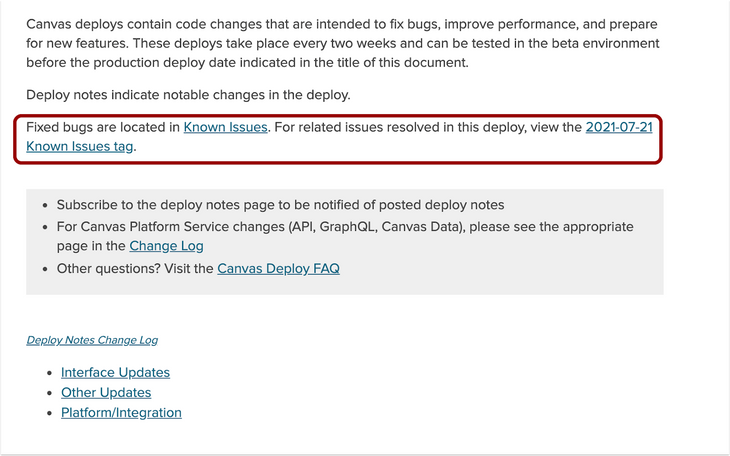
We anticipate a few of you may have questions about this change. Here are some questions and answers that may interest you.
How is this change different from the previous process?
Previously, notable bugs were included in the deploy notes to reflect behaviors that affected numerous customers and included multiple support cases. This process meant the number of bugs mentioned in the deploy notes were proportionately smaller than the overall number of bugs. (A support case indicates the issue has been reported by a Canvas customer.)
Additionally, notable fixed bugs are only mentioned publicly every two weeks, as they are published along with the deploy notes. With this new process, fixed bugs are managed in an ongoing cadence where issues are updated within one day of them being opened or closed, respectively.
How fast will issues be resolved?
Posting an issue in the Known Issues board doesn’t mean the issue will be resolved immediately. Every two weeks, teams review existing tickets and plan how many tickets they estimate they can complete during the next two weeks, and an issue may be added during this time. Issues are reviewed and prioritized according to the most pressing concerns affecting Customers. Although an issue may be pressing, it may stay in an engineering team’s backlog for a period of time according to their existing workload and previous commitments.
Posting an issue in the Known Issues board also is not intended to replace the Support process. The issues are designed to outline the behavior that at least one customer is experiencing.
If other customers are also experiencing the same behavior, they should submit a Support case (or submit a request per their institution’s escalation process). Support cases help our engineers gauge the overall customer impact and prioritize outstanding tickets appropriately.
If a ticket noted in the Known Issues board only had a few support cases, it may not be prioritized as high as a ticket that has a few dozen support cases.
What does a closed status mean in the Known Issues board?
A closed status means the behavior noted in the issue has been completed by an engineering team, but it has not yet been deployed to the production environment. When the issue will be included in a deploy, the date of the deploy will be added to the article.
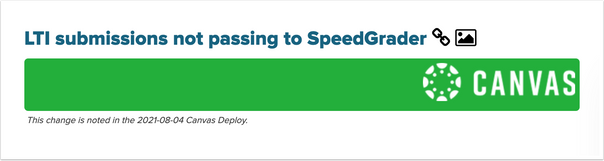
How is the Known Issues board organized?
The main articles section is displayed with the most recent update first.
Labels
The sidebar is organized by label, which allows users to view and subscribe to individual labels. The first two labels sort all issues by status (completed and open), while the remaining labels sort by product/feature.
Search
Known Issues can also be searched using the search bar at the page. To search the Known Issues space correctly, select the Knowledge Base option in the drop-down menu.
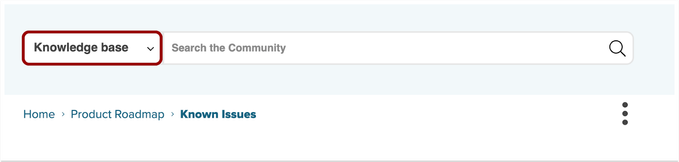
Subscriptions
Users can also subscribe to the entire board if they prefer, or they can also subscribe to an individual issue. Subscribing allows users to be notified when an issue is updated.

Does subscribing to a Known Issue duplicate updates I receive through support cases?
No. Subscribing to a known issue and submitting a support case are both beneficial.
Known issues are only updated when a ticket is open to engineering work, and then again when the ticket is closed and waiting to be deployed. Customers are not notified through support cases when a ticket is closed.
In contrast, customers are updated via support cases when the code from the ticket has been deployed to the beta environment, and then again when the code has been deployed to the production environment.
How can I find all issues related to a deploy date?
Each deploy notes article includes a link to a tag for the deploy date. Clicking this tag displays all issues related to the deploy.
The content in this blog is over six months old, and the comments are closed. For the most recent product updates and discussions, you're encouraged to explore newer posts from Instructure's Product Managers.


The content in this blog is over six months old, and the comments are closed. For the most recent product updates and discussions, you're encouraged to explore newer posts from Instructure's Product Managers.