Celebrate Excellence in Education: Nominate Outstanding Educators by April 15!
Turn on suggestions
Auto-suggest helps you quickly narrow down your search results by suggesting possible matches as you type.
- Community
- Explore
- The Product Blog
- Build on last attempt in New Quizzes
Build on last attempt in New Quizzes
- Subscribe to RSS Feed
- Mark as New
- Mark as Read
- Bookmark
- Subscribe
- Printer Friendly Page
- Report Inappropriate Content
The Build on last attempt setting makes it possible for students to take additional attempts on a quiz, only re-attempting those questions they answered incorrectly. By eliminating the opportunity for a student to get an already correctly answered question incorrect on the reattempt, this feature will help to improve student outcomes and performance.
A screencast can be found in the Canvas Release Notes (2023-09-16).
Setting up Build on Last Attempt
- To turn on the setting, go to the Build page on your quiz and click on the Settings tab.
- Enable the setting to Allow multiple attempts.
- There is a new section on the far right of the setting for Build on Last Attempt.
- Click on the new checkbox to enable build on last attempt.
Student Experience
When a student opens a quiz with this setting enabled, a message will display that Build on last attempt has been enabled for this quiz.
Once the student has submitted the quiz, they will see their results. An alert will appear if there are questions that require manual grading.
Manually grading a question as correct in speedgrader
An instructor will need to go into speedgrader to manually grade those questions. Questions must be marked as correct using the check mark button. Setting the points to equal 100% will not mark the question as correct for the purposes of a Build on last attempt quiz. Any question not marked as correct with the check mark button will still appear on the next attempt.
Subsequent Attempts
Students can reattempt incorrectly answered questions until the answer is marked as correct in SpeedGrader or they run out of attempts. The question numbers from the first attempt will carry over to subsequent attempts so that the question numbers will always remain the same.
If a question on the quiz was pulled randomly from an item bank, the same question will appear on future attempts. Formula questions will also use the same values in subsequent attempts so that student responses can carry over between attempts.
When all questions have been marked as correct, either through auto-grading or manually grading using the check mark, Build on Last Attempt considers the quiz as 100% correct. Students who get all questions correct will not have the option to reattempt. There is not a Take Now button to start a new attempt.
Students can view their results with all correct answers by clicking on the Results button.
One question at a time setting enabled
Build on last attempt works when the setting for One question at a time is enabled for the quiz, with or without backtracking.
When One question at a time is enabled and backtracking is disabled (Allow Backtracking is not checked off in the settings), the progress bar will work as expected and adjust to the number of questions in that attempt.
Labels
The content in this blog is over six months old, and the comments are closed. For the most recent product updates and discussions, you're encouraged to explore newer posts from Instructure's Product Managers.
12 Comments
Marissa Pio Roda
Instructure AlumniAbout
Product Manager
Bio
Product Manager at Instructure
Badges
 Community Help
Community Help
View our top guides and resources:
Find My Canvas URL Help Logging into Canvas Generate a Pairing Code Canvas Browser and Computer Requirements Change Canvas Notification Settings Submit a Peer Review AssignmentTo participate in the Instructure Community, you need to sign up or log in:
Sign In

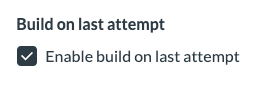

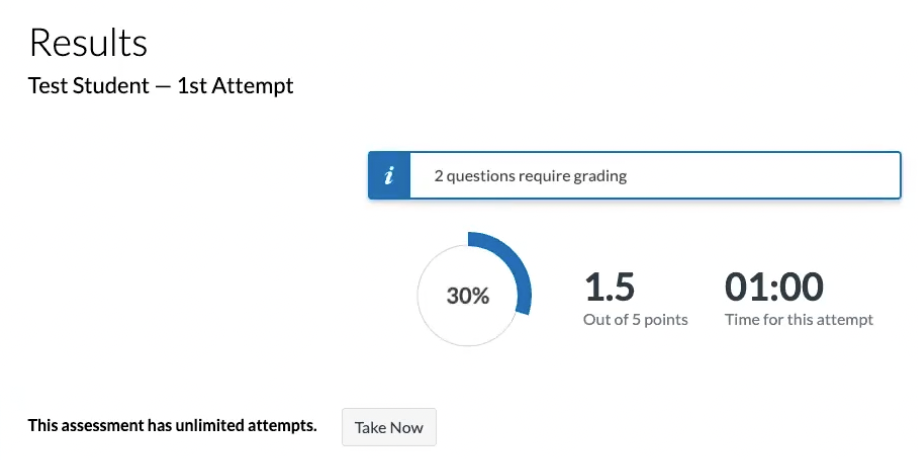
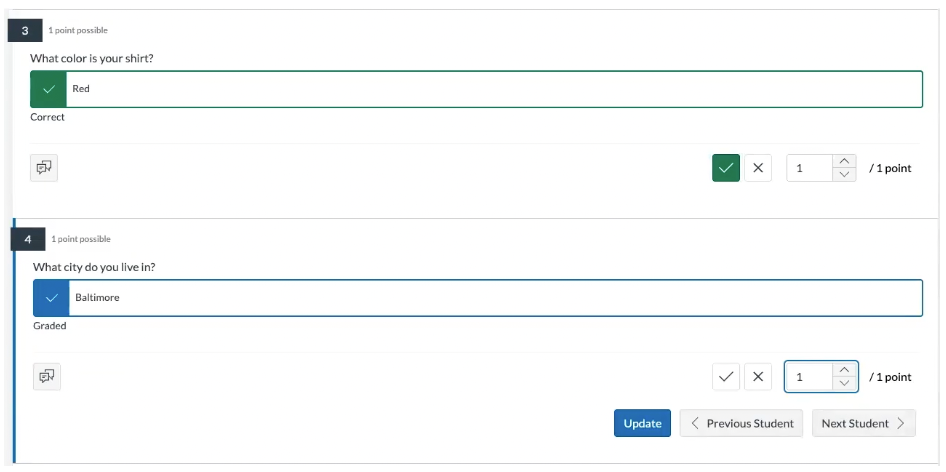
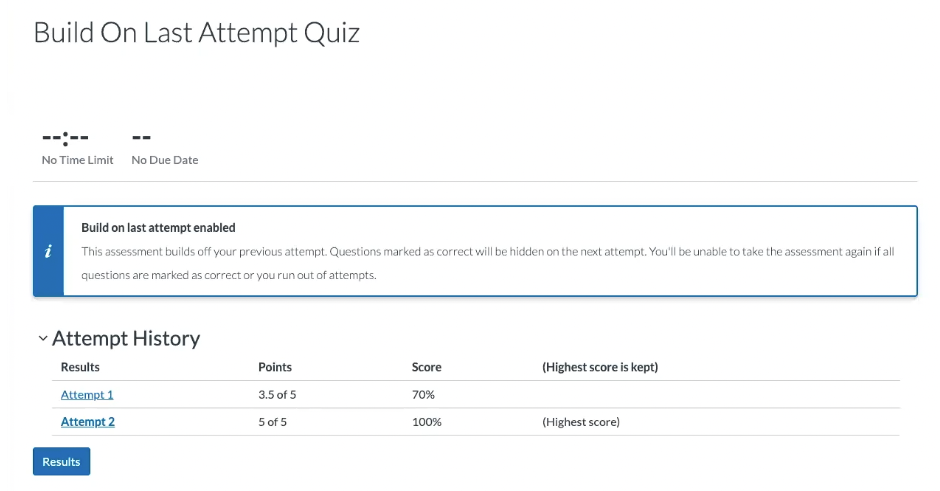
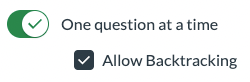
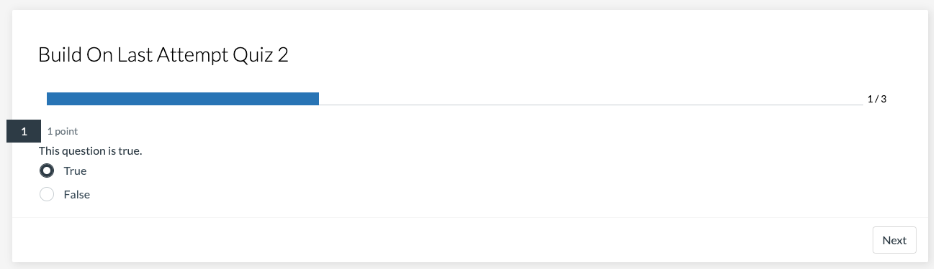
The content in this blog is over six months old, and the comments are closed. For the most recent product updates and discussions, you're encouraged to explore newer posts from Instructure's Product Managers.