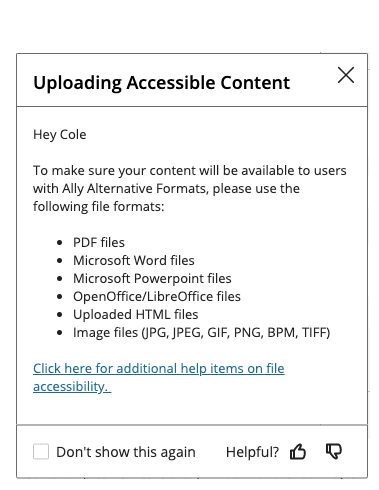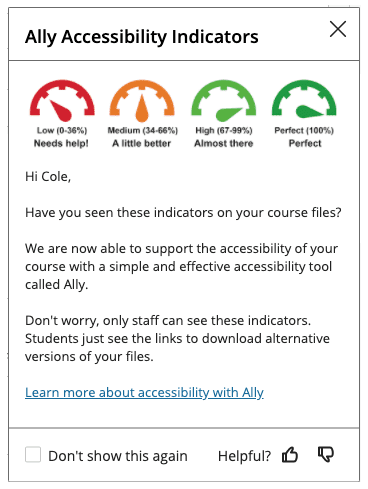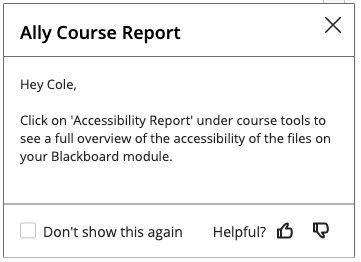Ally Implementation At Brunel University (Instructors)
Applicable Learning Management System(s): Blackboard
Campaign Description: The following campaign example shows how Brunel University, London, approached a phased implementation of Blackboard Ally, using Impact to support users along the way. With time pressure to implement Ally by their semester start date in September 2019, Brunel contacted the ImpactSquad, and our CSM helped them to create Campaigns and Impact’s out-of-the-box messages to achieve their goals! Check out the full use-case here: https://bit.ly/2YJR4EZ
Success Criteria: Blackboard Ally is implemented before the semester start date with targeted, data-driven Impact Campaigns and Impact Support to handle incoming queries from students regarding the new tool
Submitted by (and on behalf of, if applicable): Annelise Ewing Goodman on behalf of Brunel University London
Uploading Accessible Content
Campaign message to inform university faculty on the approved file formats they can use when uploading files to Blackboard. The goal was to ensure that Blackboard Ally could effectively process these files and check them for accessibility. This message was part of the Ally Implementation for Staff campaign – which included even more monitors and messages than the student campaign.
Location: This message appeared wherever staff members attempted to upload a file
Audience: Instructors
Content Type: hint message
Copy Message Content:
Hey {{user.first_name}},
To make sure your content will be available to users with Ally Alternative Formats, please use the following file formats:
– PDF files
– Microsoft® Word files
– Microsoft® PowerPoint® files
– OpenOffice/LibreOffice files
– Image files (JPG, JPEG, GIF, PNG, BPM, TIFF)
Click here for additional help items on file Accessibility
Ally Accessibility Indicators
Campaign message to help instructors understand the Ally accessibility gauge indicators located next to their uploaded content. The message explains what each indicator means through an image, making it easy for instructors and staff to understand which content items they need to improve for accessibility.
Location: On the Ally accessibility gauge next to uploaded files
Audience: Instructors
Content Type: hint message
Copy Message Content:
Hi {{user,first_name}},
Have you these indicators on your course files?
We are now able to support the accessibility of your course with a simple and effective accessibility tool called Ally.
Don’t worry, only staff can see these indicators. Students just see the links to download alternative versions of your files.
Learn more about accessibility with Ally
Ally Course Report
This message lets instructors know where they can access the Ally Accessibility Report in order to get a full overview of the accessibility of the files on their Blackboard module.
Location: On the left sidebar under 'Course Tools'
Audience: Instructors
Content Type: hint message
Copy Message Content:
Hey {{user.first_name}},
Click on ‘Accessibility Report’ under Course Tools to see a full overview of the accessibility of the files on your Blackboard module.