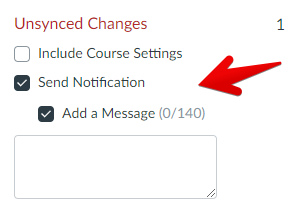Blueprint Ins and Outs
- Subscribe to RSS Feed
- Mark as New
- Mark as Read
- Bookmark
- Subscribe
- Printer Friendly Page
- Report Inappropriate Content
TL;DR
Blueprints are a powerful tool that can be used for pushing content from one course into one or more other courses. They give you the option of locking individual pieces of content in the blueprint course to restrict editing capability for that content in other courses. They are great for distributing template content and/or locked down content to lots of courses at once. They are also a great tool for teacher/instructor collaboration and content development.
Who
Blueprints require an admin permission to initiate a sync from the blueprint course to its associated course(s) and to connect associated courses to the blueprint. However, teachers and course designers can be enrolled in the blueprint course for the creation of the course content.
Why
There are lots of reasons why you might want to consider using blueprint courses for distributing course content.
Here are some of the benefits of Blueprint courses that we’ll dive into:
- They can be used as templates that can be synced to multiple Canvas courses at once
- Teachers can add their own content to their courses, even when associated with a Blueprint course
- You can choose to lock down content you send from Blueprints so that it can’t be edited in the courses it is synced with
- Settings from the Blueprint course can be synced with their associated courses so that there is a consistent experience for students across courses
Using Blueprint courses is a great way of setting up templates to send out to multiple courses all at once. This can be in the form of templates that you intend to be edited by the teachers in the associated course(s) or with the intention of locking down the content so that it cannot be edited. They are also a great tool for getting teachers and instructors to collaborate on building course content.
Another benefit is that there is no restriction on teachers adding their own class content to the associated courses that they are using to deliver teaching and learning to students. One thing to note is that the associated courses are all totally separate courses in Canvas. So, if you have courses where you would like to aggregate analytics in the Canvas interface across the classes for the course, you may want to consider using Sections to enrol classes into a single Canvas course instead. You can aggregate the data from multiple courses using Canvas Data or the API, but this requires people with the appropriate skills to create the reports and queries to aggregate the data in a way that works for you, which many institutions don’t have the expertise or resources to do.
If you follow the sections route, then be mindful that all of the students enrolled in the course will see all of the regular course content, even if some of it is intended for only one of the classes in the course. However, this may or may not be an issue for you and we have seen many institutions successfully use sections to create multiple classes within a single course. You also still have the capability to differentiate assessable content (such as assignments, quizzes, graded discussions, etc) by section - it’s only the regular, non-assessable course content that is visible to all of the students enrolled in the course. Either way, we recommend that you contact your Customer Success Manager (CSM) to discuss which option might be best for your institution. Sections and Blueprints are not mutually exclusive though. You can still have a separate Blueprint course connected to the course you’re actually running with students in it that you use for developing the content for the next time you run the course.
What
Blueprints allow you to send course content to the associated courses, but you can choose whether that content is locked or unlocked. It is important to note that locking a piece of content means that the content item is locked according to the lock settings for the Blueprint course. For example, you can choose whether the content on the page is locked, if the points associated with an assignment are locked, if the due dates or availability dates are locked or a combination of all of these. Also important to note is that items are locked one by one - you cannot lock a module, just individual items within a module. Locked content can not be deleted from associated courses.
If content is unlocked, the instructor(s) in the associated course(s) can modify the content or even delete content. If they do modify the content, then the link to the Blueprint for that piece of content is broken. This is by design and is a great way of pushing template content to more than one course at a time. Template content is designed to be modified and you do not want a subsequent sync to modify any changes that have been made.
So, how do we see Blueprints used mostly? The most common use cases we see are:
Template courses - This is where Blueprints either act as a template for instructors to start from to run the courses for their own classes or where they are used to send out certain content that is locked down so that it cannot be modified in the associated courses such as summative assessments / school policies / etc.
Locked down courses - This is where the content in Blueprints is totally locked down and sent to courses with the intention that the course content is fully controlled and developed centrally. That is, teachers/instructors do not actually build any of the content in the courses they are delivering to students. This is more common in vocational education than in K-12 schools and universities.
One of the differences between the above methods is how we’d recommend running your Blueprint syncs. With template courses, we recommend only syncing the content across at the beginning of the teaching period. The reason for this is that when you run a sync, any additional, non-Blueprint content that has been created by the teacher(s) in the associated course(s) gets pushed down in the course modules to the bottom of the modules sequence. This, as you can imagine, can create some upset teachers if they are not aware or involved in the process.
Another thing to keep in mind is that creating associations between Blueprints and teaching courses follows the same structure as your accounts/sub-accounts in Canvas. This means that the Blueprint either needs to sit in the same sub-account as the associated course(s) or above them in the structure of your account “tree”. Related to this, the sync permission is an account role permission. So, you will need to either create an account role especially for this or add the permission to an existing account role.
In the image below, you can see how the account location of the Blueprint affects which courses can be associated with it. For example, a Blueprint that is in the Junior School Mathematics sub-account can ONLY be associated with other courses in that sub-account - it cannot be associated with courses outside of that sub-account. However, if the Blueprint was located in the root account, it can be associated with courses in ANY sub-account in this Canvas instance as they all are further down the account “tree” structure.
As you can see above, you will want to make sure that the people with the account roles also have access to the correct account - both where the Blueprint is located and its associated course(s).
Blueprint courses can be associated with other courses either in the Canvas user interface (UI), using CSV uploads via a SIS Import or by using the Canvas API. If you currently have a SIS integration with Canvas, your SIS (Student Information System) will likely not have any concept of Blueprint courses. This means that you will need to create the associations separately to your regular data sync. This is a once-off task at the beginning of each time a course is run, i.e. when you create new courses in Canvas. We suggest waiting on making the connection to the Blueprint until the content in the Blueprint is ready to go.
One of the great things you can do with Blueprints courses is sync the settings from the Blueprint to the associated courses. This means that you can set consistency between the courses with navigation, grading schemes and other settings. Please note that some of the settings only come across with the initial sync.
When you go to run a sync in the user interface, you can notify the users in the associated courses with details of what updates you are doing (or with any message you like) by ticking the “Send Notification” tick box in the Blueprint slide out menu.
This is great for keeping your instructors up to date with what’s happening so that they are not surprised when there is an update to their associated course(s).
Lastly, we recommend that you be selective as to who you give permission to run Blueprint syncs. This permission as an admin permission, so choosing users who already have an admin role is often wise. You can then just add the permission to their admin role. However, you could also create a new admin role that only has this permission that you can then allocate to users as required.
How
We have some fantastic guides on setting up Blueprints on the Community site, including a great video on using Blueprints in the Canvas UI here:
Here are the guides for setting up Blueprints from an Admin perspective:
How do I enable a course as a blueprint course as an admin?
How do I associate a course with a blueprint course as an admin?
How do I lock course objects in a blueprint course as an admin?
How do I sync course content in a blueprint course as an admin?
How do I view the sync history for a blueprint course as an admin?
Here are the guides for working with Blueprints from an Instructor’s perspective:
How do I manage content for a course associated with a blueprint course?
How do I lock course objects in a blueprint course as an instructor?
How do I sync course content in a blueprint course as an instructor?
How do I view the sync history for a blueprint course as an instructor?
How do I view the blueprint sync information for a course associated with a blueprint course?
We recommend reading and paying close attention to the blue boxes at the top of each guide for tips related to the topic. For example, this is where it talks about existing modules/content in the associated course being moved to the bottom during a sync.
The above guides show you how to make connections between Blueprint courses and their associated courses using the Canvas user interface. If you only have a small number of courses to connect to Blueprints, or if you are sharing the load with making the connections (with department heads, for example), then doing it in the user interface works well.
However, if you have a large number of courses across your Canvas instance that you are trying to connect to multiple Blueprint courses, then you might want to consider using CSV files instead. This is as simple as adding the blueprint_course_id column to the courses.csv file. This column is where you put the course_id of the blueprint course you are connecting the associated courses to.
We should point out that, when using the user interface to connect Blueprints and associated courses, you navigate to the Blueprint course and then find the courses you want to associate with it. Using the CSV files is the opposite process - you find the associated courses in the file and then specify the Blueprint course to connect it to.
Additional info
You can find the guides for using Blueprint courses as either an Admin or Instructor in the Courses and Sections part of their respective guides:
Instructor - Courses and Sections
Canvas also includes the use of template courses at the account level. You can find out more information on template courses here:
Templates vs Blueprint Courses
How do I enable a course as a course template?
How do I select a course template in an account?
You must be a registered user to add a comment. If you've already registered, sign in. Otherwise, register and sign in.