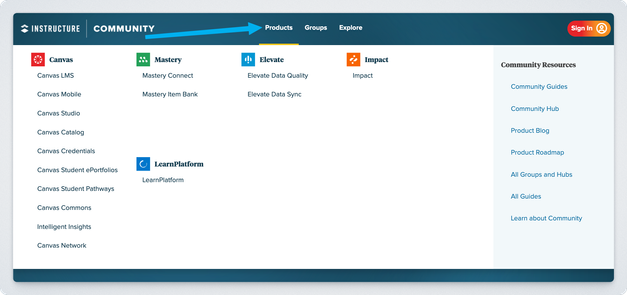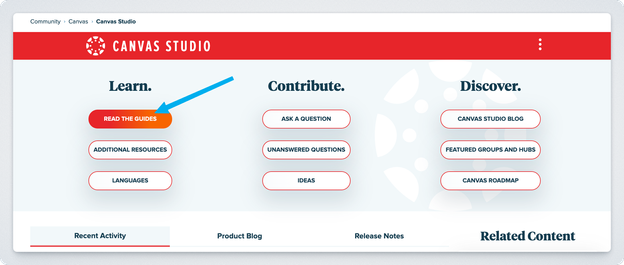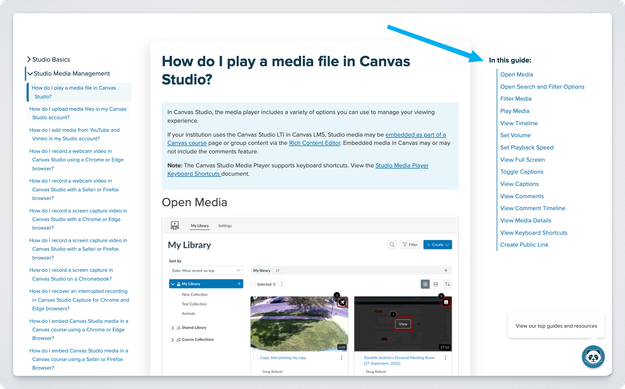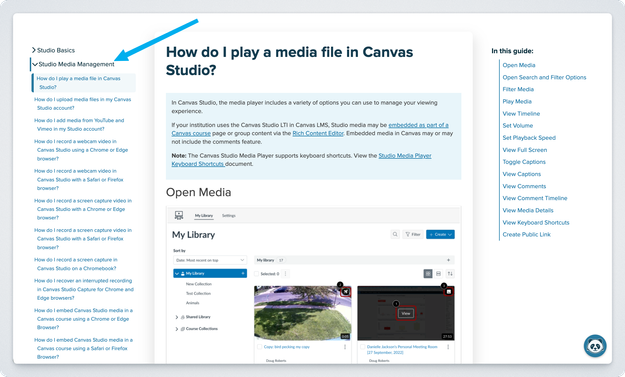Celebrate Excellence in Education: Nominate Outstanding Educators by April 15!
Turn on suggestions
Auto-suggest helps you quickly narrow down your search results by suggesting possible matches as you type.
- Community
- Explore
- Instructure Community Hub
- Community Blog
- Community Essentials: The Instructure Guides
Community Essentials: The Instructure Guides
- Subscribe to RSS Feed
- Mark as New
- Mark as Read
- Bookmark
- Subscribe
- Printer Friendly Page
- Report Inappropriate Content
No matter how you use the Instructure Community, chances are you’ll have questions about our products. That’s where the Instructure Guides come in! Whether you use Canvas LMS, Mastery Connect, Learn Platform, or any other product in the Instructure Ecosystem, these step-by-step resources cover key processes, options, and settings—helping you get the most out of your experience.
Here are some fun facts about the Instructure guides!
- The Instructure Community is home to over 3,500 guides—that’s a lot of help just a click away!
- Guides are regularly reviewed and updated to ensure you have the most accurate information. With each release, our documentation team aligns guides with the latest updates! Learn more about how guides are updated.
- Over 80% of Instructure Community page views are related to guides! For more context, 18.6 million users, like you, referenced these resources in 2024!
But with so much content available, where do you start? Let’s walk through how to find, navigate, and use the Guides effectively, so you can quickly access the information you need.
Finding the Guides
There are a couple of different ways to access the Guides, depending on what works best for you! Either way, the guides are organized by product.
First, you can click the Products link in the Community navigation menu. Then, click the name of the product you’d like to navigate to.
Here, click the Read the Guides button.
You can learn more or review the steps by reading our guide: How do I view the Instructure Guides?
Second, you could elect to visit the All Guides page. It’s a single page that houses a shortcut to every Instructure product. Think of it as a one-stop shop for learning and troubleshooting.
Navigating the Guides
With so much content available, we recognize it’s important to be able to quickly find the information that you need.
The first tool you’ll notice is a well-organized table of contents. Each guide is divided into chapters, and within those chapters, you’ll see the individual articles.
Once a guide is open, you can see the headings along the right-hand side, allowing you to quickly jump to the part of the guide that is most relevant to your question.
At any time, you can jump to another chapter or article without returning to the full manual and its table of contents.
If you search from the home page, your search will be applied through the entire Community, meaning all products. It’s often better to search within a category (a product page) and to use specific keywords (e.g., “create an assignment” instead of “assignment”). If your first search doesn’t show what you need, try different phrasing or browse a broader category.
You can learn more or review the steps by reading our guide: How do I search in the Instructure Community?
Sharing Feedback on Guides
Did you find a guide especially helpful? Do you think something could be improved? Your feedback helps make the Guides better for everyone!
At the bottom of each guide, you'll see a “Was this article helpful?” prompt. If you're signed into the Community, you can click the buttons to share quick feedback.
Do you want to provide more details? Scroll down a bit further to the “Leave Feedback” option. Click the button to open a form where you can share specific suggestions on how the guide could be improved. Your insights help us refine and enhance our resources for the entire Community!
You can learn more or review the steps by reading our guide: How do I submit feedback for an Instructure product guide?
You're All Set!
The Community Guides are here to make your experience easier, whether you need troubleshooting help or want to explore new features.
If you found this post helpful, give it a like! It’s a great way to let others know this content is useful.
Still have questions? Drop a comment or send me a DM—I’m happy to help. Happy learning!
2 Comments
You must be a registered user to add a comment. If you've already registered, sign in. Otherwise, register and sign in.

Kristin Lundstrum
Community TeamAbout
Sr. Community Engagement Manager
Minnesota
Bio
As Instructure's Community Engagement Manager, Kristin enjoys working across teams and with customers to foster connections and amplify voices. She loves interacting with people as they make the most of their teaching and learning experiences, and she gets excited when technology authentically enhances problem-solving, reflection, communication, and collaboration. In her free time, Kristin enjoys creating adventures for her family, playing board games, researching travel destinations, and knitting.
Badges
 Community Help
Community Help
View our top guides and resources:
Find My Canvas URL Help Logging into Canvas Generate a Pairing Code Canvas Browser and Computer Requirements Change Canvas Notification Settings Submit a Peer Review AssignmentTo participate in the Instructure Community, you need to sign up or log in:
Sign In