Canvas Release Notes (2022-04-16)
| Upcoming Canvas Changes |
|---|
|
2022-04-16
For more information, please see Upcoming Canvas Changes. |
In this Canvas release (16 April), updates are available for various Feature Options and External Tools.
Feature Options
- For institutions using Default Due Time, the Assignment Default Due time can be modified in Account Settings and Course Settings.
- For institutions using New Quizzes, item banks can be filtered using a new filter. Additionally, instructors can add content as part of the question stem to make portions of the content fillable in the student response and the This Course filter has been added to the filter options.
- For institutions using Apply Score to Ungraded, scores can be applied to multiple ungraded submissions at once.
- For institutions using the Rich Content Editor icon Maker, instructors can create simple icons for use in their course content
- For institutions using Emojis in Submission Comments, instructors and students can add emojis using the Emoji Picker.
External Tools (LTI)
- For institutions using The Microsoft Group Enrollment Syncing feature, the option has been enforced for all Canvas institutions. In collaboration with Microsoft’s release of multiple new apps for Canvas, course rosters can be synced with Microsoft Teams.
- For institutions using Deep Linking Support, Canvas has implemented support for LTI tools which supports the IMS LTI Deep Linking specification to return back multiple items instead of only one at a time as Canvas has historically supported.
|
Screencast | View the New Feature Screencasts page for a compilation of all available videos in this release. All Resources | Features in this release may be included in product blogs and other content areas. For all related links, view the 2022-04-16 Community tag.
|
- Feature Options
- Account and Course Settings
- Assignment Default Due Time Field
- Gradebook
- Apply Score to Ungraded Assignments
- New Quizzes
- Fill in the Blank Question Type Allows Rich Content Editor
- This Course Item Bank Filter
- Permissions
- Check Permissions when Masquerading as Course Admins
- Rich Content Editor
- Icon Maker
- Submission Comments
- Emojis in Submission Comments
- Platform/Integration
- External Tools (LTI)
- Deep Linking Support
- Enforcement for Microsoft Group Enrollment Syncing
Feature Options |
Feature options allow institutions to enable newly developed Canvas functionality according to their preferred time frame. Unless otherwise noted, all feature options are opt-in and do not require any action by a Canvas admin until a feature’s enforcement date is announced. For a complete list of feature options, please see Canvas LMS Feature Options.
A feature preview label indicates a feature option in active development, which is being built directly through user feedback. Feature previews deploy updates outside the regular Canvas release schedule and are posted in the Related Releases section in Canvas Releases & Deploys.
Please reference the table below each feature heading for specific feature information. For general information about feature options, please see the Canvas Release Notes FAQ.
Account and Course Settings
Assignment Default Due Time Field
|
Feature Option Name to Enable |
Default Due Time |
|
Feature Preview |
No |
|
Affects User Interface |
Yes |
|
Affected User Roles |
Instructors |
|
Feature Q&A |
Releases Q&A: 2022-04-16 Gradebook Apply Score to Ungraded Assignment |
|
Feature Video |
Release Screencast: 2022-04-16 Course Settings Assignment Default Due Time Field |
|
Related Idea Conversations |
Summary
When Default Due Date is enabled, the Assignment Default Due time can be modified in Account Settings and Course Settings. These settings are inherited across subaccounts and courses.
Change Benefit
This change allows admins and instructors to adjust the Assignments Default Due time to fit the course’s needs.
Feature Workflow
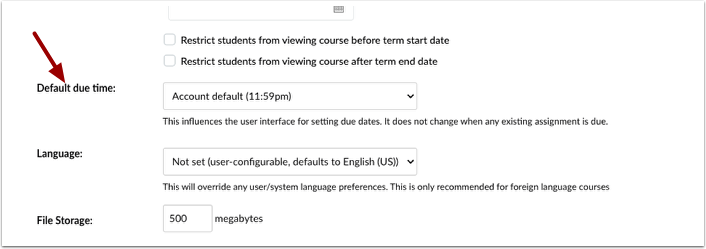
When Default Due Date is enabled, the Assignment Default Due Time Field will display in Account Settings and Course Settings.
Additional Details
The Assignment Default Due time will not update existing assignments with due dates already set.
Gradebook
Apply Score to Ungraded Assignments
|
Feature Option Name |
|
|
Feature Preview |
No |
|
Affects User Interface |
Yes |
|
Affected User Roles |
Instructors |
|
Feature Q&A |
Releases Q&A: 2022-04-16 Gradebook Apply Score to Ungraded Assignments |
|
Feature Video |
Release Screencast: 2022-04-16 Gradebook Apply Score to Ungraded Assignments |
|
Related Idea Conversations |
Summary
This Apply Score to Ungraded Assignments feature allows scores to be applied to multiple ungraded submissions at once.
Change Benefit
This change allows instructors to apply scores to ungraded submissions en masse from an assignment group and Total column menus in the Gradebook.
Feature Workflow
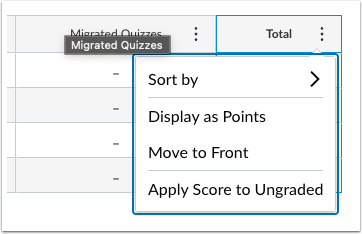
The options menu from an assignment group or the Total column in the Gradebook allows instructors to select to Apply Score to Ungraded.
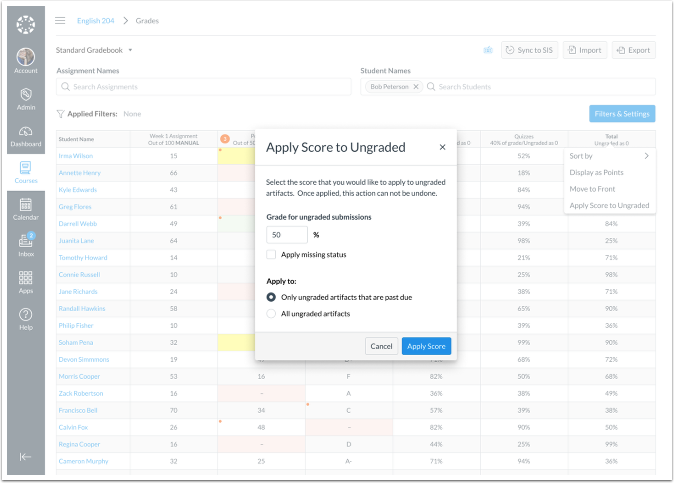
The Apply Score to Ungraded allows instructors to apply scores to all ungraded submissions from the Total Menu and assignment groups.
Additional Details
For full details about this feature option, please see Feature Option Overview: Apply Score to Ungraded Assignments.
New Quizzes
Fill in the Blank Question Type Allows Rich Content Editor
|
Feature Availability |
Beta environment only—production availability is subject to change. Information will be updated when available. |
|
Beta Environment Availability |
2022-04-16 |
|
Feature Option Name |
New Quizzes |
|
Name of LTI Tool |
|
|
Feature Preview |
No |
|
Affects User Interface |
Yes |
|
Affected User Roles |
Admins, Instructors |
|
Feature Q&A |
Releases Q&A: 2022-04-16 New Quizzes Fill in the Blank Question Type Allows Rich Content Editor |
|
Feature Video |
|
|
Related Idea Conversations |
New Quizzes: Allow Rich Content Editor for Fill in the Blank |
Summary
In Quizzes, this feature allows Instructors to add content as part of the question stem and make portions of the content fillable in the student response.
Change Benefit
This change allows instructors to create fill-in-the-blank questions with rich content such as scientific or mathematical formulas or a table. Additionally, instructors can format fill-in-the-blank questions to appear on separate, distinct lines.
Feature Workflow
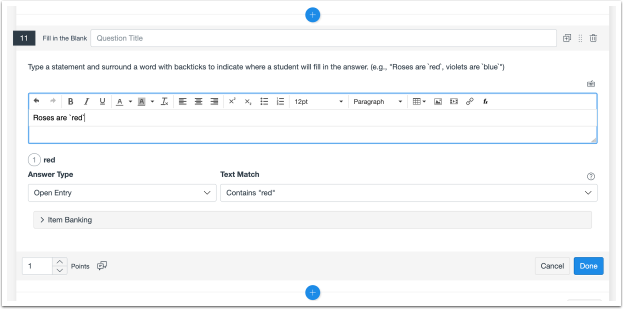
When adding a fill-in-the-blank question, type a statement in the rich content editor and surround a word with backticks to indicate where a student fills in the answer.
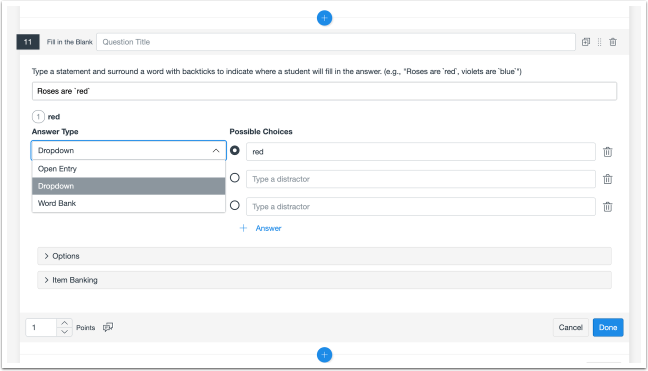
In the Answer Type drop-down menu, select the Dropdown option [1], enter the correct answers and distractor answers, if needed. Possible Answer Types include a dropdown, open entry, or word bank [2].
Additional Details
This feature supports fill-in-the-blank types for fill-in-the-table, multiple drop-down, multiple fill-in-the-blank sentences, and entering equations or formulas. For full details about this feature option, please see Feature Option: New Quizzes
This Course Item Bank Filter
|
Beta Environment Availability |
2022-03-21 |
|
Production Environment Availability |
2022-04-16 |
|
Feature Option Name |
New Quizzes |
|
Name of LTI Tool |
|
|
Affected Canvas Areas |
New Quizzes |
|
Affects User Interface |
Yes |
|
Affected User Roles |
Admins, Instructors |
|
Feature Q&A |
Releases Q&A: 2022-04-16 New Quizzes This Course Item Bank Filter |
|
Feature Video |
Coming Soon: Release Screencast: 2022-04-16 New Quizzes This Course Item Bank Filter |
Summary
In New Quizzes item banks, the This Course filter has been added to the filter options.
Change Benefit
This change adds a new item bank filter in New Quizzes.
Feature Workflow
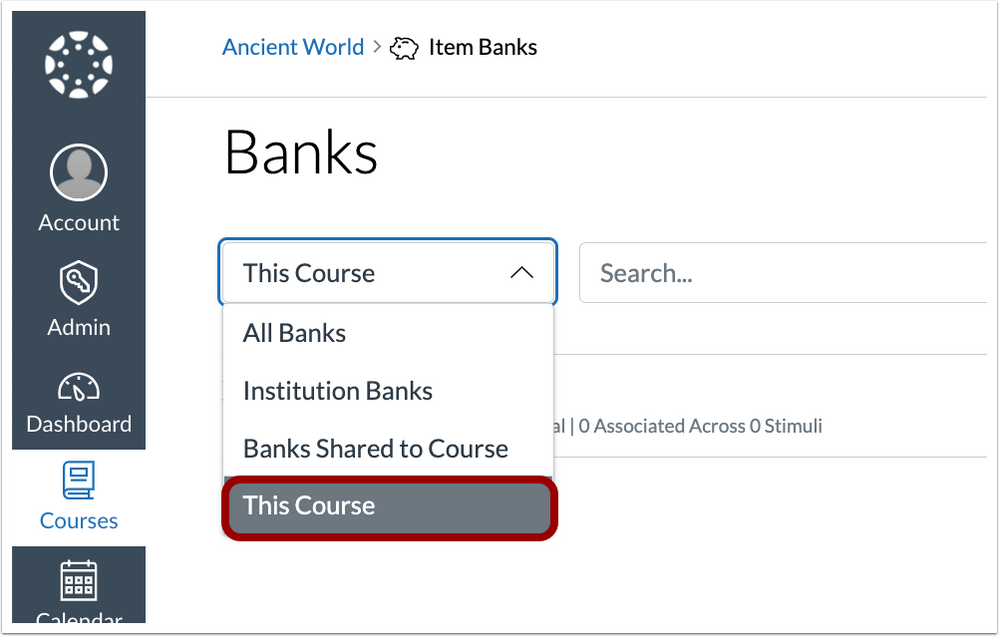
The This Course filter displays existing item banks within the current course. The This Course filter will be the default selection when navigating to Item Banks from within a course. For full details about this feature option, please see Feature Option: New Quizzes
Permissions
Check Permissions when Masquerading as Course Admins
|
Feature Option Name |
Check Permissions when Masquerading as Course Admins |
|
Feature Preview |
No |
|
Affects User Interface |
No |
|
Affected User Roles |
Admin |
|
Feature Q&A |
Releases Q&A: 2022-04-16 Permissions Check Permissions when Masquerading as Course Admins |
Summary
When masquerading as Course Admin Roles (Teacher/TA/Designer base role), the masquerading user is required to have the same (or more) permissions as the target user.
Change Benefit
This change allows account admin roles to have greater customization and security of permissions.
Additional Details
Admins have the option to enable new use cases and can now restrict use cases from masquerading as a course admin. Examples of use cases include, but are not limited to, limiting a user's permission to edit and view grades, students in Help Desk type roles, or Academic Advisors/Counselors with permission to view and edit grades.
For full details about this feature option, please see Feature Option: Check Permissions when Masquerading as Course Admins.
Rich Content Editor
Icon Maker
|
Feature Option Name |
RCE Icon Maker |
|
Feature Preview |
No |
|
Affects User Interface |
Yes |
|
Affected User Roles |
Instructors |
|
Feature Q&A |
|
|
Feature Video |
Release Screencast: 2022-04-16 Rich Content Editor Icon Maker |
|
Related Idea Conversations |
Summary
The Rich Content Editor allows instructors to create simple icons for their courses.
Change Benefit
This change provides instructors the ability to incorporate simple icons for their courses without using an external tool. The Icon Maker allows simple customized iconography to be created directly within the Rich Content Editor.
Feature Workflow
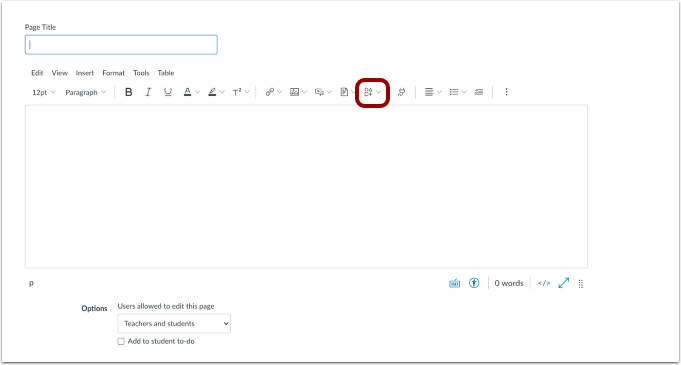
In the Rich Content Editor, click the Icon Maker icon.
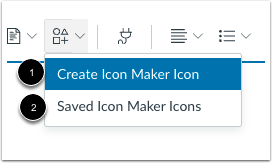
To create new icons, click the Create Icon Maker Icon option [1]. The Saved Icon Maker Icons option is where prior icons are managed [2].
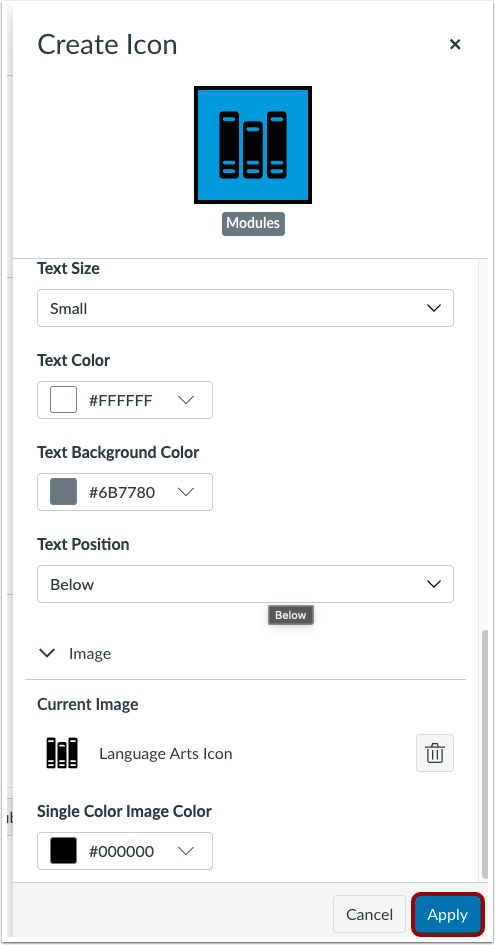
When the icon has been completed, click the Apply button to add it to the text box and Saved Icon Maker Icons.
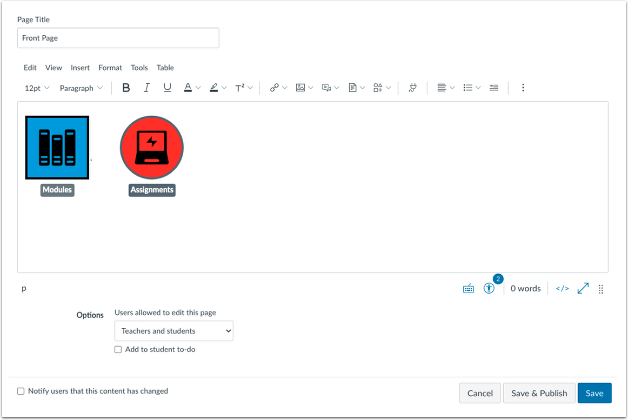
When complete, icons display in the content editor.
Additional Details
At release, the Icon Maker feature only supports predefined images. The ability to upload custom images will be added in a future deploy. For full details about this feature option, please see Feature Option Overview: Rich Content Editor Icon Maker
Submission Comments
Emojis in Submission Comments
|
Feature Option Name |
Emojis in Submission Comments |
|
Feature Preview |
No |
|
Affects User Interface |
Yes |
|
Affected User Roles |
Instructors, Students |
|
Feature Q&A |
|
|
Feature Video |
Release Screencast: 2022-04-16 Emojis in Submission Comments |
|
Related Idea Conversations |
Create an Emoji Button in the Comment Section of Speedgrader |
Summary
When adding submission comments, instructors and students can add emojis using the Emoji Picker.
Change Benefit
This change allows instructors and students to convey messages through use of emojis as visual indicators in addition to written comments.
Feature Workflow
When this feature option is enabled, instructors can add emojis to comments in SpeedGrader using the emoji icon available in the comment box.
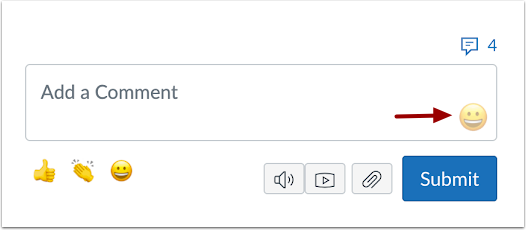
Instructors and students can add emojis in comments added in the context tray from Gradebook.
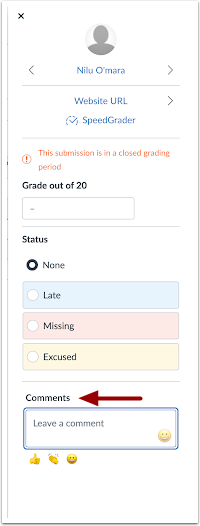
Students can add emojis to comments added to their submissions.
Additional Details
We have removed emojis from the library that may be deemed inappropriate for use. Admins can block additional emojis from the emoji picker under the Blocked Emoji section in account settings. For full details about this feature option, please see Feature Option Overview: Emoji in Submission Comments.
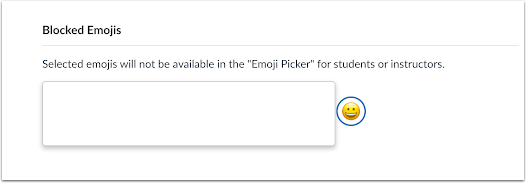
Platform/Integration |
External Tools (LTI)
Deep Linking Support
Main Audience: Integrators (Partners/Admins)
Canvas has implemented support for LTI tools which supports the IMS LTI Deep Linking specification to return back multiple items instead of only one at a time as Canvas has historically supported.
To support this Canvas has the following additional new deep link supported placements in the Assignments and Modules Pages to support a workflow to bring in many content items in a single workflow on these pages. LTI tools that want to support these capabilities can request to add these to their Developer Key configurations as needed for their application.
- Course Assignments Menu
- Module Index Menu Modal
Previously, this capability can be turned on in a Canvas account via feature flags by enabling the following:
- LTI Deep Linking for Module Index Menu
- LTI Deep Linking Line Items
- LTI Multiple Assignment Deep Linking
These LTI placements and capabilities will be enabled for all accounts.
Enforcement for Microsoft Group Enrollment Syncing
Used in conjunction with a feature option in Canvas, this feature is managed by a third party. Please view the content below for additional details. For more information about feature options, please see the Canvas Release Notes FAQ.
|
Original Production Release Date |
2021-07-17 |
|
Affected Canvas Areas |
Account Settings, Course Settings, Microsoft Teams LTI |
|
Affects User Interface |
Yes |
|
Affected User Roles |
Admins, Instructors |
Summary
The Microsoft Group Enrollment Syncing feature option has been enforced for all Canvas institutions. In collaboration with Microsoft’s release of multiple new apps for Canvas, course rosters can be synced with Microsoft Teams
Change Benefit
This change allows data from the Canvas course People page to be synced to Microsoft Teams.
Affected User Roles
Admins
When an admin turns on the feature option, the Integrations tab displays in Account Settings. This tab is used to configure the Microsoft Teams sync information.
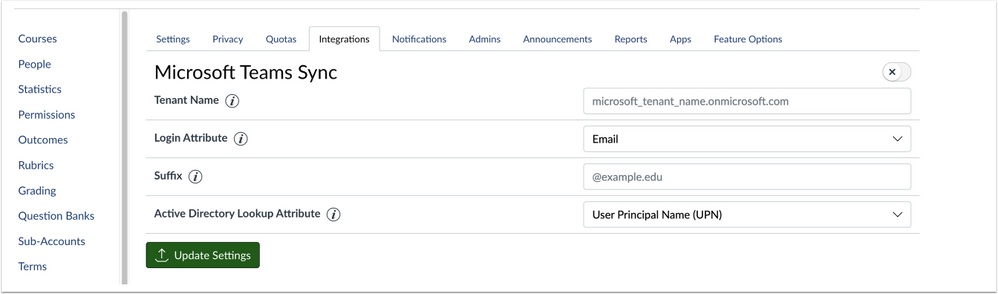
Instructors
Once configured for the institution, instructors can enable Microsoft Sync via the Integrations tab in Course Settings. After the initial sync, enrollment changes will be synced with Microsoft Teams.
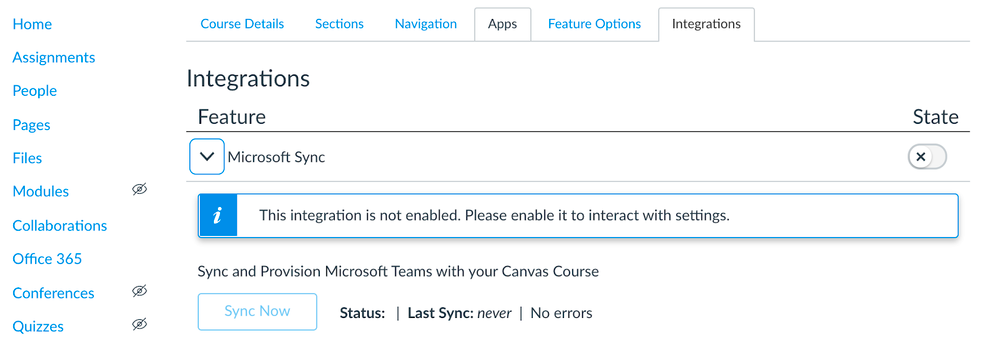
Note: By default, the Microsoft Group Enrollment Syncing feature option is turned on, which displays the Integrations tab. However, institutions can turn off the feature option until April 16, 2022, when the Integrations tab will be enforced for all institutions. This tab creates a foundation for other integrations to be added in future releases.
Microsoft Teams availability is part of a phased rollout being managed by Microsoft. Microsoft Teams will only display in the Integrations tab when available as determined by Microsoft, and it must be configured to be enabled. For more information about the Microsoft rollout, please see updates in Partner Listing: Microsoft Education.
Additional Details
This feature was originally introduced in the Canvas Release Notes (2021-07-17).
| Date | |
|---|---|
| 2022-07-29 |
Feature Updated- Assignment Default Due Date
|
| 2022-06-09 |
Feature Updated- Deep linking Support
|
| 2022-04-28 |
Feature Resumed- Delayed tag removed
|
| 2022-04-20 |
Feature Delayed
|
| 2022-04-05 |
Added Feature Option
|
| 2022-03-25 |
Removed mentions related to Feature Options
Added mentions related to New Features
Added mentions related to Fill in the Blank Question Type Allows Rich Content Editor
|
| 2022-03-23 |
Added links related to Feature Option Overviews
|
| 2022-03-21 | Published Release Notes |
