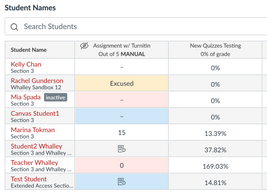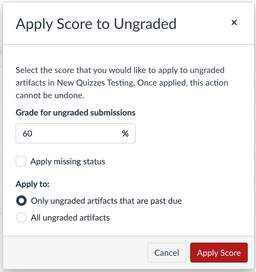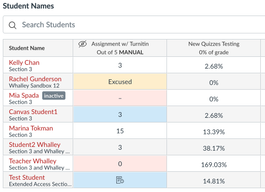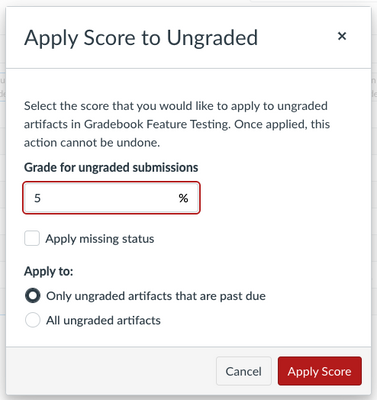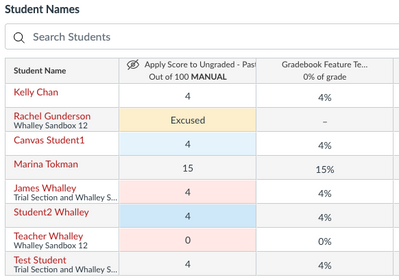Celebrate Excellence in Education: Nominate Outstanding Educators by April 15!
Turn on suggestions
Auto-suggest helps you quickly narrow down your search results by suggesting possible matches as you type.
- Community
- Canvas
- Canvas LMS
- Canvas Product Releases
- Canvas Releases Q&A
- Re: Releases Q&A: 2022-04-16 Gradebook Apply Score...
Options
- Subscribe to RSS Feed
- Mark Topic as New
- Mark Topic as Read
- Float this Topic for Current User
- Bookmark
- Subscribe
- Mute
- Printer Friendly Page
Found this content helpful? Log in or sign up to leave a like!
Releases Q&A: 2022-04-16 Gradebook Apply Score to Ungraded Assignments
- Mark as New
- Bookmark
- Subscribe
- Mute
- Subscribe to RSS Feed
- Permalink
- Report Inappropriate Content
03-21-2022
03:06 PM
Looking to discuss this feature from the 2022-04-16 Release Notes? Post a reply and start a conversation!
POSTING GUIDELINES
- This topic is for feature discussion only—please share use cases, best practices, etc. regarding this feature
- Please thread replies as much as possible to keep posts organized
WHERE SHOULD I POST...?
- Idea enhancement feedback to product managers should be submitted in ideas.canvaslms.com (though linking to the idea here so others can find it is welcome)
- Bug reports should be submitted to Canvas Support—bugs will not be triaged in this thread
18 Replies
- Mark as New
- Bookmark
- Subscribe
- Mute
- Subscribe to RSS Feed
- Permalink
- Report Inappropriate Content
03-29-2022
10:00 AM
I am logged into beta as an admin and I see the "Apply Score to Ungraded" entry in "Feature Options" under "Account". I have it set to "Disabled" and "Unlocked". This should mean that an instructor can go to one of their courses, go to "Settings > Feature Options" and set "Apply Score to Ungraded" to "Enabled" if they want to use it.
When I log into beta as an instructor, I do not see the ability to enable the feature preview.
However, if I log into beta as an admin, I am able to set it is enabled and the functionality appears as described.
Am I doing something wrong or has it not been implemented yet?
- Mark as New
- Bookmark
- Subscribe
- Mute
- Subscribe to RSS Feed
- Permalink
- Report Inappropriate Content
03-30-2022
08:27 AM
I don't think it is applicable at the course level as a feature option. If turned on for the account, an instructor just needs to go to a total column in their Gradebook to then use the feature.
- Mark as New
- Bookmark
- Subscribe
- Mute
- Subscribe to RSS Feed
- Permalink
- Report Inappropriate Content
03-30-2022
08:40 AM
Thank you for replying back @james_whalley. I see that it is in the "Account" section of "Feature Opitons".
I guess my follow-up question would be, why is there a "Lock" and "Unlock" option when configuring this feature option? Is it to "Lock" or "Unlock" at the account/sub-account level?
- Mark as New
- Bookmark
- Subscribe
- Mute
- Subscribe to RSS Feed
- Permalink
- Report Inappropriate Content
03-30-2022
07:31 PM
Hi, @dbrace. That is correct. If unlocked, it allows for granularity of enablement at the individual sub-account levels.
- Mark as New
- Bookmark
- Subscribe
- Mute
- Subscribe to RSS Feed
- Permalink
- Report Inappropriate Content
03-30-2022
08:43 AM
I think this tool could be useful for bulk application of grades, but have found issues in testing. I tested with various submission statuses.
I set it to grade 60% on ungraded artifacts that were "past due". I think this "past due" is where there is an issue, as it is a term that doesn't exist in Canvas' current lexicon. "Late", "Missing", and "Unsubmitted" are all statuses that make sense.
The outcome of applying 60% score to "past due" "artifacts" is that both an unsubmitted assignment and a submitted assignment that were not yet "late" or "missing" and an unsubmitted assignment that was marked "late" were all given the 60% grade. The assignment that was submitted and marked "late" and the unsubmitted assignment marked "missing" were not given the 60% grade.
I, an instructional designer and technical writer, think it is unclear how this feature is supposed to be applied. I think it would be even more confusing for general faculty and will thus be recommending that we do not enable this feature until its functionality is improved/clarified.
- Mark as New
- Bookmark
- Subscribe
- Mute
- Subscribe to RSS Feed
- Permalink
- Report Inappropriate Content
04-03-2022
05:39 PM
@james_whalley, thanks for adding your comment/experience to this thread. It seems there might be some confusion around how this feature works and what you might have expected. This feature does not depend on assignment statuses, which is why we specifically call out "past due" and not one or more of our current assignment statuses available. This is very common vocabulary for educators and learners to use when speaking about assignments that are past the due date. There are many times during a course when the instructor may want to take bulk action to score all ungraded assignments, whether submitted or not and regardless of the status set automatically or manually. We've included the option to only apply the score in bulk to "past due" assignments because we recognize there are times in which an instructor may not wish to include a due date for assignments, thus not wanting to apply a score until the time is right.
Given the outcome of your testing, we would like to do some additional digging into your specific course to ensure that there is not a problem with the way the feature is working. We've attempted to recreate some of the issues you reported, but have been unsuccessful so want to see your specific setup to see the due dates, statuses and how they were applied, etc. Would you be willing to send me the link to your testing course by private message?
- Mark as New
- Bookmark
- Subscribe
- Mute
- Subscribe to RSS Feed
- Permalink
- Report Inappropriate Content
04-04-2022
09:34 AM
@jsailor, The testing I had done before was in our beta instance. I just did new testing and did not run into the same issues. I did find that limiting the application of the grade to "past due" artifacts seemed to have the same effect as applying it to all ungraded artifacts.
Before Applying:
Applying only to "Past Due":
Applying to all ungraded:
As you can see, everything was applied the same (with 4% instead of 5% to differentiate visually).
This continues to lead me to believe that this feature is going to confuse instructors.
@jsailor wrote:
This feature does not depend on assignment statuses, which is why we specifically call out "past due" and not one or more of our current assignment statuses available. This is very common vocabulary for educators and learners to use when speaking about assignments that are past the due date. There are many times during a course when the instructor may want to take bulk action to score all ungraded assignments, whether submitted or not and regardless of the status set automatically or manually. We've included the option to only apply the score in bulk to "past due" assignments because we recognize there are times in which an instructor may not wish to include a due date for assignments, thus not wanting to apply a score until the time is right.
I understand the concept of a "past due" assignment (having taught in the classroom for about 8 years). I do not understand what Canvas deems as "past due". My latest round of testing seems to confirm that "all ungraded" can be bulk graded as designed. I am not honestly sure why someone would want to grade everything that is ungraded, including on-time submissions, equally, but it does seem to do that. What it didn't seem to do in my tests this morning is differentiate what artifacts were "past due".
Maybe I am missing something that will become clearer once the documentation on this feature is released, but I still feel like something is not quite right. The documentation will also want to include that applying this grade will cause the Late Submission Policy to not apply to any ungraded submission (or lack thereof) having a "late" status.
- Mark as New
- Bookmark
- Subscribe
- Mute
- Subscribe to RSS Feed
- Permalink
- Report Inappropriate Content
04-14-2022
07:39 PM
I'm excited about this new feature. I will use it to efficiently give students who do not complete assignments a zero score, which is especially helpful for those assignments that I conduct outside of Canvas. Instead of setting a default grade for each assignment, I will be able to apply a score an entire assignment group at a time.
However, I found the use of the word "artifacts" confusing in the dialog and have created an idea to make the language more clear:
- Mark as New
- Bookmark
- Subscribe
- Mute
- Subscribe to RSS Feed
- Permalink
- Report Inappropriate Content
04-21-2022
09:47 AM
Thanks to Mary Rowley at Canvas technical support! I finally have a clear explanation of this feature.
"I understand that you are wondering what the difference between "past due" and "all ungraded artifacts" when using the new feature that allows a user to apply a score to ungraded items. Reading over the thread that you posted to the Release Q&A for this feature (HERE), I can see where some confusion may have occurred.
Jsailor indicated that the labels are not what causes something to be marked as past due. What this means is that if you go in and add a label of late or missing to a submission, this isn't going to automatically cause it to be considered past due, but it also doesn't need these labels to be considered past due.
What is going to make it past due is if there is no grade and a due date has been passed for the assignment. This means that if an item has a submission, has not been graded, and it is past the due date, it is also considered past due, which is mainly what separates it from the labels of missing or late.
I was able to test this multiple times with test courses and I found that this does seem to be working as expected. If an assignment has passed it's due date and items haven't been graded for it, it is correctly marked when I indicate the "past due" option, but all items without grades are marked when I indicate "all ungraded artifacts"."
- Mark as New
- Bookmark
- Subscribe
- Mute
- Subscribe to RSS Feed
- Permalink
- Report Inappropriate Content
04-25-2022
12:11 PM
Hello, We have teachers who are excited about this new feature, especially in light of possible new grading policies for homework/classwork where the floor would be 50% or 55%.
However, we played around with it in Beta and noticed the scores are not getting applied to assignments using External Tools. This is disappointing because:
- Gradebook Settings Late Policies also don't get applied to External Tool Assignments
- It seems it should work simply because of the fact that it is updating scores in the Gradebook.
Can this be improved? Or do I have to submit as an Idea request?
Thanks @jsailor !
- Mark as New
- Bookmark
- Subscribe
- Mute
- Subscribe to RSS Feed
- Permalink
- Report Inappropriate Content
05-03-2022
11:01 PM
Hi, @Hildi_Pardo! No need to create a feature request for this. It is something that we are already investigating and have a ticket with our engineering team.
- Mark as New
- Bookmark
- Subscribe
- Mute
- Subscribe to RSS Feed
- Permalink
- Report Inappropriate Content
04-29-2022
10:04 AM
This is a bit too high risk for us to turn on right now. We use grading periods, and the apply-all nature of this setting risks recalculation of grade totals in past grading periods. I like the options with this feature and love to see this a column feature in the gradebook, so teachers can choose to be more intentional about when and to what assignments this is applied to. Considering that the gradebook now strips this missing status when teachers enter grades (including 0s), the option to give missing work a 0 (or other baseline score) AND apply the missing status would be a win.
- Mark as New
- Bookmark
- Subscribe
- Mute
- Subscribe to RSS Feed
- Permalink
- Report Inappropriate Content
05-03-2022
11:09 PM
Hi, @audra_agnelly! This same functionality is actually available to users at the individual column level by using the "Set Default Grade" functionality from the assignment level menu. When instructors set a default score in this manner, we intentionally do not remove the missing status as we recognize that one of the largest use cases is applying scores, zero or otherwise, for assignments that remain missing but need to have a score applied.
- Mark as New
- Bookmark
- Subscribe
- Mute
- Subscribe to RSS Feed
- Permalink
- Report Inappropriate Content
05-04-2022
11:10 AM
@jsailor the "set default grade" feature in the column will conserve the missing status, but it doesn't have the "Apply missing status" checkbox that this new feature has. That option would be useful for on paper submissions and some external tool submissions where "missing" is not automatically applied.
- Mark as New
- Bookmark
- Subscribe
- Mute
- Subscribe to RSS Feed
- Permalink
- Report Inappropriate Content
05-09-2022
07:51 AM
Does this feature apply to to assignments/quizzes that are graded complete/incomplete? If so, how does it work?
- Mark as New
- Bookmark
- Subscribe
- Mute
- Subscribe to RSS Feed
- Permalink
- Report Inappropriate Content
09-21-2022
05:03 PM
Hi, @jlubkinchavez! My apologies for not seeing your question sooner! This feature does work for assignments set up as complete/incomplete. Because this would give the assignment a score, it would mark it as checked complete. If you do not want these assignments to be marked as complete, you would want to first set a default grade for these specific assignments to incomplete and then proceed with applying the scores for all other assignments in the gradebook or specific category.
- Mark as New
- Bookmark
- Subscribe
- Mute
- Subscribe to RSS Feed
- Permalink
- Report Inappropriate Content
09-20-2022
03:45 AM
I was wondering, if a teachers applies a score to "All Ungraded Artifacts", will it continue to automatically apply that score to new assignments added to the course in the future once the new assignment is added?
- Mark as New
- Bookmark
- Subscribe
- Mute
- Subscribe to RSS Feed
- Permalink
- Report Inappropriate Content
09-21-2022
05:11 PM
Hi, @TaraMichels. No, the scores will only be applied to artifacts that are currently in the gradebook. Any additional assignments added would not have the score added unless the teacher went through the process to apply a score to ungraded once again. Hope that helps!
 Community Help
Community Help
View our top guides and resources:
Find My Canvas URL Help Logging into Canvas Generate a Pairing Code Canvas Browser and Computer Requirements Change Canvas Notification Settings Submit a Peer Review AssignmentTo participate in the Instructure Community, you need to sign up or log in:
Sign In