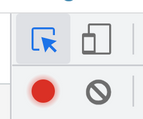Found this content helpful? Log in or sign up to leave a like!
checking alt text for image in New Quizzes
- Mark as New
- Bookmark
- Subscribe
- Mute
- Subscribe to RSS Feed
- Permalink
- Report Inappropriate Content
If this question has been answered somewhere, please tell me where!
I am accessibility checking content created by others. I am looking at a quiz created in New Quizzes. There is an image embedded in the stimulus content. How do I find out what (if any) alt text is provided for that image?
I have tried selecting the image and clicking the upload media button in the toolbar, but that only gives me the option of uploading new media. It does not provide information about the image that is already there.
The Canvas instructor's guide only shows how to add alt text when you embed the image, not how to check it or edit it once the image is already embedded.
Thank you,
Anne
Solved! Go to Solution.
- Mark as New
- Bookmark
- Subscribe
- Mute
- Subscribe to RSS Feed
- Permalink
- Report Inappropriate Content
@akhuebel I could not find a way in Canvas to get to the image options in New Quizzes like you can in the other areas of Canvas. Normally, you can click on the image and "Image Options" will appear which opens up the pane to edit the alt text. I know the Rich Content Editor is being worked on right now in New Quizzes, so maybe this will get added at part of that.
If you are just checking for accessibility, you might be interested in turning on the developer tools if you use Chrome. Once the tools open, click the little arrow in the top left corner of the tools
This will pull up information about whatever your curser is hovering over. This is a great little tool that will tell you the accessibility of elements. You can hover over the image in a stimulus and the "Name" field (you will see a little window appear at the curser) is what is in the alt text. Will not help you edit it but will at least tell you was entered. It is also great at checking contrast ratios for accessibility.
Hope this helps!
Nick