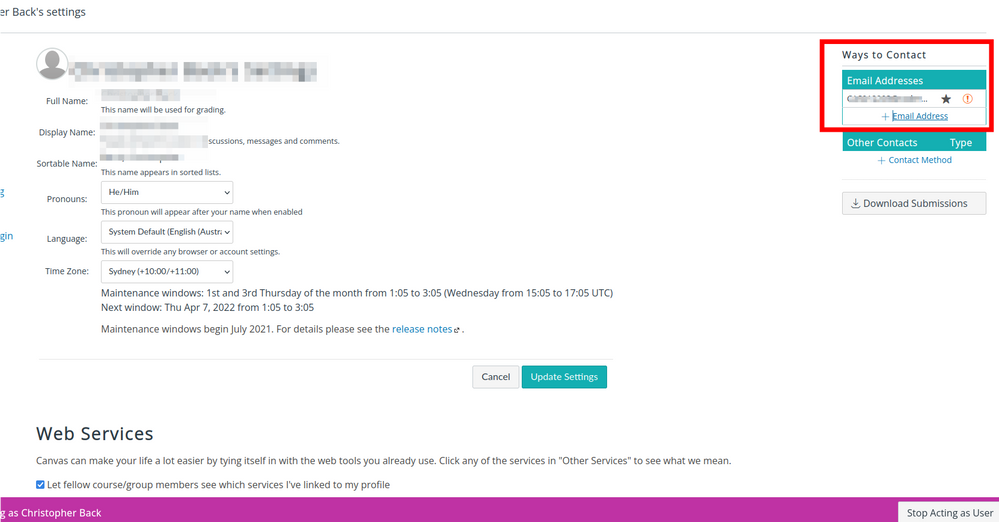Celebrate Excellence in Education: Nominate Outstanding Educators by April 15!
Turn on suggestions
Auto-suggest helps you quickly narrow down your search results by suggesting possible matches as you type.
- Community
- Canvas
- Canvas LMS
- Canvas Question Forum
- Re: Error message "Canvas was unable to send email...
Options
- Subscribe to RSS Feed
- Mark Topic as New
- Mark Topic as Read
- Float this Topic for Current User
- Bookmark
- Subscribe
- Mute
- Printer Friendly Page
Found this content helpful? Log in or sign up to leave a like!
Error message "Canvas was unable to send email to this address..."
- Mark as New
- Bookmark
- Subscribe
- Mute
- Subscribe to RSS Feed
- Permalink
- Report Inappropriate Content
09-10-2015
11:53 AM
Teachers are not receiving notifications to their emails and are receiving the attached error message. The email worked all of last year and for he first weeks of this current school year. It is a global problem. We are using Gmail and have not changed anything on that end.
I have opened a ticket but was wondering if this has this occurred to any one else? Any known fixes?
Solved! Go to Solution.
1 Solution
- Mark as New
- Bookmark
- Subscribe
- Mute
- Subscribe to RSS Feed
- Permalink
- Report Inappropriate Content
03-23-2022
11:22 PM
Hi again
I found out why this is happening.
That exclamation mark means that Canvas tried to reach the email address listed, but was unsuccessful so we put the email on a bounce list so that it does not get put on the AWS suppression list.
In our case this has happened because we created the Canvas accounts before the email address was set up, so when Canvas attempted to send an email out soon after the account was created it failed because the email address did not exist yet.
To fix this you should:
1. Go to "Admin Tools" and click on "Bounced emails" Tab and get the list of all the emails that have been bounced.
2. You need to confirm the active emails internally in your organisation first.
3. then you should reach out to Canvas Support and send them the users list and if you have confirmed that their emails are working they can get them removed from the bounce list.
Please see the attached screenshot.
Hope this helps.
Regards
11 Replies
- Mark as New
- Bookmark
- Subscribe
- Mute
- Subscribe to RSS Feed
- Permalink
- Report Inappropriate Content
09-10-2015
05:26 PM
@randy_mathisen - Can you clarify further, please? Exactly when does this error show up? In the notifications settings of a user account? From your screenshot it is difficult to confirm where this error is occurring. ![]()
- Mark as New
- Bookmark
- Subscribe
- Mute
- Subscribe to RSS Feed
- Permalink
- Report Inappropriate Content
09-12-2015
03:16 PM
This almost looks like it's on the "Settings" screen of a user's profile page. I can barely see the "Email Addresses" heading and the star which is under the "Ways to Contact" area on the right side of the "Settings" screen. It looks like there is a GMail e-mail address in Randy's screenshot.
- Mark as New
- Bookmark
- Subscribe
- Mute
- Subscribe to RSS Feed
- Permalink
- Report Inappropriate Content
09-14-2015
12:55 PM
@biray this error is showing up in the Settings screen on a teachers profile. It is a global problem affecting every teacher that I have checked.
- Mark as New
- Bookmark
- Subscribe
- Mute
- Subscribe to RSS Feed
- Permalink
- Report Inappropriate Content
09-16-2015
08:56 AM
@randy_mathisen , do you have a help ticket open on this, and if so, can you update us on the response?
- Mark as New
- Bookmark
- Subscribe
- Mute
- Subscribe to RSS Feed
- Permalink
- Report Inappropriate Content
09-22-2015
02:48 PM
Since we haven't heard back from you in a while, we're going to mark this question as "Assumed Answered." The discussion remains open for participation, so please feel free to come back and let us know what the help desk determined.
- Mark as New
- Bookmark
- Subscribe
- Mute
- Subscribe to RSS Feed
- Permalink
- Report Inappropriate Content
10-20-2015
02:51 PM
This is the message that appears when you hover over the warning icon next to a user's email address (in their personal settings). The explanation for why the icon appears in the first place is given in the April 25th release notes. The fix is to change the default email (adding a new one if necessary) and then change it back, which is okay when it is happening to one person or a few people at a time. It sounds @randy_mathisen had a much more widespread issue, so hopefully he was able to get it resolved.
- Mark as New
- Bookmark
- Subscribe
- Mute
- Subscribe to RSS Feed
- Permalink
- Report Inappropriate Content
10-04-2021
08:44 PM
I am a Canvas admin and I tried hovering over a user's incorrect email address while acting as them and it shows the error message. If I select the incorrect email as the default, then I see a recycle bin next to the correct email; but there is no recycle bin next to the incorrect email when the correct email is the default. Instead, there is just that exclamation point. The incorrect email was (probably) imported from Powerschool and it has been corrected in PowerSchool. Do I just need to wait for a sync from PowerSchool before the incorrect email goes away?
- Mark as New
- Bookmark
- Subscribe
- Mute
- Subscribe to RSS Feed
- Permalink
- Report Inappropriate Content
03-23-2022
05:42 PM
Hi
We have the same problem for a student. I don't understand why this is happening.
Is there any solution?
Cheers,
- Mark as New
- Bookmark
- Subscribe
- Mute
- Subscribe to RSS Feed
- Permalink
- Report Inappropriate Content
03-23-2022
11:22 PM
Hi again
I found out why this is happening.
That exclamation mark means that Canvas tried to reach the email address listed, but was unsuccessful so we put the email on a bounce list so that it does not get put on the AWS suppression list.
In our case this has happened because we created the Canvas accounts before the email address was set up, so when Canvas attempted to send an email out soon after the account was created it failed because the email address did not exist yet.
To fix this you should:
1. Go to "Admin Tools" and click on "Bounced emails" Tab and get the list of all the emails that have been bounced.
2. You need to confirm the active emails internally in your organisation first.
3. then you should reach out to Canvas Support and send them the users list and if you have confirmed that their emails are working they can get them removed from the bounce list.
Please see the attached screenshot.
Hope this helps.
Regards
- Mark as New
- Bookmark
- Subscribe
- Mute
- Subscribe to RSS Feed
- Permalink
- Report Inappropriate Content
03-26-2022
02:56 PM
This is great information, @Bobby-Nourani. I have used this exact process to work with our CSM team at Instructure to fix e-mail addresses that have the "!". I thought I'd also provide a link for those Canvas administrators who are looking at this thread: How do I view bounced email notifications for user... - Instructure Community (canvaslms.com). Thanks again!
- Mark as New
- Bookmark
- Subscribe
- Mute
- Subscribe to RSS Feed
- Permalink
- Report Inappropriate Content
08-06-2024
11:41 AM
What do you do if you don't have a 'Bounced Email" tab under Admin Tools? I submitted a help ticket to L1 Canvas Support, but all they did was send me a video on how to locate Admin Tools.
 Community Help
Community Help
View our top guides and resources:
Find My Canvas URL Help Logging into Canvas Generate a Pairing Code Canvas Browser and Computer Requirements Change Canvas Notification Settings Submit a Peer Review AssignmentTo participate in the Instructure Community, you need to sign up or log in:
Sign In