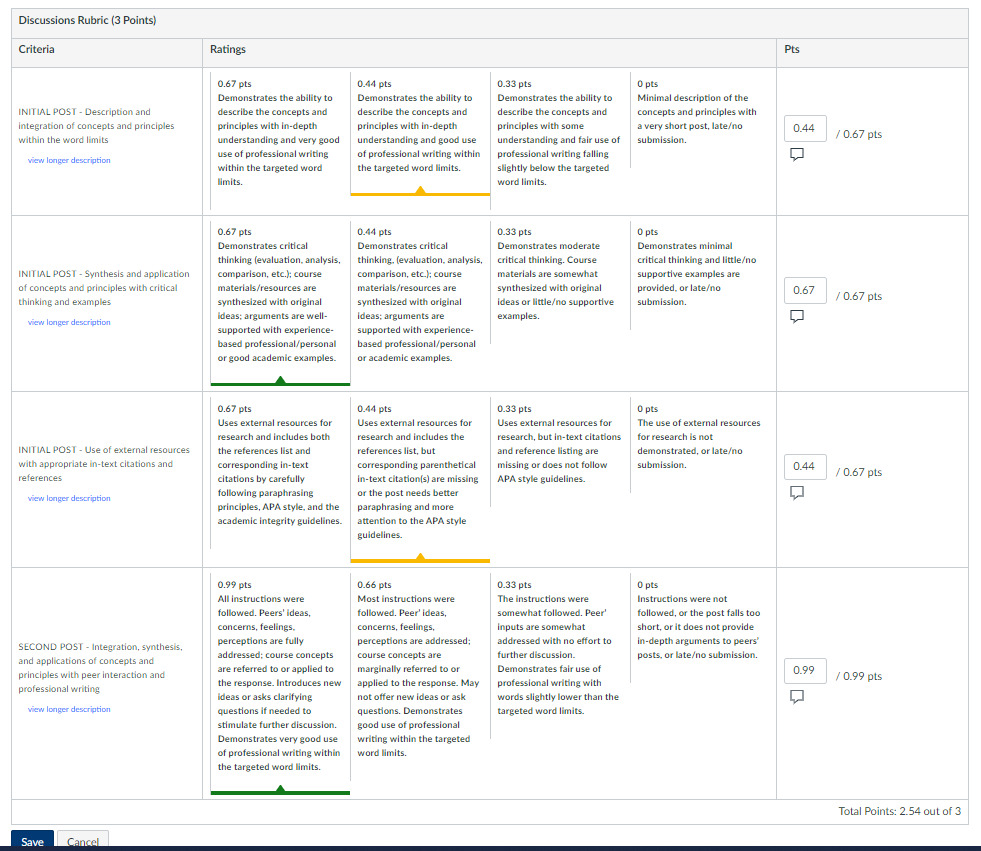Adjusting Alignment of Rubrics
- Mark as New
- Bookmark
- Subscribe
- Mute
- Subscribe to RSS Feed
- Permalink
- Report Inappropriate Content
I am creating a rubric for a faculty member, but as you can see on the attached image the lines for each point value don't line up. Is there anyway to move the lines so they all match up (i.e. 15pt value criteria box matches throughout the entire rubric?
Solved! Go to Solution.
- Mark as New
- Bookmark
- Subscribe
- Mute
- Subscribe to RSS Feed
- Permalink
- Report Inappropriate Content
Hello ac8ga and welcome to the Canvas Community! There is currently no way to make the columns in rubrics align regardless of the amount typed into the rubric itself. However, there is an idea currently open for vote to which you might consider lending your support. The response by @James in this idea also has some helpful information.
https://community.canvaslms.com/ideas/10863-line-up-rubric-columns
Best wishes!
- Mark as New
- Bookmark
- Subscribe
- Mute
- Subscribe to RSS Feed
- Permalink
- Report Inappropriate Content
@ac8ga, @ericwerth, @theresa_jarvis, @hkart2, and @AmandaKotch ...
I may have some good news for you. This past weekend, Instructure released a bunch of new updates to Canvas. One of them centers around the first phase of redesigning rubrics. Check out this section of the Canvas Release Notes: Canvas Release Notes (2024-07-20) - Instructure Community - 606797 (canvaslms.com).
Also, if the rubrics redesign option is enabled, when I built a rubric that had different text in all the cells, the columns did line up...even if the amount of text was different. I did not test this in the student view, but I did take a screenshot from the instructor view which you might find interesting:
You'll also notice there is a drop-down list at the top left corner which currently says "Traditional". Other viewing options in this list include "Horizontal" and "Vertical"...which are detailed in the link I provided.
You might want to talk with your school's Canvas administrator about enabling this Feature Option in your Canvas environment.
I hope this will help in some way.