To beat the Infinity Mirror (aka House of Mirrors) effect of a never-ending tunnel of presentation panes, my advice is to never pick “BigBlueButton – Name of Course” or “Entire screen” from your browser's offerings after you've clicked the BBB screen-sharing button. Instead, choose an entirely separate browser or application window. Obvious for most folks, probably, but it wasn't for me. Hence this long post with pix from a user's point of view.
Here's what causes Infinity Mirrors for me. When I click BBB's button for screen share (the little round monitor icon just below the Canvas Conference presentation pane), my Firefox browser offers me the option to allow (or not) a selected “Window or Screen”:
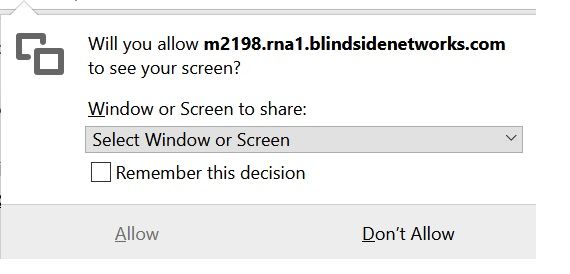
If I click "Allow," Firefox gives me options based on what I've got open already in its browser, of course:
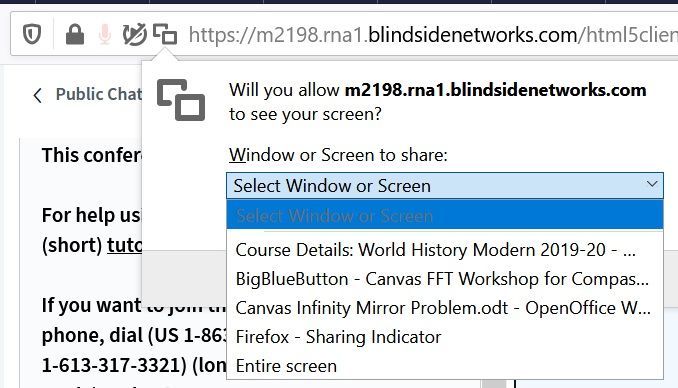
. . . but some choices are a bad idea. I finally realized that choosing either “BigBlueButton – Name of Course” or the last option (“Entire screen”) causes THIS:
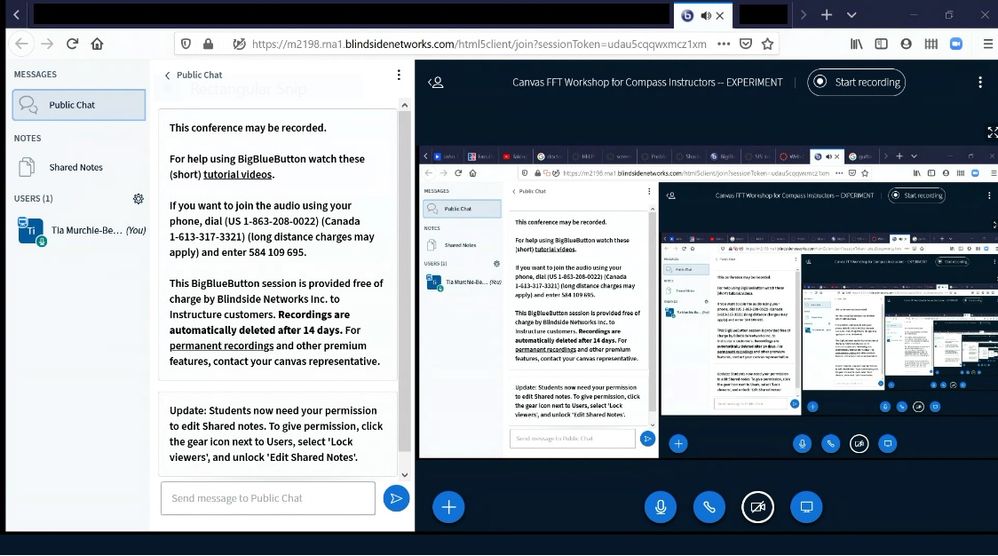
The reason seems to be that either of these choices includes my Canvas Conference presentation window. (Riiight! Dope slap to forehead!) Sharing “your presentation is showing your desktop which is showing your presentation which is showing your desktop which is....well, you get the idea,” as Adam Williams, a Canvas Support Engineer, explained recently (March 2020) in this nifty Canvas help community.
In that message, Adam suggested users “only share a single application window instead of your entire desktop.” For example, you might share a window that contains an open word processing document, PDF, text file, spreadsheet, single image, slideshow, etcetera. Hooray! This worked beautifully for me. No Infinity Mirror.
However, to move among various resources when they're all in different windows on your desktop, you do need to cease screen-sharing the current item first, then select a new one to share – each time. Not hard, but this takes a few moments with each swap. You must click the share button (whose caption now helpfully reads “stop sharing your screen”), wait a moment for BBB to release its grasp on the item, then click BBB's screen share button again to “share your screen” and select the next resource from your browser's pop-up window. Each time you want to share a different window, you need to stop sharing the current one first.
A month later, Adam worded his advice to another mirror-sufferer a little differently, and then a light bulb really went on for me. (Thank you again, Adam). He suggested users only “share a region of your desktop,” “placing the web browser and conference outside of that region.” He provided a link to the documentation from BBB (Big Blue Button, the folks who provide this feature for Canvas). Right there, under Screen Sharing, BBB answers NO to the question: “Can I share a specific window when sharing my desktop?” As BBB's FAQ explains, “While you can’t choose a specific window, on Windows you can share a specific region of your desktop and place the window within that region.”
But . . .
. . . you kinda CAN share a specific window. At least as I, a dumb user, understand that term. And that's probably wrong, but here's what I do, and it's easy. If you have two monitors, it'll be even nicer.
- I drag my Firefox browser window with the Canvas Conference onto one side of my monitor.
- I open a separate Firefox browser window (not just a tab) on the other side of my monitor.
- In that second window, I open up my Canvas course site.
- I've already put all the various resources I want to share into that Canvas course, either by: (a) uploading them into a Module for easy navigation (great if I have enough storage space); or (b) uploading them temporarily into my presentation (best done well before class begins and sometimes subject to conversion glitches).
- Now, I share the non-Conference window and just bip-bop-beep between the various resources within that window, without having to toggle screen-sharing on and off. I can drag that window around my desktop, max it, or anything else. It's not pinned to any "region" of my desktop (as I understand the word “region,” and again, dumb user, here).
You know what else I can do? Open NEW tabs in that shared window and bring up stuff there. Those resources show up just fine for my students in the presentation window. The only thing I haven't figured out is a good work-around for SOUND when showing a short video in a live Conference. Another day.

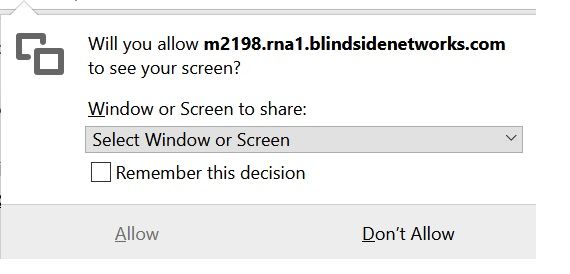
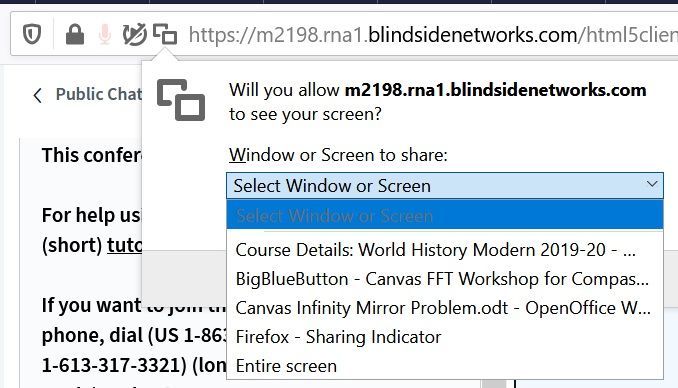
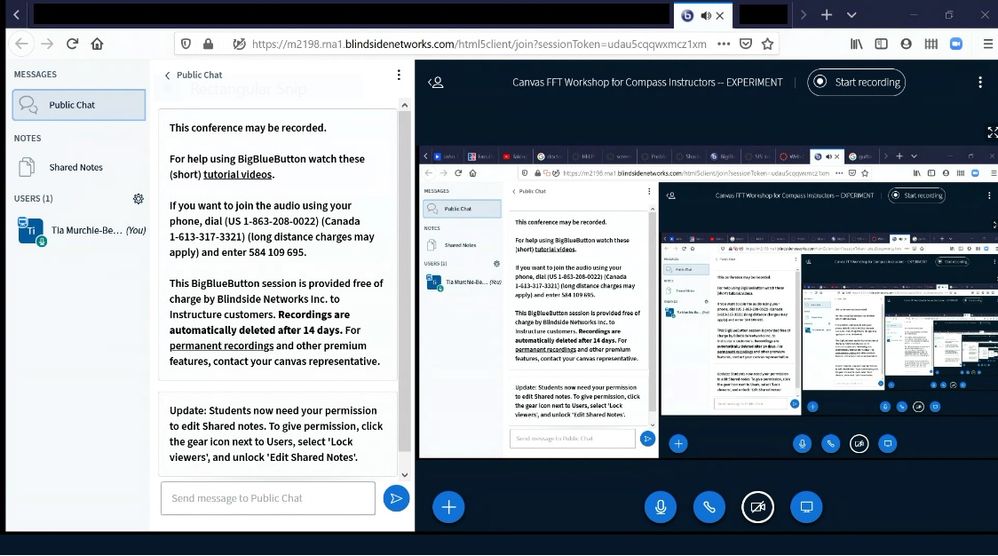
This discussion post is outdated and has been archived. Please use the Community question forums and official documentation for the most current and accurate information.