Celebrate Excellence in Education: Nominate Outstanding Educators by April 15!
Turn on suggestions
Auto-suggest helps you quickly narrow down your search results by suggesting possible matches as you type.
Options
- Subscribe to RSS Feed
- Mark Topic as New
- Mark Topic as Read
- Float this Topic for Current User
- Bookmark
- Subscribe
- Mute
- Printer Friendly Page
How can i change the color of each course on my e campus dashboard
- Mark as New
- Bookmark
- Subscribe
- Mute
- Subscribe to RSS Feed
- Permalink
- Report Inappropriate Content
05-10-2019
12:17 PM
I want to alter the color of my dashboard's courses.
Solved! Go to Solution.
3 Solutions
- Mark as New
- Bookmark
- Subscribe
- Mute
- Subscribe to RSS Feed
- Permalink
- Report Inappropriate Content
05-10-2019
12:28 PM
Use the web interface, then click on the three vertical dots at the top right of the dashboard course card and change the color.
- Mark as New
- Bookmark
- Subscribe
- Mute
- Subscribe to RSS Feed
- Permalink
- Report Inappropriate Content
05-13-2019
07:03 AM
A follow-up question since this jogged my memory. A faculty member swears that when she changed the course card color and nickname, it filtered through to her students' view. I added an image to one of my resource courses thinking that it would filter through to participants' view and it didn't. What's the bottom line? When a teacher-role changes the course card what does or does not stream out to participants in that course?
- Mark as New
- Bookmark
- Subscribe
- Mute
- Subscribe to RSS Feed
- Permalink
- Report Inappropriate Content
05-13-2019
07:58 AM
The nicknames are supposed to be individualized and the teacher cannot set it for the students. The call that is made when you do that is to the Set course nickname endpoint of the Users API. It is a user-specific endpoint, there isn't a default for the course, although some people want it.
What the teacher can do, and this is more likely depending on your permissions, is edited the Course Settings and changed the name of the course there, rather than through the dashboard course card. That would filter through to students who hadn't set a nickname.
13 Replies
- Mark as New
- Bookmark
- Subscribe
- Mute
- Subscribe to RSS Feed
- Permalink
- Report Inappropriate Content
05-10-2019
12:28 PM
Use the web interface, then click on the three vertical dots at the top right of the dashboard course card and change the color.
- Mark as New
- Bookmark
- Subscribe
- Mute
- Subscribe to RSS Feed
- Permalink
- Report Inappropriate Content
05-13-2019
07:03 AM
A follow-up question since this jogged my memory. A faculty member swears that when she changed the course card color and nickname, it filtered through to her students' view. I added an image to one of my resource courses thinking that it would filter through to participants' view and it didn't. What's the bottom line? When a teacher-role changes the course card what does or does not stream out to participants in that course?
- Mark as New
- Bookmark
- Subscribe
- Mute
- Subscribe to RSS Feed
- Permalink
- Report Inappropriate Content
05-13-2019
07:58 AM
The nicknames are supposed to be individualized and the teacher cannot set it for the students. The call that is made when you do that is to the Set course nickname endpoint of the Users API. It is a user-specific endpoint, there isn't a default for the course, although some people want it.
What the teacher can do, and this is more likely depending on your permissions, is edited the Course Settings and changed the name of the course there, rather than through the dashboard course card. That would filter through to students who hadn't set a nickname.
- Mark as New
- Bookmark
- Subscribe
- Mute
- Subscribe to RSS Feed
- Permalink
- Report Inappropriate Content
05-13-2019
09:01 AM
Hi cholling
@maxjjoness has given you great advice.
I just tested this, and when I add an image to a course card, that image appears to the students. However, and this is important, if I removed the background color so that the image worked better, the background image was still apparent when the student viewed the course card. This is really not acceptable, as it can create inaccessible contrast issues.
Kelley
- Mark as New
- Bookmark
- Subscribe
- Mute
- Subscribe to RSS Feed
- Permalink
- Report Inappropriate Content
05-13-2019
09:05 AM
- Mark as New
- Bookmark
- Subscribe
- Mute
- Subscribe to RSS Feed
- Permalink
- Report Inappropriate Content
05-13-2019
09:37 AM
I don't follow what you're saying here, Kelley. Are you saying we should disable the ability to have a background image chosen by the instructor. That was my argument when it first came out, that the student should be able to choose the image or even whether to load the image.
- Mark as New
- Bookmark
- Subscribe
- Mute
- Subscribe to RSS Feed
- Permalink
- Report Inappropriate Content
05-13-2019
09:43 AM
No, what I am saying is that when an instructor applies an image to the course card and removes the color overlay, the image is visible to the students but so is the color overlay.
I like course images, although the ability to add Alt text would be very nice.
Kelley
- Mark as New
- Bookmark
- Subscribe
- Mute
- Subscribe to RSS Feed
- Permalink
- Report Inappropriate Content
05-13-2019
09:52 AM
Thanks for clarifying, that makes more sense. Yes, the color overlay, like the nickname, is an individual choice and cannot be set by the instructor. Unfortunately, the choice to have an image is not an individual one.
- Mark as New
- Bookmark
- Subscribe
- Mute
- Subscribe to RSS Feed
- Permalink
- Report Inappropriate Content
05-02-2022
02:35 PM
Hello James,
I did this for some time; change the color, and the color remained changed whenever I returned to the dashboard. But about a month ago, this changed and the new color was lost. Is there a way to fix this?
vielen Dank
-h.
- Mark as New
- Bookmark
- Subscribe
- Mute
- Subscribe to RSS Feed
- Permalink
- Report Inappropriate Content
05-02-2022
02:41 PM
Hallo James,
I did this for some time; change the color, and the color remained changed whenever I returned to the dashboard. But about a month ago, this changed and the new color was lost. Is there a way to fix this?
vielen Dank
-h.
- Mark as New
- Bookmark
- Subscribe
- Mute
- Subscribe to RSS Feed
- Permalink
- Report Inappropriate Content
09-13-2022
11:18 AM
I am also having the same issue. My color won't stick. Every time I leave the page it returns to the default color and I have a hard time distinguishing between two of the courses as the colors are very similar. Is there a reason this is happening??
Thanks,
Lindsey
- Mark as New
- Bookmark
- Subscribe
- Mute
- Subscribe to RSS Feed
- Permalink
- Report Inappropriate Content
05-10-2019
06:54 PM
Hi @152154 Thank You for your question. @James has provided you with an excellent explanation of how you can change the colors of those course cards on your Canvas Dashboard. And, in case you are curious, the Guide on how to do all of this is located here: How do I view my favorite courses in the Card View Dashboard as a student? Just scroll about half-way down the Guide, and you'll see a section called "Change Course Color". But, you're not limited to just those 15 color choices. You actually can choose from a whole host of colors in the color spectrum just by choosing an appropriate six-character hex color code (that's what #008400 is in James' illustration and what #FD5D10 is in the Guide's illustration). There are all kinds of websites where you can find hex color codes. Here are a few of my favorites:
- https://htmlcolorcodes.com/color-picker/
- HTML Color Picker
- Color Picker by WebFX – Free HTML Color Chooser
I hope this extra bit of information will be of help to you, Emma.
- Mark as New
- Bookmark
- Subscribe
- Mute
- Subscribe to RSS Feed
- Permalink
- Report Inappropriate Content
10-20-2020
10:53 PM
More...color codes
 Community Help
Community Help
View our top guides and resources:
Find My Canvas URL Help Logging into Canvas Generate a Pairing Code Canvas Browser and Computer Requirements Change Canvas Notification Settings Submit a Peer Review AssignmentTo participate in the Instructure Community, you need to sign up or log in:
Sign In
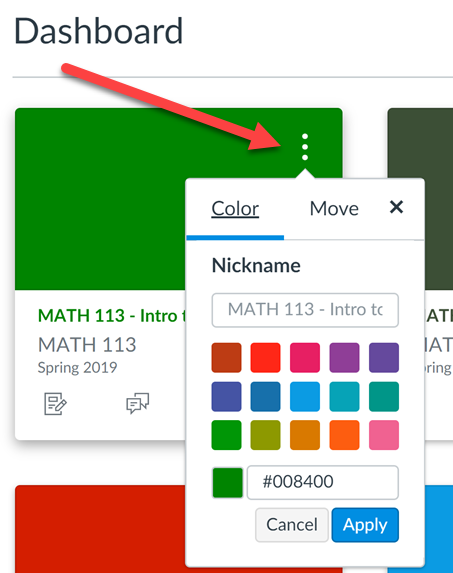
This discussion post is outdated and has been archived. Please use the Community question forums and official documentation for the most current and accurate information.