[ARCHIVED] Saving Your Canvas Storage Space...or...Link (or embed) Rather Than Upload
- Mark as New
- Bookmark
- Subscribe
- Mute
- Subscribe to RSS Feed
- Permalink
- Report Inappropriate Content
So many teachers at my school ask me why they are unable to continue uploading items to Canvas and the reason each time is that they've run out of storage space. There is a simple solution to this, and the sooner you get started, the bigger your smile will be.
Instead of uploading content to your Canvas courses, upload them to a cloud-based storage platform (most of you will have access to Google Drive or Office Microsoft OneDrive. If you utilize a lot of video content, consider making a YouTube page for your course, uploading the content there, and embedding the videos into your Canvas course. Embedding will require you to be familiar with the html editor, so if that scares you, don't worry about it just now.
To embed a video from YouTube, follow these simple steps:
1. Find the video on YouTube you'd like to embed. Click "Share", then click the "embed" option. Copy that url.
2. On the Canvas page that you'd like to embed, enter the "edit" mode.
3. Click on the html editor.
4. Choose a place right after a paragraph element (<p>) to then paste in the embed url for the YouTube video. Then click "Save"! Now the video will be embedded in your Canvas page.

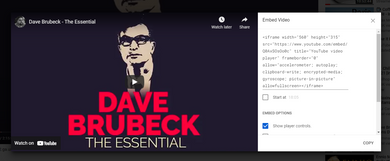

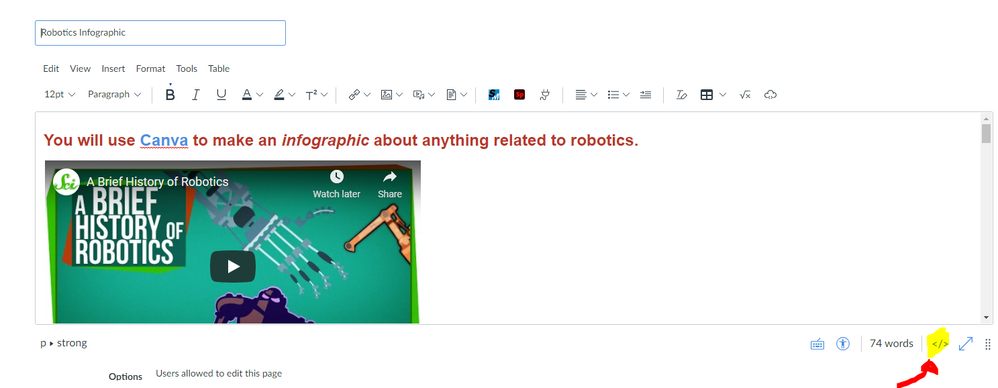
This discussion post is outdated and has been archived. Please use the Community question forums and official documentation for the most current and accurate information.