[ARCHIVED] Having Trouble Selecting Correct Answer in Quiz Set Up
- Mark as New
- Bookmark
- Subscribe
- Mute
- Subscribe to RSS Feed
- Permalink
- Report Inappropriate Content
How do I indicate correct quiz answers?
While creating a multiple choice and true/false quiz, I have tried to indicate the "correct" answer for each question by hovering to the left of each answer option, but the green ghost arrow does not show up for selection. I am also not accessing the red box to indicate incorrect answers, and sometimes only a blue box appears, (which I understand all quiz takers will see?).
I'm not sure if I am missing something or if there is something wrong with this feature. Here is a screenshot. When I hover my cursor to select "Israel" as the correct answer, nothing happens. Thank you!
Solved! Go to Solution.
- Mark as New
- Bookmark
- Subscribe
- Mute
- Subscribe to RSS Feed
- Permalink
- Report Inappropriate Content
Hello there, @StaciTye ...
That seems strange that you wouldn't be able to specify the correct answer for your questions. I just tested this in my own sandbox course with a Classic Quiz, and things appear to be working as expected.
You can see that if I hover my mouse near the answer of "Blue", it does show that I could select that option with the green arrow instead of the current correct answer of "Red".
Have you tried clearing your browser's history/cache? Or have you tried a different browser completely such as Google Chrome or Mozilla Firefox to see if you get different results? If none of those option work, you might need to contact Canvas Support to see if they can provide additional help. They would be able to log into your course with you to see if there is anything that seems out-of-place. Here are some link to Guides for you:
- How do I clear my browser cache on a Mac?
- How do I clear my browser cache on a PC?
- What are the browser and computer requirements for Canvas?
- How do I get help with Canvas as an instructor?
I hope this information will be of help to you. Sing out if you have any other questions about this...thanks!
- Mark as New
- Bookmark
- Subscribe
- Mute
- Subscribe to RSS Feed
- Permalink
- Report Inappropriate Content
Hi Chofer,
Thank you so much for your helpful reply. I tried this using a different browser, Safari, but it did not work.
So I'll follow your suggestion and contact Canvas support. Thank you again for your help!
Staci

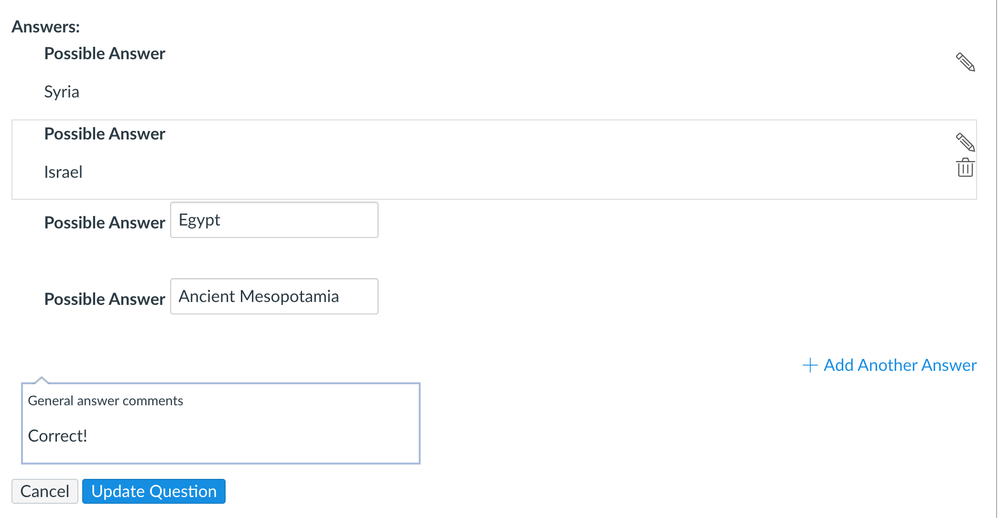
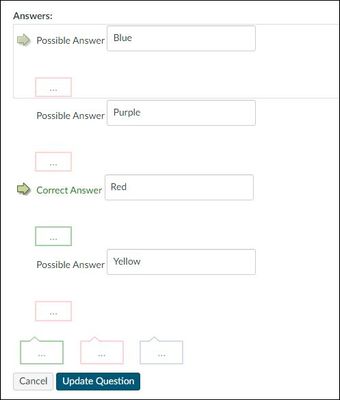
This discussion post is outdated and has been archived. Please use the Community question forums and official documentation for the most current and accurate information.