[ARCHIVED] Effeciently Editing Captions in Studio
- Mark as New
- Bookmark
- Subscribe
- Mute
- Subscribe to RSS Feed
- Permalink
- Report Inappropriate Content
Would anyone have any suggestions on how to efficiently edit captions on the Studio videos since scrolling up and down as the video is playing would take too long. I tried opening the video on a new tab, but then the link throws "Oops! Something went wrong while loading Studio. Try again?"
What works for you, this is an Anatomy & Physiology course that has highly technical terminologies.
Thank you for your help.
Solved! Go to Solution.
- Mark as New
- Bookmark
- Subscribe
- Mute
- Subscribe to RSS Feed
- Permalink
- Report Inappropriate Content
Hi @ericwhitmer Thank You for posting your question. The solution that I've seen here in the Community is that you need to embed your Studio video into a page of content within your course to avoid all that scrolling. What happens then is that the video remains static on the page, and the only thing that moves is the text you generated for your video. You can scroll up/down the text while keeping the video displayed on the screen so that you can easily play/pause the video as needed.
The other option would be to download the SRT/VTT file, open it in Notepad, and then re-upload it...but that could be a bit tricky...especially if you have to edit the time stamps. https://www.3playmedia.com/2017/03/08/create-srt-file/
I hope this helps, Eric.

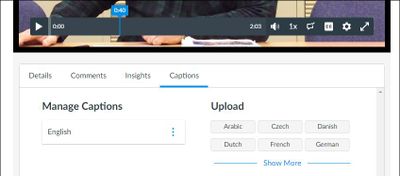
This discussion post is outdated and has been archived. Please use the Community question forums and official documentation for the most current and accurate information.